How To Fix CSGO Stuck On Initializing World In Windows [New & Updated 2023]
CSGO Stuck On Initializing World error is a common issue faced by players on Windows while launching the popular first-person shooter game, Counter-Strike: Global Offensive. When encountering this problem, players cannot progress beyond the “Initializing World” loading screen, preventing them from enjoying the game.
Understanding the cause of this issue and finding effective solutions is crucial for a seamless gaming experience.
In this troubleshooting guide, we will explore the reasons behind the CSGO Stuck On Initializing World problem and various troubleshooting steps to help players resolve this frustrating issue on their Windows systems.
What is CSGO Stuck On Initializing World error?
Before we delve into the solutions, it’s essential to understand the nature of the problem. When CS:GO gets stuck on the “initializing world” screen, it indicates a problem during the loading process, usually related to game files, configurations, or system settings.
What are the common causes of CSGO Stuck On Initializing World In Windows?
CSGO Stuck On Initializing World in Windows can be attributed to several common causes players may encounter while launching the game. Understanding these causes is crucial for effectively troubleshooting the issue.
Firstly, incompatible or outdated graphics drivers can lead to conflicts with the game’s rendering process, resulting in the game getting stuck on the initializing world screen. Similarly, outdated DirectX or OpenGL components can hinder the game’s ability to load properly, leading to the initialization problem.

Issues with the game’s files can contribute to the initialization screen getting stuck. Corrupted or missing game files, such as maps, models, or textures, can disrupt the loading process and prevent the game from progressing beyond the initializing world stage.
Conflicts with third-party software, such as antivirus programs or firewall settings, may interfere with the game’s access to necessary resources, causing the initialization problem.
Network-related issues can also factor in CSGO getting stuck on the initializing world screen. Suppose there are connectivity issues or problems with the game’s servers. In such a scenario, the game may crash during the connection establishment process and be unable to continue.
How To Fix CSGO Stuck On Initializing World In Windows?
Here are the commonly used solutions to fix this problem:
Solution 1: Verify the Game Files
If you are having the “stuck on initializing world” issue in CSGO, verifying the integrity of your game files is a good place to start. This process ensures that all the necessary files are present and in their correct state. Follow these steps to verify game files:
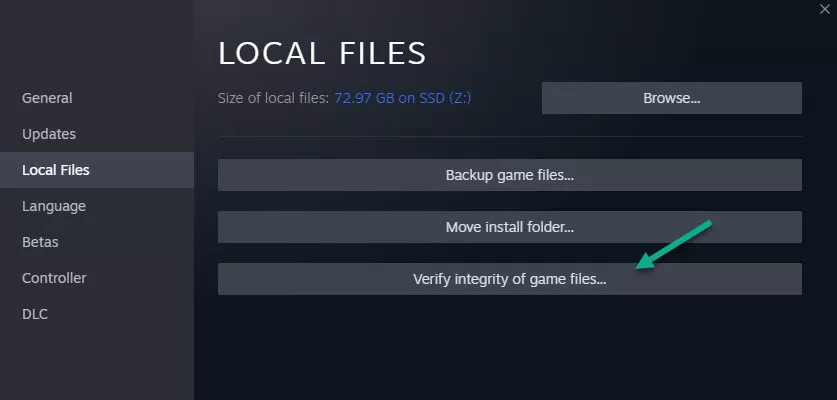
1. Launch the Steam client and go to your Library.
2. Right-click on “Counter-Strike: Global Offensive” and select Properties.
3. Then, choose “Verify Integrity of Game Files” after selecting the “Local Files” tab.
Solution 2: Update Graphics Drivers
Outdated or incompatible graphics drivers can also lead to the “stuck on initializing world” issue in CS:GO. To address this, it’s crucial to ensure your graphics drivers are up to date. Here’s how you can update them:
1. Identify your graphics card manufacturer (NVIDIA, AMD, Intel).
2. Visit the respective manufacturer’s website.
3. Search the drivers section for the latest drivers compatible with your graphics card model and operating system.
4. Download and install the updated drivers according to the manufacturer’s instructions.
Solution 3: Adjust Launch Options
CS:GO provides launch options that allow you to customize various settings when the game starts. Modifying these launch options can sometimes resolve the “stuck on initializing world” issue. Follow these steps to adjust launch options:
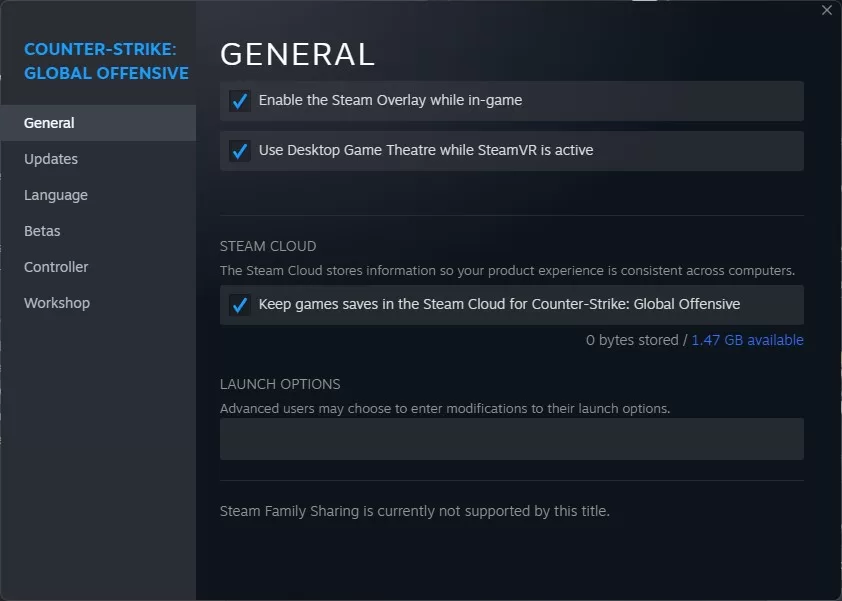
1. Right-click “Counter-Strike: Global Offensive” in your Steam library.
2. Select “Properties” and navigate to the “General” tab.
3. Click on the “Set Launch Options” button.
4. In the launch options window, remove any existing text and add the following command: “-auto-config” (without the quotes).
5. Close the window and launch CS:GO to check if the issue is resolved.
Solution 4: Clear Workshop Maps and Custom Content
Workshop maps and custom content can sometimes conflict with CS:GO, leading to the “stuck on initializing world” issue. Clearing these maps and custom content can help resolve the problem. Here’s how to do it:
1. Open your CS:GO installation folder. The usual path or default location is “C:\Program Files (x86)\Steam\steamapps\common\Counter-Strike Global Offensive.”
2. Go to the “csgo” folder and then to the “maps” folder.
3. Delete any custom maps or workshop maps present in the folder.
Solution 5: Reinstall CS:GO
Reinstalling CS:GO can fix the “stuck on initializing world” issue in Windows because it resolves corrupted game files, conflicts from incomplete updates, and misconfigured settings.
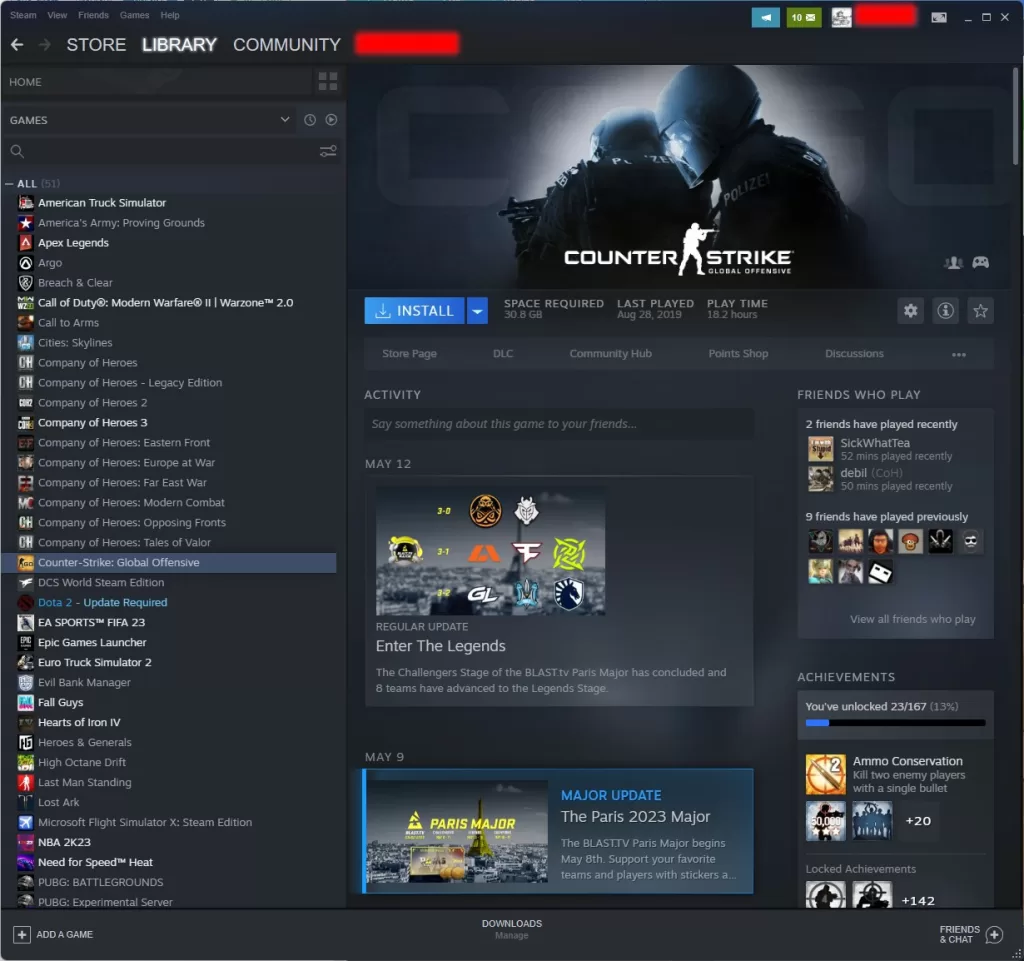
To uninstall CS:GO through Steam, delete the remaining files, and reinstall from the Steam library. Launch the game and allow any necessary updates. This process ensures a fresh installation with intact files, resolves conflicts, and resets configurations, ultimately resolving the loading issue in CS:GO.
