How To Fix CSGO Matchmaking Failed Error | Matchmaking Not Working [New & Updated 2023]
CSGO Matchmaking Failed Error is a common issue players encounter in Counter-Strike: Global Offensive. This error disrupts matchmaking, preventing players from joining competitive matches or finding opponents. Resolving this error is crucial to ensure a smooth and enjoyable gameplay experience.
This troubleshooting guide will explore the common causes of the error and provide effective troubleshooting steps to fix it.
Following these steps, players can resolve the Matchmaking Failed Error and return to the CS: GO matchmaking action-packed world.
What are the common causes of the CSGO Matchmaking failed error?
The CSGO Matchmaking failed error can occur for several reasons, often related to connectivity issues or conflicting configurations. Understanding the causes behind this error is crucial to troubleshoot and resolve the issue effectively. Here are the common causes:
Network Connectivity: Unstable or weak network connections can disrupt the matchmaking process. Factors like high latency, packet loss, or network congestion can prevent the game from establishing a reliable connection with the matchmaking servers.
Firewall or Antivirus Settings: Overly restrictive firewall or antivirus settings can block the network ports and protocols required for CS: GO matchmaking. These security measures might perceive the game’s traffic as a potential threat and prevent it from communicating with the matchmaking servers.
Router or Modem Configuration: Improper routers or modem settings, such as strict NAT types or incorrect port forwarding configurations, can hinder the connection to matchmaking servers. These issues restrict the game’s ability to send and receive data effectively.
Server Issues: Sometimes, the CS: GO matchmaking servers might experience technical difficulties or undergo maintenance. Players may encounter the “Matchmaking Failed” error during these instances as the servers are temporarily unavailable.
Game Files Integrity: Corrupted or missing game files can disrupt matchmaking. If the necessary game files are damaged or incomplete, CS: GO may need help establishing a connection with the matchmaking servers.
Understanding CSGO Matchmaking Issues
CSGO Matchmaking failed error can manifest in various forms, including being unable to find matches, encountering “Matchmaking Unavailable” errors, or experiencing connection timeouts. Different factors, such as network connectivity problems, server issues, conflicting software, or outdated game files, can cause these issues.
How to fix CSGO matchmaking failed error.
If you’re seeing a CSGO Matchmaking failed error, try one of these workarounds.
Fix #1: Repair the game files
One of the first steps in resolving matchmaking issues is verifying the integrity of CS:GO game files. This process ensures that all necessary files are present and undamaged. To verify the game cache on Steam, follow these steps:
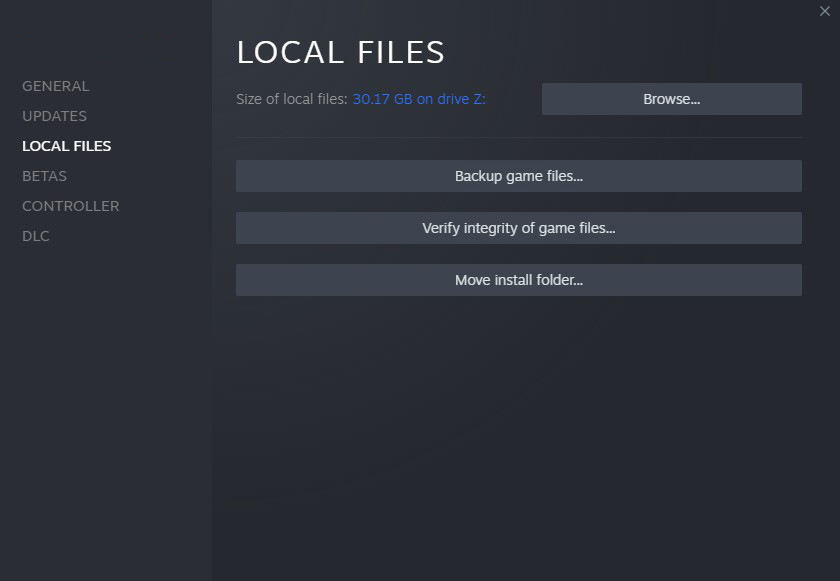
- Launch Steam and go to your “Library” tab.
- Right-click on “Counter-Strike: Global Offensive” and select “Properties.”
- Afterward, in the Properties window, go to the “Local Files” tab.
- Click “Verify Integrity of Game Files” and wait for the process to complete.
- Run the game again and check for CSGO Matchmaking failed error.
Fix #2: Reset Network Configurations
Network configurations, such as DNS settings or network adapters, can sometimes interfere with matchmaking. Resetting these configurations can help resolve connectivity issues. Here’s how to reset network configurations:
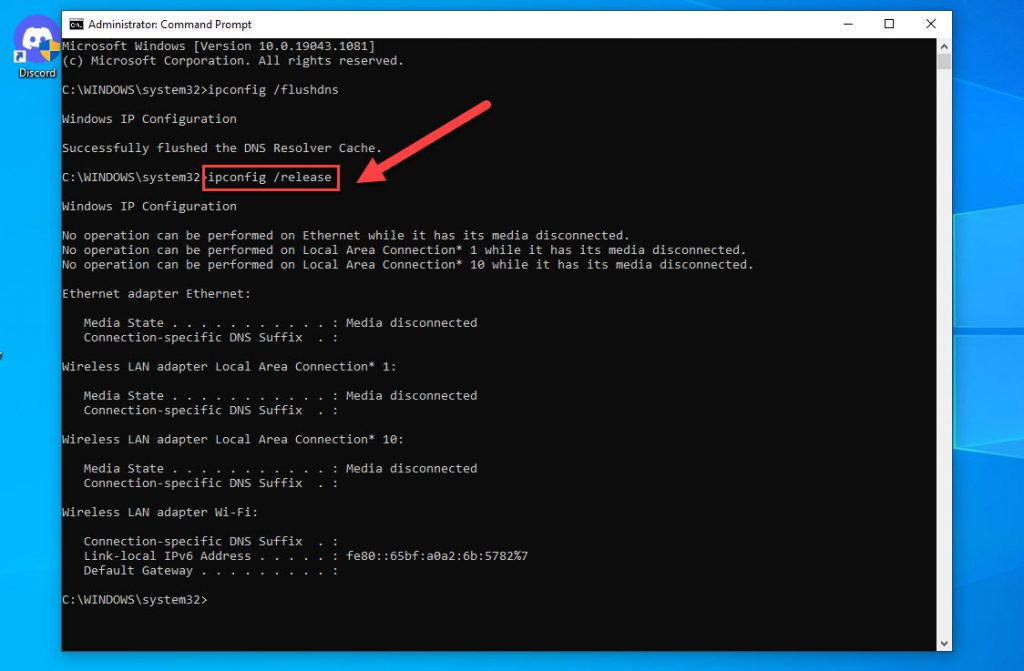
- Open the Run dialog box with two buttons: Windows key + R.
- In the Run box, type “cmd” and press Enter.
- Enter each of the following commands one by one into the Command Prompt:
- ipconfig /release
- ipconfig /renew
- ipconfig /flushdns
Fix #3: Disable Antivirus and Firewall
Antivirus software and firewalls may mistakenly block CS: GO’s matchmaking process. Temporarily disabling these security measures can help identify if they are causing the problem. Refer to your antivirus or firewall software documentation for instructions on temporarily disabling them.
Fix #4: Update Graphics Drivers
Problems with the game’s matchmaking system might be caused by outdated or mismatched graphics drivers. It is crucial to keep your graphics drivers up to date. To get the most up-to-date drivers for your graphics card, check the manufacturer’s website (NVIDIA, AMD, or Intel).
Fix #5: Restart Steam Client
Sometimes, restarting the Steam client can resolve temporary glitches or connectivity issues. Close the Steam client completely, wait a few moments, and then relaunch it. After restarting, check if the matchmaking issues persist.
Fix #6: Contact Steam Support
If the aforementioned solutions don’t work, you should get in touch with Steam’s support team. Steam Support can provide personalized solutions based on your specific issue and system configuration.

Visit the Steam Support website and follow the instructions to submit a support ticket or explore their knowledge base for relevant troubleshooting information.
