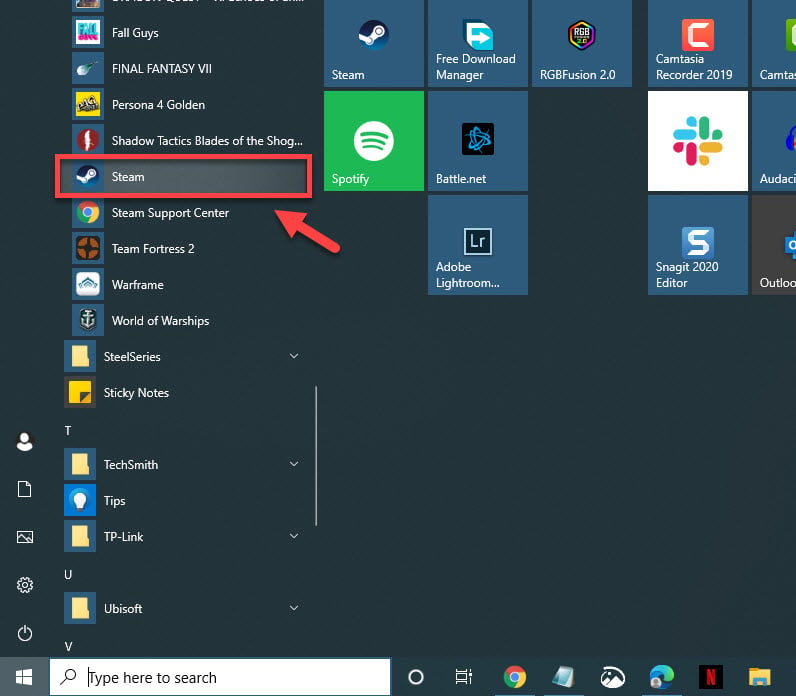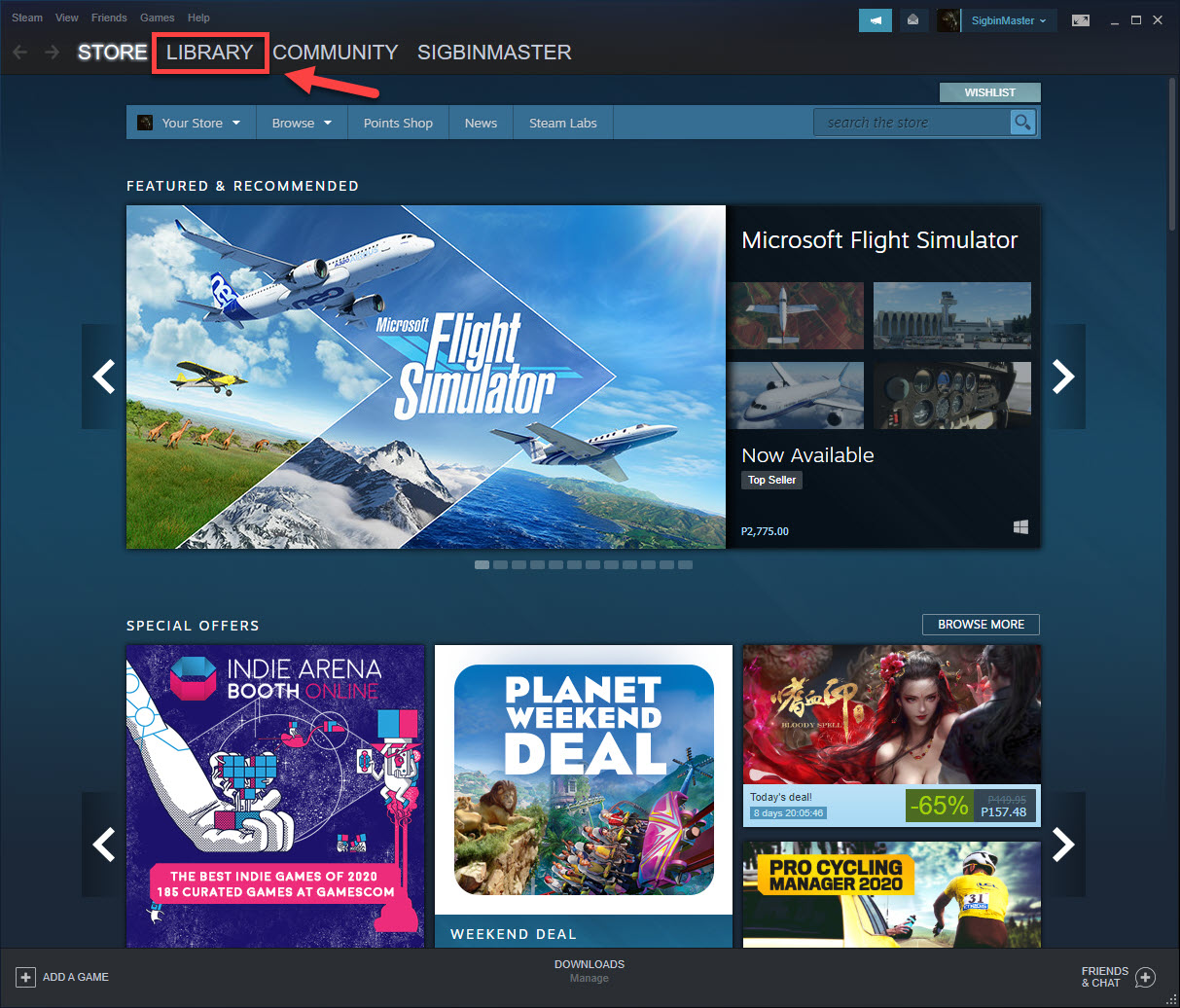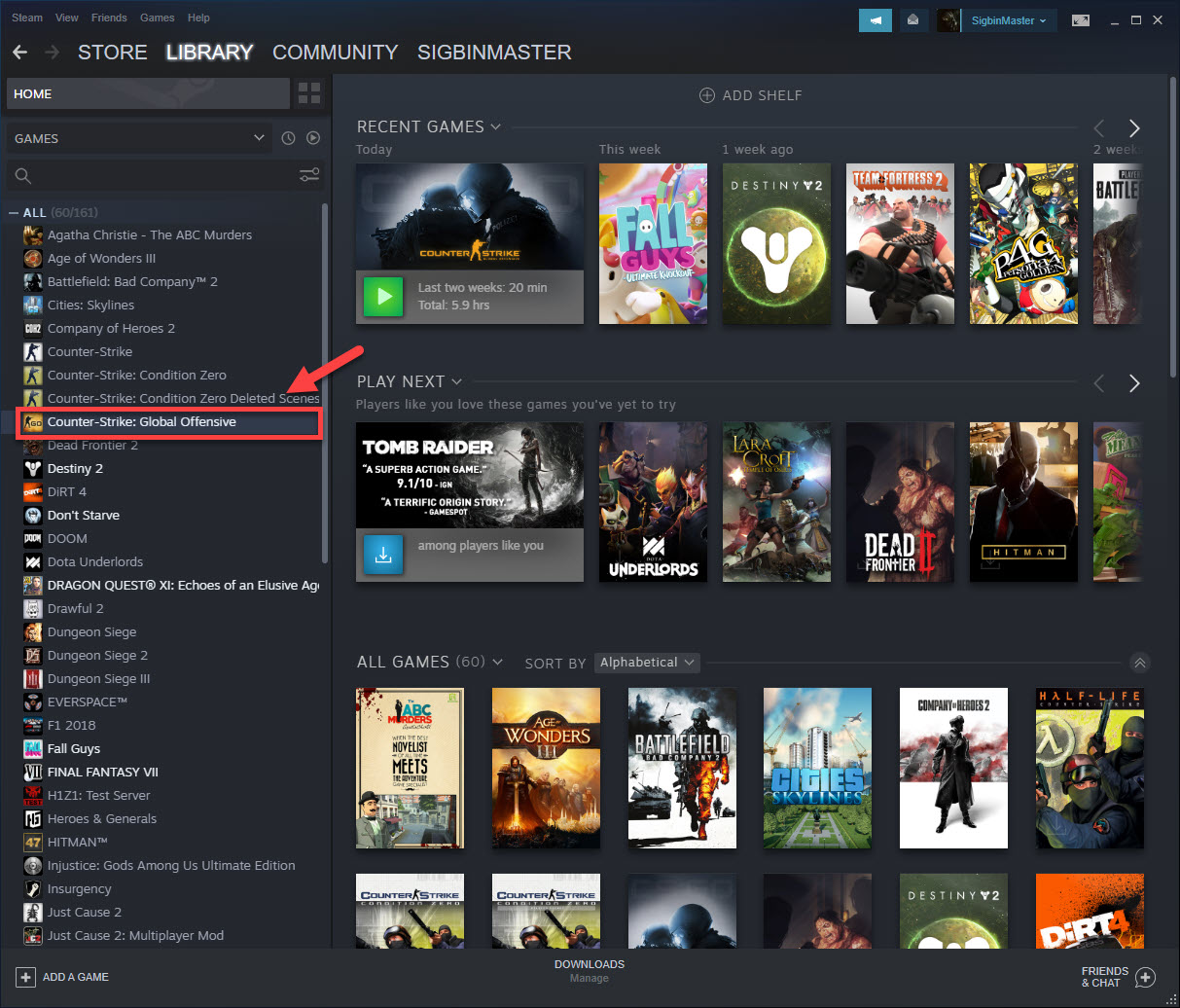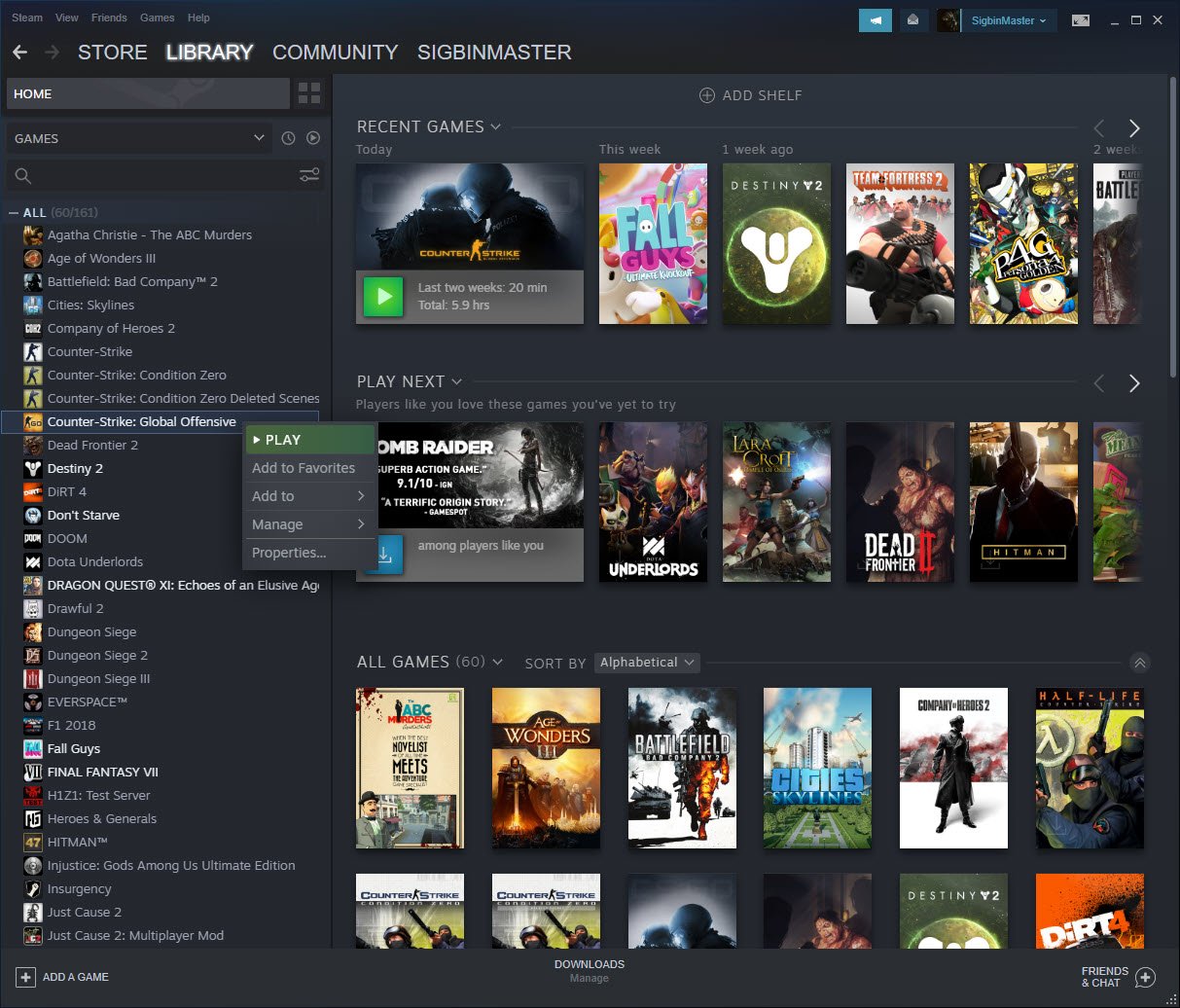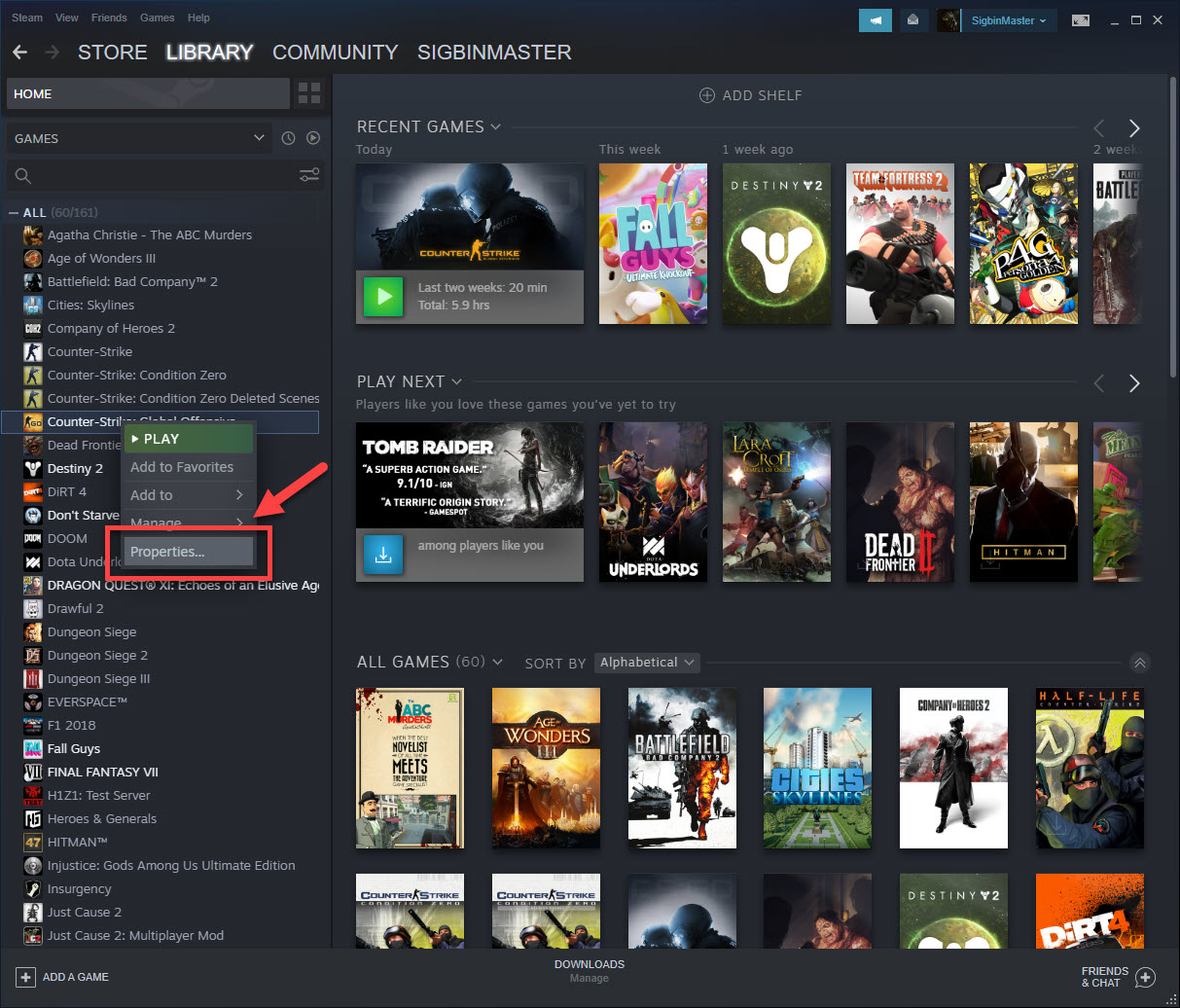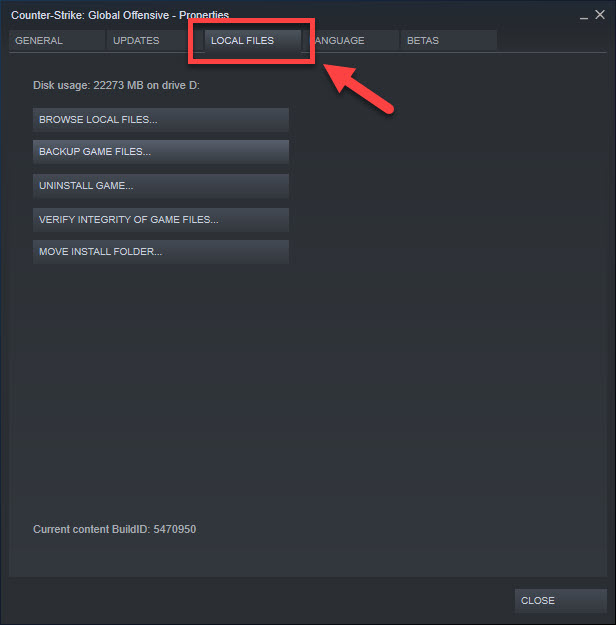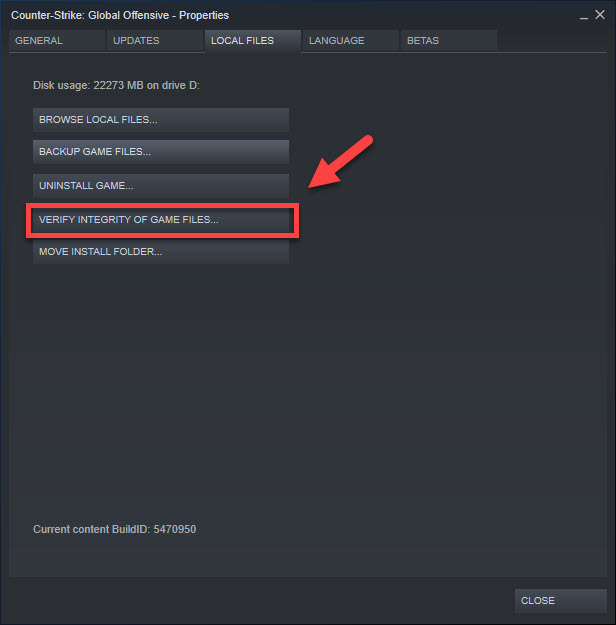CSGO Error Downloading Maps Quick Fix
The CSGO error downloading maps issue usually occurs when trying to download a map on your Windows 10 computer. This is usually caused by a software glitch which can usually be fixed by verifying the game or manually downloading then adding the map.
CSGO is a popular multiplayer first person shooter game that was first released in 2012. It is a game that requires a lot of skill and fast reaction time to play which is why it is considered as an esports title. The game mechanics are quite simple, a team of five members can either be terrorists or counter-terrorists with the aim of eliminating each other.
Fixing the CSGO can’t download maps issue
One of the problems that you might encounter when trying to play this game is when you are unable to download maps Here’s what you need to do to fix this.
What to do first:
- Restart the computer then check if the issue still occurs.
- Make sure your Steam client is updated.
- Make sure the game is updated.
Method 1: Verify the integrity of the game files to fix CSGO not downloading maps
This will check the game files in your computer if there are any anomalies. If some files are different, they’ll be changed or repaired.
Time needed: 10 minutes.
Verifying game integrity
- Open the Steam launcher.
You can do this by clicking on it from the Start menu list of applications.

- Click on Library.
This is the second tab on top of the launcher

- Find Counter-Strike: Global Offensive in your Library.
This should be located on the left pane.

- Right click on Counter-Strike: Global Offensive.
This will open a menu with several options.

- Select Properties.
This opens the properties window.

- Click on the Local Files tab.
This is the third tab on the properties window.

- Click the Verify Integrity Of Game Files button then wait for the process to complete.
This will repair any missing or corrupted files.

Once completed, try checking if the issue has been fixed.
Method 2: Turn on the download filter to fix CSGO error when getting maps
There’s a possibility that you might have set the game not to download any maps. In order to fix this you will need to enable this setting from the developer console.
- Open the game main menu.
- Click the Settings menu on the left side of the screen.
- Click the Game tab. This is the third tab on top of the screen.
- Set “Enable developer console (~)” to Yes.
- Press the tilde key on your keyboard (~) to show the developer console.
- Type “cl_downloadfilter all” then click submit.
Try checking if the issue still occurs.
Method 3: Download and add the map manually
One effective solution that you can try is to manually get the maps.
- Go to the CSGO community workshop at https://steamcommunity.com/app/730/workshop/.
- Search for the map you want to get then download it.
- Copy the downloaded map to the CSGO maps folder of your computer.
After performing the steps listed above you will successfully fix the CSGO error downloading maps issue.
Visit our TheDroidGuy Youtube Channel for more troubleshooting videos.