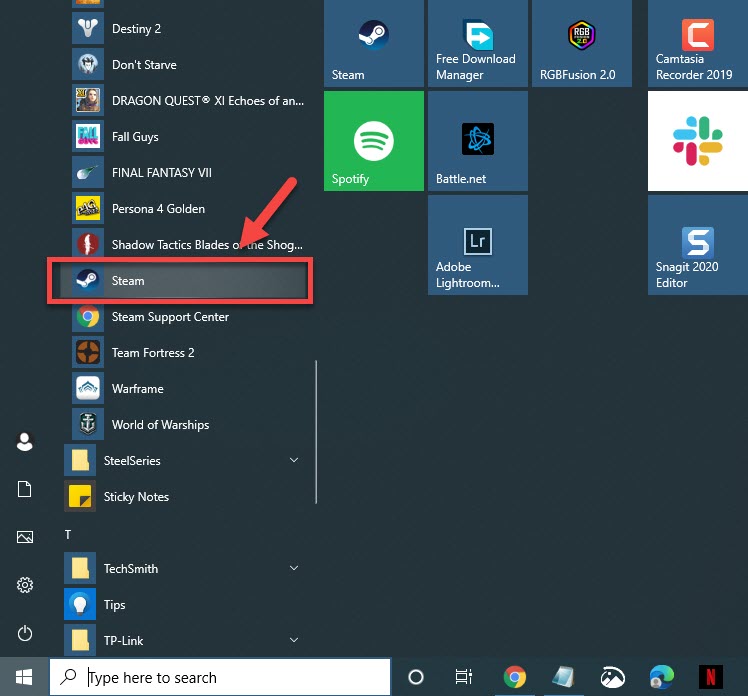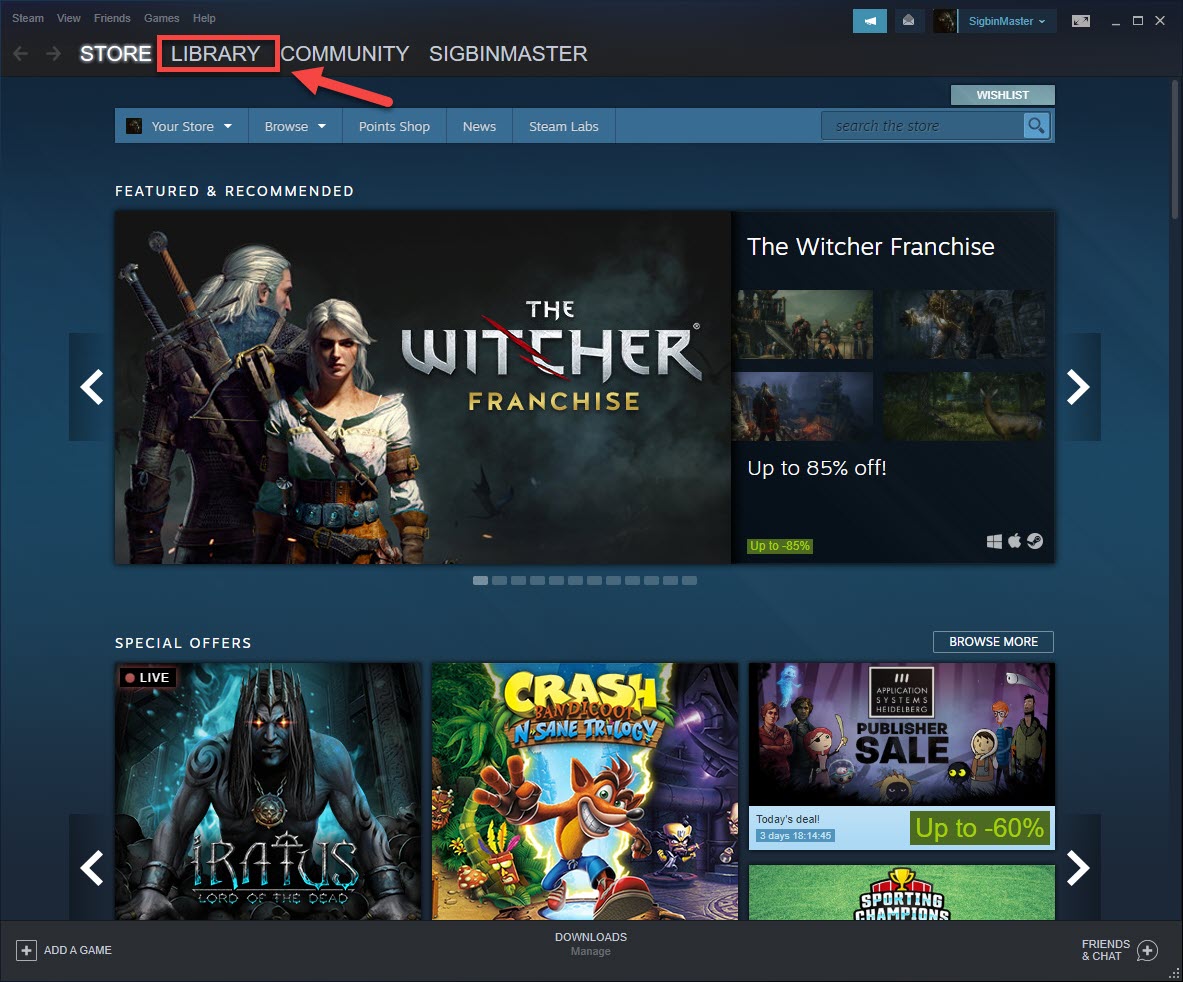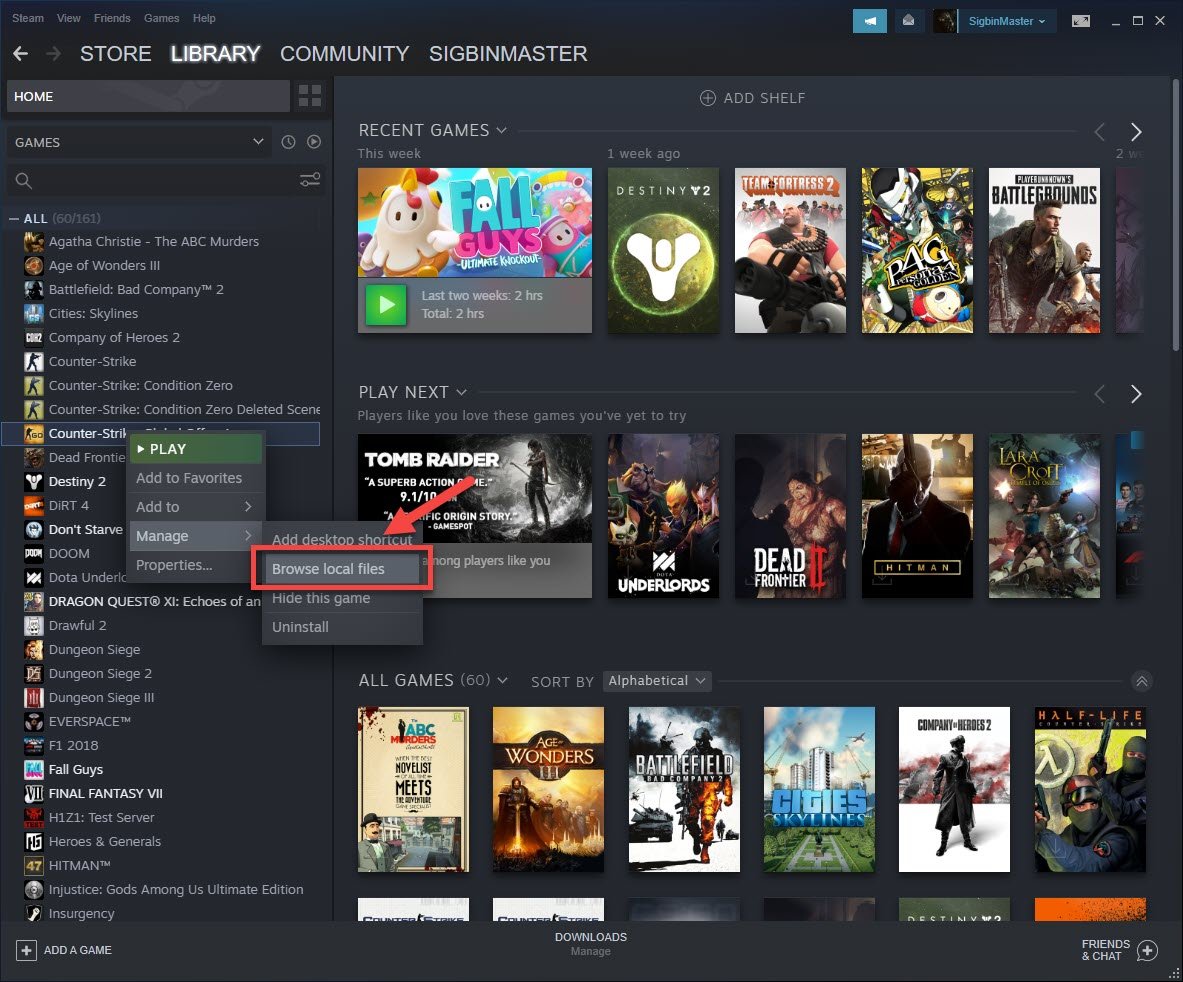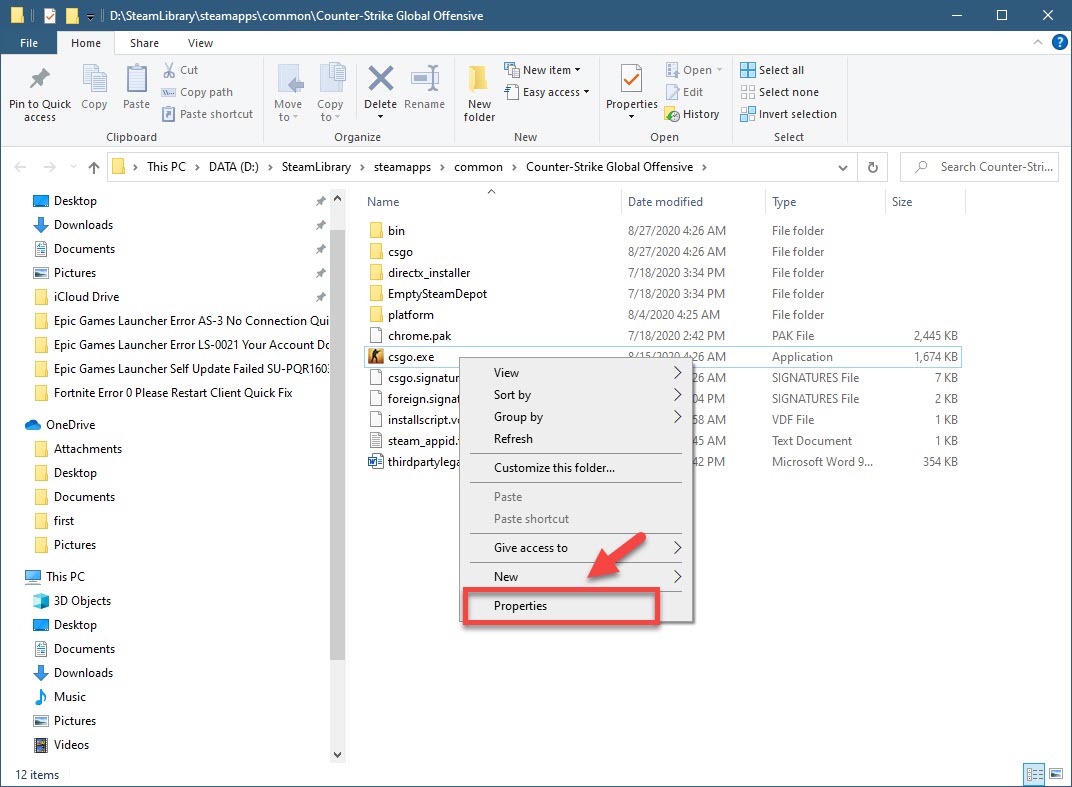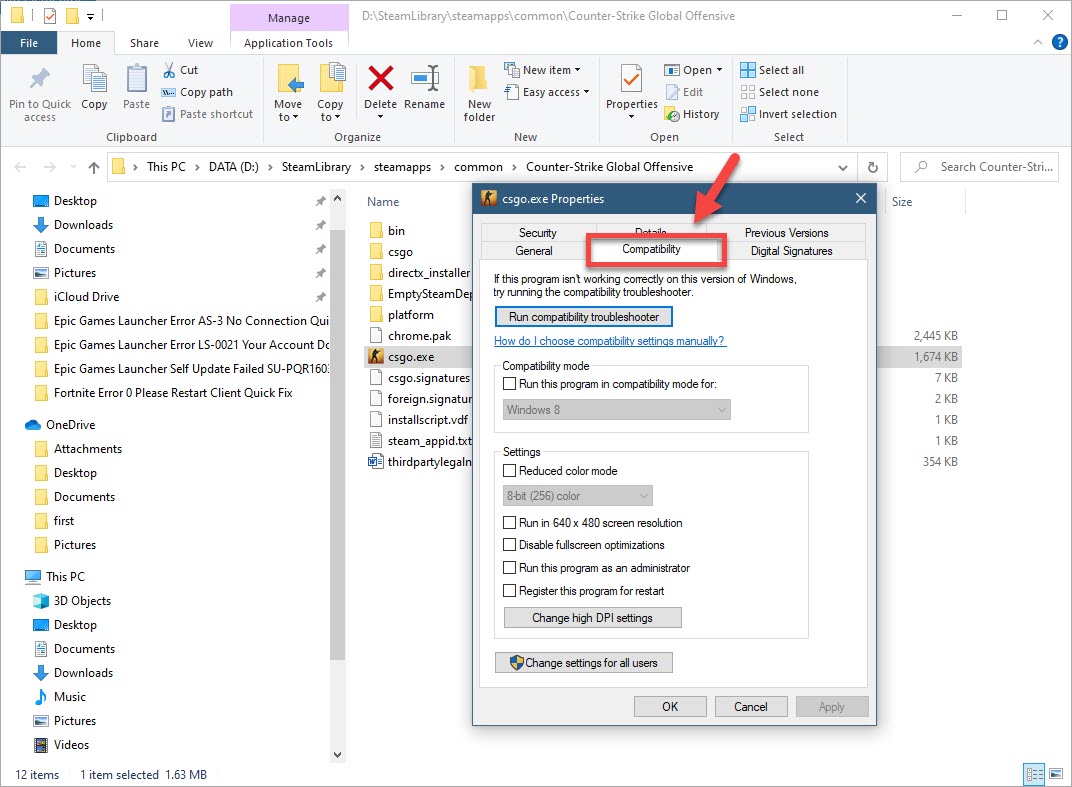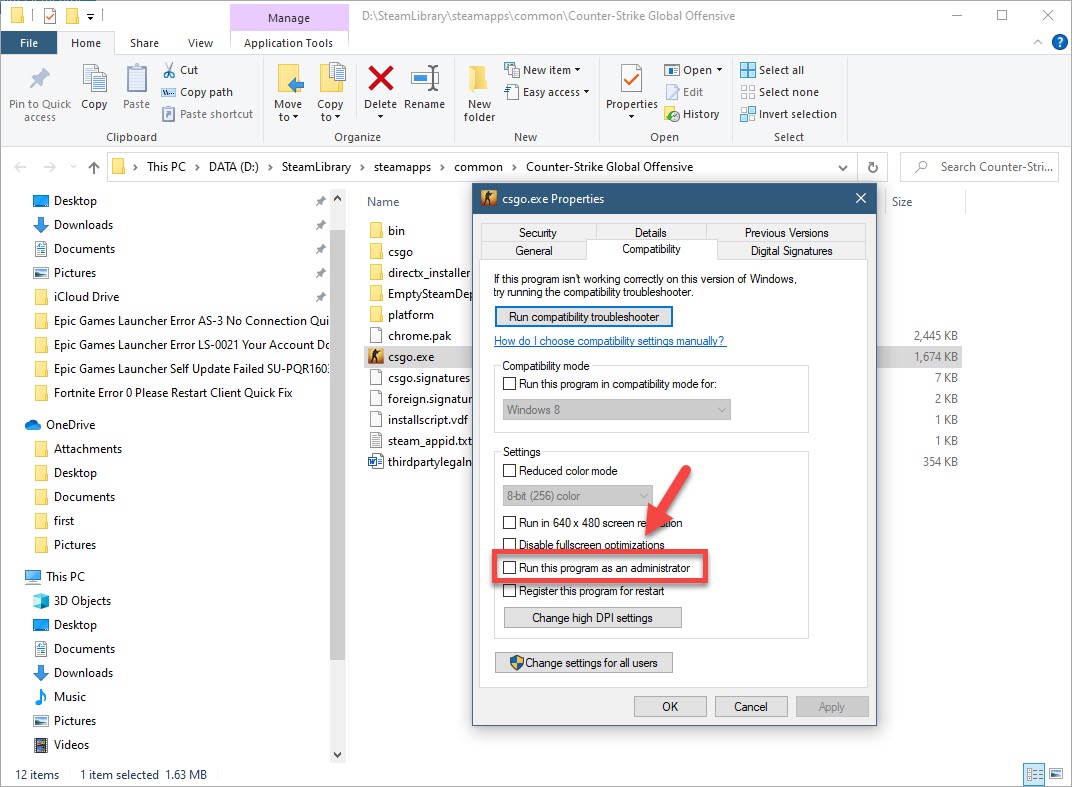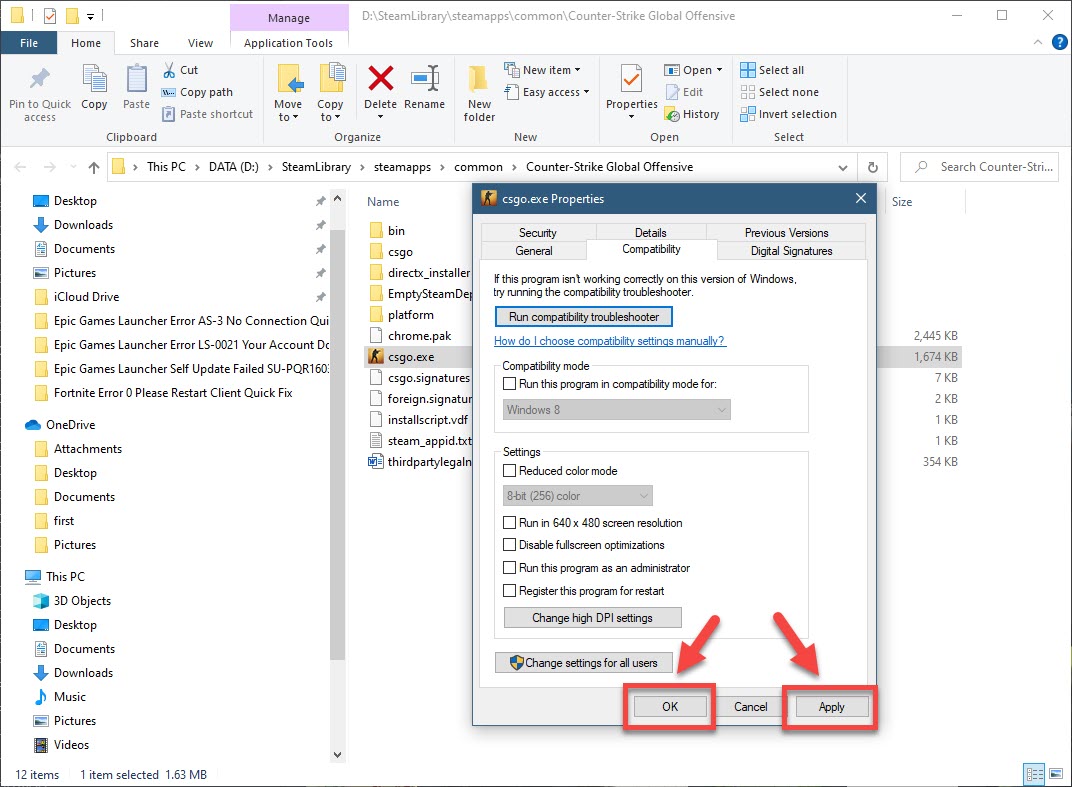CSGO Trusted Launch Failed Error Quick Fix
The CSGO trusted launch failed error usually occurs when starting the game on your Windows 10 PC. It is caused by glitches in the anti-cheat system that’s been introduced recently which is causing performance issues to most gamers. To fix this, a series of troubleshooting steps needs to be done.
CS:GO or Counter-Strike: Global Offensive is a popular multiplayer first shooter game that can be downloaded from Steam. It made its debut in 2012 and is available on several platforms such as Windows, OS X, PlayStation 3, Xbox 360, and Linux. It’s a fast paced game where players can take on the role of either a terrorist or counter-terrorist.
Trusted Launch Failed Fix CSGO
One of the problems that you might encounter when trying to play this game is when you get the trusted launch failed error. Here’s what you need to do to fix this.
What to do first:
- Restart the computer then check if the issue still occurs.
- Make sure your Steam client is updated.
- Make sure the game is updated.
- Disable any third party software that interacts with the game such as MSI Afterburner, FRAPS, and Discord just to name a few.
Method 1: Disable Run as administrator
One of the common ways to fix this problem is to uncheck the run as administrator option of the game.
Time needed: 5 minutes.
Don’t run CSGO as an administrator
- Open the Steam client.
You can do this by clicking on it from the Start menu list of applications.

- Click on Library.
This is the second tab on top of the launcher

- Find Counter-Strike: Global Offensive in your Library.
This should be located on the left pane.

- Right click the game then click on Manage then Browse local files.
This will open a file explorer pointed to the location of the game.

- Right click csgo.exe then click Properties.
This will open a properties window.

- Click the Compatibility tab.
This is the fifth tab on the properties window.

- Uncheck the “Run this program as an administrator” option.
This will remove the administrative access of the game.

- Click the Apply and OK buttons.
This saves the changes that you made.

Try checking if the issue still occurs.
Method 2: Run an older version of the game to fix Trusted Launch failed
You can try running a previous version of the game which doesn’t use Trusted Mode.
- Open the Steam launcher.
- Click on Library.
- Find Counter-Strike: Global Offensive in your Library.
- Right click on Counter-Strike: Global Offensive.
- Select Properties.
- Click on the Betas tab.
- Select a previous build and wait for the game to download the relevant files.
After performing the steps listed above you will successfully fix the CSGO trusted launch failed error.
Visit our TheDroidGuy Youtube Channel for more troubleshooting videos.