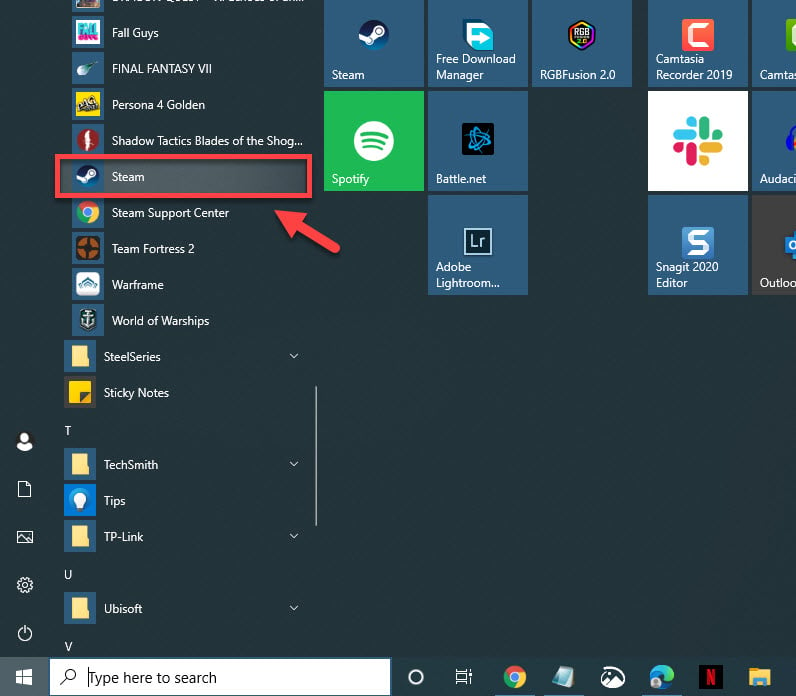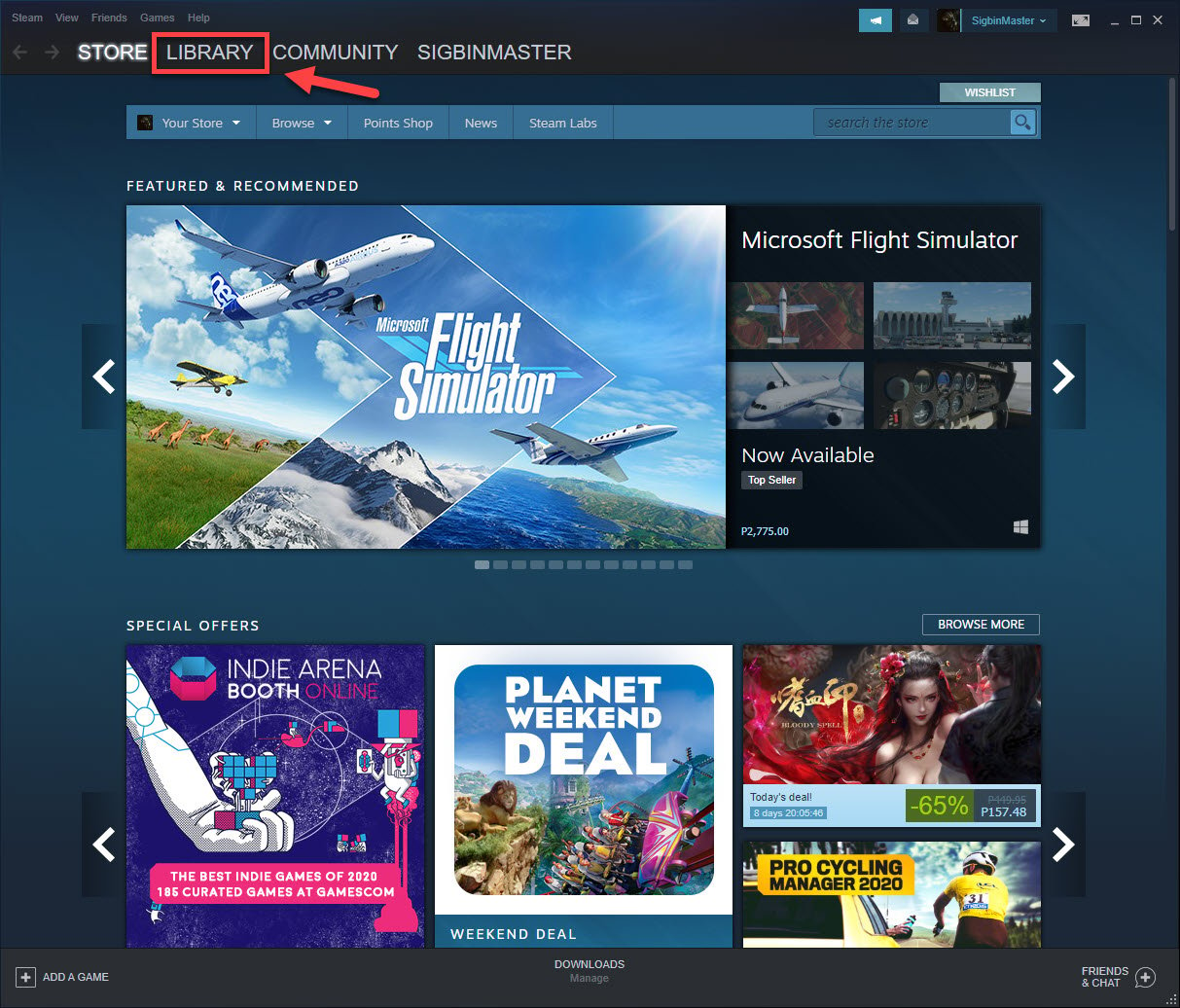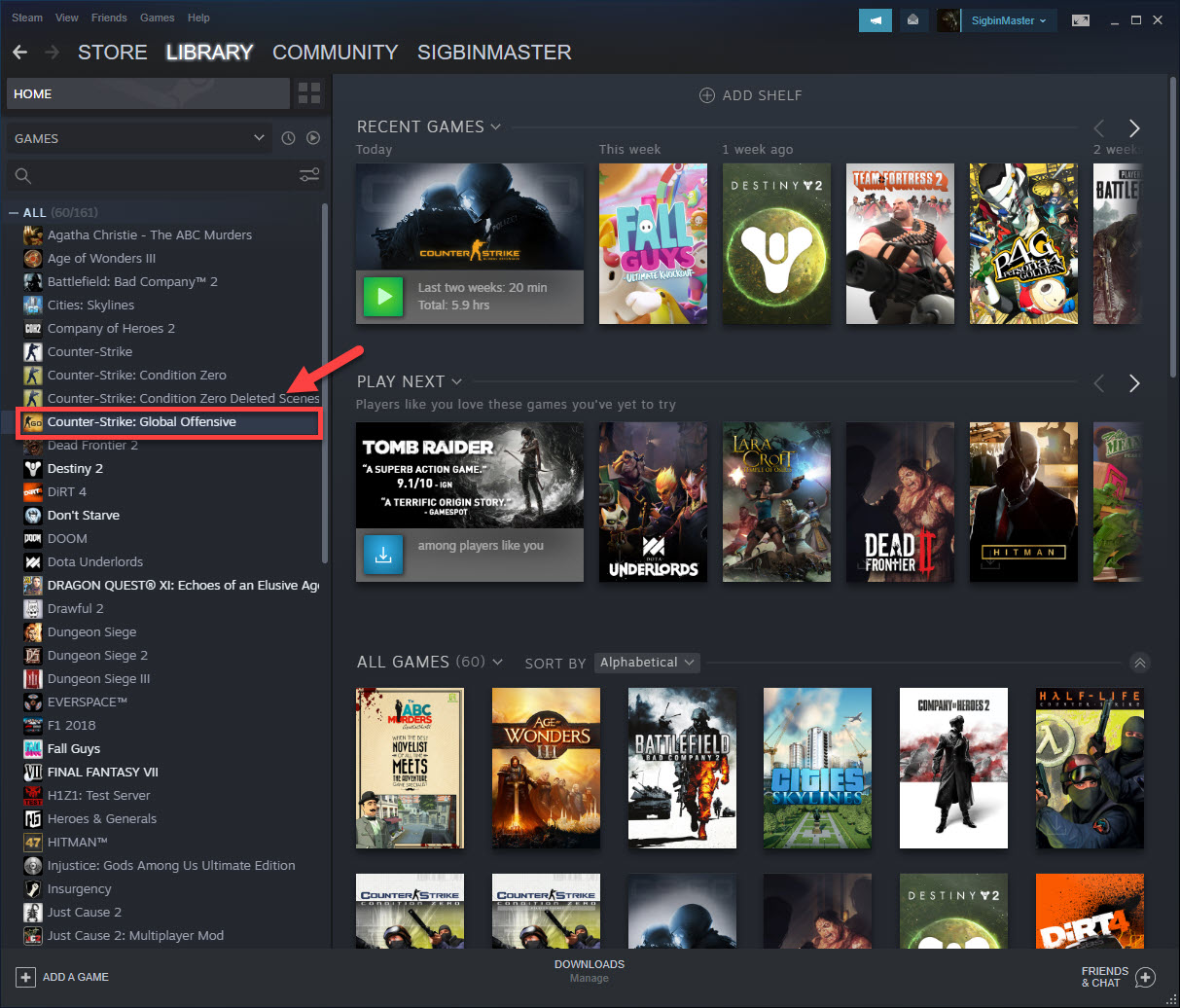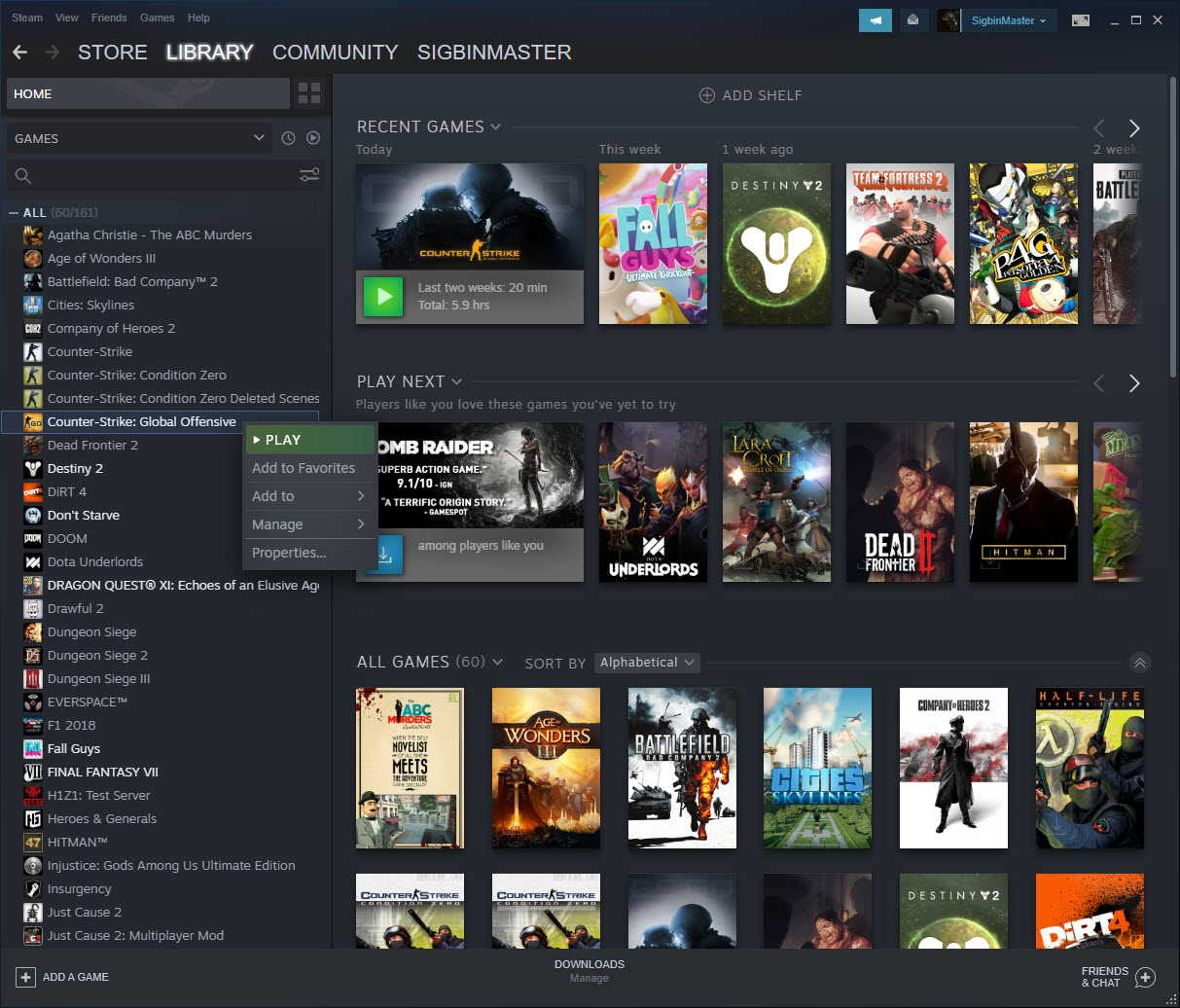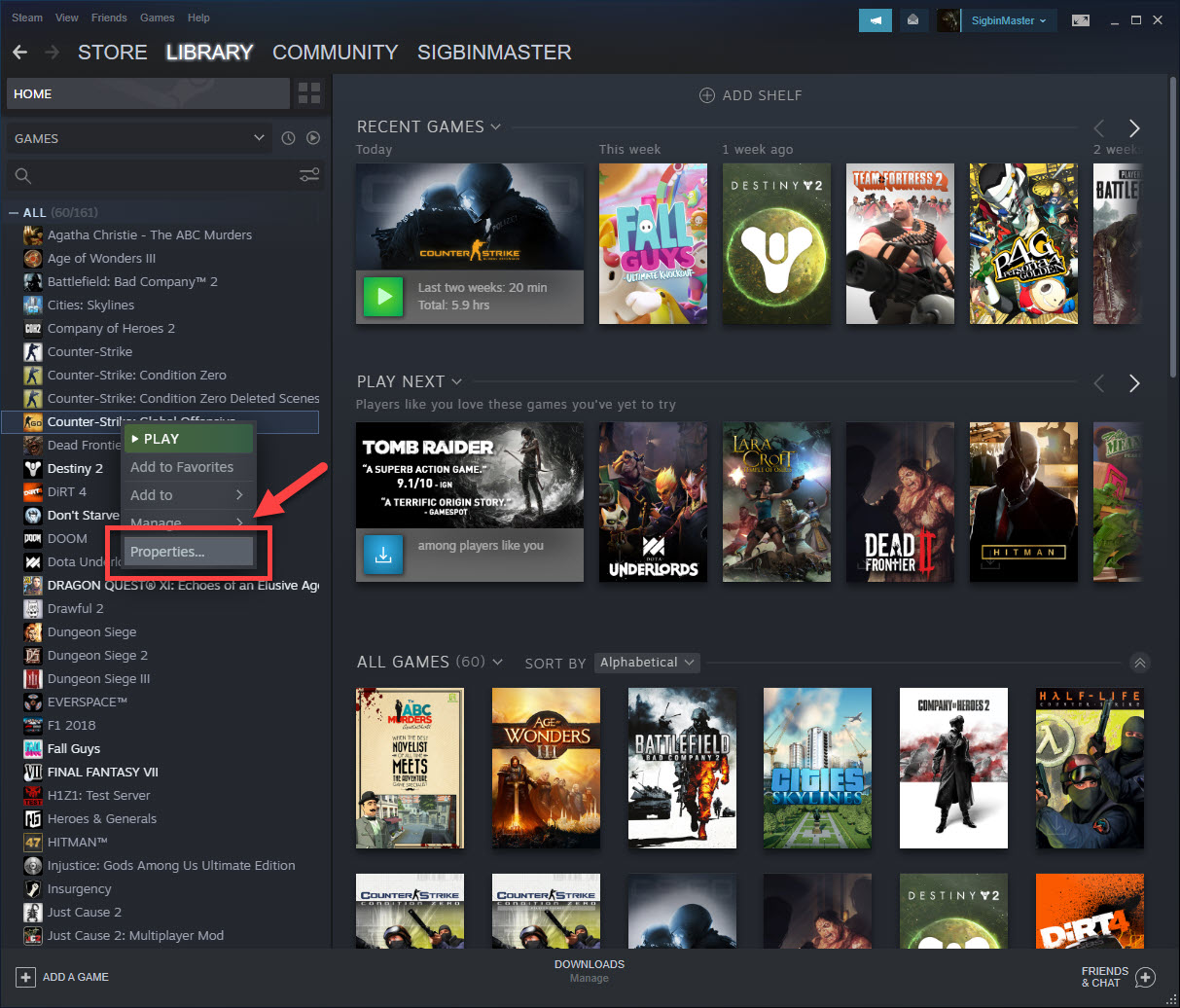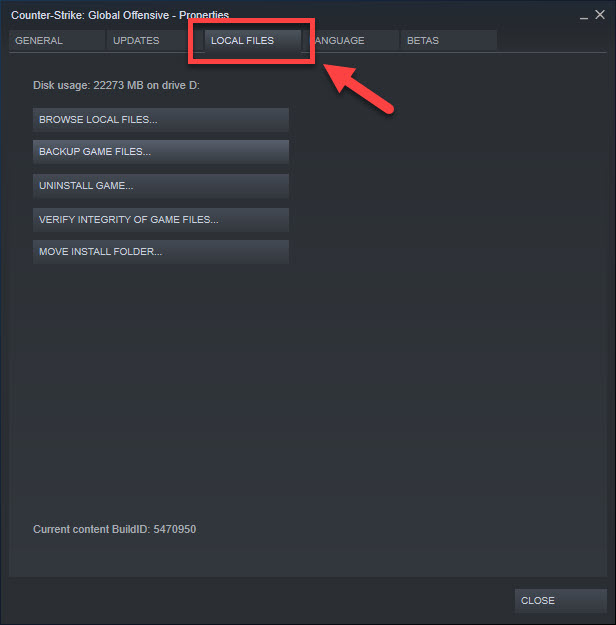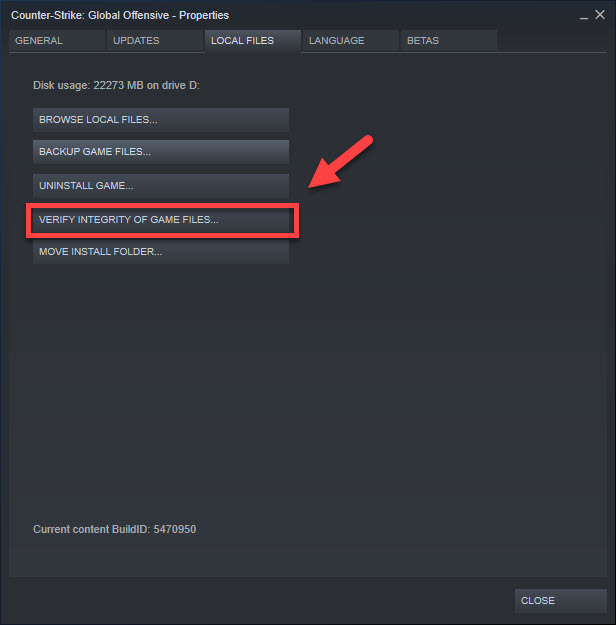CSGO Network Lag Quick and Easy Fix
One of the common problems you will experience when playing this game is the CSGO network lag issue. This is usually caused by an internet connection problem however it can also be caused by corrupted game files. Fixing this requires a series of troubleshooting steps that needs to be done.
CSGO is one of the most popular multiplayer first person shooter games available on the Steam platform. In fact, it is consistently the number one most played game on a daily basis with almost a million people playing it. In this game, players can take on the role of a terrorist or counter-terrorist with the aim of eliminating the opposing team.
Fixing the network lag in CSGO
One of the problems that you might encounter when trying to play this game is when there is a network lag. Here’s what you need to do to fix this.
What to do first:
- Restart the computer and modem/router then check if the issue still occurs.
- Make sure your Steam client is updated.
- Make sure the game is updated.
- Try using a wired connection to the router instead of a wireless connection.
Method 1: Check for network congestion
The first thing you need to do is to check if the problem is caused by your internet connection. To do this you should do a speed test from websites such as https://www.speedtest.net/. You should take note of the ping, download, and upload results. If the ping is too high (more than 100ms) then this might be the reason why you are experiencing a game lag. To fix this try removing other devices from the network and stop any downloads that might be in progress. If the issue persists then you should contact your ISP.
Method 2: Verify the integrity of the game files to fix network lag
This will check the game files in your computer if they are corrupted or if some are missing. If some files are different, they’ll be changed or repaired.
Time needed: 10 minutes.
Verfiying CSGO
- Open the Steam launcher.
You can do this by clicking on it from the Start menu list of applications.

- Click on Library.
This is the second tab on top of the launcher

- Find Counter-Strike: Global Offensive in your Library.
This should be located on the left pane.

- Right click on Counter-Strike: Global Offensive.
This will open a menu with several options.

- Select Properties.
This opens the properties window.

- Click on the Local Files tab.
This is the third tab on the properties window.

- Click the Verify Integrity Of Game Files button then wait for the process to complete.
This will repair any missing or corrupted files.

Method 3: Run the Internet troubleshooter tool
This is one of the tools available in Windows 10 that checks for any network setting problems.
- Click the Start button.
- Click Settings.
- Click Update & Security.
- Click Troubleshoot.
- Click Additional troubleshooters.
- Click Internet connections then Run the troubleshooter. This will start the troubleshooting tool. Follow any recommended steps that need to be done.
After performing the steps listed above you will successfully fix the CSGO network lag issue.
Visit our TheDroidGuy Youtube Channel for more troubleshooting videos.