How To Fix Warzone 2.0 Operating System Not Supported Error
The latest iteration of Call Of Duty, Modern Warfare 2, brings back the fan favorite operators of Task Force 141. Indeed, the game and it’s battle royale version, Warzone 2.0 did not disappoint. However, some players are having some issues lately, one of which is the frustrating Operating System Not Supported error.
If you’re experiencing this problem and you have no idea how to fix it, this guide is for you.
What does Warzone 2.0 Operating System Not Supported error mean?
The Warzone 2.0 Operating System Not Supported error appears to only affect certain gamers running older Windows Operating Systems. Specifically, it’s been observed to have occurred only for those who have Windows 7 and Windows 8 computers. This can mean that the error has something to do with compatibility mode.
You can try to disable compatibility mode to fix the problem, as this guide will show you.
How to fix Warzone 2.0 Operating System Not Supported error
Here are the known solutions that you can try if you’re getting the Warzone 2.0 Operating System Not Supported error on your PC.
Fix #1: Uncheck Run this program in compatibility mode for option for both Steam and Warzone 2.0
An important first step that you need to do in this situation is to ensure that the game is not running in compatability mode. The game is not set to run in this mode by default but it won’t hurt to check certain important Windows settings, including this one.
You need to check that both Steam and Warzone 2.0 are not in compatibility mode at this time.
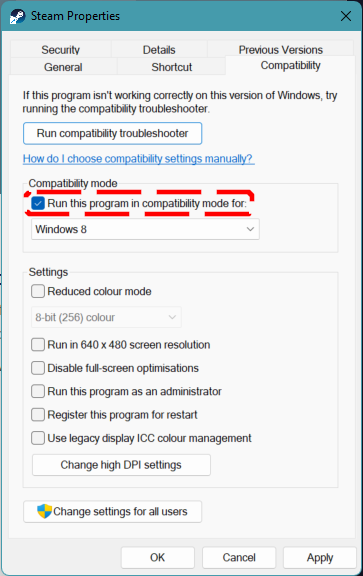
Disable compatibility mode for Steam:
- Make sure that Steam app is not running. If it is, close it first using the Task Manager (CTRL+SHIFT+ESC).
- On your keyboard, press the Windows key and search for Steam.
- In the Search result, right click on the Steam app and select Open file location.
- In the Steam installation folder, right click on the Steam .exe file and select Properties.
- Select the Compatibility tab.
- Make sure that under Compatibility mode, Run this program in compatibility mode for option is NOT checked.
- Afterwards, click on the Apply button and select OK.
- Once you’ve set Steam not to run in compatibility mode, run Warzone 2.0 again and check if the problem has been resolved.
Disable compatibility mode for Modern Warfare 2 / Warzone 2.0:
If the previous steps did not fix operating system error in Warzone 2.0, you also need to make sure that Modern Warfare 2/Warzone 2.0 game is not set to run in compatibility mode. Here’s how:
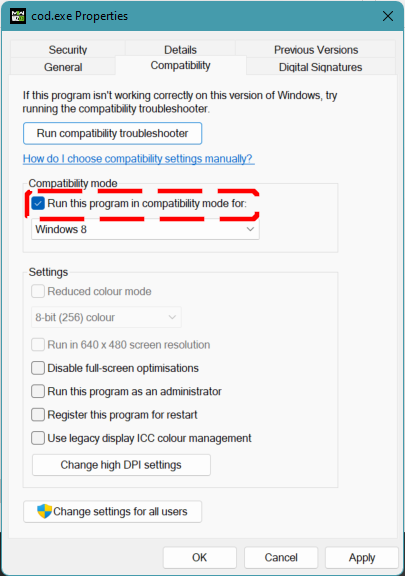
- Open the Steam app.
- Go to your Games Library and right click on Call Of Duty Modern Warfare II | Warzone 2.0.
- Select Manage > Browse Local Files.
- Find the COD.exe file and right click on it.
- Select Properties.
- Select the Compatibility tab.
- Make sure that under Compatibility mode, Run this program in compatibility mode for option is NOT checked.
- Afterwards, click on the Apply button and select OK.
- Once you’ve set Steam not to run in compatibility mode, run Warzone 2.0 again and check if the problem has been resolved.
Fix #2: Install the latest Windows update.
If you’re not using Windows 7 or Windows 8 but you’re getting the unsupported operating system error message, the next thing that you need to do is to ensure that you install the latest Windows Operating System updates.
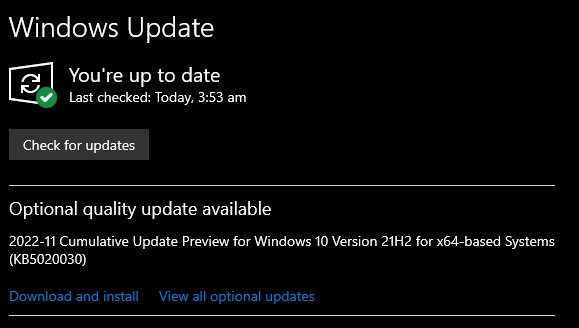
To update Windows, just open the Windows Settings menu, select Windows update, and install updates from there.
Afterwards, try to check if that helps to fix operating system error in Call Of Duty Modern Warfare II or Call Of Duty Warzone 2.0.
Fix #3: Delete and reinstall Call Of Duty Modern Warfare 2 | Warzone 2.0
If the first two previous solutions has not helped, you should consider reinstalling the game. There’s no guarantee that this is going to work but you must try it if you’re desperate to play the game at this point.
Fix #4: Reinstall Windows OS.
If your Windows is running the latest version but the issue remains, the final solution that we suggest is to reinstall the Operating System.
Just like the game reinstall, this one won’t guarantee a fix but should be attempted if none has helped at this point.