How to Change/Set Redmi Note 8 Pro Camera Storage to SD Card
This post shows how to change Xiaomi Redmi Note 8 Pro’s camera app storage for captured photos and videos. Read on if you need to change the default camera app storage straight to a microSD card.
Saving Captured Photos and Videos to SD card
External storage media, particularly SD cards play a vital role when it comes to expanding a smartphone’s relatively small storage by a few gigabytes.
Most of the latest Android smartphones are already preloaded with a memory card slot, augmenting the built-in memory capacity by several gigabytes.
Xiaomi, Redmi, or POCO smartphones likewise come with a memory card slot that you can set up as default location for storing captured photos and videos in the MIUI system.
In case you need some input on how to change or set up the designated location for captured photos and videos on the Redmi Note 8 Pro camera app straight to the microSD card, I’ve laid out a quick walkthrough as follows.
Easy Steps to Change or Set the Redmi Note 8 Pro’s camera app storage
Before you begin, verify and ensure that you’ve got the microSD card installed on the phone. Otherwise, it won’t appear in the camera app’s storage options.
1. Once you’ve got everything ready, find and then tap the Settings icon from the Home or Apps screen.
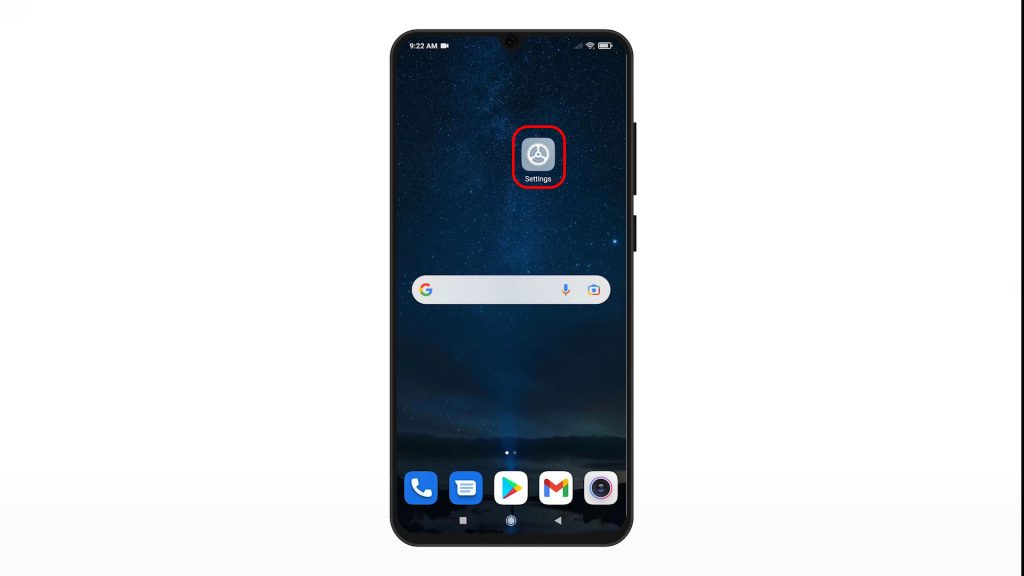
Doing so will let you access the main settings menu, highlighting a list of all built-in features and services.
2. Scroll to view more items. Then, tap Apps to proceed.
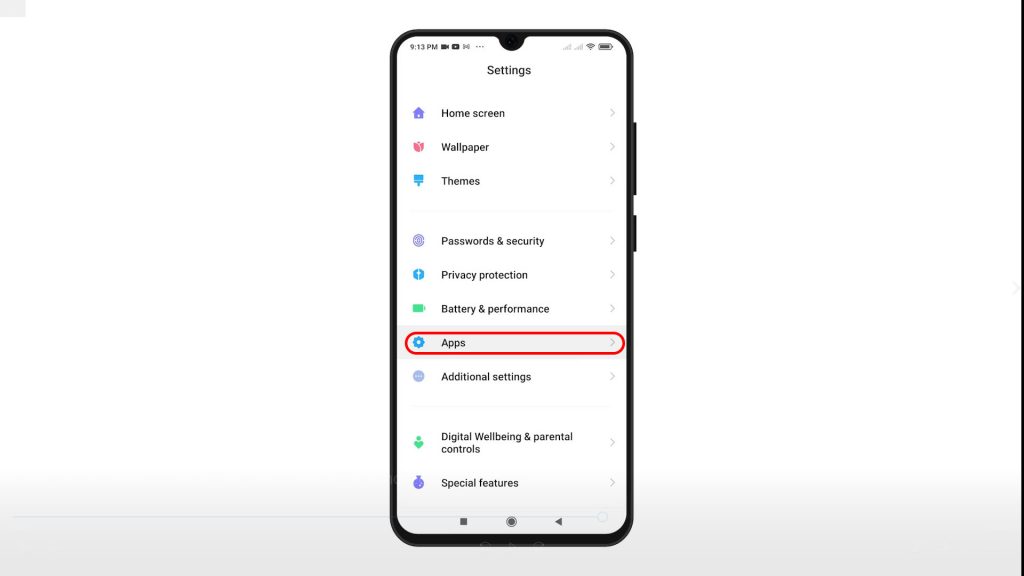
Built-in app settings and relevant features will load up on the next screen.
3. To continue, tap System app settings.
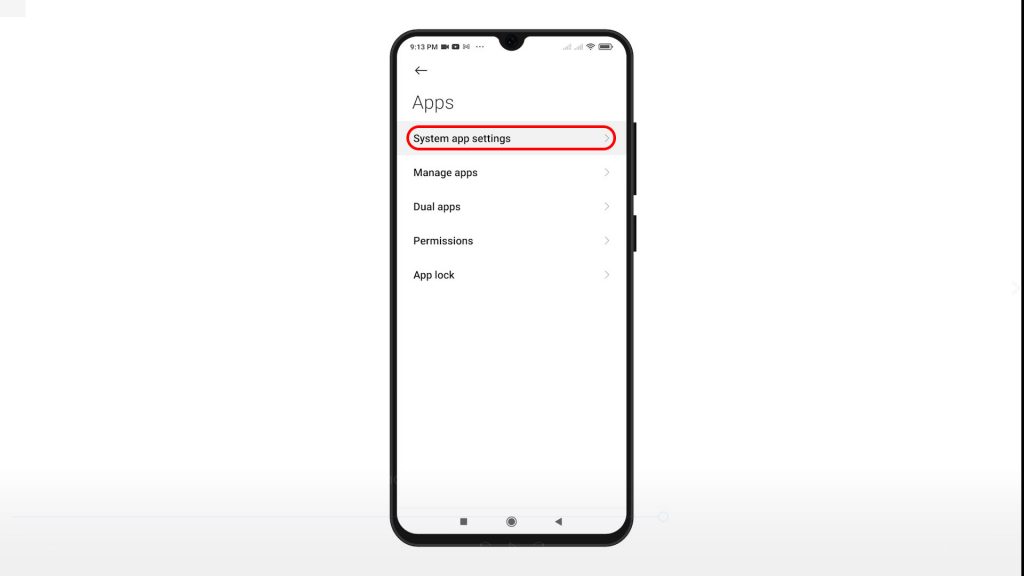
A list of all MIUI system apps will appear.
4. Locate and then tap Camera.
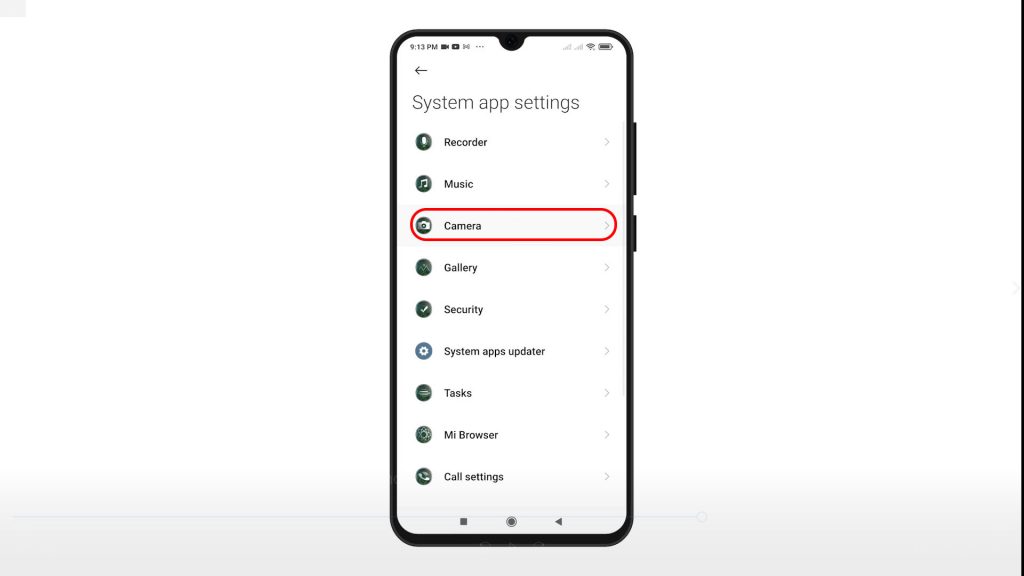
On the next screen you will see the built-in camera app settings.
5. Scroll down to the General Settings section. Then, tap to enable the Save to SD card switch.
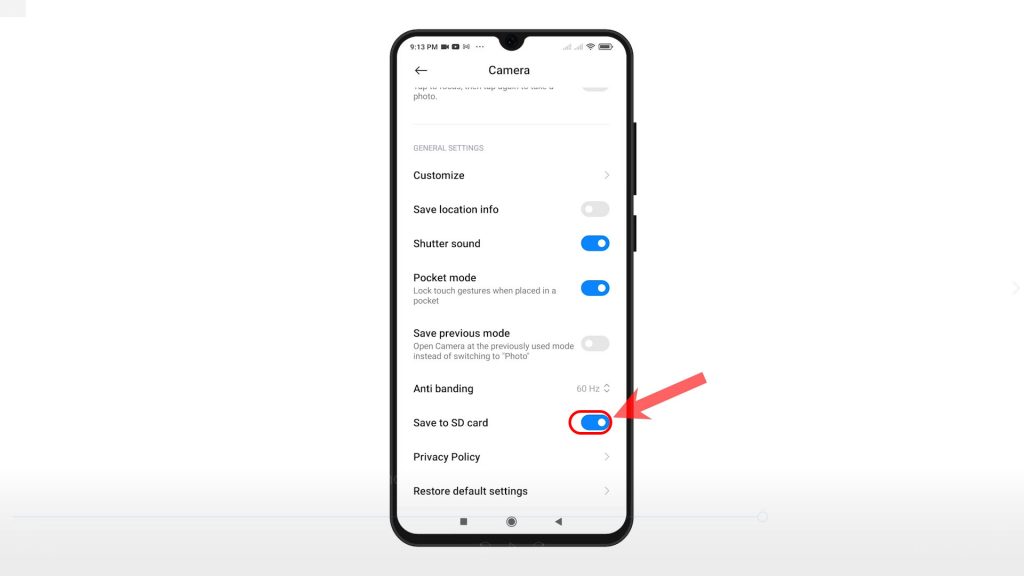
With this switch enabled, all photos and videos captured through the phone’s built-in camera will be saved straight to the SD card.
Keeping this camera storage setting will help you maximize the use of the internal memory for storing other file or data types.
If you wish to switch it back to the internal storage, just toggle to turn off the Save to SD card switch.
Alternatively, you can change the default photo storage through the Gallery app’s storage settings.
And that’s how to change the default camera storage on the Redmi Note 8 Pro smartphone.
Helpful Tip:
- To avoid having issues when saving photos and videos to an SD card, be sure to use a high speed SD card on your phone. Otherwise, there’s a higher chance for the camera app to slow down.
Hope this helps!
More Video Tutorials
To view more comprehensive tutorials and troubleshooting clips on different mobile phones and tablets, feel free to visit The Droid Guy channel on YouTube anytime.
You might also want to read: