How To Fix Call of Duty Vanguard Can’t Connect To Xbox Live on Xbox Series X|S
The reason is kind of obvious why a game like Call of Duty Vanguard cannot connect to Xbox Live and gets stuck on a black screen.
For those who haven’t encountered it yet, the problem actually occurs shortly after launching the game. It gets stuck on the screen saying “Connecting to Xbox Live.”
In most cases, the game will continue to load and brings you to the screen where you can select a Call of Duty game to play. But if this issue occurs, you can neither reach that screen nor the lobby.
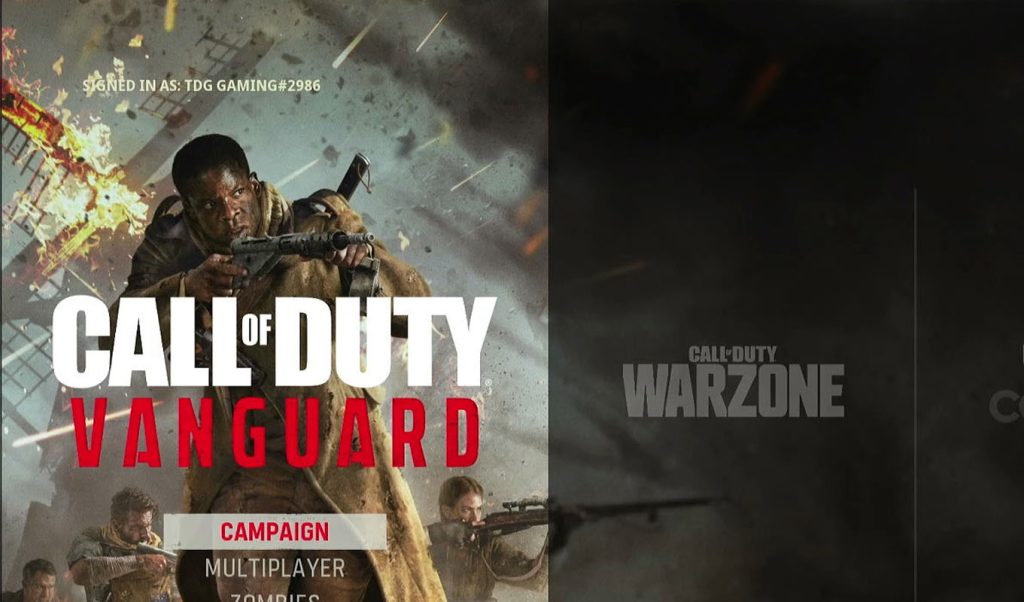
Why Can’t CoD Vanguard Connect to Online Services?
It is important that you know the reason why such a problem occurs so that the next time it happens, you’ll immediately know where to check and what to do.
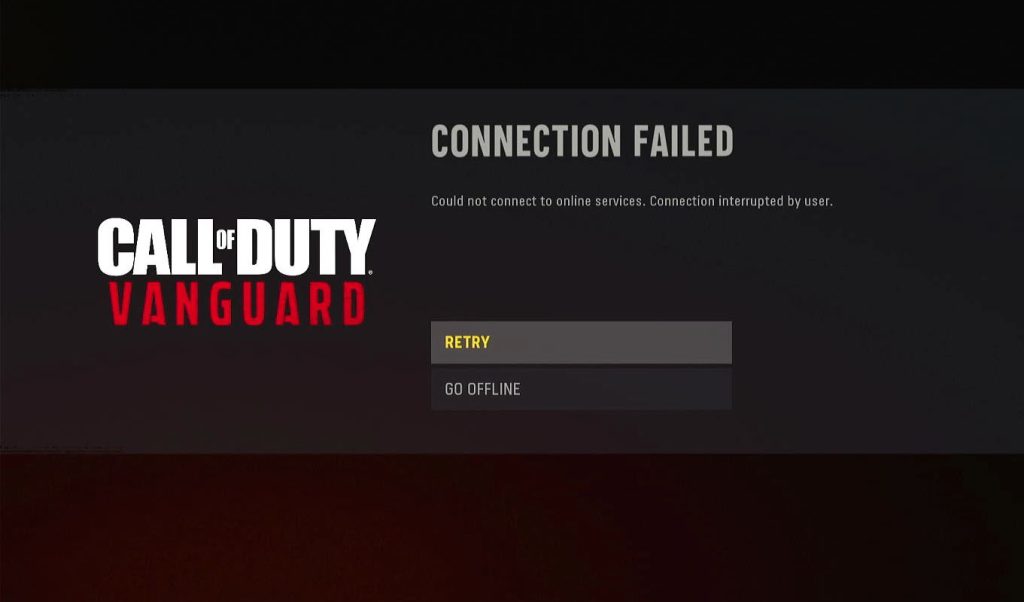
Here are the most common causes why Call of Duty Vanguard is stuck on “Connecting to Xbox Live” screen:
Internet connection failed – when it comes to issues affecting the game’s online services, you can almost expect every single time that it’s due to connectivity issues. Thus, it should be the first thing you have to look into.
Minor glitch in the system – if the problem isn’t due to a connection problem, then it’s probably just a minor glitch in either the game or the console.
Xbox connection issues – if some of the Xbox services are down or having some issues, you can expect a problem like this to occur.
Vanguard’s online services issues – aside from possible Xbox Live issues, there is also a possibility that the problem is with the game’s servers. So you also have to look into it.
Corrupt game cache – if the locally saved game data are corrupt, then this is among the issues you can encounter. You can delete the cache and it will be replaced with a new one.
Fixing CoD Vanguard That Can’t Connect To Xbox Live
The course of our troubleshooting will be based on the possibilities I’ve mentioned above.
So if you’re one of the gamers that’s bugged by this issue, here are the things you should do:
First solution: Check your Internet connection
Before anything else, check your Internet connection to know if you’re currently having some connectivity issues.
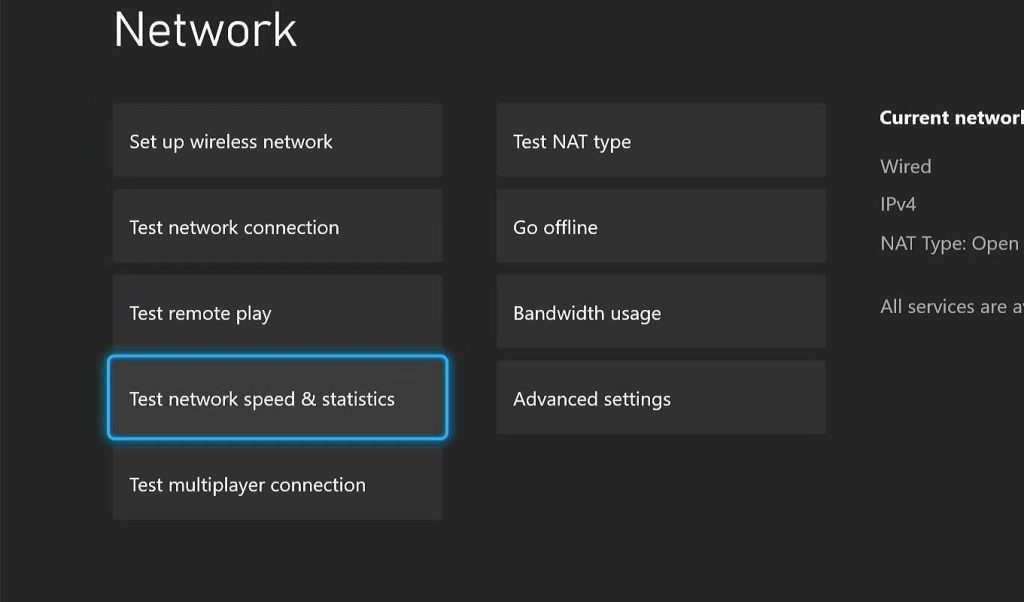
Try doing a speed test to know the current speed of your connection because if you have a slow Internet, then that explains why Vanguard cannot connect to online services.
Here’s how it’s done:
Step 1: Launch Settings.
Step 2: Under General, select Network Settings.
Step 3: Select Text network connection.
If it says that your console is connected to the Internet, then try doing a speed test.
Step 4: Select Test network speed & statistics to begin the speed test.
When the results are shown, try to see if the problem is due to a connection problem. Most of the time, rebooting your router or modem will fix slow connection issues.
You might also want to consider switching from Wi-Fi to a wired connection just to give your connection more stability.
Second solution: Force stop the game & reboot your console
Assuming that your connection is fast and stable, then the next thing you have to do is to force stop the game and then restart your Xbox.
Doing so will refresh the memory of your console as well as reload the services.
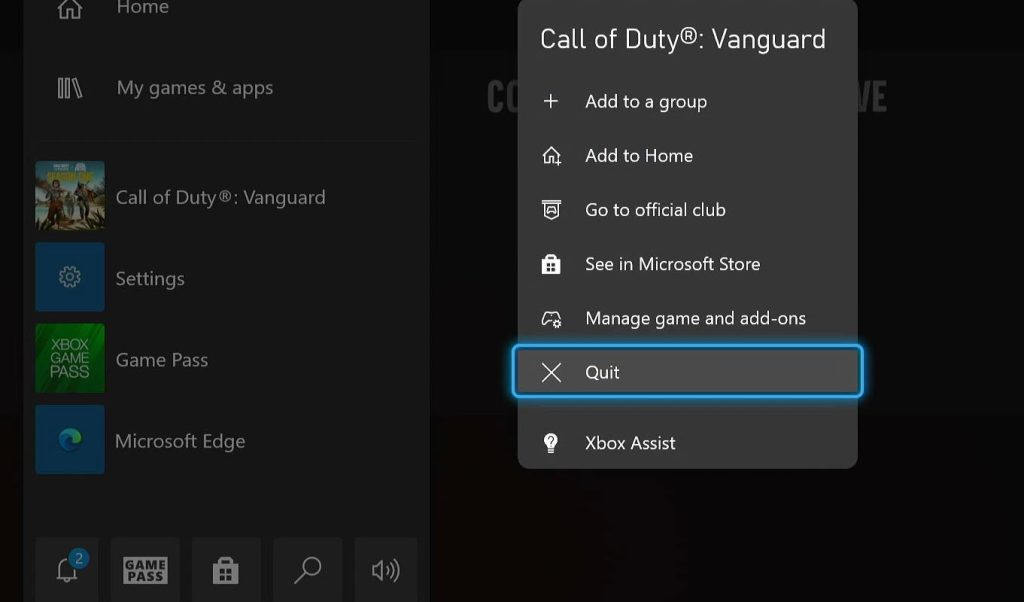
This is how it’s done:
Step 1: Press the Xbox button on the controller.
Step 2: Highlight Vanguard and press the Menu button.
Step 3: Select Quit to stop the game.
Step 4: Press and hold the Xbox button until the Power center shows.
Step 5: Select Restart console and then select Restart to confirm the reboot.
Wait until the console has finished rebooting and then try to run Vanguard again to see if the problem is fixed.
Third solution: Check the Xbox Live Status
Server issues are often posted on the Xbox Live Status page. While checking the server won’t fix CoD Vanguard that’s stuck on a certain screen, at least it will give you an idea as to why the problem occurs.
It’s still very important to know if there are issues with the servers so that you don’t have to spend time doing the rest of the troubleshooting procedures to no avail.
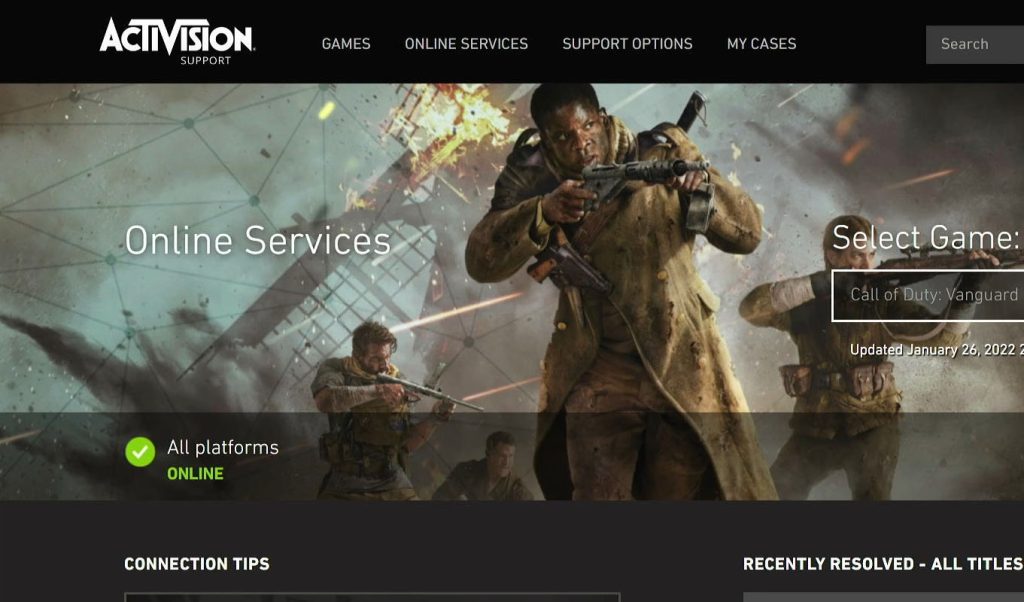
Here’s what you should do:
Step 1: Launch a web browser on your console.
Step 2: Log on to Support.Xbox.com.
Step 3: Once the page loads, click Xbox status.
Step 4: Scroll down slowly to check if there are services that are currently having some issues.
Aside from that, you can also log on to Support.Activision.com and check the server status from there.
If Vanguard has some trouble connecting due to some server issues, then all you have to do is wait until the problem is fixed. Otherwise, try the next solution.
Fourth solution: Delete the game’s cache
Assuming everything looks fine, your last resort is to delete the cache so that it will be replaced with a new one.
It’s easy and safe to do and you won’t lose any of your progress or files.
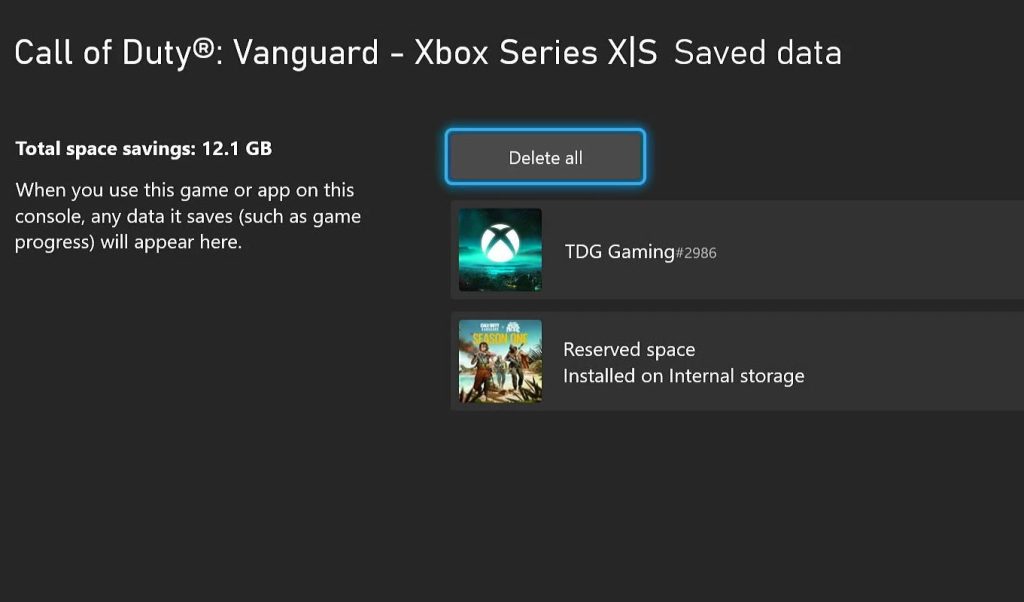
Here’s how:
Step 1: Press the Xbox button and select My games & apps.
Step 2: Select See all to view your games.
Step 3: Highlight Vanguard and press the Menu button on the controller.
Step 4: Select Manage games & add-ons and then select Saved data.
Step 5: Select Delete all to erase the cache.
When finished, run Call of Duty Vanguard again and it should work properly now that you’ve replaced the cache.
We hope that this guide can help you one way or the other.