How To Fix Apex Legends Won’t Launch On PC [New & Updated 2023]
Apex Legends won’t launch on PC is a common issue faced by players, preventing them from enjoying the popular battle royale game. This problem can be frustrating, but you can take several troubleshooting steps to resolve it.
This guide will walk you through the troubleshooting process to help you fix Apex Legends Won’t Launch on your PC.
From updating your graphics drivers, modifying compatibility settings, disabling overlays, and checking for software conflicts, we will cover the essential steps to get Apex Legends up and running smoothly again.
Follow these instructions carefully to troubleshoot and resolve the launch issue in Apex Legends.
What are the common causes of Apex Legends won’t launch issues?
Apex Legends may fail to launch on PC due to various reasons. Here are the common causes of this issue:
- Outdated or incompatible graphics drivers: Graphics drivers are crucial for running games smoothly. Outdated or incompatible drivers can lead to launch issues with Apex Legends.
- Corrupted game files: If certain game files are corrupt or missing, it can prevent Apex Legends from launching correctly. By checking the security of the game files, you can find any broken or missing files and fix them.
- Conflicts with overlays and third-party software: Overlays from software like Discord or GeForce Experience, as well as other third-party applications, can interfere with the launch process of Apex Legends. Disabling overlays and unnecessary third-party software can help resolve this issue.
- Insufficient administrative privileges: Apex Legends may require administrative privileges to launch properly. Running the game as an administrator can help overcome this problem.
- Compatibility settings and full-screen optimization: Incorrect compatibility settings or the Windows full-screen optimization feature can cause launch problems. Ensuring the game runs in compatibility mode and disabling full-screen optimization can resolve these issues.
- Origin in-game overlay: The Origin client’s in-game overlay feature might conflict with Apex Legends, resulting in launch failures. Disabling the overlay within the Origin client settings could resolve the issue.
- Audio-related issues: In some cases, audio settings or devices can cause conflicts that prevent Apex Legends from launching. Adjusting sound settings or updating audio drivers can help resolve this problem.
Software conflicts: Some programs on the PC, like antivirus software or routers, can make it hard to start Apex Legends.

How to fix Apex Legends won’t launch on PC
These are the solutions that you can try to fix Apex Legends won’t launch.
Fix #1: Update Your Graphics Drivers
Outdated or incompatible graphics drivers can often cause issues with launching Apex Legends. Follow these steps to update your video card drivers:
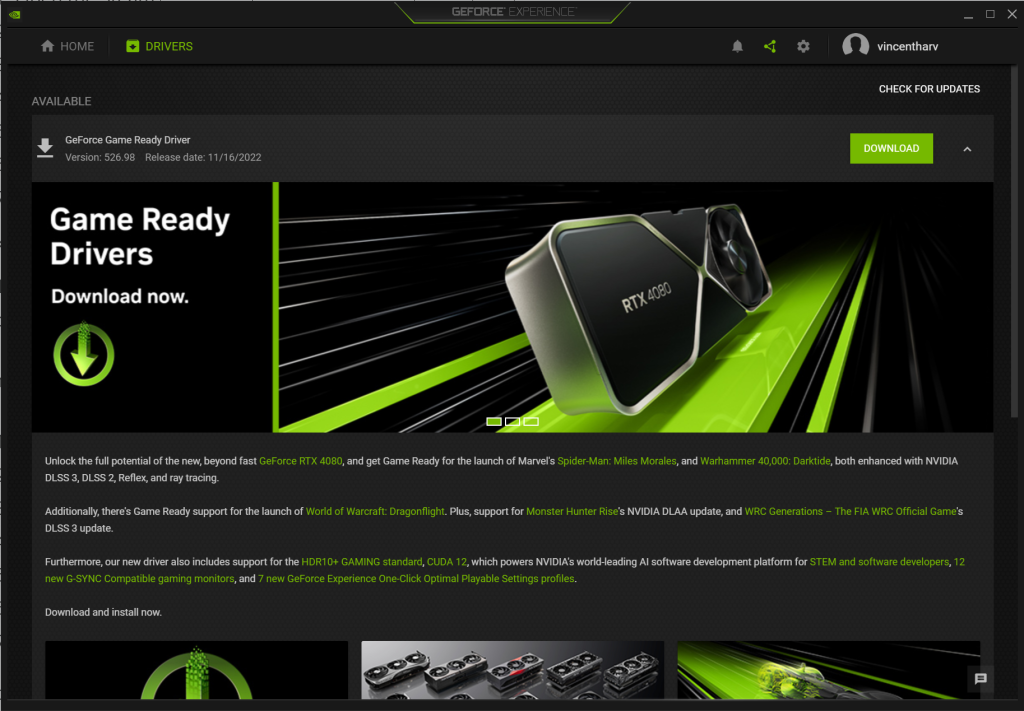
- Identify your graphics card manufacturer (e.g., NVIDIA, AMD, Intel).
- Visit the official website of the manufacturer.
- Locate the “Drivers” or “Support” section.
- Use the provided tools or search for your specific graphics card model.
- Download the latest drivers compatible with your operating system.
- Install the downloaded drivers by following the on-screen instructions.
- Restart your computer to apply the changes.
Fix #2: Verify Game Files
Corrupted or missing game files can prevent Apex Legends from launching. To verify the integrity of game files, use the game launcher or platform (e.g., Origin, Steam) and follow these steps:
For Origin:
- Open the Origin client on your PC.
- Go to your game library.
- Right-click on Apex Legends and select “Repair” or “Verify Game Files.”
- Wait for the process to complete.
- Run Apex Legends to check for the problem.
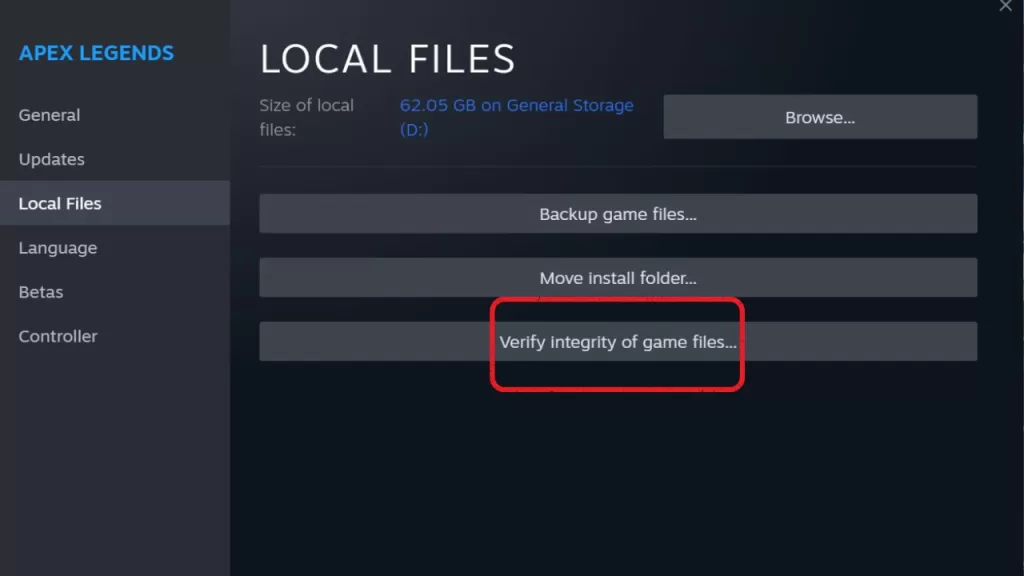
For Steam:
- Open the Steam client on your PC.
- Go to your game library.
- Right-click on Apex Legends and click on “Properties.”
- Then, select the “Local Files” tab and click on “Verify Integrity of Game Files.”
- Wait for the process to complete.
- Run Apex Legends to check for the problem.
Fix #3: Disable Overlays and Third-Party Software
Overlays from software like Discord or GeForce Experience and other third-party applications can interfere with Apex Legends’ launch process. To disable overlays and unnecessary software, follow these steps:
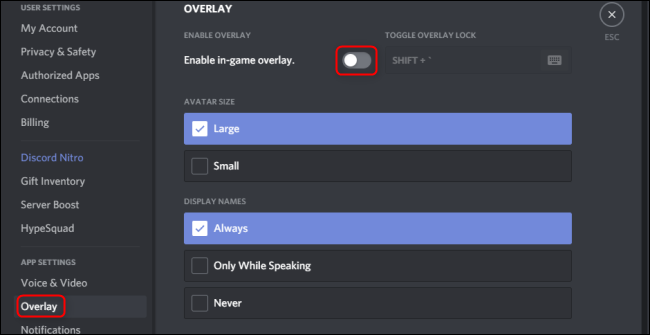
- Close any running third-party applications on your PC.
- Disable overlays in Discord:
- Open Discord and go to “User Settings.”
- Select “Overlay” in the left menu.
- Toggle off the “Enable In-Game Overlay” option.
- Disable overlays in GeForce Experience (NVIDIA):
- Open GeForce Experience and go to “Settings.”
- Select the “General” tab.
- Toggle off the “In-Game Overlay” option.
- Temporarily disable any other third-party software running in the background, such as antivirus programs or performance monitoring tools.
- Launch Apex Legends and check if it starts without issues.
Fix #4: Run Apex Legends as Administrator
Running the with administrative privileges can sometimes resolve Apex Legends won’t launch issues. Here’s how:
- Locate the Apex Legends executable file or its desktop shortcut.
- Right-click on the file/shortcut and select “Properties.”
- Select the “Compatibility” tab.
- Afterward, select the box “Run this program as an administrator.”
- Click “Apply” then “OK.”
- Launch Apex Legends and see if it launches correctly.
Fix #5: Modify Compatibility Settings
Adjusting compatibility settings can help resolve launch problems with Apex Legends. To modify compatibility settings, follow these steps:
- Right-click on the Apex Legends executable file or its desktop shortcut.
- Select “Properties” from the context menu.
- Select the “Compatibility” tab, then select the box for “Run this program in compatibility mode.”
- Select the correct OS (e.g., Windows 7 or 8).
- Click “Apply” then “OK.”
- Launch Apex Legends and check if it launches without any issues.
Fix #6: Disable Full-Screen Optimization
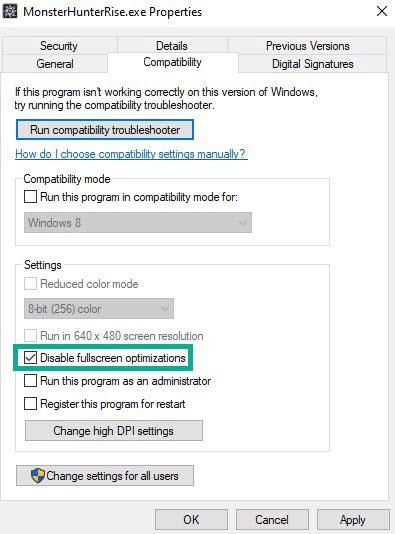
- Locate the Apex Legends executable file or its desktop shortcut.
- Right-click on the file/shortcut and select “Properties.”
- go to the “Compatibility” tab in the Properties window.
- Check the box that says “Disable full-screen optimizations.”
- Click “Apply” then “OK.”
- Launch Apex Legends and see if it launches correctly.
Fix #7: Disable Origin In-Game Overlay
- Open the Origin client on your PC.
- Click “Origin” in the top menu and select “Application Settings.”
- Go to the “Origin In-Game” tab.
- Toggle off the “Enable Origin In-Game” option.
- Close the Origin client.
- Launch Apex Legends and check if the issue is resolved.
Fix #8: Adjust Sound Settings
- On your taskbar, right-click on the volume icon and select “Open Sound settings.”
- In the Sound settings window, scroll down to the “Advanced sound options” section and click “App volume and device preferences.”
- Locate Apex Legends in the list of apps.
- Check that the output and input devices selected for Apex Legends are correct.
- Adjust the volume slider for Apex Legends to an appropriate level.
- Launch Apex Legends and see if the sound-related issues are resolved.
Fix #9: Check for Software Conflicts
1. Temporarily disable or exit any third-party software running in the background, such as antivirus programs, firewalls, or performance monitoring tools.
2. To disable antivirus software:
– Locate the antivirus program icon in the system tray.
– Right-click on the icon and select “Disable” or “Exit.”
– Confirm the action if prompted.
3. Close any unnecessary background applications that may conflict with Apex Legends.
4. Launch Apex Legends and check if it starts without issues.
5. If the game launches successfully, identify the conflicting software and configure it to allow Apex Legends to run or seek further assistance from its support resources.
Fix #10: Reinstall Apex Legends
- Press the Windows button and type “Control Panel.”
- Select the Control Panel from the search results.
- Select “Uninstall a program” under the “Programs” category.
- Locate Apex Legends in the list of installed programs and right-click on it.
- Select “Uninstall” and follow the on-screen instructions to remove Apex Legends from your system.
- Once uninstalled, restart your computer.
- Visit the official website or launch the game client (e.g., Origin, Steam) and download the latest version of Apex Legends.
- Install the game by following the provided instructions.
- Launch Apex Legends and see if it now launches properly.
FAQs
Why won’t Apex Legends launch on my PC?
How do I update my graphics drivers?
– Identify your graphics card manufacturer (NVIDIA, AMD, Intel).
– Visit the official website of the manufacturer.
– Locate the “Drivers” or “Support” section.
– Search for your specific graphics card model.
– Download the latest drivers compatible with your operating system.
– Install the downloaded drivers and restart your computer.
What should I do if Apex Legends shows a “Game files verification failed” error?
– For Origin: Open the Origin client, right-click on Apex Legends, and select “Repair” or “Verify Game Files.”
– For Steam: Open the Steam client, right-click on Apex Legends, click on “Properties,” select the “Local Files” tab, and select the “Verify Integrity of Game Files” option.
How can I disable overlays and third-party software?
– Discord: Open Discord, go to “User Settings,” select “Overlay” in the left menu, and toggle off the “Enable In-Game Overlay” option.
– GeForce Experience: Open GeForce Experience, go to “Settings,” select the “General” tab, and toggle off the “In-Game Overlay” option.
– Disable other unnecessary third-party software running in the background, such as antivirus programs or performance monitoring tools.
Should I reinstall Apex Legends if it won’t launch?
Remember to try these troubleshooting steps one by one, as the solution may vary depending on the specific cause of the issue.
