How To Fix Apex Legends DirectX Issues [New & Updated 2023]
Apex Legends DirectX issues can be frustrating for players, hindering their gaming experience and preventing them from fully enjoying the popular battle royale game. These DirectX issues can manifest as crashes, graphical glitches, or performance problems. However, you can take steps to troubleshoot and fix these problems. This guide will provide a complete set of troubleshooting steps to resolve Apex Legends DirectX issues.
From updating your graphics drivers and verifying the DirectX version to running the game as administrator and disabling overlays, we will cover the essential solutions to help you overcome DirectX issues in Apex Legends.
What are the causes of Apex Legends DirectX Issues?
Apex Legends DirectX issues can occur due to various factors. Understanding the potential causes can help in effectively troubleshooting and resolving these issues. Here are some common causes of Apex Legends DirectX issues:
- Outdated or Incompatible Graphics Drivers: One of the primary causes of DirectX issues needs to be updated or updated graphics drivers. Graphics drivers act as a bridge between your hardware and the game, and if they are outdated or incompatible, it can result in DirectX errors or crashes.
- Corrupted Game Files: Corrupted or missing game files can also lead to DirectX issues. If certain game files essential for the DirectX operation are damaged, the game may fail to launch or experience graphical glitches.
- Conflicting Overlays and Third-Party Software: Overlays and third-party software such as Discord, Steam, or GeForce Experience can interfere with DirectX functionality. Conflicts between these applications and DirectX can cause crashes or errors.
- DirectX Installation Issues: Problems with the DirectX installation can contribute to DirectX issues in Apex Legends. If DirectX components are missing, outdated, or corrupted, it can result in compatibility issues and game crashes.
- Hardware Incompatibility: In some cases, certain hardware configurations may not be fully compatible with DirectX or the game. This can lead to DirectX errors or instability during gameplay.

How To Fix Apex Legends DirectX Issues
Follow these solutions if you’re experiencing Apex Legends directX issues right now:
Fix #1: Update Graphics Drivers
One common cause of DirectX errors is outdated or incompatible graphics drivers. These are the steps to update your graphics drivers:
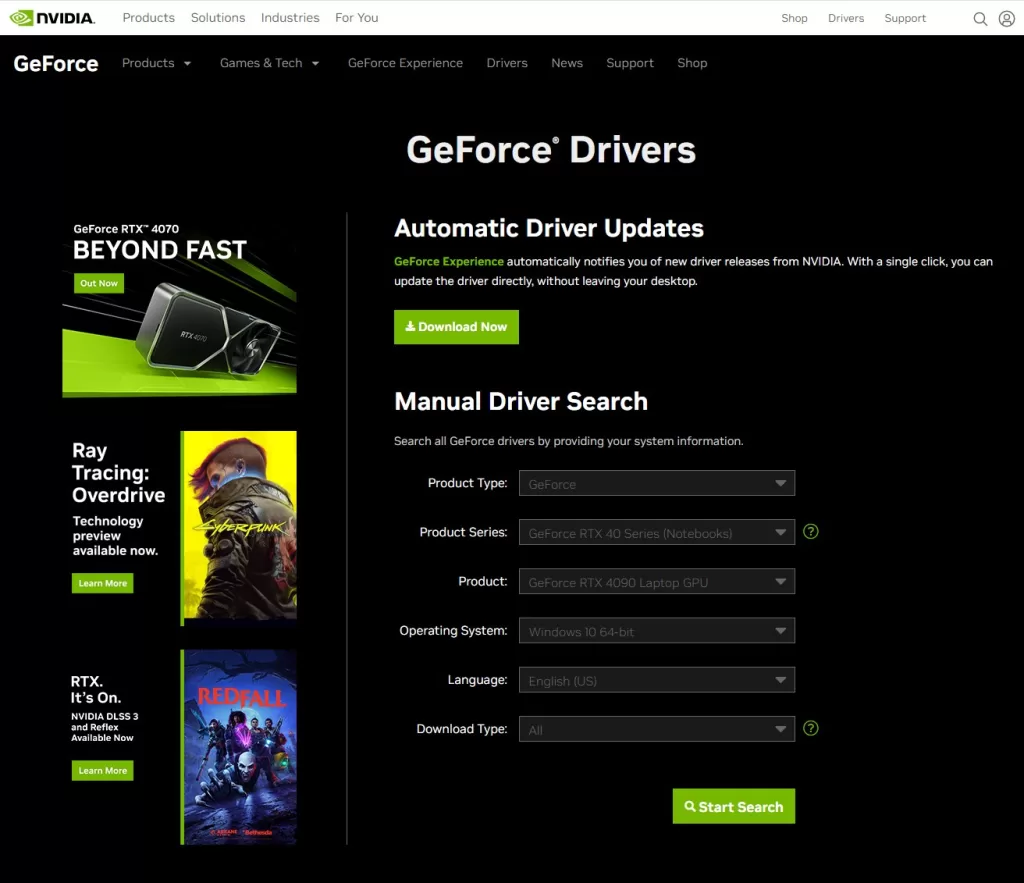
- Identify your graphics card manufacturer (NVIDIA, AMD, Intel).
- Visit the official website of the manufacturer.
- Locate the “Drivers” or “Support” section.
- Search for the latest drivers for your specific graphics card model and operating system.
- Download and install the updated drivers.
- Reboot your PC.
Fix #2: Verify DirectX Version
Consider checking for the latest version of DirectX. To verify your DirectX version:
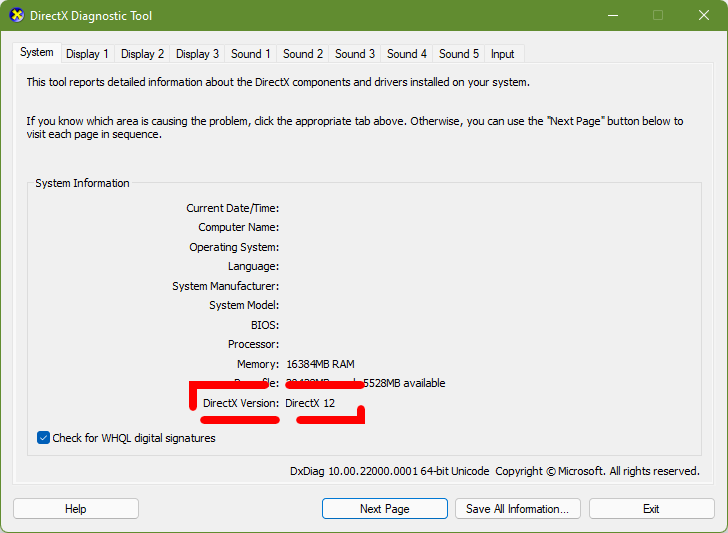
- Open the Run dialog by pressing these buttons on your keyboard: Windows key + R.
- Type “dxdiag” and press Enter.
- In the System tab, under the System Information section, check the DirectX Version.
If your DirectX version is outdated, visit the official Microsoft website and download the latest version of DirectX.
Fix #3: Run Apex Legends as Administrator
Running Apex Legends with administrative privileges can help resolve DirectX errors. To do this:
- Right-click on the Apex Legends shortcut or executable file.
- Select the “Run as administrator” option and confirm any prompts that may appear.
Fix #4: Repair Game Files
Corrupted game files can also cause Apex Legends DirectX issues. To repair the game files in Apex Legends:
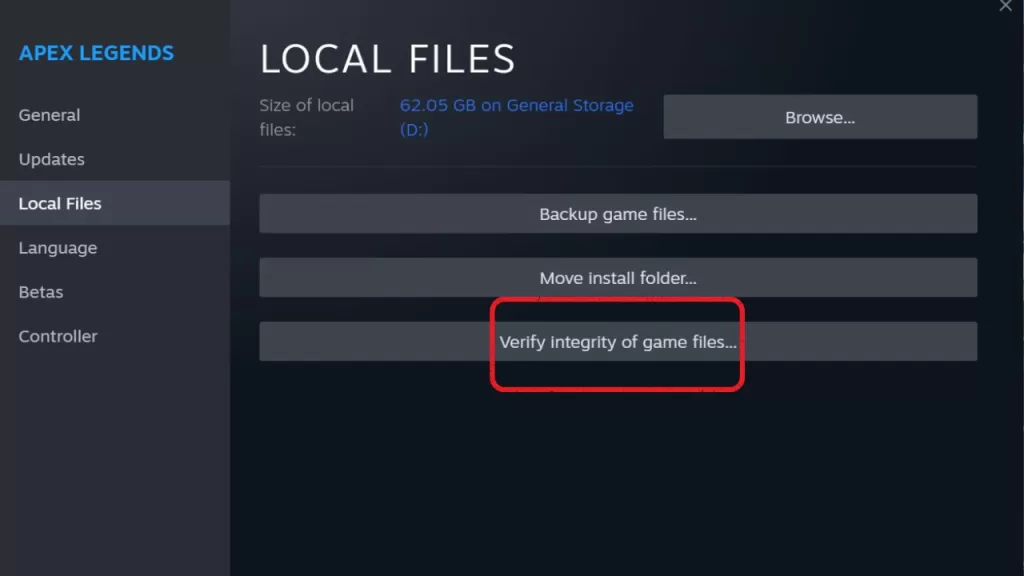
- Open the game client (Origin, Steam, etc.).
- Locate Apex Legends in your game library.
- Right-click on Apex Legends and select “Repair” or “Verify Game Files.”
Fix #5: Disable Overlays and Third-Party Software
Overlays from software like Discord or GeForce Experience and other third-party applications can interfere with DirectX and cause errors in Apex Legends. Disable these overlays by following these steps:
1. Discord:
- Open Discord.
- Go to “User Settings.”
- Select “Overlay” in the left menu.
- Toggle off the “Enable In-Game Overlay” option.
2. GeForce Experience:
- Open GeForce Experience.
- Go to “Settings.”
- Select the “General” tab.
- Toggle off the “In-Game Overlay” option.
Disable any other unnecessary third-party software that may be running in the background.
Fix #6: Adjust Graphics Settings
Adjusting the graphics settings in Apex Legends can sometimes resolve DirectX errors. Follow these steps:
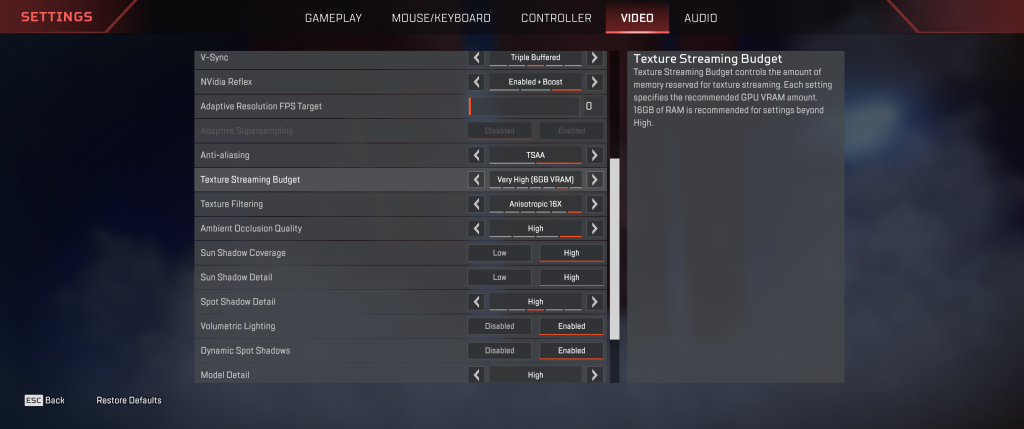
- Open Apex Legends.
- Go to the Settings menu.
- Select the Video tab.
- Lower graphics settings such as texture quality, anti-aliasing, or resolution.
- Make sure to apply the changes, then restart Apex Legends.
Fix #7: Reinstall Apex Legends
If none of the above steps have resolved the DirectX errors, you can try reinstalling Apex Legends. To do this:
- Uninstall Apex Legends using the Control Panel or game client from your computer.
- Download the latest version of Apex Legends from the official website or game client.
- Install the game following the provided instructions.
- Launch the game
FAQs
How do I update my graphics drivers?
– Make sure younow your graphics card manufacturer (NVIDIA, AMD, Intel).
– Visit the official website of the manufacturer.
– Locate the “Drivers” or “Support” section.
– Search for the latest drivers for your specific graphics card model and operating system.
– Download and install the updated drivers.
– Restart your computer to apply the changes.
Should I reinstall DirectX if repairing the game files doesn’t work?
Why does Apex Legends crash with DirectX errors?
Why does Apex Legends crash with DirectX errors?
How can I disable overlays and third-party software?
– Discord: Open Discord, go to “User Settings,” select “Overlay” in the left menu, and toggle off the “Enable In-Game Overlay” option.
– GeForce Experience: Open GeForce Experience, go to “Settings,” select the “General” tab, and toggle off the “In-Game Overlay” option.
– Disable any other unnecessary third-party software that may be running in the background.
