How To Fix Apex Legends Crashing On PS5 in 2026
Apex Legends is one of the most popular battle royale games available today. Its fast-paced gameplay and unique hero abilities have attracted over 100 million players across various platforms. However, some PS5 players are experiencing frustrating crashes that interrupt their gaming experience.
In this comprehensive guide, we will explore the main causes of Apex Legends Crashing On PS5 and provide effective solutions to fix them.
Apex Legends crashes can occur during loading screens, in the lobby, mid-match, or when first booting up the game. They often lead to game freezes, error codes like CE-108255-1, and console shut downs. PlayStation 5 users have reported facing crashes frequently, with some unable to play for more than 20 minutes before a crash happens.
These crashes typically display error codes linked to graphics issues, game files corruption, system software problems, overheating, and more. Thankfully, there are ways to troubleshoot these crashes so you can enjoy smooth Apex Legends gameplay on your PS5.

Causes of Apex Legends Crashing on PS5
Here are the most common reasons Apex Legends crashes on the PlayStation 5:
1. Software Bugs
Coding issues in the game software can trigger crashes. Updates may introduce new bugs accidentally.
2. Corrupted Game Files
Damaged game data like saved progress or settings can cause crashes. Reinstalling the game can fix file corruption.
3. Overheating
Excessive heat buildup leads the PS5 to shut down Apex Legends to protect itself from damage. Improper ventilation exacerbates overheating.
4. System Software Problems
Glitches in PS5 firmware can make games unstable. Outdated system software is a key reason. Regular PS5 software updates are essential.
5. Performance Mode Enabled
Running Apex Legends at 120 FPS strains system resources. Turning off Performance Mode reduces crashes significantly.
6. External Drives
Using extended storage devices like external hard drives sometimes creates compatibility issues leading to crashes.
7. Internet Connection Problems
Unstable internet connectivity often kicks players out of matches abruptly. Packet loss and high ping exacerbate connection issues.
8. DDoS Attacks
Hackers have targeted Apex Legends with DDoS attacks that can crash servers and disconnect players.
How to Fix Apex Legends Crashing on PS5
Now let’s discuss the top methods to troubleshoot Apex Legends crashes and freezes so you can game without annoying interruptions.
1. Restart Your PS5
Restarting the console flushes out temporary glitches that may be causing crashes. Here are the steps:

- Press the PS button on the controller and select Power > Restart PS5
- Wait for the console to reboot fully
- Launch Apex Legends and see if crashes persist
Restarts clear memory leaks, refresh system processes, and reset temporary software issues. Doing this simple step regularly can significantly improve stability.
2. Check for Game and System Updates
Outdated software is a prime reason for game crashes. Ensure Apex Legends and your PS5 system software are updated to their latest versions.
On PS5:
- Go to Settings > System > System Software Update and Settings
- Select Update System Software to install pending updates
For Apex Legends:
- Highlight the game icon and press the Options button
- Select Check for Update to fetch the newest patch
Updates include crash fixes, optimizations, and improved stability. Keeping games and system firmware updated prevents many issues.
3. Rebuild the PS5 Database
Rebuilding the database scans drive files, cleans up corruption, and fixes file system errors. Follow these steps:
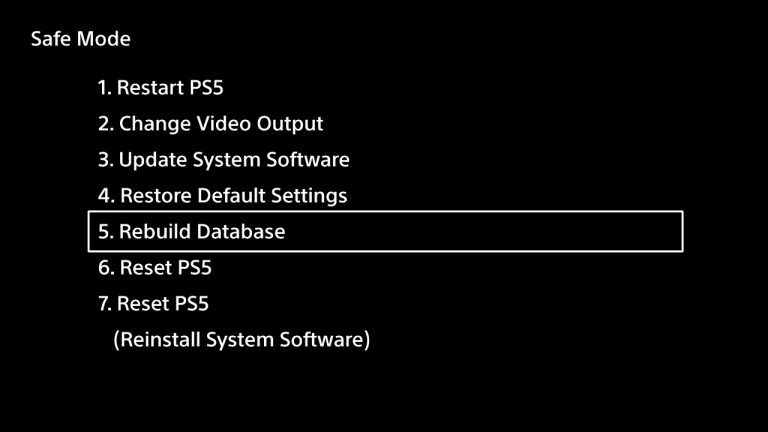
- Turn off your PS5 completely
- Press and hold the power button, releasing after the second beep
- Connect your controller with a USB cable and press the PS button
- Select option 5: Rebuild Database
This process can take a few minutes. Rebuilding the database resolves software issues leading to crashes in games.
4. Enable Game Performance Restrictions
Running Apex Legends at 60 FPS reduces system strain compared to 120 FPS modes. Follow these steps:
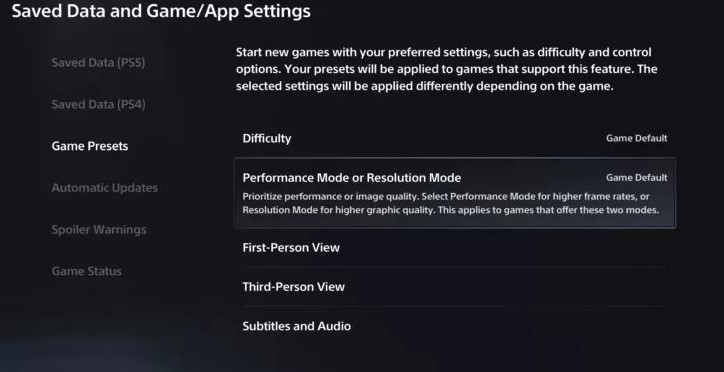
- Press the PS button and go to Settings
- Select Saved Data and Game/App Settings > Game Presets
- Choose Game Default instead of Performance or Resolution modes
Lowering FPS and graphics settings can improve stability significantly if your crashes seem to occur during action scenes or firefights.
5. Use Game Default Settings
Changing in-game graphics and video options can also cause instability. Reset them to defaults:
- Launch Apex Legends and access the Settings from the lobby
- Go to the Video tab and select Game Default at the bottom
- Confirm the changes when asked
Defaults are optimized for stability on your PS5. Tweaking them sometimes introduces crashes. Revert back if you changed any settings.
6. Disable Rest Mode
Using Rest Mode can occasionally disrupt games. Turn it off by:
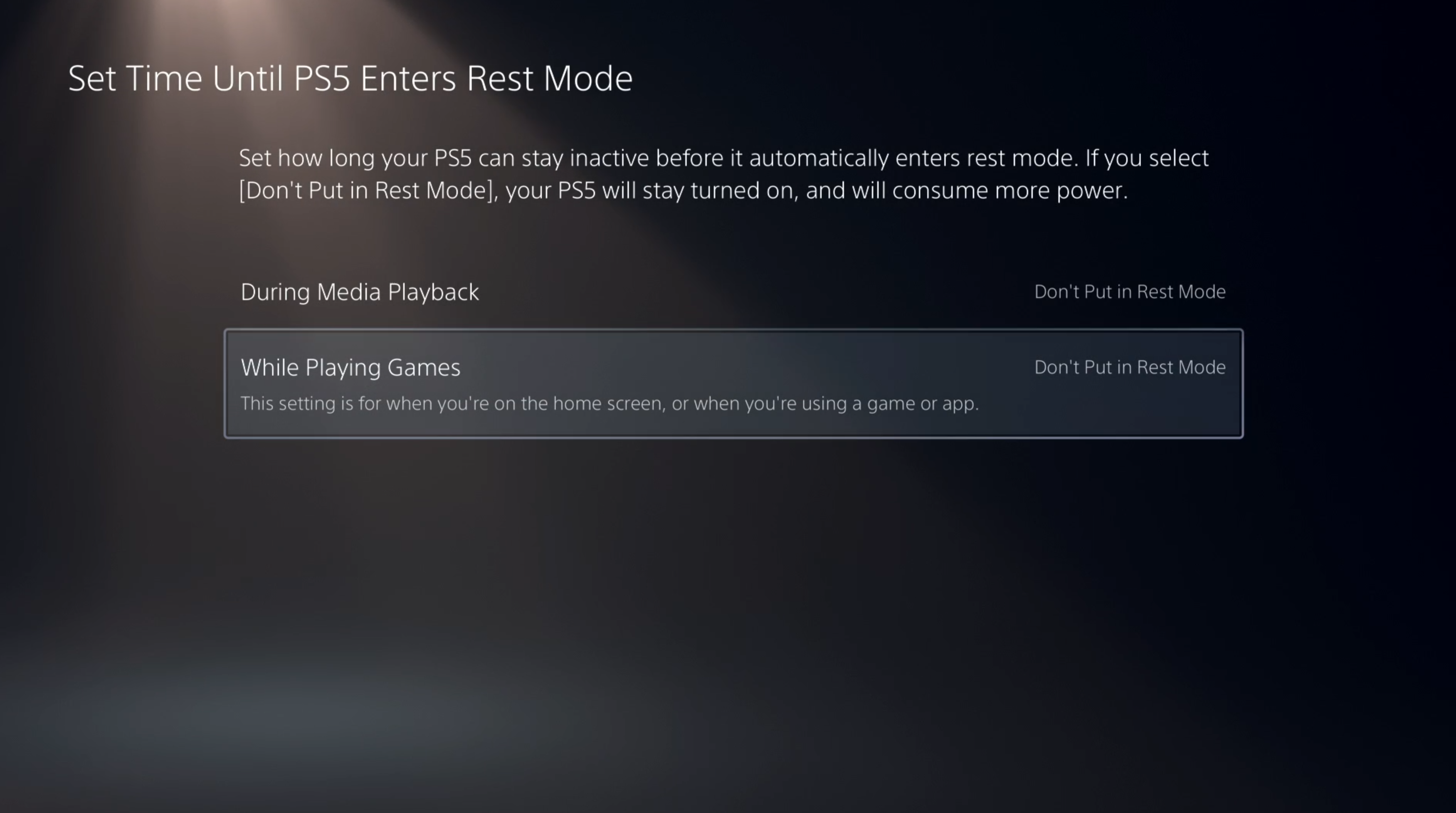
- Going into Settings > System > Power Saving
- Select Set Time Until PS5 Enters Rest Mode
- Choose Don’t Put Into Rest Mode for both options
With Rest Mode disabled, your PS5 will turn off fully when powered down. This prevents background processes from interfering with games.
7. Close Background Apps
Too many apps running simultaneously puts extra load on your PS5. Close any non-essential software before launching Apex Legends:
- Double press the PS button to reach the activity cards view
- Press the Options button on apps you want to close
- Select Close App
Freeing up system resources this way ensures Apex Legends has enough memory available for smooth operation.
8. Disconnect External Drives
External hard drives and SSDs sometimes create crashes due to bandwidth limitations. Disconnect any drives to see if it helps.
9. Check PS5 Ventilation
Prevent overheating by ensuring your PS5 has at least 4-6 inches of clearance on all sides for proper airflow. Also vacuum dust buildup around vents regularly.
10. Turn Off HDCP
The HDCP copy protection protocol can interfere with game stability. Turn it off by:
- Going into Settings > System > HDMI
- Select Enable HDCP and turn it Off
This setting change can reduce crashes in certain scenarios.
11. Initialize the PS5
Initializing erases everything and resets the console to factory condition. It’s worth trying if other fixes don’t work:
- Go to Settings > System > System Software > Initialize PS5
- Follow the onscreen prompts to completion
This should eliminate any corrupted data or system software issues causing crashes. Reinstall games afterwards.
12. Try Running on PS4
See if Apex Legends crashes persist when playing the PS4 version on your PS5. This tests whether backward compatibility bugs are the culprit.
- Install the PS4 version of Apex Legends
- Launch the game by pressing the Options button on its icon and selecting the PS4 version
- Check if crashes happen after playing for a while
If the PS4 version is stable, optimization issues impacting PS5 games specifically may be at fault.
13. Contact PlayStation Support
If you still face frequent crashes despite trying the above steps, contact PlayStation Support for assistance.
- On your PS5, go to Settings > Users and Accounts > Contact Us > Start Chat
- Explain the crash issues you’re facing and the troubleshooting done
- Provide any crash codes, screenshots, or videos
PlayStation Support can further diagnose your console and may arrange a replacement if a hardware defect is suspected.
14. Contact EA Help
You can also reach out to EA Help to report Apex Legends crashes:
- From your PS5, go to the Apex Legends game icon and select More > Customer Experience
- Choose Contact Us and select your platform as PlayStation
- Explain the crashing problem in detail and your troubleshooting attempts
Providing crash logs and specifics helps EA investigate and address any game-related bugs.
Final Thoughts
Frequent crashes in Apex Legends on PS5 can ruin the gaming experience. Thankfully, there are several steps you can try to fix these problems yourself and resume smooth gameplay. From software and hardware-related solutions to configuration tweaks, applying the fixes discussed in this guide should help eliminate frustrating Apex Legends crashes. If problems persist, don’t hesitate to contact PlayStation or EA support teams for assistance. With some dedicated troubleshooting, you’ll be racking up wins and enjoying Apex Legends properly again on your PlayStation 5.