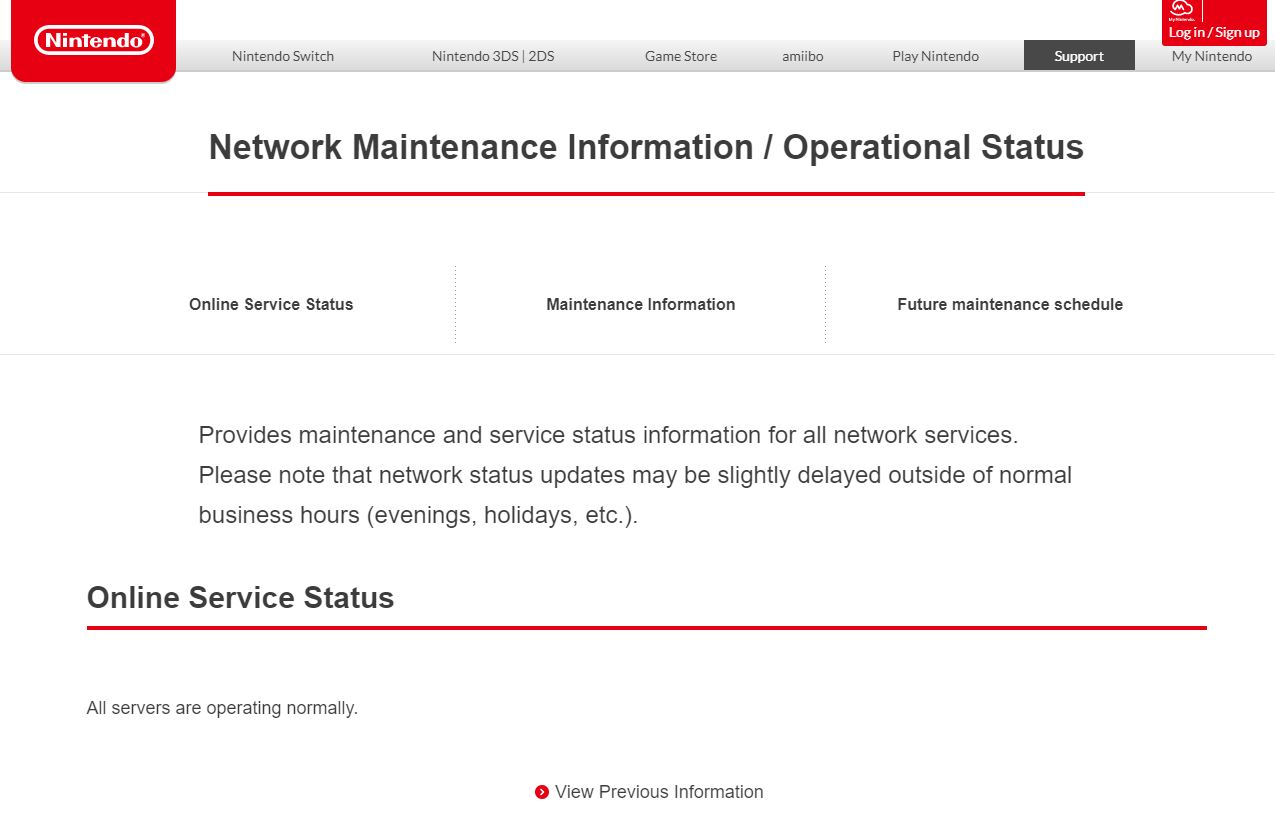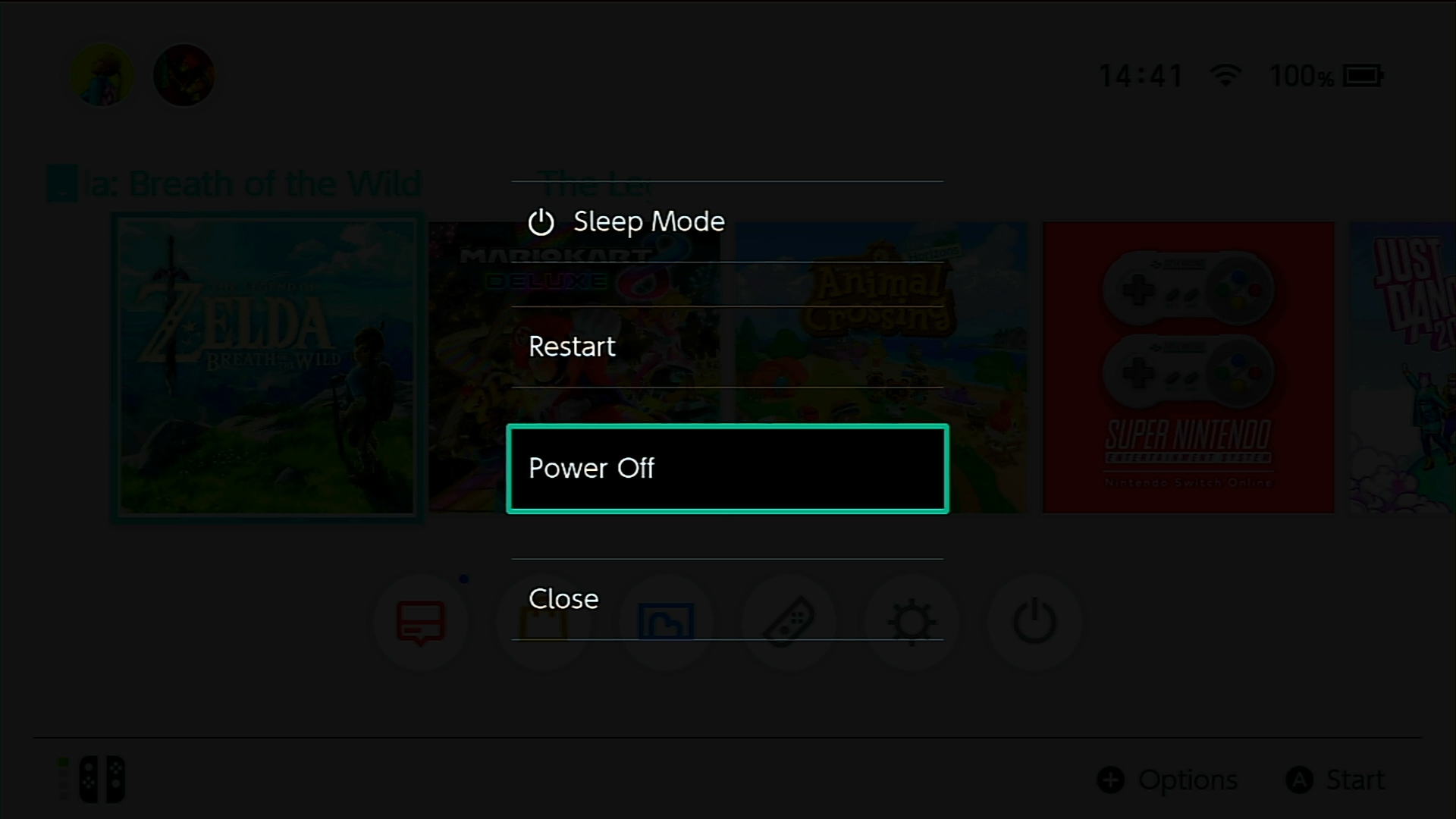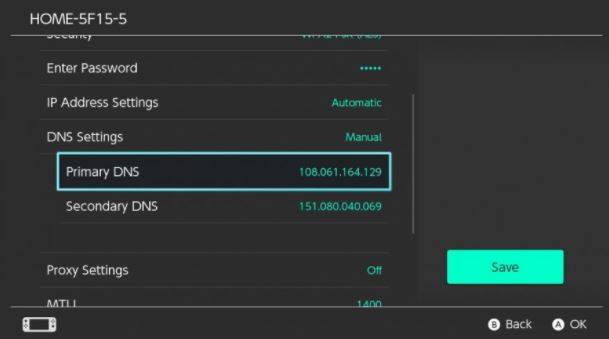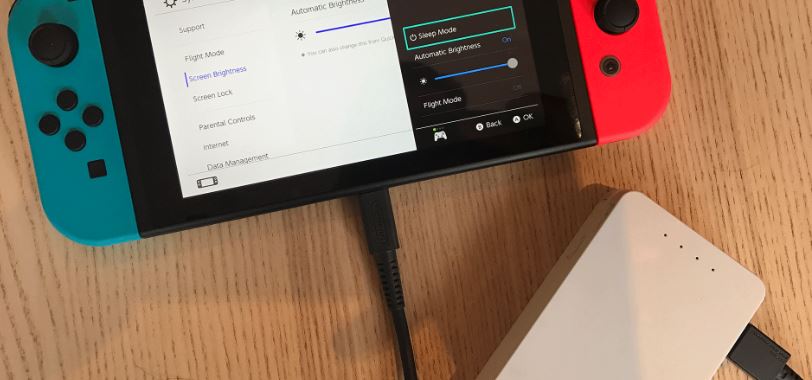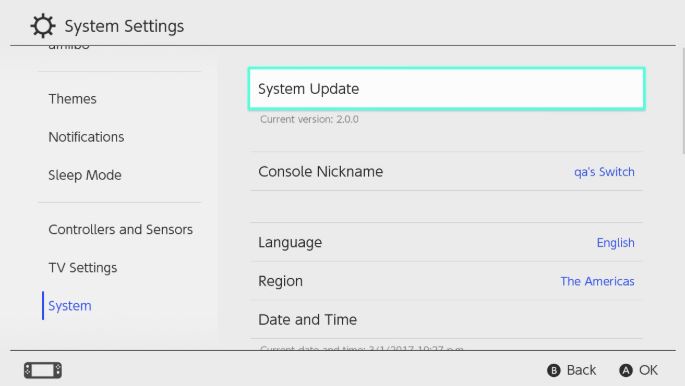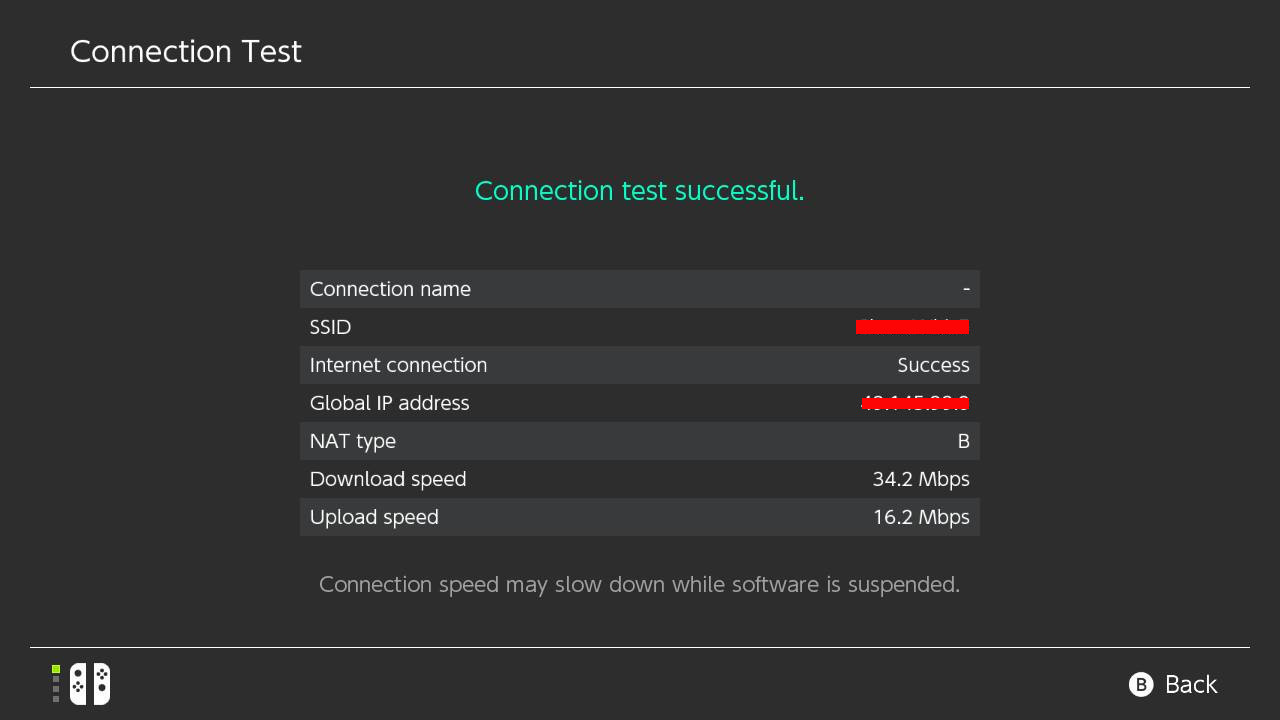How To Fix Nintendo Switch eShop Not Working | New in 2024 New Fix!
Nintendo Switch users may sometimes experience eShop issues like when it won’t load, showing a white screen only, or if it becomes inaccessible. In this article, we’ll help you in fixing eShop if it’s not working on your Nintendo Switch.
What causes the Nintendo Switch eShop not working issue?
There are a number of possible factors that can cause Nintendo eShop to stop working. If eShop is only showing white screen, or if you are getting an eShop error, one of these things might be causing it:
Nintendo eShop server is temporarily out.
The Nintendo eShop may sometimes encounter server troubles due to outages or maintenance just like any online service out there.
DNS issue.
Sometimes, your ISP-provided Domain Name Server or DNS may go down causing connectivity issues. If this is the case, other devices that connects to your internet network will also encounter trouble opening websites. Use your computer or smartphone to check if that’s the case.
Random software glitch.
The Nintendo Switch may develop random flukes from time to time. For example, some users reported that toggling Flight Mode on and off fixed their Nintendo eShop connection from time to time. While this workaround does not work for everyone each time, it’s worth giving a try as it can be performed quickly in a few seconds.
Outdated software.
Before you try to access the Nintendo eShop, make sure that you check for system updates. In my experience, an outdated system software is enough to prevent eShop access. If you’re getting any error when trying to load Nintendo eShop, be sure to check for software updates.
Slow or intermittent internet connection.
For some users, using slow wifi network can cause eShop to crash or fail to load up. The same is true if the connection keeps dropping.
How to fix Nintendo Switch eShop not working issue
Below are the possible solutions that you can try if you have trouble with Nintendo eShop, or if it’s not working.
Check the server status of Nintendo eShop.
Nintendo eShop may fail to load or open if there’s an outage with Nintendo’s servers. At other times, outages are not really that but are actually planned maintenance (although you may not know about it). Either case, make sure to visit the official Nintendo website to check for any relevant server issues.

Reboot your Switch console.
If Nintendo eShop is not working, make sure that you refresh the console by restarting it. Press and hold the Power button for about 12 seconds to shut it down in case it’s frozen or unresponsive.

Use a different DNS.
One of the possible reasons why your Switch may be unable to open the Nintendo eShop can be a DNS issue. To check if that’s the case, you can manually change the DNS settings on your console.Check out this article on how to change the DNS on your Switch: How To Change The DNS Settings On Nintendo Switch

Toggle Airplane mode on and off.
Some users reported to us that they were able to fix eShop issues by doing a simple trick: toggling Flight Mode on and off. If you haven’t tried this yet, just press and hold the Home button (the square button below the right analog stick). Then, scroll down to Flight Mode and enable it (if it’s currently off). After a few moments, turn it back to its original state and see if Nintendo eShop is now working.

Use a different wifi or internet network.
In case the issue is coming from your internet connection, try connecting your Switch to a different network. If you are in range of a friend’s or family member’s wifi network try that. Or, you can use your phone’s mobile data to create a hotspot to check for the problem.

Install software updates.
The easiest way to prevent glitches or fix known ones is by keeping the system and all software up-to-date. To check if your Nintendo Switch needs updating:-Go to the Nintendo Home screen.-Select System Settings.-Select System.-Select System Update.

Check for internet connection issues.
Verify if your other devices that’s connected to the same internet network are having connection issues. Make sure to check if you have a possible slow internet connection problem by running a speed test. To check the download and upload speed on your Nintendo Switch:-Go to the Nintendo Home screen.-Select the System Settings.-Scroll down through the System Settings menu and select Internet.-Select Test Connection.Wait for the test results.You should have at least 3Mbps download speed in order to get Nintendo eShop working. Anything slower than that may cause a crash or prevent it from loading in time.

What to do if Nintendo Switch eShop still won’t load or inaccessible?
If Nintendo eShop is still not working after doing all the solutions above, consider getting help from Nintendo support.
Suggested readings:
- How To Use Static IP Address On Nintendo Switch
- How To Set Up Nintendo Switch Wired Connection (LAN Cable)
- How To Fix COD Modern Warfare (2019) Crashing | PC
- How To Fix Animal Crossing Slow Loading Issue | Nintendo Switch
Visit our TheDroidGuy Youtube Channel for more troubleshooting videos.