Fortnite Not Loading on Switch? 6 Proven Fixes to Get You Back in the Game
Tired of Fortnite getting stuck on the loading screen on your Nintendo Switch? Has the game stopped launching entirely? Don’t worry – we’ll show you how to quickly fix Fortnite not loading so you can drop back onto the Battle Bus. Here’s how to fix Fortnite not loading on Switch:
In this guide, you’ll learn:
- The main reasons Fortnite won’t load on Switch
- 6 proven solutions to fix Fortnite loading problems
- Extra tips when Fortnite keeps crashing on Switch
Let’s glide back into the action!
Why Fortnite Isn’t Loading on Your Nintendo Switch
There are a few common culprits behind Fortnite failing to load on Switch:
- Outdated game version – Updates add bug fixes and performance improvements.
- Corrupted data – Damaged game files prevent launching.
- Internet connection issues – Fortnite requires an internet connection to play.
- Insufficient storage – The Switch needs free space to run games smoothly.
- Software conflicts – Problems with the Switch’s operating system can affect games.
- Server outages – Fortnite servers going down stops the game loading.
6 Ways to Fix Fortnite Not Loading on Nintendo Switch
Fortunately, there are steps you can take to get Fortnite back up and running on your Switch again:
1. Update to the Latest Fortnite Version
Outdated versions of Fortnite often fail to load. Ensure you have the latest update installed:

- On the Home screen, press “+” on the Fortnite icon > Software Update > Via the Internet.
- Download and install any available updates.
Once updated, Fortnite should launch normally again on your Switch.
2. Check Your Internet Connection
Since Fortnite requires an internet connection, connection issues can prevent the game from loading.
- Go to System Settings.
- Internet
- Test Connection to confirm your Switch can connect to the internet.
- If not, try moving closer to your WiFi router or using a wired connection.
3. Reset Your Nintendo Switch
Resetting your Switch clears system memory and refresh software, helping resolve loading issues.

- Press and hold the Power button.
- Power Options.
- Restart.
- Fortnite should load correctly after resetting.
4. Delete and Reinstall Fortnite
If corrupted data is causing loading problems, deleting and reinstalling Fortnite can fix this:
- Press “+” on Fortnite icon > Delete Software – Confirm deletion.
- Reinstall Fortnite from the eShop.
- Launch the game – it will work like new!
5. Check for Corrupted Data
You can scan for corrupted Fortnite files causing loading issues:
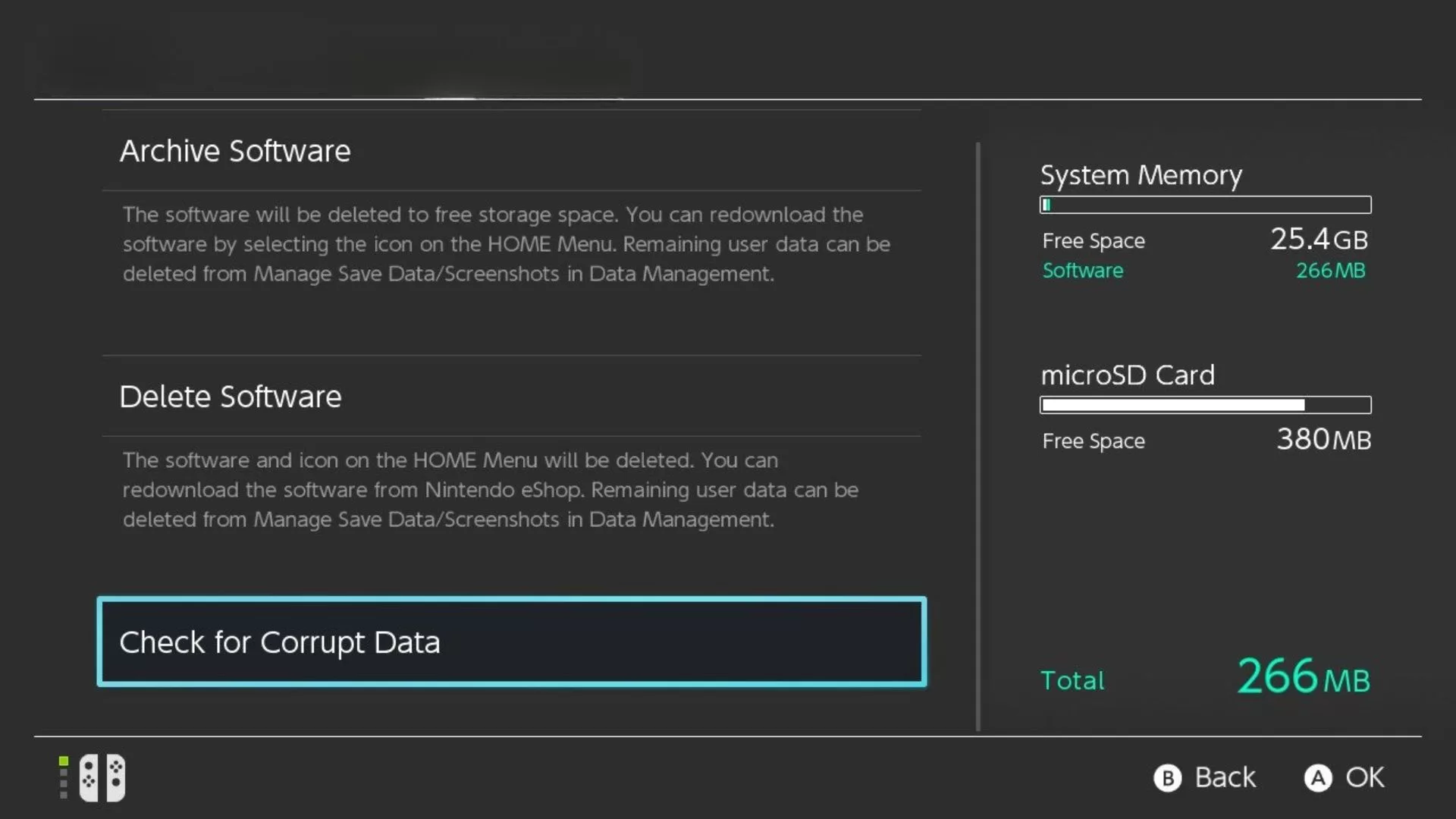
- Go to System Settings > Data Management > Software > Fortnite.
- Select “Check for Corrupted Data” to scan Fortnite. Delete any corrupted data found.
6. Free Up Space on Your Switch
If your Switch storage is nearly full, it can lead to games not loading properly.
Delete old games or content you no longer use to free up space for Fortnite to run smoothly again.
Extra Tips for Fortnite Crashing on Switch
If Fortnite initially loads but then crashes later during a match, try these steps:
- Update your Switch to the latest system software for stability.
- Turn off the Switch completely before restarting Fortnite.
- Switch to wired internet if possible to prevent connection drops.
- Close background apps and other software when playing Fortnite.
- Adjust the graphical settings to Optimize performance if needed.
Get Back to Battle Royale on Switch
Now you have several effective solutions to fix Fortnite not loading or launching on your Nintendo Switch.
A few simple steps like updating the game, checking for corrupted files, reinstalling, and clearing Switch memory can get Fortnite back up and running smoothly.
Follow our guide and you’ll be dropping from the Battle Bus and racking up Victory Royales in no time!
i bout fort nit on the nintendo led and bouht fortnite but when i whent to the home screen it wasent there