Yahoo Mail Users Must Clear Space or Upgrade by August 27 to Avoid Losing Access
If you’re one of the millions still clinging to a Yahoo Mail account you made back in the early 2000s, your time to act is now. Starting August 27, 2025, Yahoo will begin enforcing new storage limits that could lock you out of your inbox if you don’t clean it up or pay for more space.
And no, that email you got warning about storage overages isn’t a phishing scam. It’s very real.
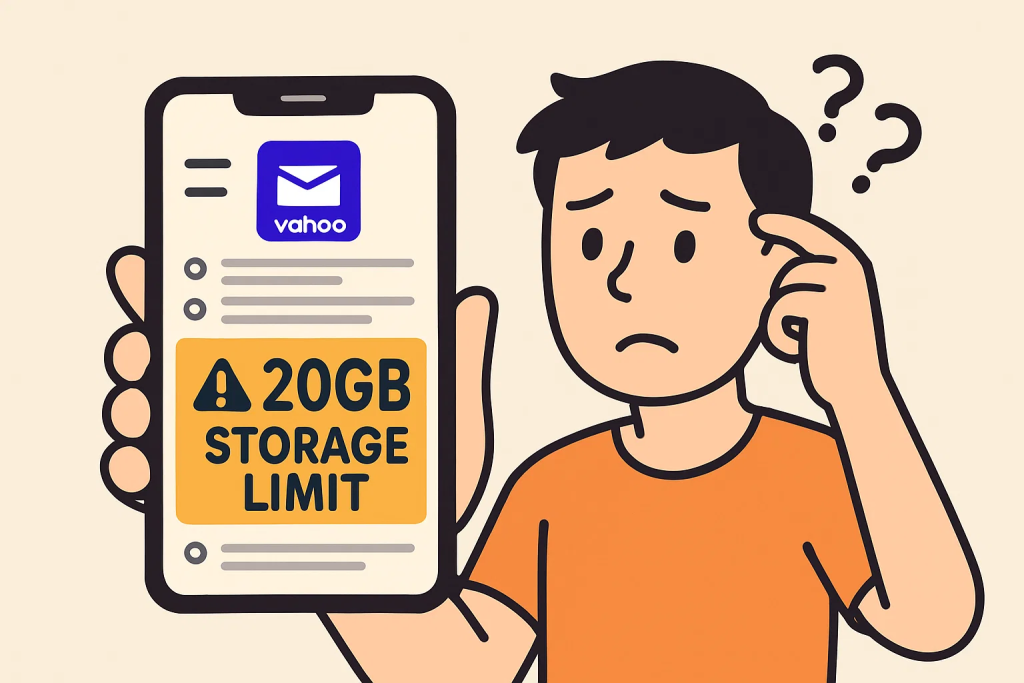
What’s changing with Yahoo Mail?
Yahoo Mail is cracking down on bloated inboxes and pushing users toward paid storage plans. Starting August 27, if you’re over the free 20 GB storage limit, you’ll be unable to send or receive emails until you either delete enough data or pay for more space.
Here’s what the new storage plans look like:
- 20 GB , Free: For light users who don’t receive a ton of attachments
- 100 GB , $1.99/month: Ideal for people who regularly get photos, newsletters, and PDFs
- 1 TB , $9.99/month: Tailored for heavy users and long-time Yahoo veterans with inboxes dating back to dial-up days
- Yahoo Mail Plus , 200 GB + Premium Features: Combine this with a storage plan and get up to 1.2 TB, an ad-free inbox, priority customer service, and better privacy tools
The new pricing model isn’t just about storage. It’s a clear move by Yahoo to start monetizing a platform that many of us have used for decades without spending a cent.
Why you’re getting the email alert
Users with overstuffed inboxes are being flagged by Yahoo’s system. If your storage usage exceeds the free 20 GB limit, you’re now on the clock. The original notification email some users received even had incorrect Canadian pricing, but Yahoo quickly followed up with corrected U.S. prices.
Bottom line: the deadline is August 27. Miss it, and your inbox essentially freezes.
What you can do inside Yahoo to avoid paying
Not ready to cough up money for storage? You don’t have to, at least not if you’re willing to put in some digital elbow grease.
1. Use Yahoo’s built-in cleanup tools
Go to your Yahoo Mail settings and access the storage dashboard. Sort and delete large messages, especially ones with attachments. Here’s how to do it fast:
- Select emails with the checkbox (or use the bulk-select tools)
- Use the filter options to select all, read, unread, starred, or unstarred emails
- Delete in chunks, by default, Yahoo selects 100 emails at a time, but you’ll get the option to select all matching emails
For folders other than Inbox (like old custom folders), you can:
- Hover over the folder
- Click the three-dot “More” icon
- Select Delete all emails
2. Target large attachments
In newer Yahoo Mail:
- Use the search:
has:attachment larger:10MBto surface bulky messages - Delete what you don’t need
- Unfortunately, Yahoo doesn’t let you sort by attachment size, so you’ll have to scroll manually
In older Yahoo Mail:
- Click the advanced search arrow
- Check “Has attachment”
- Manually review and delete large files
3. Empty your Trash and Spam
Deleted emails still count toward your storage unless you permanently clear them out.
On desktop:
- Click Trash → “Empty Trash”
- Click Spam → “Delete all spam messages”
On mobile:
- Tap the ☰ icon
- Go to Trash or Spam
- Tap ••• → “Empty folder”
4. Check your storage usage
Stay on top of how much space you’re using:
On desktop:
- Click the Settings gear → “More Settings”
- Storage usage shows at the bottom left
On mobile:
- Tap your profile icon
- Your storage appears under your email address
What you can do outside Yahoo
If you’re tired of inbox micromanagement, there are options that don’t involve handing over your credit card just yet.
1. Back up your important emails
Option 1: Forward to another account
- Open an email
- Click Forward
- Send it to a Gmail or backup account
Option 2: Save as files
- Open the email
- Click the ••• menu → “View Raw Message”
- Save it as a
.txtor.emlfile to your computer or cloud storage
2. Try a new email service
If you’ve had it with Yahoo’s storage shenanigans, it might be time to switch. A few options worth considering:
- Gmail: Free, reliable, and integrates with nearly everything
- StartMail: Privacy-focused and less cluttered, though not free
- ProtonMail or Tutanota: Encrypted and secure alternatives for privacy-conscious users
3. Set up auto-forwarding from Yahoo
Still want to keep Yahoo as a backup? Here’s how to automatically forward emails:
- Log in via desktop
- Go to Settings → More Settings → Mailboxes
- Click your email address, then scroll to Forwarding
- Enter your new email address
- Choose to “Store and forward” or “Forward only”
- Click Verify, then confirm it from the new email inbox
Free Yahoo accounts support forwarding, but be aware that some marketing or spam emails may not forward properly.
Final thoughts
This isn’t just a cleanup prompt. Yahoo is drawing a line in the sand: either tidy up, pay up, or risk losing access.
You’ve got three solid options:
- Clean out your inbox and stay under 20 GB for free
- Pay a small monthly fee to keep decades of digital history
- Or migrate to a provider better suited for modern needs
Just don’t do nothing. If you’re still over the limit by August 27, your inbox will stop working, no sending, no receiving, no warning beyond what you’ve already got.
For longtime users, this feels like the end of an era. But it might also be the perfect excuse to finally let go of that dusty Yahoo address you’ve been dragging around since the days of dial-up.
No more photo uploads on iPhone to Yahoo Mail.
Never was told any of these new rules and changes.
Yahoo and AOL are subject to a class action for this chicanery. They can’t change terms without consideration nor bar our access to confidential file content and contact lists. Look for a filing in the
US District Court Central District of California shortly. Look for subject line: EMAIL THEFTS BY AOL and YAHOO TRO.
Manan
In my case, Yahoo did not state “Your email service is now back on”, but within an hour or two, mail started coming in.
I ended up doing it at the library, as I’d been cut off, and didn’t even know how much I was over the 20 GB. I had heard, I think on YouTube, you would not be able to view that on your handheld, or perhaps they said you couldn’t even deleat, except on a Windows desktop.
I see now, here on thedroidguy, his stating that you can see the tally on your handheld, but under my email address it says “Account Key”, in blue. When I tap on it, it takes me to a page saying “Account Key” is going away, and that I need to set up two-factor authentication, which is a big pain to use. I think it is to further suck you into , getting their app, signing you up for “Yahoo Plus Email”, selling you stuff, and further sucking out your brain.
So I presently can’t see my “storage used”, on my LG V20.
Thank you droidguy, your article was very helpful.
so, I have cleaned up my box tonight, 8/28, a day late. Will Yahoo reopen the access to my account that began in 2005? or will I be totally shutout of the free account? idk