Why You Can’t Edit a Google Sheet on Your iPhone (and How to Fix It Step-by-Step)
If you’re unable to edit a Google Sheet on your iPhone, it’s often due to missing app installation, account issues, or file permissions. The good news is that there are several simple methods to solve this and regain full editing access.
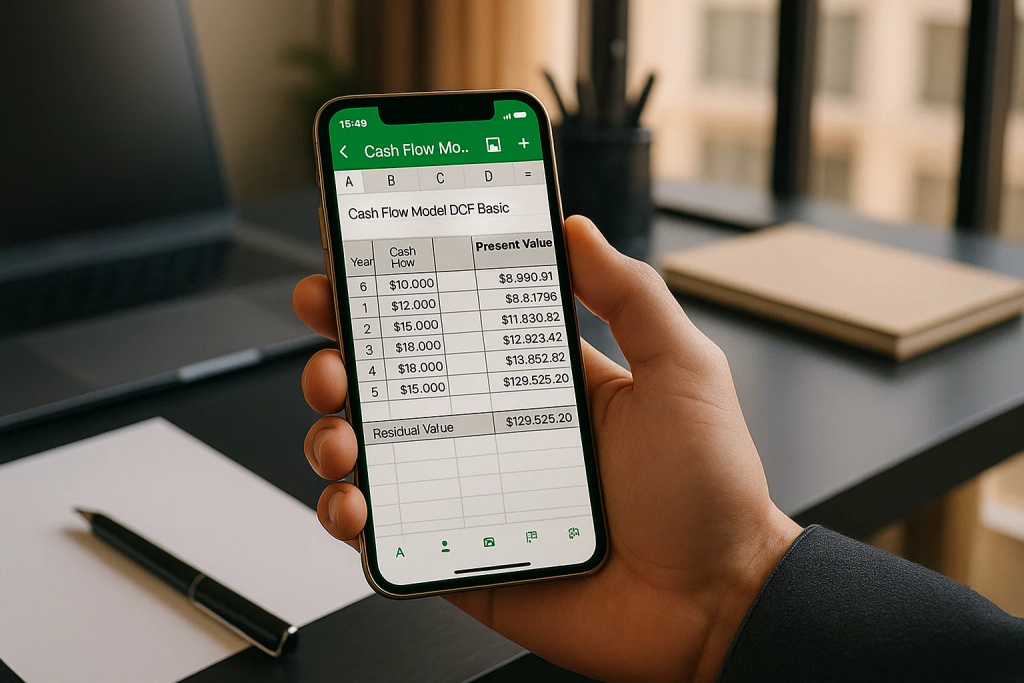
Method 1: Install the Google Sheets App and Sign In
- Open the App Store on your iPhone.
- Search for “Google Sheets.”
- Tap Download or the cloud icon to install it.
- Once installed, open the app.
- Sign in using the Google Account that owns or has access to the sheet.
- After signing in, open the shared link or find the file from your Google Drive to start editing.
Method 2: Check File Permissions
- Open the Google Sheets link you received.
- If it says “View Only,” tap the Request Edit Access button.
- Wait for the file owner to grant permission.
- Once approved, reopen the sheet in the Google Sheets app to make edits.
- If the file was shared with the wrong email, ask the owner to re-share it with your correct Google Account.
Method 3: Verify You’re Using the Correct Google Account
- In the Google Sheets app, tap your profile photo in the top right corner.
- Confirm you’re signed in to the correct account that has editing rights.
- If not, select “Add another account” and log in with the right one.
- Reopen the document and check if editing is enabled.
Method 4: Open the Sheet Properly from Safari
- If you received a link in Messages or Mail, tap and hold the link.
- Choose “Copy.”
- Open Safari and paste the link into the address bar.
- Tap Go.
- When prompted at the top, tap the “Open in Google Sheets” banner.
- This method avoids redirect errors and ensures the sheet opens in the correct app.
Method 5: Confirm the File Isn’t Locked or Restricted
- Ask the file owner if the sheet has restricted editing enabled.
- In some cases, owners can lock ranges or protect cells, which will block changes.
- Have the owner remove restrictions from specific cells or the entire sheet.
- Reopen the file afterward to test your editing access.
Method 6: Update or Reinstall the Google Sheets App
- Go to the App Store.
- Tap your profile icon and scroll to pending updates.
- If an update for Google Sheets is available, tap Update.
- If the app is already updated but still buggy, delete and reinstall it.
- Reopen the app and sign in again to test functionality.
Method 7: Check Internet Connection and File Sync
- Make sure you have a stable Wi-Fi or cellular data connection.
- Offline files may not allow edits unless explicitly saved for offline use.
- Open the Sheets app and ensure the file is fully synced.
- If not, tap the three dots beside the file and toggle “Available offline” if needed.
Method 8: Try Opening the File Through Google Drive
- Open the Google Drive app on your iPhone.
- Locate the spreadsheet file.
- Tap it, and it should automatically open in the Google Sheets app.
- This often works better than clicking direct links from email or text messages.
Method 9: Ask for a New Share Link
- If the original link was corrupted or the file was moved, access may fail.
- Ask the file owner to generate a new sharing link.
- Open the new link from your email or Drive to verify it loads correctly.
Method 10: Clear App Cache and Restart
- Go to Settings > General > iPhone Storage.
- Locate Google Sheets and choose Offload App.
- Reinstall it afterward from the App Store.
- Restart your iPhone and open the sheet again to test editing access.
By following these methods, you can restore editing access to any Google Sheet on your iPhone, whether the issue is with permissions, account login, or the app itself.
Just select “Request Desktop Website.”