What to do if Twitter closes as soon as it’s opened on Galaxy A10
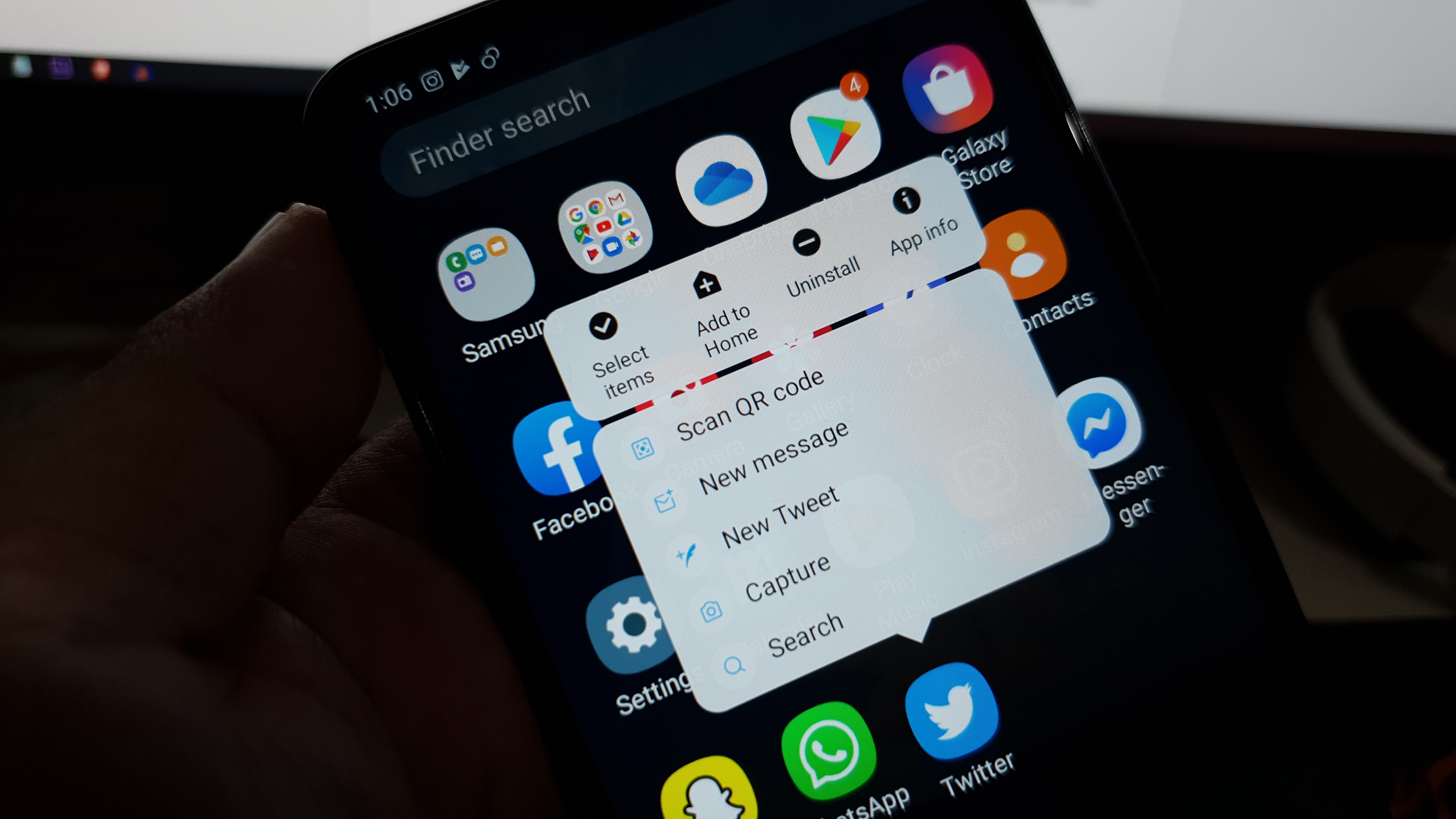 When a popular application like Twitter closes as soon as you open it, you can always expect it to be an issue with the app. However, it’s also possible that the problem is with the firmware and the app crashes is just one of its results or effects. But the thing is that if it’s a third party application that keeps crashing, the problem could be pretty minor and you may be able to fix it immediately.
When a popular application like Twitter closes as soon as you open it, you can always expect it to be an issue with the app. However, it’s also possible that the problem is with the firmware and the app crashes is just one of its results or effects. But the thing is that if it’s a third party application that keeps crashing, the problem could be pretty minor and you may be able to fix it immediately.
Thus, in this post, I will walk you through in troubleshooting your Samsung Galaxy A10 with Twitter that closes immediately when opened. I will share with you the most effective solutions against this issue. So if you’re one of the owners of this phone and are currently having problems with Twitter, continue reading this past as you may find it helpful.
But before anything else, if you have another issue with your phone, drop by our troubleshooting page as we have already addressed hundreds of issues reported by the owners. Odds are that there are already existing solutions on our website or at least, there are similar problems we already fixed. So, try to find ones that are similar or related to your problem. If you need further assistance, however, feel free to contact us by filling up our Android issues questionnaire.

Here’s what you need to do if Twitter closes immediately when opened
Most of the time, this is just a minor issue with the app and you may not need to do some complicated troubleshooting procedures for this. Here are the things I suggest you do to fix Twitter that keeps crashing…
First solution: Perform the Forced Restart
If it is the first time you encountered this issue, then the first thing that you have to do is the Forced restart. You just need to refresh your phone’s memory and reload all its applications and services. This procedure is basically a simulated battery removal and it fixes a lot of minor issues especially app-related ones. This is how it’s done:
- Press and hold the Volume Down button and don’t release it yet.
- While holding down the volume button, press and hold the Power key as well.
- Keep both keys held down together for 15 seconds or until the Galaxy A10 logo shows on the screen.
Once your phone has finished rebooting, try to see if the problem is fixed. If Twitter closes immediately still even after doing this, then try the next solution.
ALSO READ: How to fix popular social media apps that crash on Samsung Galaxy A10
Second solution: Clear the cache and data of Twitter app
Now this procedure will reset the app back to its default settings and configuration. If this is just an issue with the app, then this procedure could be enough to fix it as it will delete the cache and data files of the app and replace them with a new set. Here’s how it’s done:
- Go to the screen where the Twitter icon is located.
- Tap and hold on the Twitter icon until options show.
- Tap App info.
- Touch Storage.
- Tap Clear cache.
- Now, tap Clear data and touch OK to confirm.
Once the app reset is finished, try to see if the problem still occurs. If, still, Twitter closes as soon as it’s opened, then move on to the next solution.
Third solution: Uninstall Twitter and reinstall it
Most of the time, this problem can be fixed by either the forced restart or by resetting the app. However, if the issue continues then you have to do this procedure. You need to uninstall the app to remove all its associations with the firmware and other applications. And you have to reinstall it to make sure you’re using the latest version. Here’s how you do those things:
- Go to the screen where the Twitter icon is located.
- Tap and hold on the Twitter icon until options show.
- Tap Uninstall and touch OK to confirm.
- Go back to the Home screen, and launch the Play Store.
- Search for twitter, and then tap Install to begin the installation.
- When the installation is finished, tap Open to launch the app.
Twitter closes immediately even after doing this procedure, then a reset is necessary. But most of the similar cases we’ve encountered in the past concerning third party applications were fixed by either the second or this procedure.
Fourth solution: Master Reset your phone
After doing all the previous procedures and Twitter closes still as soon as it’s launched, then the next thing that you have to do is a reset. This will surely fix any firmware and app issues but you may lose some of your important files and data. So, prior to the reset, make sure to create a copy of your important files. Also, don’t forget to remove your Google account from your phone prior to the reset so that you won’t be locked out. When ready, follow these steps to reset your Galaxy A10:
- Turn off the device.
- Press and hold the Volume Up and Power keys.
- When the Galaxy A10 logo shows, release the keys.
- Your Galaxy A10 will continue to boot up into the Recovery Mode. Once you see a black screen with blue and yellow texts, proceed to the next step.
- Press the Volume down key several times to highlight ‘wipe data / factory reset’.
- Press Power button to select.
- Press the Volume down key until ‘Yes’ is highlighted.
- Press Power button to select and start the master reset.
- When the master reset is complete, ‘Reboot system now’ is highlighted.
- Press the Power key to restart the device.
I hope that this simple troubleshooting guide has helped you fix your Galaxy A10 with Twitter app that keeps closing on its own. If ever you’re having issues with other social media applications on your Galaxy A10, read this post.
Connect with us
We are always open to your problems, questions and suggestions, so feel free to contact us by filling out this form. This is a free service we offer and we won’t charge you a penny for it. But please note that we receive hundreds of emails every day and it’s impossible for us to respond to every single one of them. But rest assured we read every message we receive. For those whom we’ve helped, please spread the word by sharing our posts to your friends or by simply liking our Facebook page or follow us on Twitter. You may also visit our Youtube channel as we publish helpful videos every week.