How To Fix COD Warzone 2.0 Lag Or Latency On Steam [Updated 2023]
Are you experiencing lag or latency whenever you play the new Call Of Duty Warzone 2.0 on Steam?
In this guide, we’ll walk you through the solutions that you can try to get you back to gaming normally without lag again.
How to fix Warzone 2.0 lag or latency on Steam?
Lag or latency in Warzone 2 can sometimes occur due to a number of reasons. If you’re experiencing stuttering or lag whenever you’re online, these are the solutions that you can try:

Fix #1: Close and restart the game.
Force quitting the game is a quick and, in some cases, reliable fix for this problem. Be sure to give the game a full restart.
If Warzone appears to be frozen or unresponsive and you can’t close it normally, force close it using the Task Manager instead.
Fix #2: Restart your console.
If nothing has changed after closing the game, the next step is to ensure that you refresh your PC. A quick restart might be helpful in this case if the cause is a minor bug in your computer.
Fix #3: Verify servers are working.
Once you’ve restarted both the game and your PC, the next thing that you need to check is the server status. This is an often forgotten troubleshooting step by players who thinks that the issue lies with their PC or internet connection at home.
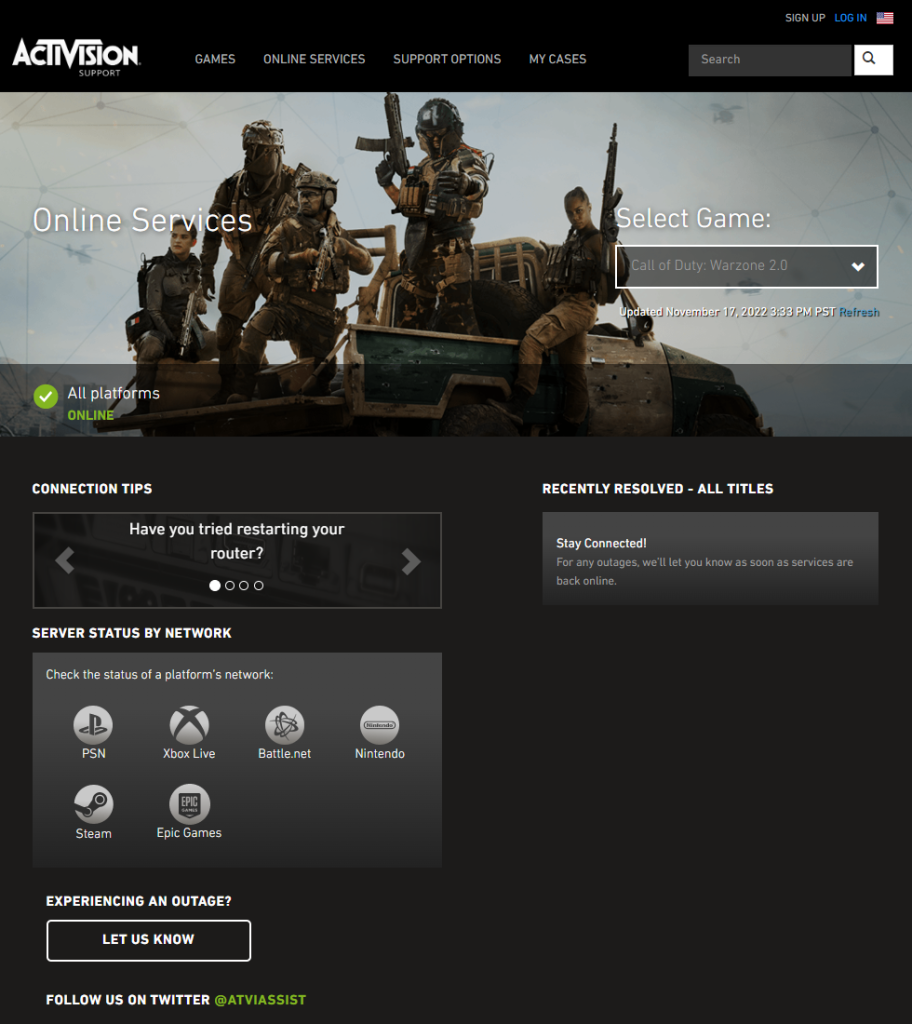
Visit the official Activision website and check if Call Of Duty Warzone 2.0 is currently having an issue.
Fix #4: Check for game updates.
Keeping the game software up-to-date is a no-brainer. Not only does updates bring fixes to known issues but at times, they also improve performance due to coding tweaks.
Fix #5: Run the game in lower settings.
Even if Call Of Duty Warzone 2.0 lag or latency issues only occur when you’re in a match, it can also be occur if your PC is running out of resources to run the game normally.
Your computer is supposed to pick the default graphics settings for you in this game. However, if you think that you can change something yourself to further improve the situation, then you better do it.
I suggest that you prioritize performance over visual quality in this situation. You don’t want to play with constant crisp image when the game is hardly fun at all because of lag. To improve performance, consider changing your settings.
If your computer is not built primarily for gaming, I suggest that you try tweaking some graphics settings by lowering them.
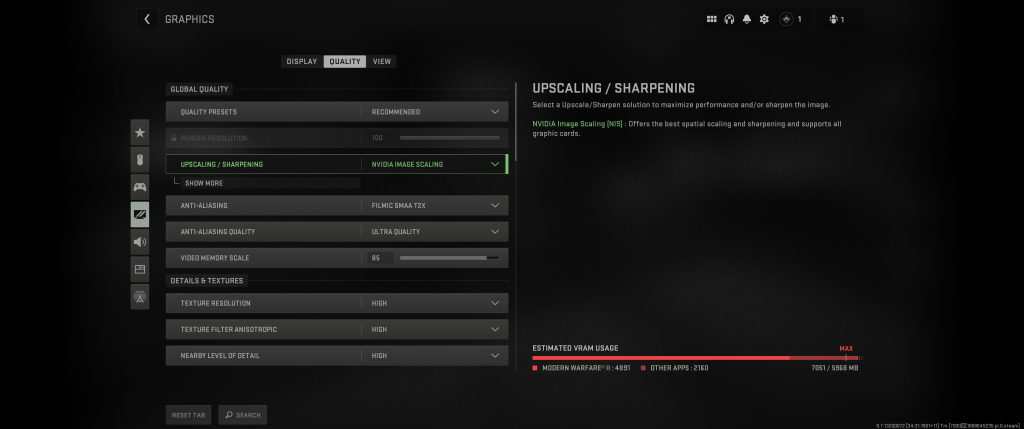
Or, you can use the five graphics presets to see which one will give you a better performance in terms of FPS. The five presets are:
- Minimum,
- Basic,
- Balanced,
- Ultra, and
- Extreme
Alternatively, you can customize your graphics settings and lower certain things such as
- World Motion Blur
- Weapon Motion Blur
- Shadow Map Resolution
- On-demand texture streaming
Fix #6: Run a speed test.
If your Internet connection is too slow, you may experience issues while trying to join a match in Warzone 2. Doing a few internet speed tests is a good way to assess the quality of your internet connection. In addition to other potential causes of latency, a connection speed of 5 Mbps or less may prevent you from consistently connecting to the game servers.
The ping of your network is another reason to run a speed test. Your network settings may not be optimal for online play, especially in Warzone 2, if your ping is over 100 ms.
Fix #7: Check for disconnections.
As with a sluggish connection, frequent disconnections can cause issues with latency and ping in Warzone 2.
We recommend contacting your Internet Service Provider for assistance, as diagnosing an intermittent connection problem is more challenging than dealing with a slow connection.
Fix #8: Disconnect other devices from your network.
Congestion in a network can develop when several devices try to access the internet at once. If Call of Duty: Warzone 2 stutters or lags only while several people are at home watching Netflix, downloading large files, or playing online games, you may have a bandwidth problem.

What this implies is that your computer or game console is not able to keep a stable connection with the servers.
If you suspect network congestion, consider leaving only your computer or game console connected to the router. You likely have a network congestion problem if Modern Warfare latency disappears when there are no other devices connected.
Fix #9: Play with a wired connection.
If you rely on wifi when playing, we suggest that you switch to a wired setup to see if that will help. A wired connection is faster and can reduce lag considerably due to minimum chance of wireless signal interference.
Fix #10: Close other apps.
If you have a latency issue in Call of Duty Warzone 2 and you recently installed an app, try uninstalling it to see if that fixes the problem.
You can also check if the cause of the problem is an app/s that are running in the background while you’re playing. If you think that’s the case, close background tasks and apps before launching the game again.
Fix #11: Use QoS.
In order to reduce network latency, frame drops, or reduce ping rate in games, certain routers include the ability to prioritize game packets. This feature is called Quality of Service (QoS).
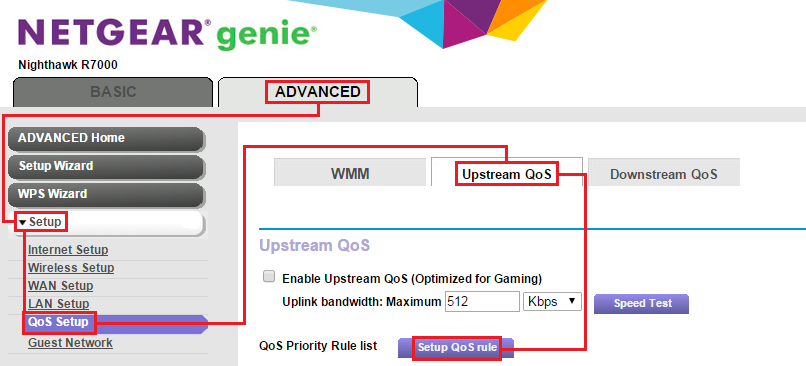
If your router supports QoS, activate it for Steam by Googling the specific procedures for your equipment.
Also, you may get this information in the router’s user guide or documentation. For assistance with setting QoS on a router supplied by your ISP, please contact the ISP’s technical support staff.
Fix #12: Get help from your ISP.
If what you did so far has not reduce lag or latency at this point, I suggest that you contact your ISP so they can help you diagnose the issue. If your download speeds are low, you may want to consider upgrading your internet plan.