How to Fix Warhammer 40000 Darktide Won’t Launch
Do you experience Warhammer 40000 Darktide won’t launch on your PC? Several reasons can cause this issue such as compatibility issues with your computer, outdated graphics card drivers, or corrupted game files. To fix Warhammer 40000 Darktide won’t launch issue, you will need to perform several troubleshooting steps.
Warhammer 40k Darktide is an online co-op action adventure game for four players that is newly released for the PC. The game is like left 4 dead but in space. In Warhammer 40,000 Darktide, a squad of Inquisitorial Agents is investigating a probable Chaos invasion on the planet Atoma Prime in Tertium’s Hive City.
Fixing Warhammer 40000 Darktide Won’t Launch Issue on your PC
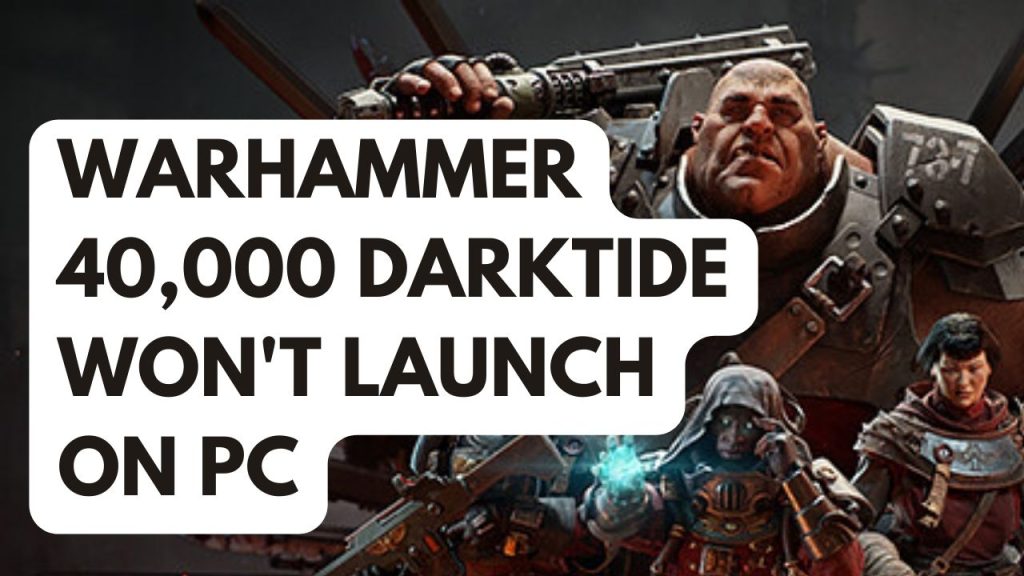
When playing Warhammer 40k Darktide, one of the issues you can encounter when you is when you try to launch the game or click the shortcut of the game, nothing happens or the game launcher or darktide launcher won’t launch.
Here’s how to fix Warhammer 40000 Darktide won’t launch issue on your Windows PC.
Fix #1 Check System Requirements
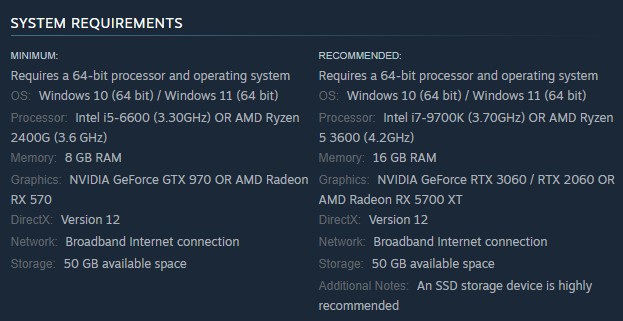
Make sure your computer can run Warhammer 40000 Darktide. The recommended and minimum requirements are shown below by the developer. If the computer does not meet these requirements then you will have performance problems with the Darktide game such as a launching issue.
Minimum System Requirements
Operating System (OS): Windows 10 64-bit 1909
Processor: Intel Core i3-4160, 3.6 GHz or AMD equivalent
Memory: 8 GB RAM
GPU: NVIDIA GTX 950 or AMD Radeon RX 470
DirectX: Version 12
Storage: 75 GB available space
Recommended System Requirements
Operating System (OS): Windows 10 64-bit 1909
Processor: Intel Core i5-4670, 3.4 Ghz or AMD Ryzen 5 1600, 3.2 Ghz
Memory: 16 GB RAM
GPU: NVIDIA GTX 1060 6GB or AMD Radeon RX 580 8GB
DirectX: Version 12
Storage: 75 GB available space
Additional Notes: 75 GB SSD space Recommended
Fix #2 Update Graphics Driver
Outdated drivers are one of the causes that will prevent you from launching PC game. Make sure that you have the latest drivers installed on your graphics card. These GPU drivers will often include performance and bug fixes for the game. It is recommended that you install the latest drivers for your GPU to fix won’t launch issue.
If you are using an NVIDIA graphics card, you can also use the NVIDIA GeForce experience app to update and if you are using AMD GPU then you can also use the AMD Radeon software to update your graphics card.
You should also make sure that the dedicated GPU is your preferred graphic processor when playing the game.
Changing preferred graphic processor for nvidia user
- Open the NVIDIA panel.
- Navigate to 3D settings > Manage 3D settings.
- Open the Program settings tab and select your game from the dropdown menu.
- Select Preferred graphics processor for this program from the second dropdown menu. Your NVIDIA GPU should appear as “High-performance NVIDIA processor”
- Save your changes.
For AMD users you can use the switchable graphics application settings. You just need to open Radeon settings then go to preferences, then additional settings, then power and then switchable graphics application settings.
Try to check if Warhammer 40000 Darktide won’t launch issue is fix.
Fix #3 Temporarily Disable Anti-Virus Software and Allow in Windows Firewall
Sometimes the launching issue for Warhammer 40000 Darktide and other PC game is caused by your antivirus program blocking the game or a firewall that keeps blocking the game from communicating with the server. Temporarily disable your antivirus software and firewall to see if that fix the issue. After you have turn your antivirus and firewall try to check if you can launch the game. If you can run the game, then you need to add it to your antivirus program’s exemption list and also allow the game to communicate with the server.
Turning off antivirus software
Step 1: Press Start menu key.
Step 2: Click Windows Settings.
Step 3: Click Update & Security.
Step 4: Click Windows Security.
Step 5: Click Virus and Threat protection.
Step 6: Click Manage settings.
Step 7: Turn off real-time protection.
Adding the game to the antivirus exclusion list
Step 1: Press the Windows Start Menu button.
Step 2: Click Settings.
Step 3: Click Update & Security.
Step 4: Click Windows Security.
Step 5: Click Virus & threat protection.
Step 6: Click setting.
Step 7: Click Add or remove exclusions.
Step 8: Click Add an exclusion.
Step 9: Click Folder.
Step 10: Locate and select the game folder.
Adding as an Exception through Windows Firewall
Step 1: Type Firewall in the search bar on your desktop and then click the icon that appears in the results.
Step 2: Choose Allow an app or feature through Defender Firewall.
Step 3: Scroll down until you find the game, then check all boxes.
Step 4: Click the OK button.
Fix #4 Close Unused Background Process
If too many background programs are running on your computer while you are opening the game then this reduces the amount of system resources that the game can use which can lead to won’t launch issue. You should try closing these other apps that are unused while opening the game to fix Warhammer 40000 Darktide won’t launch issue.
Closing unnecessary programs
Step 1: Right click on the Start button.
Step 2: Select Task Manager.
Step 3: On the pop up window, Click processes tab.
Step 4: Right-click on the running program then select end task.
Fix #5 Update Windows Computer
Make sure that your Windows operating system is up to date. The latest versions usually feature a number of performance related issues fix, bugs fix, DirectX updates and security measures that will improve the performance of your computer and fix game issues.
Updating Windows
Step 1: Press Windows logo key on your keyboard.
Step 2: Select Settings.
Step 3: Select Update & Security.
Step 4: Select Windows Update tab.
Step 5: Select Check for updates. This will check for available update.
Fix #6 Run the Game as an Administrator
You will have launching issues if it is unable to access certain Windows components due to restrictions. You need to make sure that Warhammer Darktide can access these components by running it as an administrator.
Running as an administrator
Step 1: Right-click on Warhammer 40000 Darktide executable file from the installation folder.
Step 2: Select Properties.
Step 3: Click on the Compatibility tab.
Step 4: On the Compatibility tab, make sure to place a checkmark on the Run this program as an administrator.
Step 5: Click on Apply then Ok.
Fix #7 Disable Steam Overlay
Steam overlay uses resource to run in the background, may cause Warhammer 40k Darktide performance issues if your computer does not have resources to run both the overlay and the Darktide at the same time. You can try to disable the overlay and see if you can launch it.
Disable Steam overlay
Step 1: Open the Steam client.
Step 2: Click on Steam found on the upper left side of the client.
Step 3: Click Settings.
Step 4: Click In-Game.
Step 5: Uncheck Enable the Steam Overlay while in-game box.
Step 6: Click OK.
Fix #8 Verify Integrity of PC Games Files in the Local Files Tab
If any one of the Warhammer 40k Darktide files in the installation folder is corrupted or have missing files this can be the cause of the launching issue. You can use the Steam to verify integrity of game files and see if any files need to be fixed. Steam will immediately download, install, and replace the corrupted and missing files.
Verifying Files Using Steam
Step 1: Open Steam client.
Step 2: In your Steam launcher, click Steam Library.
Step 3: Find Spider-Man Miles Morales then right-click and select Properties.
Step 4: Browse Local Files tab and click Verify integrity of game files.