How To Fix Warhammer 40,000 Darktide Lagging And Stuttering Issue On PC
Is your Warhammer 40,000 Darktide game lagging or stuttering right now? A lot of players are having the same exact problem although each situation may have a different reason.
In this guide, we’ll show you the solutions that you can try if you can’t play the game normally because of lag or slow performance.
How to fix Warhammer 40,000 Darktide lagging issue on PC?
There is a long list of possible reasons for Warhammer 40K Darktide lagging issues. That means that you must do a series of troubleshooting steps and solutions in order to fix lag, crashes, and slow performance on your computer.
Here are the things that you can do:

Fix #1: Verify if your hardware can run the game.
Before installing a game, it is recommended that you find out whether or not your computer meets the system requirements. If you haven’t already done so, and you’ve already purchased and installed Warhammer 40,000 Darktide, you can check if your computer meets the system requirements.
The hardware in your computer must be compatible with the game’s specifications otherwise you’ll experience lagging issues and game crashes.
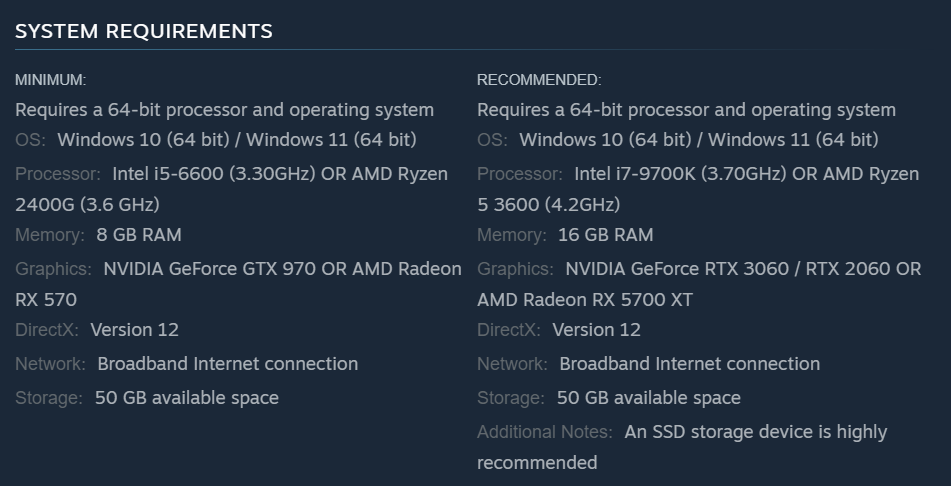
What are the minimum system requirements of Warhammer 40,000 Darktide?
- OS: Windows 10 (64 bit) / Windows 11 (64 bit)
- CPU: Intel i5-6600 (3.30GHz) OR AMD Ryzen 2400G (3.6 GHz)
- Random Access Memory: 8 GB RAM
- GPU: NVIDIA GeForce GTX 970 OR AMD Radeon RX 570
- DirectX: Version 12
- Hard Drive Storage: 50 GB available space
What are the recommended system requirements of Warhammer 40,000 Darktide?
- OS: Windows 10 (64 bit) / Windows 11 (64 bit)
- CPU: Intel i7-9700K (3.70GHz) OR AMD Ryzen 5 3600 (4.2GHz)
- Random Access Memory: 16 GB RAM
- GPU: NVIDIA GeForce RTX 3060 / RTX 2060 OR AMD Radeon RX 5700 XT
- DirectX: Version 12
- Hard Drive Storage: 50 GB available space
Fix #2: Install game updates.
Even if your PC is capable of running Warhammer 40,000: Darktide and the drivers are updated, the game may still fail owing to poor coding.
While it is inevitable that new games will launch with a few kinks, these issues are usually ironed out in subsequent patches.
Warhammer 40,000: Darktide requires an upgrade before it can be run again. Simply quit the game and the Steam client, then start it up again.
Here’s how to update a Steam game:
- Launch the Steam app.
- Go to the Library.
- Look for the Warhammer 40,000 Darktide and right click the icon.
- Then select Properties from the drop down options.
- Go to the Updates.
- In this section, you have the option to either update the game automatically or manually moving forward.
Fix #3: Reboot your PC.
Another simple way to sometimes fix game bugs is to restart the computer. If you haven’t tried that yet, make sure that you do it now.
Fix #4: Update your Graphics card drivers.
Those who prefer to play on PCs, as opposed to consoles, will need to make sure they have the most recent drivers installed. Despite the fact that, in modern games, updating drivers is typically done automatically, there are still situations in which a player may need to verify that all relevant drivers, especially those for the graphics card, are up to date.
If the driver for your graphics processing unit (GPU) is old, for example, it could cause problems when you try to launch a new game that makes use of other system components.
The GeForce Game Ready Driver 526.98 that’s available in NVIDIA GeForce Experience has added support for Warhammer 40,000 Darktide so make sure that you install it.
If you’re running an AMD GPU, make sure to install the AMD Adrenalin software to update your graphics card drivers from there.
Fix #5: Try using lower graphics settings.
If you like playing your games on higher graphics settings or higher resolution, try to see if lowering the settings will fix the lag for you.
I personally experienced severe performance issues and lagging when I play the game on fullscreen 4K with my RTX 2060. If you have an older graphics card like me, consider playing it on a lower resolution like 1440p or 1080p instead of 4K. It helped in my case.
NVIDIA GPU users
The NVIDIA Control Panel is a piece of software that allows users of NVIDIA graphics cards to adjust their video card’s graphics settings. If the lag or frame rate issues makes the game unplayable, open the NVIDIA Control panel do these steps:
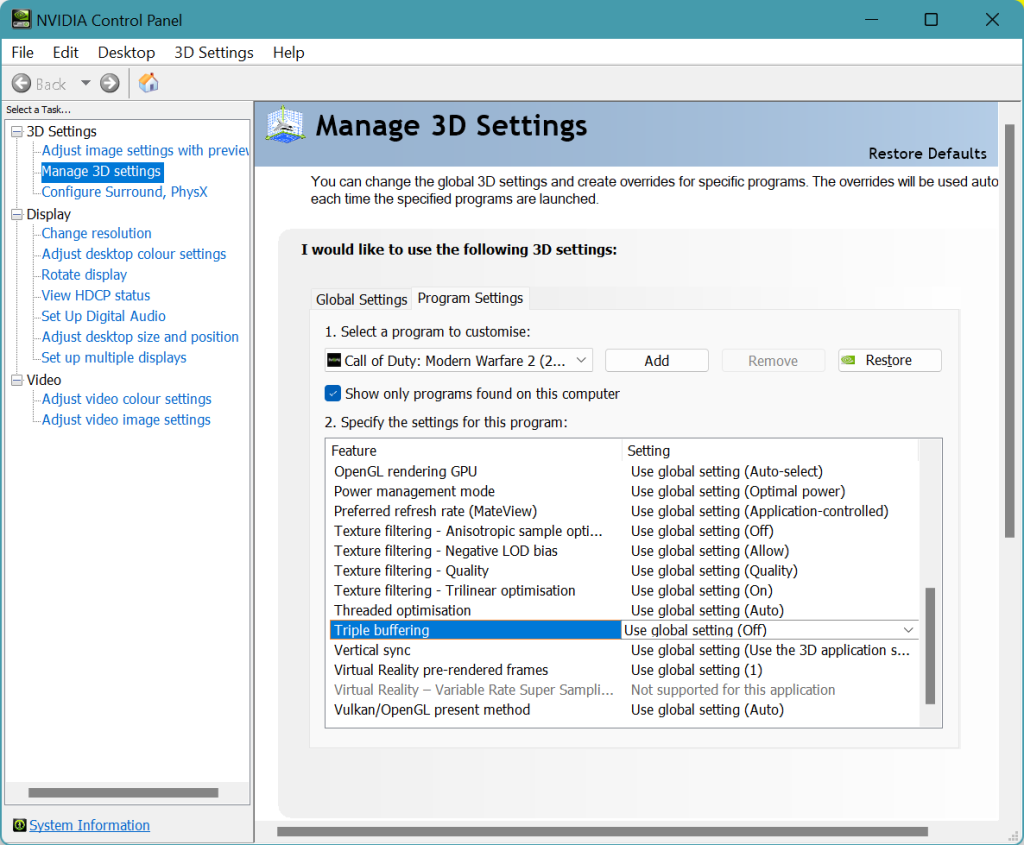
- Open the NVIDIA Control Panel software.
- Click on the small + icon beside 3D Settings.
- Select Manage 3D settings.
- Go to the Program Settings tab and select Warhammer 40,000 Darktide from the list under Select a program to customize. If Warhammer 40,000 Darktide isn’t in the list of programs you can add it to the list manually.
- Under Specify the settings for this program section, turn on Triple Bufferring and Vertical Sync.
- Enable Turn on Texture Filtering Trilinear.
- Set Texture Filter Quality to Performance.
- Set Open GL to Auto Select.
- Click on Apply at the bottom before closing the NVIDIA Control Panel.
- Restart your PC before launching Warhammer 40,000 Darktide again.
AMD GPU users
If you have an AMD GPU, here are the steps that you must do in your AMD Radeon Settings software:
- Open the Radeon Software.
- Click on the gear icon then go to Graphics from the sub-menu.
- From there, select Warhammer 40,000 Darktide.
- Turn off all post-processing options such as Radeon Anti-Lag, Radeon Chill, and Radeon Boost.
- Disable Wait for Vertical Refresh.
- Choose Performance Mode for Texture Filtering Quality.
- Turn on Surface Format Optimization.
- Restart your PC before launching Warhammer 40,000 Darktide again.
Fix #6: Close other apps.
If tweaking Warhammer 40,000 Darktide graphics settings doesn’t fix the stuttering, you should also make sure no other programs are running in the background while you’re playing.
You can check to see what other apps are hogging your computer’s resources by opening the Task Manager (CTRL+SHIFT+ESC). If you don’t require these open programs, close them and see if it will make a difference.
Fix #7: Turn off fullscreen optimizations.
To resolve compatibility difficulties on some PCs, try disabling fullscreen optimizations provided by the Windows system for your game application file. Although the fullscreen optimization is disabled by default, you should double-check just in case.
Here’s what you must do:
- Close Warhammer 40,000 Darktide if you’re running it now.
- Open the Steam app.
- Go to Library.
- Right-click on Warhammer 40,000 Darktide.
- Select Manage.
- Click on Browse local files to open the Warhammer 40,000 Darktide installation folder.
- Right-click on Warhammer 40,000 Darktide.exe file.
- Click on Properties.
- Select the Compatibility tab.
- Click on the box for Disable fullscreen optimizations.
- Click on Apply and then OK to save changes.
Fix #8: Verify game files are up to date.
The game’s performance and framerate could be negatively impacted if some of the game’s files were corrupted or missing. You should follow the instructions below to validate and repair the game files installed on the PC if the game starts, crashes, or begins to lag.
- Launch the Steam app.
- Go to the Library.
- Look for the Warhammer 40,000 Darktide and right click the icon.
- Then select Properties from the drop down options.
- Choose the Local Files tab.
- Select Verify Integrity of Game Files to begin the repair process.
- Run Warhammer 40,000 Darktide again to check if the issue has been eliminated.
Fix #9: Turn off overlays.
Overlay apps such as Steam overlay, Discord overlay, Xbox Game Bar, NVIDIA GeForce Experience overlay, among others can sometimes hog resources of your PC and cause performance issues.
If you’re running any overlay while playing, try closing it and see if that will fix the problem.
Fix #10: Disable security software.
For some people, their own antivirus or security software can create conflicts with their games. This can occur if the security software is not updated or its settings are set to Strict or restrictive mode.
If you have any antivirus or anti-malware software running, try disabling that to check if it’s interfering with your game.
Be sure to turn it back on after your troubleshooting to keep your computer safe again.
Fix #11: Update your Windows Operating System (OS).
Updating your computer’s software is important. If the crashing in Warhammer 40,000 Darktide persists after installing all the latest Windows updates, the problem may still exist.
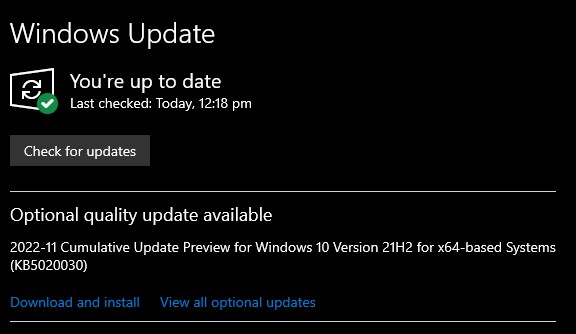
To check for updates:
- Tap the Start button located at the bottom-left corner of the screen.
- Select the Settings gear icon.
- Select Update & Security.
- Choose Windows Update from the options.
- Select Check for updates. The system will automatically install the updates if there are any.
- Restart the PC to finish the updates.
Fix #12: Do not overclock.
If you have an overclocked CPU or GPU, I suggest that you revert it back to its normal clock speed before launching Warhammer 40,000 Darktide again.
If the game works normally and the lagging or stuttering disappears, you may have an issue with your hardware. You can either leave it running in its regular clock speed, or replace it entirely.
Fix #13: Reinstall Warhammer 40,000 Darktide.
A complete reinstallation of Warhammer 40,000: Darktide should be your final resort if the game is stuttering or lagging. This can be accomplished by uninstalling the game through the Steam client and reinstalling it.