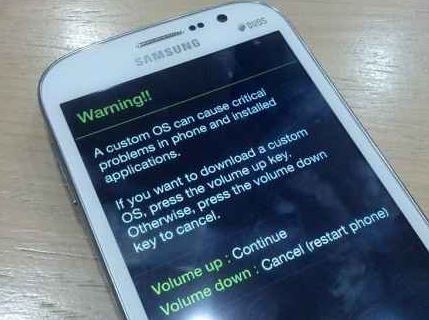Using Heimdall to fix Samsung Galaxy S5 that’s stuck in recovery mode, other boot-related issues
Sometimes, options are scarce when you are faced with a #Samsung #GalaxyS5 boot loop or power issues. Knowing even one more thing to try before finally submitting to the inevitable–surrendering the device to a repair shop–can be be heaven sent. Keep reading and you may find a thing or two that might help you fix your power-related problem.
This post discusses the following topics:
- Using Heimdall to fix Samsung Galaxy S5 that’s stuck in recovery mode
- Galaxy S5 freezes randomly when loading and running apps
- Galaxy S5 stops charging even after using a different cable
- Galaxy S5 charging issue even after using a new battery
If you have any other #Android issue, do not hesitate to contact us by using the link provided at the bottom of the page.
Problem #1: Using Heimdall to fix Samsung Galaxy S5 that’s stuck in recovery mode
Hi guys. I recently decided to upgrade to Lollipop 5.0 from my original 4.4.4 KitKat.
Since the OTA method was not working for me, I tried to manually download the zip and install it ( thinking how hard could it be..)
What happened: tried to install zip file (ATTS5Lollipop.zip) through recovery mode and ”apply update from external storage.”
Result: it did not work and now boot loops into recovery mode.
I have also tried to install the downgrade zip file using same method (G900AUCU1ANCE_G900AATT1ANCE_ATT.zip) but this does not work either
What I have tried:
- wipe data/factory reset
- wipe cache partition
Downloaded Odin 3.09 but it will not connect to phone, even after downloading drivers and manually installing drivers and using original USB cable.
Update from ADB using platform tools
- the files transfer fine but they install with an error and the boot loop remains.
E: Error in /tmp/update.zip (status 7)
I tried to update a script in the zip file, then compressed it again and uploaded but the process found verification errors.
Any suggestions?
Unfortunately I am currently overseas in Europe, otherwise I would go to BestBuys.
I am running out of ideas…so really hope you guys can help.
Any help is much appreciated!! Thanks. — Will
Solution: Hi Will. Flashing a firmware is always a disaster waiting to happen especially that there are a few factors that are out of your control. Among the common causes why devices get bricked when flashing include accidental removal of the USB cable, power interruptions, and Samsung’s own unreliable USB control software. Faulty USB hubs or ports and low quality USB cables are also known causes of bricking a device when flashing. Flashing incompatible bootloaders can cause a more severe problem and can only be resolved by using more advanced methods by Samsung technicians.
Booting in download mode and reflashing a stock ROM (or any other ROM) is actually the last chance you got to fixing the issue yourself. If you have no other option now, you might as well try to flash a new ROM to your S5 using another tool similar to Odin called Heimdall.
Odin is supposed to be for Samsung’s technician’s use only. It was designed by Samsung to allow easy flashing of their phones and tablets but it got “leaked” and since then became an almost standard tool when flashing Samsung devices. While Odin has gained wide acceptance among Android users, it is sometimes unreliable and the process is frustratingly slow. In reaction to this Heimdall was born.
Heimdall is supposed to be an improvement over Odin in a few aspects although using it does not necessarily mean eliminating the risk of bricking a device. Regardless of method used, flashing a device’s firmware is a tricky business and comes with its load of risks. Just like any flashing software, Heimdall may or may not work on your device. Due to its relatively smaller user base, we cannot guarantee that it will reliable work with your S5 but since your back is against the wall on this, we think you have nothing to lose if you’ll try it.
Simply Google your way to look for the specific steps how to flash your S5 using Heimdall.
Oh, one more thing. Don’t forget to remove the battery from your phone for about 5 minutes before doing anything. Soft reset is often the most underrated solution to any software issue but it might save you from a lot of hassle if you do it.
Problem #2: Galaxy S5 freezes randomly when loading and running apps
This issue has happened multiple times. The phone will freeze up either while running an app (most often Facebook and SnapChat), then the screen will time out and go black for a few minutes until the phone turns itself off and restarts. When the phone is frozen and the screen is still viewable, the screen response lights at the bottom still light up, but it does not vibrate. Trying to hold down the power button to shut it off doesn’t work. Sometimes after this happens by phone’s home screen picture is reset to the default background it came with, but the lock screen picture remains the same.
Another similar, probably the same issue, is that i’ll sometimes pick up my phone that I was just using to find that it is seemingly powered off. No response to the home screen button or the power button. completely black screen with no vibrations. I’ve tried taking the battery out for a few seconds and putting it back in, but it doesn’t vibrate or boot up after that. I have to leave the phone alone for a few minutes then i’ll be able to power up like normal.
I’m not sure what category this problem would be under so I apologize if this is in the incorrect category. Thank you for your time! — Lindsey
Solution: Hi Lindsey. It doesn’t look like there’s a hardware issue involved here so doing the standard software troubleshooting may help you. The first thing to do is wipe the phone’s system cache. This is meant to clear any corrupt or irrelevant files that may be slowing the system when doing a task. To wipe the system cache, just follow these steps:
- Turn the phone off.
- Press and hold the following buttons together: Power, Volume Up and Home.
- Release the buttons once the Android system recovery menu appears.
- Use the Volume buttons to navigate to Wipe Cache Partition option.
- Press the Power button to confirm selection.
- Select Reboot System Now option after deleting the cache. Wait for the phone to reboot.
If wiping the cache partition or system cache won’t fix the problem, proceed to doing a factory reset. This procedure will wipe everything from your phone’s internal storage so remember to create a copy of personal data (like photos, videos, music, etc) before proceeding. Here’s how:
- Power down the Galaxy S5.
- Press and hold the Volume Up button, the Home button, and the Power button together until you see the Android on screen.
- Use Volume Down to highlight the wipe data/factory reset option and press the Power button to select it.
- Use Volume Down again to highlight Yes – delete all user data and press Power to select it.
- Use the Power button to select Reboot system now.
- When the S5 restarts it should be completely wiped and ready to set up again.
Problem #3: Galaxy S5 stops charging even after using a different cable
Hi. I really need your help. Basically, 2 days ago, i wanted to charge my phone but it could not charge. I tried a few more times and even with a different cable but it did not work. I also received a message asking me to install an app that allows me to power share. When i switched off my phone and tried to charge it, it shows a grey battery with a charging icon on it, but unlike the normal case, it did not show the battery percentage. It just showed and disappeared, and it would show the grey battery again. Although it managed to charge, it was at a very slow rate and my phone was overheating. Please help me with my problem. Thank you. — Jie
Solution: Hi Jie. Did you download anything (updates, apps, files) prior to noticing this problem? If you did, try booting the phone in safe mode and charge it. Safe mode, also known as Android diagnostic mode, forces the phone to run only pre-installed apps so if any of the recently installed application is to blame, the problem should not occur. To boot the phone in safe mode, just follow these steps:
- Turn the device off.
- Press and hold the Power key.
- When ‘Samsung Galaxy S5′ appears on the screen, release the Power key.
- Immediately after releasing the Power key, press and hold the Volume Down key.
- Continue to hold the Volume Down key until the device finishes restarting.
- Safe mode will display in the bottom left corner of the screen.
- Release the Volume Down key when you see Safe Mode.
Depending on the result, you may want to either start uninstalling apps until you have eliminated the reason for the problem, or simply do a factory reset (steps provided above).
If ever you will eventually proceed to doing a factory reset, make sure to observe how charging works without installing any apps. Some third party apps (especially those designed for malicious activities) may circumvent the safe mode process and may continue to run in the background. Charging the phone before installing any app will make sure that you are not re-installing the same app that may be the cause of the problem later on.
Problem #4: Galaxy S5 charging issue even after using a new battery
Software version “4.4.2”
Battery will not hold a charge. Battery drains WHILE charging. Every once in a while I can get it to charge to 100%; I unplug it and it drops to 35%.
Went to Verizon Store for new battery. They sent me to “Batteries and Bulbs Store”. They installed a new battery for $40 and it worked for a week or two. Then problem returned.
Have uninstalled all apps that did not come with the phone.
Everything is turned off Wi-Fi, Bluetooth, Location etc. Only thing running is Sound.
I followed your directions and removed battery, kept it in our for a little while, replaced and held power button for over a minute; then, did not touch phone for about an hour.
I have ordered an Official Samsung Charger and Cord. Waiting for it to arrive. Although I have been using a family members Samsung charger that works fine on their phone, so I don’t think that is the problem.
I’ve had this phone for exactly 2 years. It is very lightly used because I have a land line. Mainly light texting, a couple of calls a day if I’m away from home, navigation (which also has malfunctioning lately), camera, and checking Instagram and Facebook.
FRUSTRATED…loved the phone until recently. Next phone will be an iPhone for sure. 🙁
Any suggestions would be greatly appreciated.
Thank you for your time. — Lark
Solution: Hi Lark. If using a new battery doesn’t do much in resolving the problem, that’s probably because the main issue has been left unaddressed. Getting a new battery though is still recommended as is considered an important step towards isolating the problem.
Your next task therefore is to ensure that there is no app or firmware-related issue. Try doing a factory reset and observe the phone for a full day without installing any app. This will give you enough time to check if any app may be the reason behind the trouble.
Engage with us
If you are one of the users who encounters a problem with your device, let us know. We offer solutions for Android-related problems for free so if you have an issue with your Android device, simply fill in the short questionnaire in this link and we will try to publish our answers in the next posts. We cannot guarantee a quick response so if your issue is time sensitive, please find another way to resolve your problem.
When describing your issue, please be as detailed as possible so we can easily pinpoint a relevant solution. If you can, kindly include the exact error messages you are getting to give us an idea where to start. If you have already tried some troubleshooting steps before emailing us, make sure to mention them so we can skip them in our answers.
If you find this post helpful, please help us by spreading the word to your friends. TheDroidGuy has social network presence as well so you may want to interact with our community in our Facebook and Google+ pages.