How to Use Custom Screensaver on Google Pixel 7
This post will walk you through activating an Android display feature that makes your Pixel 7 display a little animated while charging or when idle. Here’s a quick guide to activate and use a custom screensaver on Google Pixel 7.
Customizing Screensaver on Pixel 7
The Pixel 7 offers you three main screensaver selections including clock, colors, and photos. These options can be customized according to your preferences, except the colors screensaver.
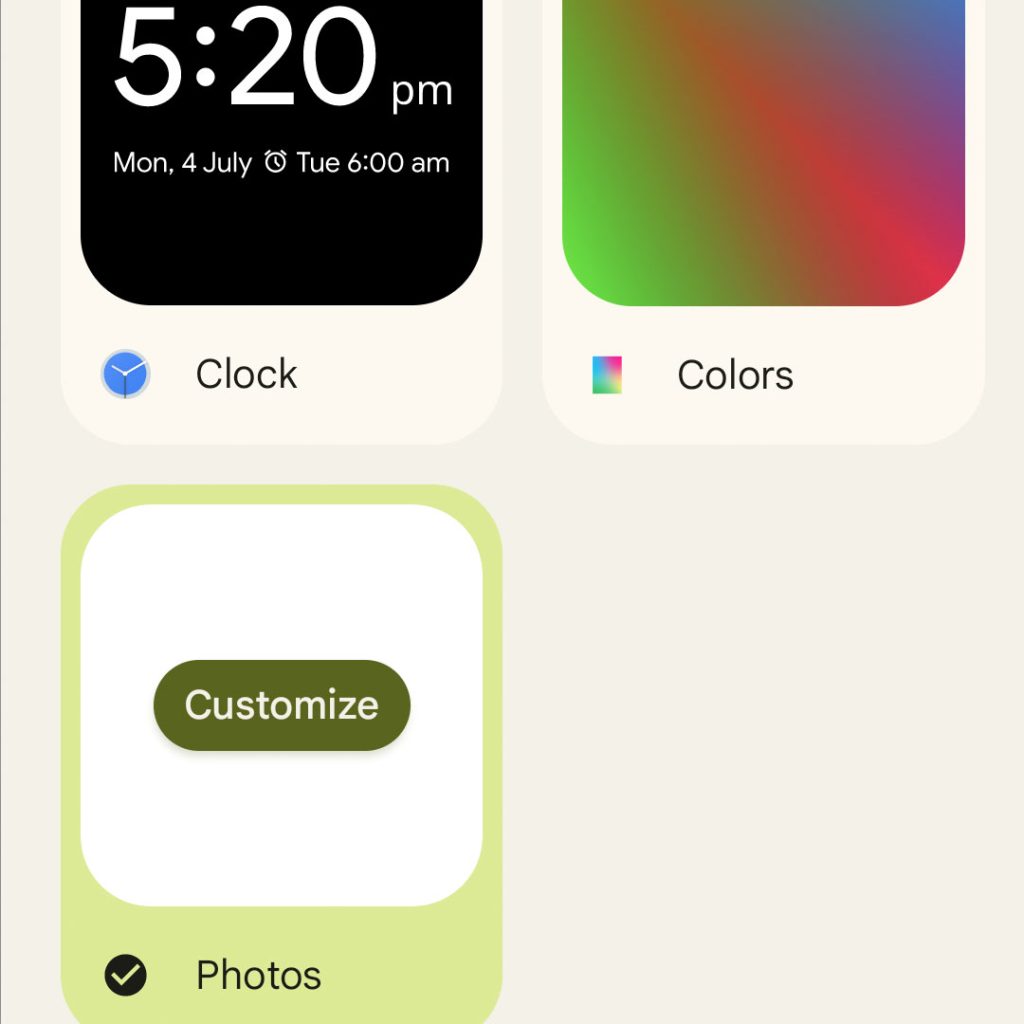
To customize your screensaver, navigate to the Choose a screen saver section and then choose the screensaver that you’d like to customize.
- To customize the settings for Clock screensaver, tap Clock and then choose your preferred clock style. You can switch between Analog and Digital. There is also an option for you to set your device to make the display very dim for dark rooms. Simply tap to check the box next to Night mode if you want.
- To customize settings for the Photos screensaver, tap to select Photos then tap on the Customize button. On the succeeding window, you will see general options including Only use Wi-Fi for data, Photos fill screen and Animated zoom effect. Tap to mark to check the box next to your preferred options and then select the Google account that you’d like to use.
After selecting the account, you will see available albums and photos saved in the internal storage of your device. You can set it to use Screenshots, All Photos or both (screenshots and all photos) as screensaver. Simply tap to mark your preferred option.
Once you’re done customizing your screensaver, you can check the output preview by tapping on the Preview button beneath the Screen saver menu.
The preview should serve as your quick reference to decide whether or not you need to change or add new changes to your new screensaver.
And that’s all about using a custom screensaver on the latest Google Pixel 7 smartphone.