How To Fix “This person is unavailable on Messenger” Issue
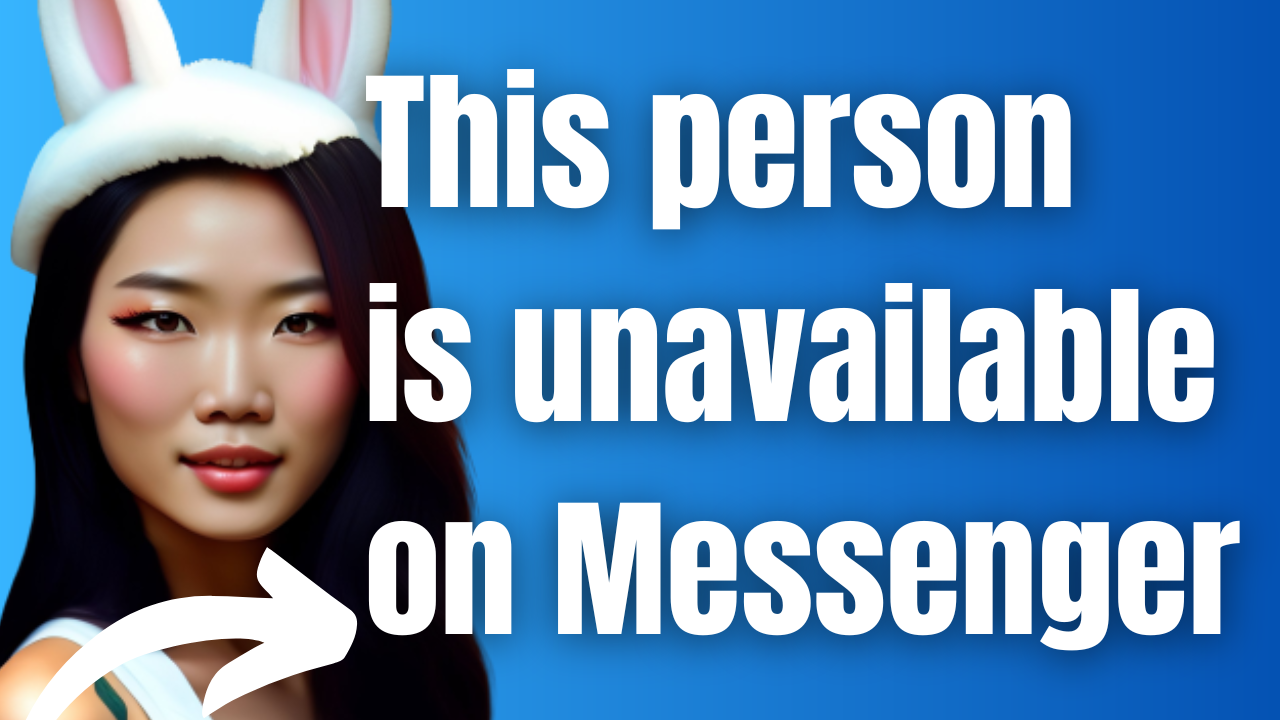
When trying to reach someone on Facebook Messenger, you may occasionally see a message indicating that “this person is unavailable on Messenger.” There are various factors that can cause this error message to occur such as that person has deactivated their account or you might be blocked. In this article we will be showing you the different ways to fix this issue.
The Facebook Messenger app is a popular instant messaging app available on Android and iOS devices that allows users to communicate with each other in real-time. With over 1 billion active users worldwide, Messenger has become a convenient and easy-to-use platform for sending messages, making voice and video calls, and sharing photos and files.
Fixing the “This Person is Unavailable on Messenger” Error
One error message that you might encounter when you send messages to a contact using the Facebook Messenger app is the “This Person is Unavailable on Messenger” error.
If you’ve ever seen this error message on Facebook Messenger , don’t worry – you might not be blocked! There are actually a variety of reasons why this message can appear, from deactivated accounts to pesky privacy settings. Even Facebook’s own help center might not have all the answers.
We’ve got you covered with some tips on what could be causing the issue and how you can work around it.
Solution 1: Check the block list
One of the factors that can cause the “This Person is Unavailable on Messenger” error is if you have the person blocked ( you might have accidentally blocked them) or if the other person has blocked you.
Check for blocked users from Desktop
Log in to your Facebook account on your desktop browser.
Click on the small arrow in the upper-right corner of the screen.
Select “Settings & Privacy” and then click on “Settings.”
Select “Privacy”
On the left-hand side, select “Blocking.”
Here, you will find a list of all the users and pages you have blocked on Facebook.
Click edit button of “Block users.”
Click “See your blocked list”
If the user you’re looking for appears on this list, it means that you have blocked them on Facebook. If you accidentally blocked this person then this could be the reason why you are getting the “This Person is Unavailable on Messenger” error. Simply unblock this person to fix the problem.
If the other person blocked you then you won’t be able to send messages. Aside from this you also won’t be able to invite them to a group, see their profile picture, see their posts, see them in your friends list anymore, or see their name while searching their profile.
Have the other person remove you from their block first so that you can send them messages.
Solution 2: Facebook account status is suspended
Another factor that can cause the “This Person is Unavailable on Messenger” error is because Facebook suspended the account of the person you are trying to contact.
Facebook takes its terms and conditions agreement and guidelines seriously, and will suspend or ban accounts that violate these rules. Depending on the severity of the violation, the account could be suspended temporarily or banned permanently.
The length of the suspension will depend on the specific Community Guidelines that were violated and the frequency of the violations.
Solution 3: Check if the person has deactivated their Facebook account
If you see the message “This person is unavailable on Messenger” it could mean that the person has deactivated their Facebook account. When a Facebook account is deactivated, it is essentially temporarily disabled, and the user’s profile and other information will not be visible on Facebook. As a result, they will not be able to use Messenger or receive messages from others on the platform. If you suspect that someone has deactivated their Facebook account, there is no way to contact them through Messenger until they reactivate their account.
Solution 4: Update the Facebook Messenger app
If you keep on getting the “This person is unavailable on Messenger” error then this might be cause by a bug in your current Messenger app version.
Updating Messenger can help fix error messages because updates often include bug fixes and improvements to the app’s functionality. Error messages can occur due to a variety of reasons, including software glitches, outdated app versions, or compatibility issues. When users update their Messenger app, they may receive fixes for known issues, improved compatibility with their device’s operating system.
Updating Messenger on Android:
Open the Google Play Store app on your Android device.
Tap the three horizontal lines in the top-left corner of the screen to open the menu.
Select “My apps & games” from the menu.
Find Facebook Messenger in the list of installed apps and tap on it.
If an update is available, tap the “Update” button next to the Messenger app. If there are no updates available, it will say “Open” instead.
Updating Messenger on iPhone:
Open the App Store app on your iPhone.
Tap on your profile picture in the top-right corner of the screen.
Scroll down to the “Available Updates” section.
Find Messenger in the list of installed apps and tap on it.
If an update is available, tap the “Update” button next to the Messenger app. If there are no updates available, it will say “Open” instead.
Another way to check if the person is unavailable on messenger error is caused by a problem with the app is to try using the web version of Messenger. If you can send messages using the web version then something is wrong with the app.
Solution 5: Check your internet connection
Having a poor internet connection will prevent messages from being sent out or received. If your internet connection is slow or unstable, it can cause the Messenger app to experience connectivity issues, which can lead to this particular error message.
To fix an internet connection issue on a smartphone, you can try the following steps:
Check your signal strength: Ensure that your phone has a strong signal by checking the signal indicator on your phone. If the signal is weak, move to a location where the signal is stronger or switch to a different network if available.
Restart your phone: Try restarting your phone as this can sometimes help resolve connectivity issues.
Check your data settings: Ensure that your phone’s data settings are properly configured. Check if your data plan is active, and if data roaming is turned on if you are in a different country. You can also try turning airplane mode on and off.
Clear the cache and data of the browser or app: If you are experiencing internet connectivity issues while using a particular app or browser, try clearing the cache and data of that app or browser.
Reset network settings: Try resetting your phone’s network settings. This will reset all your network settings to their default values, which can help resolve connectivity issues.
Update your phone’s software: Ensure that your phone’s software is up to date by checking for available updates. Sometimes, updates can include fixes for connectivity issues.
Solution 6: Contact Facebook support team
If you have tried all the aforementioned solutions and are still experiencing issues, you may consider contacting Facebook support to get further assistance. You can reach out to Facebook support by sending an email to them. They can investigate if your issue is caused by a bug in the application.