The New Yahoo Mail View Delivers a Cleaner, Smarter Inbox and Easy Switching Options
Yahoo Mail has introduced a redesigned interface called the New Yahoo Mail view, built to make email management faster, more organized, and visually appealing. While it’s not just a cosmetic change, the core idea is to give users a smarter inbox that adapts to how they use email. If you’ve noticed your inbox looking different, or you’re curious about switching, here’s everything you need to know about what’s new, how it differs from the old view, and how to enable it.
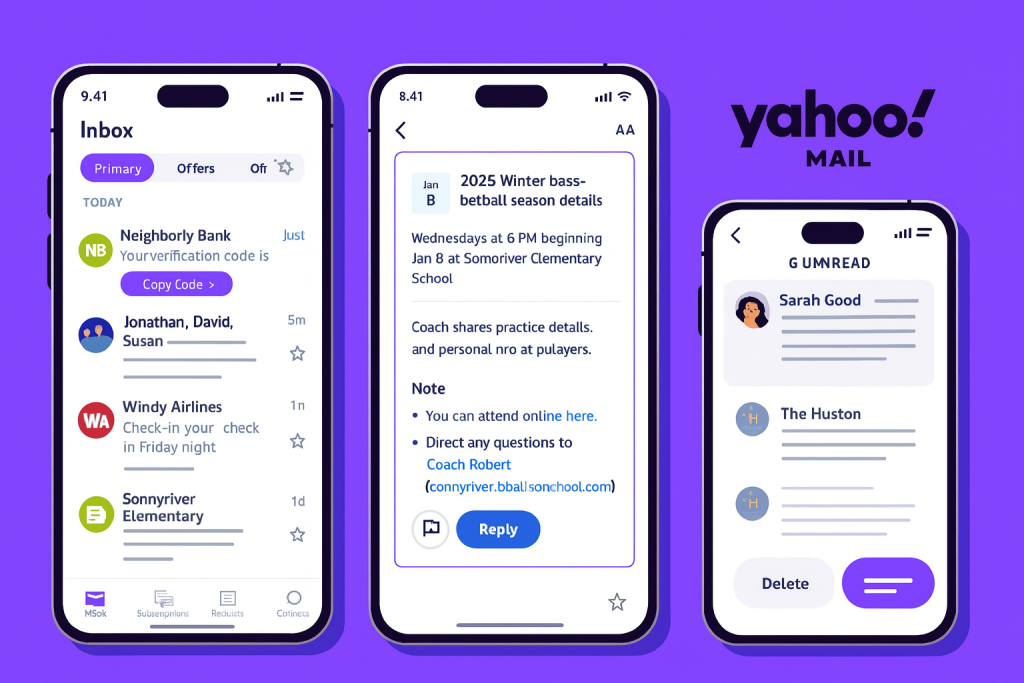
What Is the New Yahoo Mail View?
The New Yahoo Mail view is a refreshed version of the classic Yahoo Mail layout. It focuses on organization, AI tools, and visual efficiency. Some of the standout features include:
- Priority Inbox – Important emails are automatically highlighted, so key messages don’t get buried.
- Smart Tabs – Emails are grouped under tabs like Offers, Newsletters, and Social, keeping promotional or non-urgent mail out of your main inbox.
- AI-Powered Tools – The new interface can summarize long messages and offer a one-click unsubscribe for unwanted senders.
- Visual Gallery for Attachments – Photos and files appear in a grid, making it easy to preview or download multiple attachments quickly.
- Unified Inbox – You can connect other email accounts to check multiple inboxes from one Yahoo Mail dashboard.
This new layout is designed for users who want less clutter and quicker access to the messages that matter most.
How Is It Different from the Old View?
The old Yahoo Mail interface relied on a traditional list view with minimal automation. Messages from all senders arrived in one continuous feed, leaving you to manually sort or delete less important emails.
The New Yahoo Mail view changes that experience in a few ways:
- Streamlined organization: Tabs automatically sort your emails.
- More visual approach: Attachments and media are easier to browse.
- AI assistance: Quick actions like summaries and unsubscribes save time.
- Modern design: The interface feels cleaner, faster, and optimized for both desktop and mobile.
While the older layout remains functional, it lacks these efficiency features and a modernized appearance.
How to Switch to the New Yahoo Mail View
If you’re still using the classic or basic view, switching to the new interface is simple:
- Sign in to Yahoo Mail on your computer.
- In the upper-right corner of your inbox, look for “Try the new Yahoo Mail.”
- Click “Try it out,” and your inbox will reload with the updated view.
If you want to switch back to the older version:
- Open the Settings menu (gear icon) or select the three-dot menu on the left side.
- Choose “Switch to basic Mail” to return to the classic layout.
If you don’t see the option right away, try refreshing your browser or clearing the cache. Some accounts receive interface changes gradually.
The New Yahoo Mail view ultimately gives users a smarter, more organized inbox with a sleek design while keeping the option to return to the classic look if preferred. It’s a straightforward upgrade that makes everyday email tasks feel faster and cleaner without changing the way Yahoo Mail fundamentally works.
Just experienced this innovation on my wife’s iPhone. She has a basic with-ads basic free account with Yahoo of some twenty years standing. The status now is that Yahoo have stopped sending her emails and no incoming emails have arrived with her since last Thursday, 31-Jul-2025. (It is now 06-Aug-2025.)
On digging into the poo i the Settings space it seems Yahoo are requiring her to implement 2-factor Authentication and apparently to achieve this Yahoo are pushing her to now install their new Mail App on her phone. My wife does not like change, so is unimpressed and has decided she will now live without Yahoo email on her phone.
Having experienced some of the same inconvenience on my desktop by having the new Offers/Newsletters/Social tabs nonsense implemented without my approval I’m also unimpressed by Yahoo’s heavy-handed, who-gives-a-*%$#-about-the-end-user approach.