How to Fix Sons of The Forest Crashing Issue
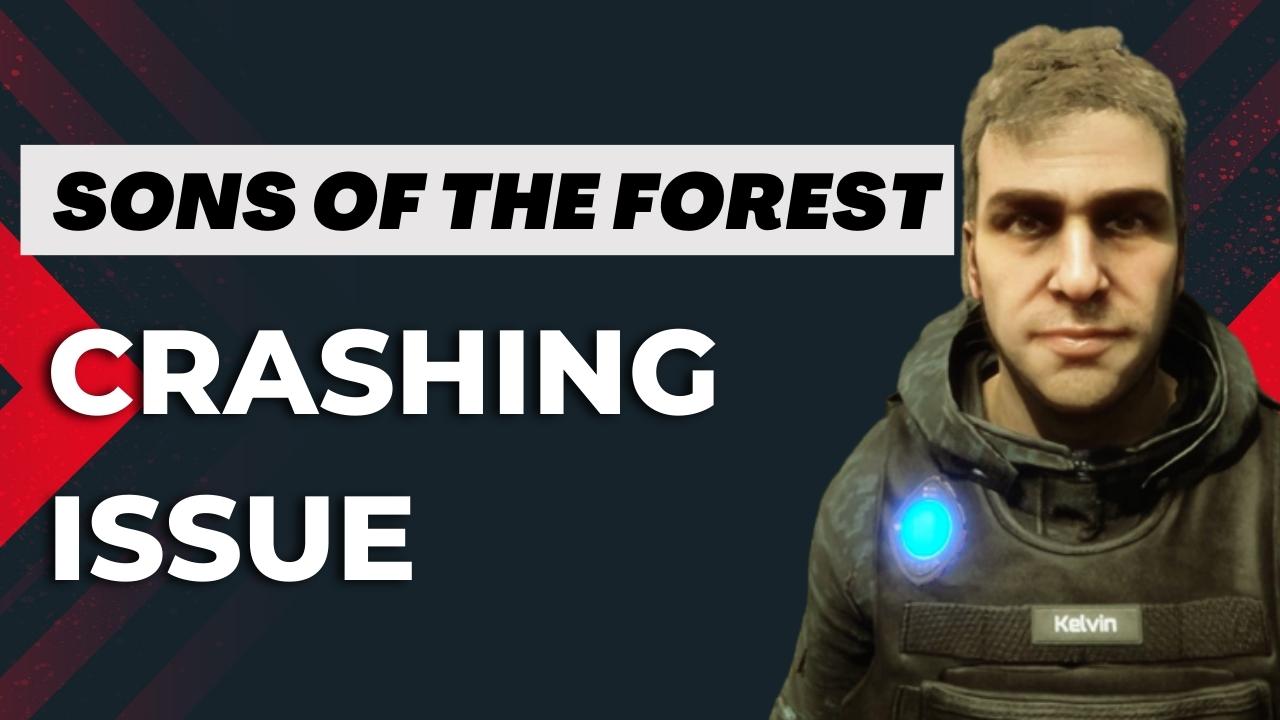
Are you experiencing difficulties while playing Sons of the Forest, as it keeps crashing on your computer? This problem may arise due to various reasons such as an outdated graphics card driver, corrupt game files, or compatibility issues with your computer hardware. To fix this issue, you will need to perform several troubleshooting steps.
Sons of the Forest is a game that is in its early access phase which was released by Endnight Games. In this early access game, players are tasked with finding a missing billionaire on a remote island, only to find themselves in a perilous situation infested with cannibals. The game offers an open-world survival horror simulator where players can craft, build and fight to survive, either alone or with friends. The game allows players complete freedom to tackle the world in their own way, with no NPCs to give missions or orders. Players can choose what to do, where to go, and how to survive. The island is not a safe place, and players will have to fight against mutated creatures, some of which are almost human-like, while others are beyond imagination. Players have a range of weapons at their disposal, including pistols, axes, stun batons, and more, to protect themselves and their allies. Interactions in the game are realistic; players can break sticks to make fires, use axes to cut out windows and floors, and build structures of their choosing, whether it be a small cabin or a seaside compound. The game also offers seasonal changes where players can pluck fresh salmon from streams in spring and summer, and collect and store meat for the winter months. As resources become scarce during the winter months, players will have to fend off other predators looking for food. Players can choose to survive alone or with friends, share items, and work together to build defenses. Exploring the island above and below ground is more accessible with the help of allies.
Fixing Sons of the Forest Crashing Issue
While playing Sons of the Forest on Steam, you may encounter an issue where the game crashes, either before or during gameplay. This can be frustrating as it hinders your ability to fully enjoy the game.
Here’s how to fix Sons of the Forest crashing issues or constant crashes.
Fix #1 Check Game’s System Requirements
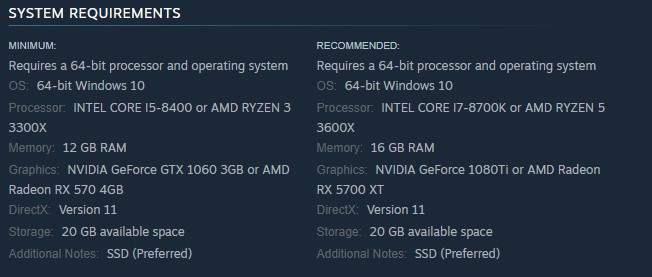
If your computer does not meet the minimum hardware requirements to run Sons of the Forest, you may experience Sons of the Forest crashing while playing the game. The minimum system requirements for Sons of the Forest are listed on the game’s Steam page. It is recommended that your computer meets or exceeds these minimum requirements to ensure a smooth gaming experience.
Minimum System Requirements
OS: 64-bit Windows 10
Processor: INTEL CORE I5-8400 or AMD RYZEN 3 3300X
Memory: 12 GB RAM
Graphics: NVIDIA GeForce GTX 1060 3GB or AMD Radeon RX 570 4GB
DirectX: Version 11
Storage: 20 GB available space
Additional Notes: SSD (Preferred)
Recommended System Requirements
OS: 64-bit Windows 10
Processor: INTEL CORE I7-8700K or AMD RYZEN 5 3600X
Memory: 16 GB RAM
Graphics: NVIDIA GeForce 1080Ti or AMD Radeon RX 5700 XT
DirectX: Version 11
Storage: 20 GB available space
Additional Notes: SSD (Preferred)
Fix #2 Update Graphics Drivers
Another possible cause of Sons of the Forest crashes is an outdated graphics driver. To prevent this issue, it is important to ensure you have the latest version of GPU drivers installed. Doing so can provide various performance improvements and bug fixes that can enhance your overall gaming experience while you play Sons of the Forest.
Updating Graphics Drivers
Step 1: Simply type Device Manager in the search bar on your desktop and then click the Device Manager icon that appears in the results. This will open the device manager.
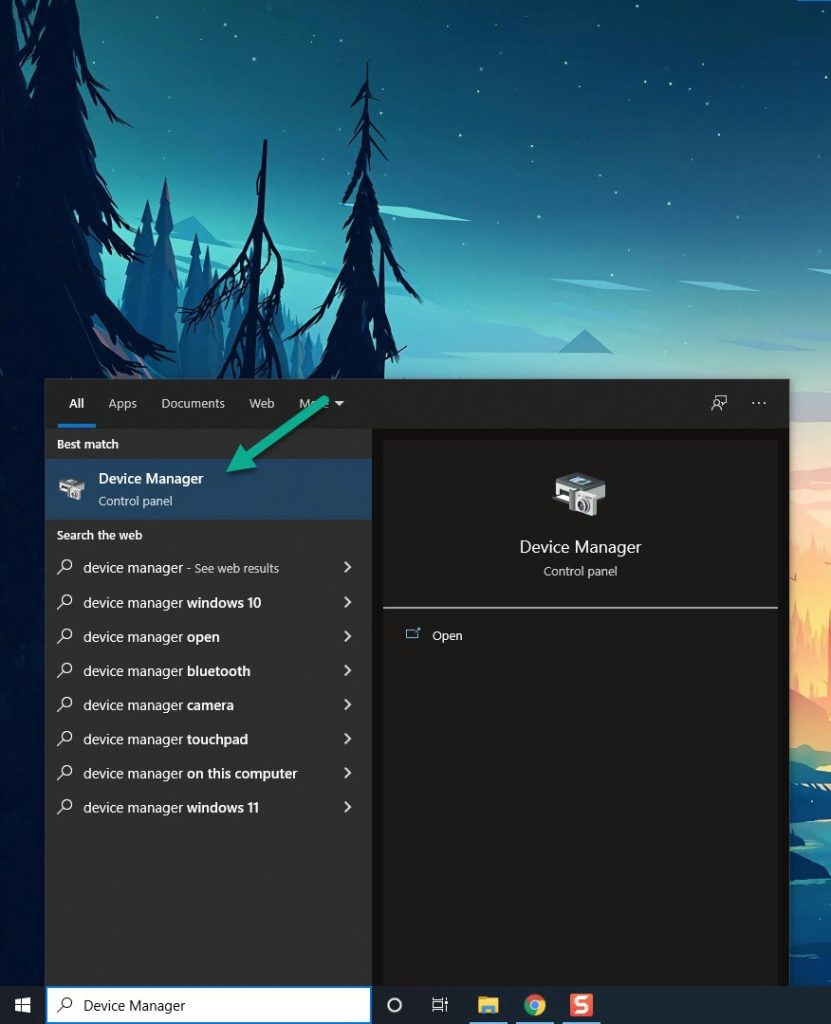
Step 2: Click the Display adapters icon. The list of display adapters will be expanded.
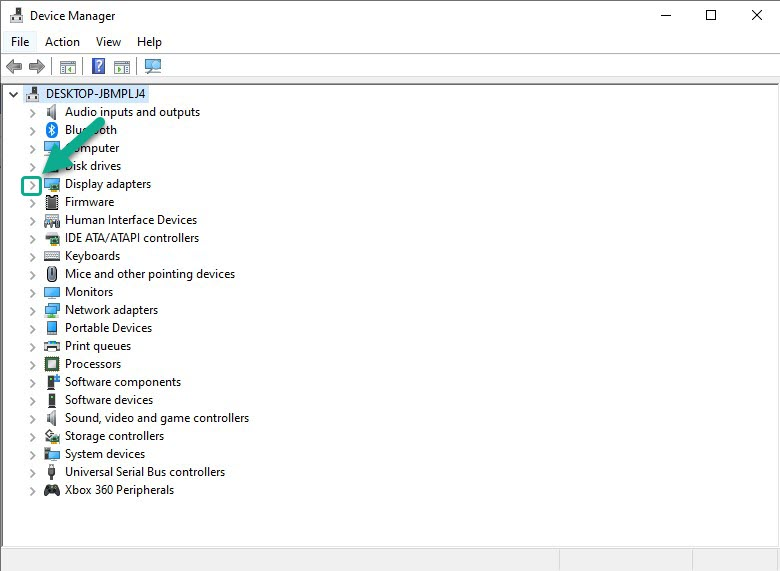
Step 3: Right-click the dedicated graphics card you are using to play the game and then select Update driver. This will allow you to update your driver.
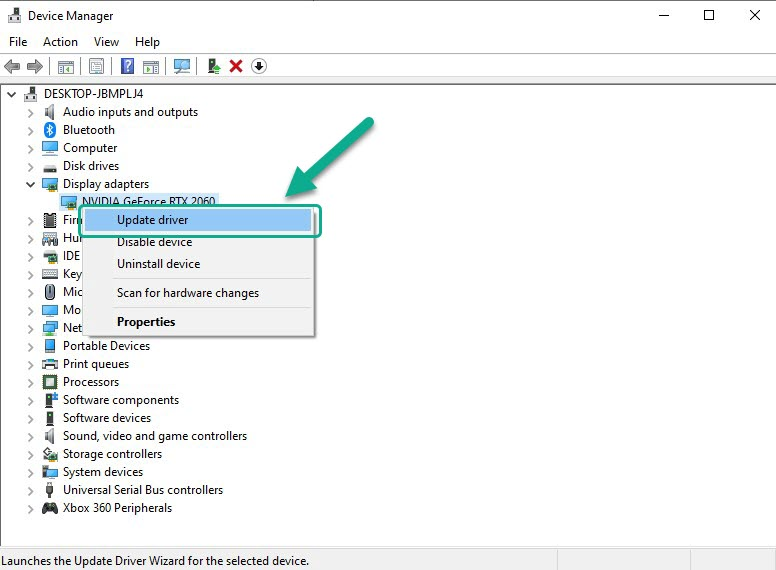
Step 4: Choose Search automatically for drivers. This will search online for any new drivers and install it on your computer.
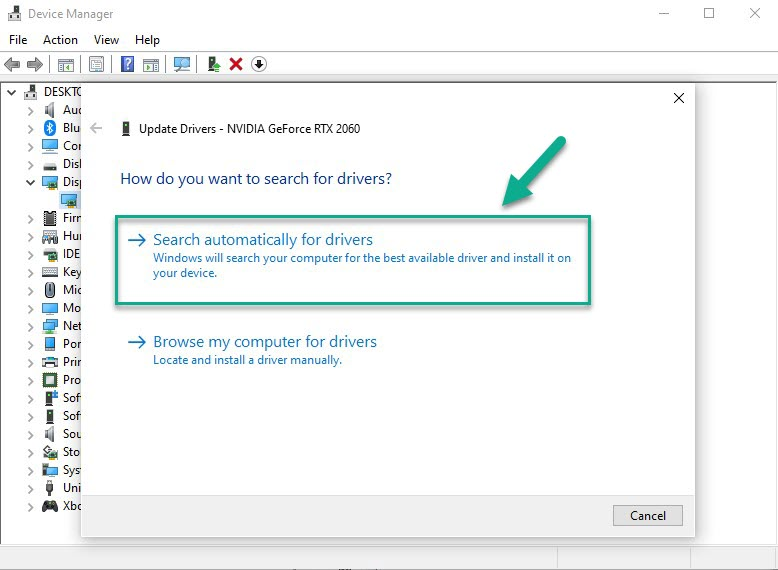
Try to check if you are still experiencing Sons of the Forest crashing issues after you have updated your graphics drivers.
Fix #3 Close Unnecessary Background Apps
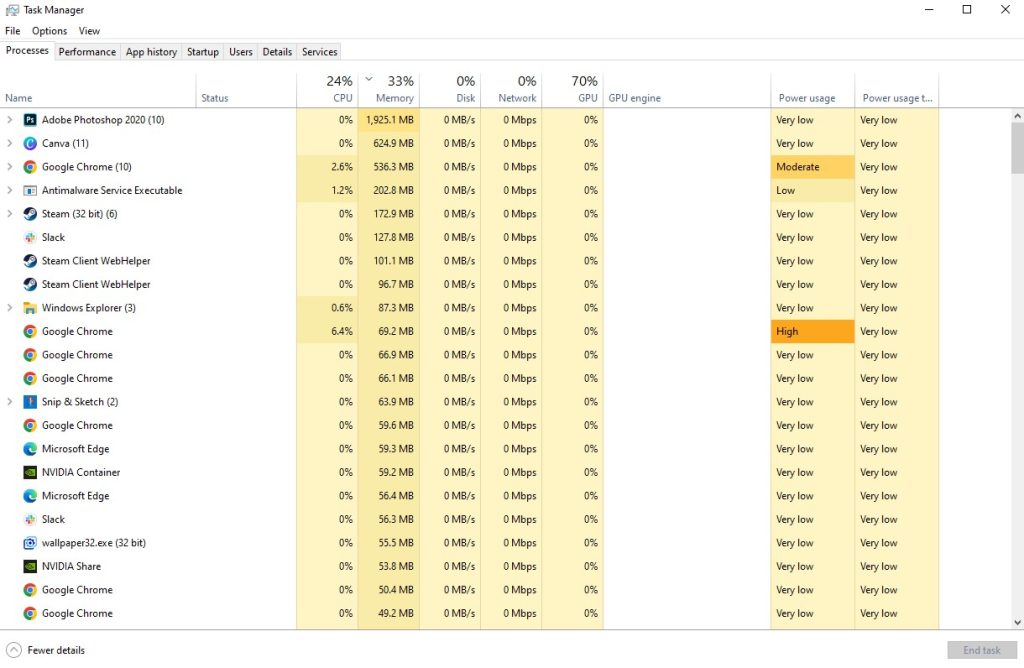
Unnecessary applications running while you play early access game Sons of the Forest ecan also cause crashing issues. These programs may use up your computer’s RAM, GPU, and CPU resources, leaving fewer resources available for the game to run smoothly. To prevent this issue, it is recommended that you close any unnecessary application and allocate as much resources as possible to Sons of the Forest, ensuring that the game has the necessary resources to operate without crashing.
Closing background programs
Step 1: Right click on the Start button. This can be found on the left pane of the screen.
Step 2: Select Task Manager. This will open Task Manager.
Step 3: On the pop up window, Click processes tab.
Step 4: Right-click on the running program then select end task.
Fix #4 Check Antivirus Apps or Antivirus Software
If your antivirus software is constantly scanning game files or folders while you play with Sons of the Forest, it can also lead to crashing issues. To determine if this is the cause, you can try turning off your computer’s antivirus software and then playing the game. If Sons of the Forest does not crash when antivirus protection is disabled, you need to add it to your antivirus software’s exception list to prevent it from scanning the game files while it’s running.
Turning off Windows Security
Step 1: Press Window logo.
Step 2: Click Settings.
Step 3: Click update & security.
Step 4: Click Window Security.
Step 5: Click Virus & Threat protection.
Step 6: Click Manage settings.
Step 7: Turn off real-time protection.
Adding Sons of the Forest to the antivirus exclusion list using Windows Security
Step 1: Click the Start Menu button.
Step 2: Click Settings.
Step 3: Click Update & Security.
Step 4: Click Windows Security.
Step 5: Click Virus & threat protection.
Step 6: Click Manage settings.
Step 7: Click Add or remove exclusions.
Step 8: Click Add an exclusion.
Step 9: Click Folder.
Step 10: Locate and select the game folder.
Fix #5 Adjust Graphics Settings
One frequent cause of crashing in Sons of the Forest is using the highest visual settings, which can put a strain on your GPU and cause it to struggle with rendering the game’s graphics. To resolve this issue, you can try lowering the graphic settings in the Options menu. By doing so, your GPU will have an easier time rendering the graphics, reducing the chances of crashing during gameplay.
Adjusting Graphic Settings
Step 1: Launch the game and go to the “Options” or “Settings” menu.
Step 2: Look for the “Graphic” or “Video” section in game menu.
Step 3: Locate the in graphic setting of game’s settings menu, such as resolution, texture quality, anti-aliasing, ray tracing reflections, graphical fidelity, video scaling, motion blur, particle quality setting or game’s particle effects in the graphical settings.
Step 4: Adjust the settings to a lower level to reduce the game’s resource requirements or disable ray tracing and NVIDIA’s DLSS feature.
Step 5: Experiment with different settings to find the optimal balance between performance and visual quality for a better immersive experience.
Step 6: Save the changes and restart the game to apply the change.
Fix #6 Verify Integrity of Game Files in the Local Files
If Sons of the Forest crashes persist despite trying the previously mentioned solutions, it is possible that a corrupted files or missing game’s files may be causing the issue. In this case, you can use the Steam game client to verify integrity of Sons of the Forest. This process will check the game files and configurations to ensure they are all intact and replace any damaged or missing files automatically downloaded from the server.
Verifying Game Files
Step 1: Launch Steam client.
Step 2: In your Steam launcher, click Steam Library.
Step 3: Find the game then right-click the game in your Library and select Properties.
Step 4: Choose the Local Files tab and click Verify integrity of game files.