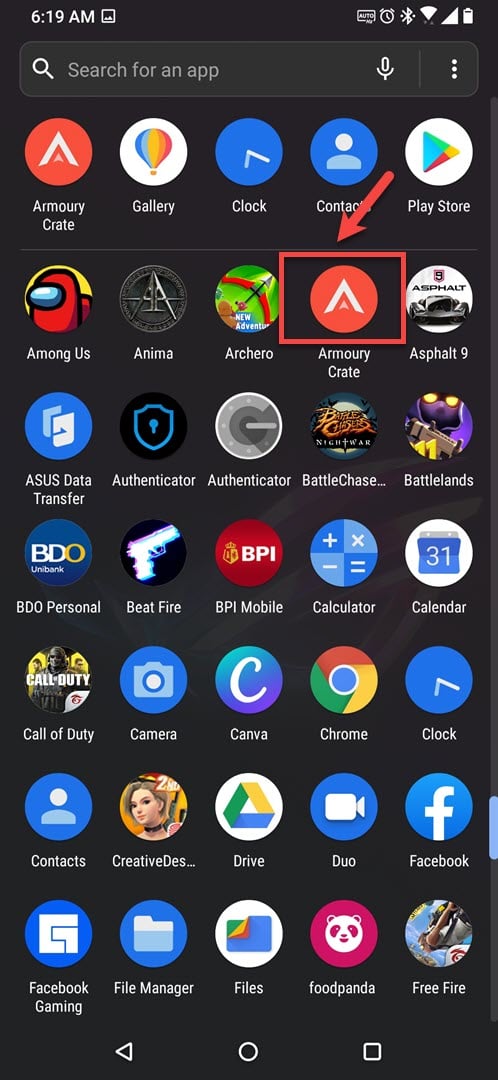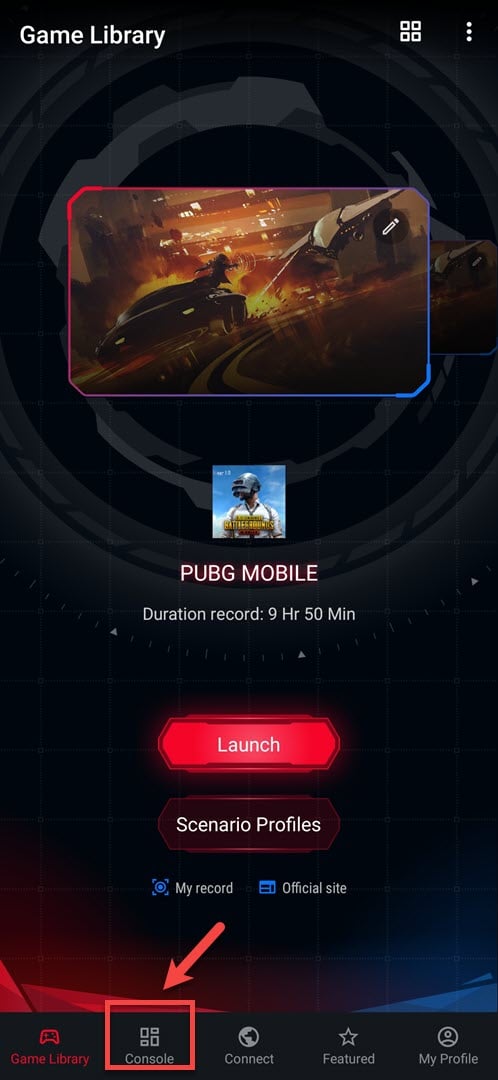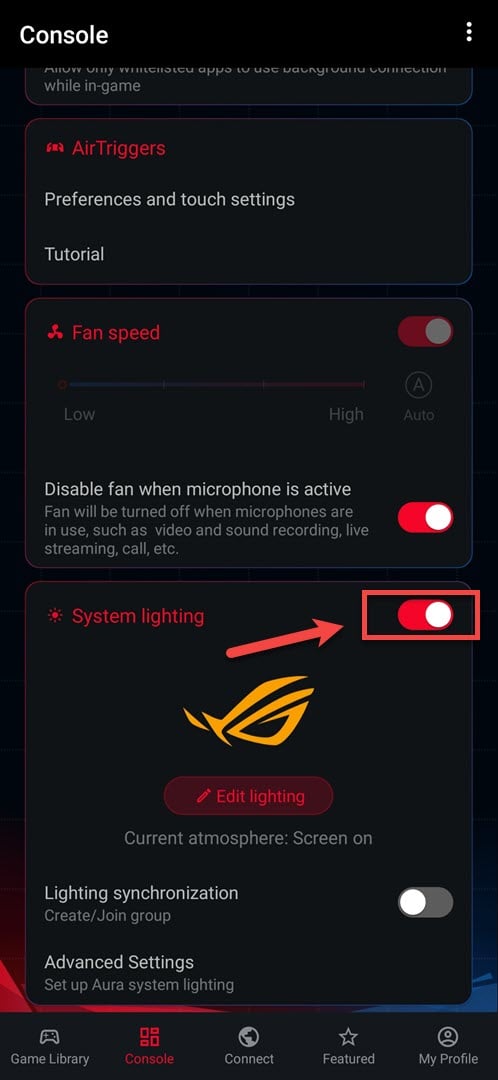Set Up RGB Lighting In ROG Phone 3
In order to use the RGB lighting in ROG Phone 3 you will need to set it up first. You can do this from the Armory Crate app. Just turn on the system lighting option then configure the way the back logo lights up.
Asus has recently released the third version of their popular gaming phone called the ROG Phone 3. This model uses some of the latest hardware technology available such as a Snapdragon 865 Plus processor, 144Hz refresh rate AMOLED display, a fast UFS 3.1 storage, and a 6000 mAh battery for longer gaming sessions just to name a few. With 2020 almost ending, it’s considered as the best gaming phone to be released this year.
Set up Aura Lighting in your ROG Phone
Aura Lighting is a feature of the phone that allows it to display a wide range of lighting schemes on its back ROG logo. This can be triggered during a phone call, notifications, and more.
Turn on Aura Lighting
In order to use this feature you will need to turn it on first.
Time needed: 2 minutes.
Switch on the RGB logo light
- Open the Armory Crate app.
You can do this by swiping up from the home screen then clicking on the app.

- Click on Console.
This is the second link found at the bottom if in portrait mode, or on top if in landscape mode.

- Turn on the System lighting switch.
This will allow the ROG logo to light up.

Configure RGB lighting in your phone
There are a number of ways you can customize the way Aura Lighting works in your phone.
- Open the Armory Crate app.
- Click on Console. Make sure System lighting is already on.
- Click Edit lighting.
- Choose the Color Cycle. You can choose between Static, Breathing, Strobing, or Color Cycle.
- Press the back arrow to go back to the Console setting.
- Click Advanced Settings. From here you can configure the Atmosphere lighting, Info lighting, or sync your phone lighting with other ROG phones.
After performing the steps listed above you will successfully use the RGB lighting in ROG Phone 3.
Visit our TheDroidGuy Youtube Channel for more troubleshooting videos.