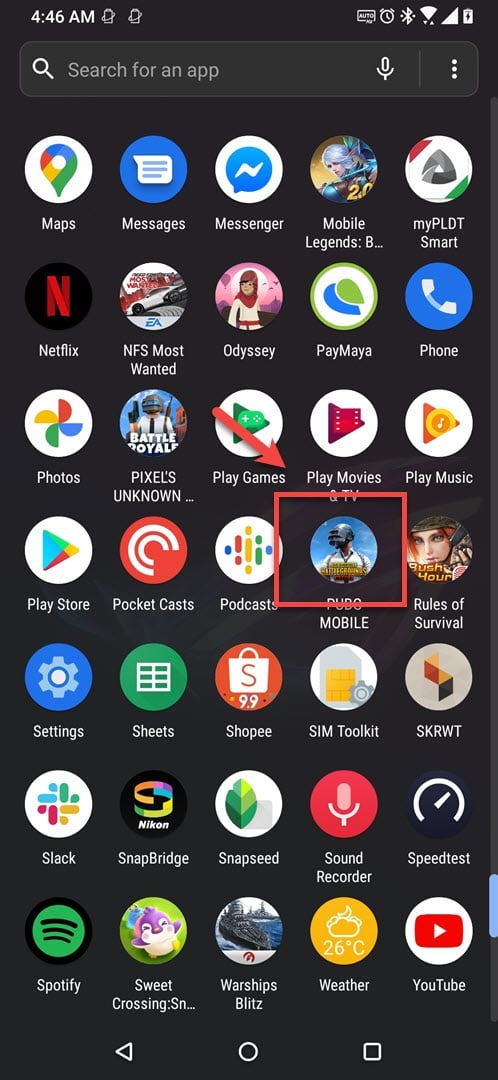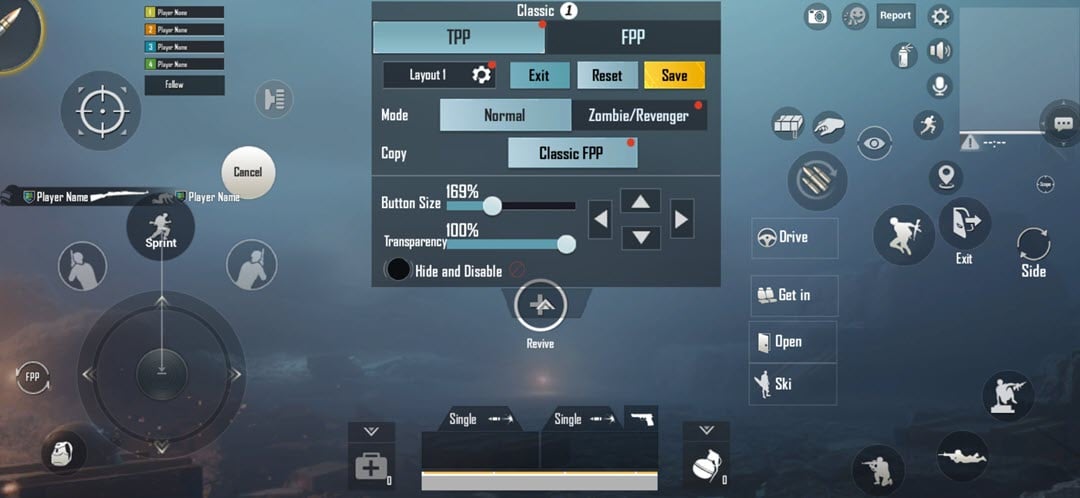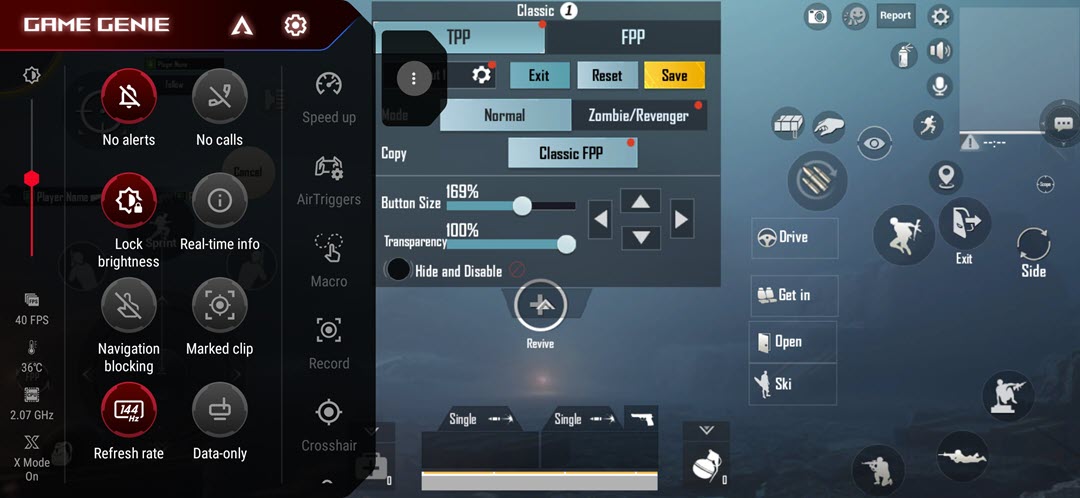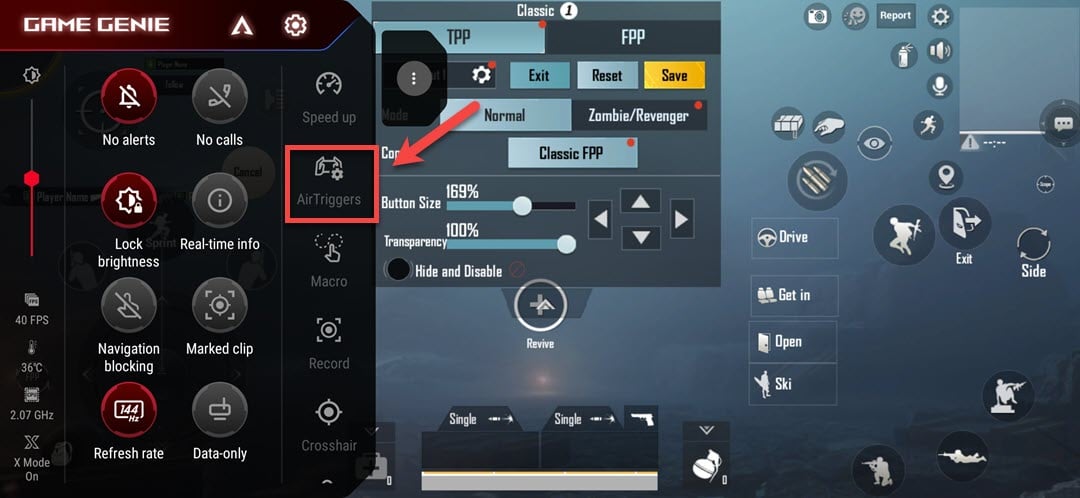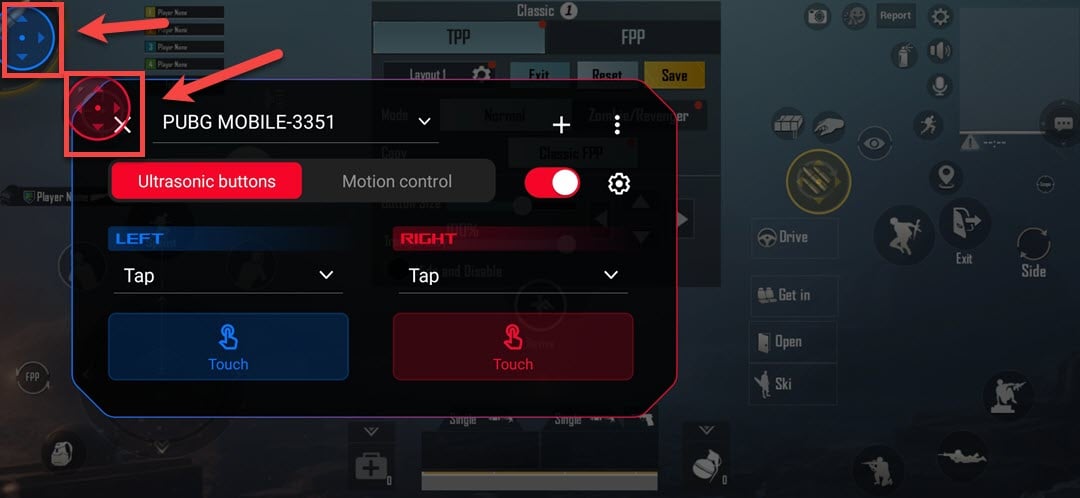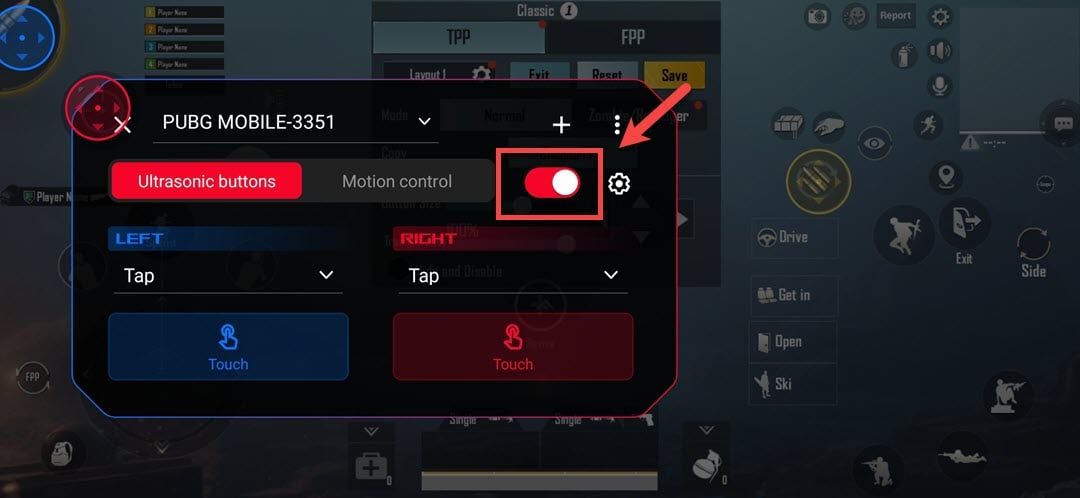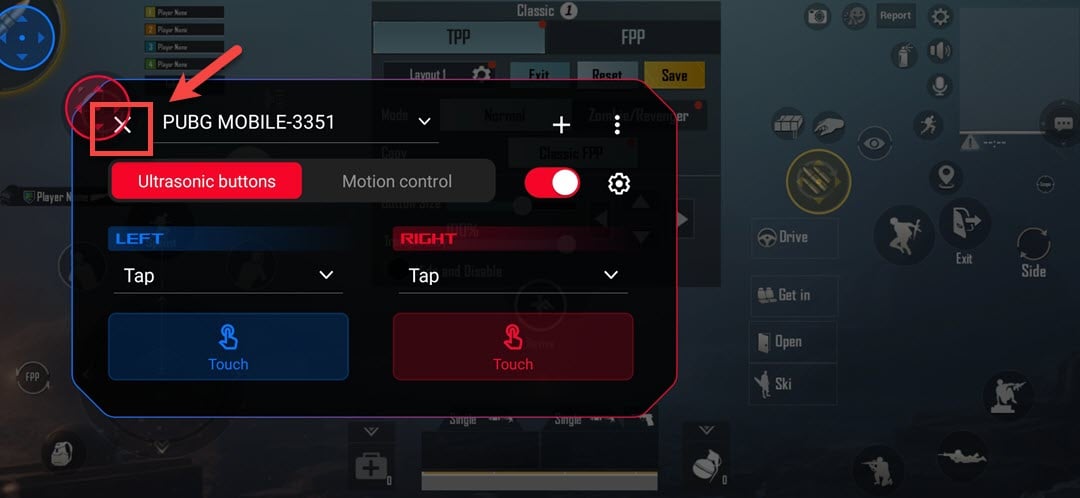Set Up AirTrigger In ROG Phone 3
It’s quite easy to set up AirTrigger in ROG Phone 3. You will first need to turn on this feature from your phone settings. You will then need to configure this for every game that you plan to use it on which can easily be done from the Game Genie.
The Asus ROG Phone 3 is the latest gaming phone that was first introduced and released last July. It has several outstanding features such as the use of a Snapdragon 865 / 865 Plus chipset, up to 16GB of RAM, up to 512GB of UFS 3.1 storage, and a 144Hz refresh rate AMOLED display. It can easily handle the popular games at maximum graphics settings such as PUBG Mobile and Call of Duty Mobile.
Use AirTrigger 3 for gameplay in ROG Phone 3
The AirTrigger 3 feature of this device is composed of two ultrasonic touch sensors located on the long edges of the phone. This can be customized to perform different functions, such as reproducing the actions in games. Here’s what you need to do to set this up.
Turn on AirTrigger in Asus ROG Phone 3
The first thing you will want to do is to turn on this feature from your phone Settings.
- Click Settings. You can do this by swiping up on your phone then tap on the Settings icon.
- Click Advanced. This will allow you to configure the phone assistive tools, gestures, and touch sensitivity.
- Turn on the AirTriggers switch. This is found under the gestures section.
Using AirTrigger in PUBG Mobile ( or other games)
Time needed: 5 minutes.
Configuring AirTrigger for games
- Open the game.
You can do this by clicking on its icon on your phone.

- Open the Controls settings of the game.
The steps will differ for each game.

- Swipe from the left edge of the screen to right ( in landscape mode).
This will show the Game Genie.

- Click on AirTriggers.
This can be found on the right part of Game Genie.

- Map the Blue (Left trigger) and Red ( Right trigger) buttons.
You can do this by dragging the buttons on top of specific on-screen operations.

- Turn on the switch
This will save the settings you made and activate it on this game.

- Click X.
This will close the editing bar.

After performing the steps listed above you will successfully set up AirTrigger in ROG Phone 3.
Visit our TheDroidGuy Youtube Channel for more troubleshooting videos.