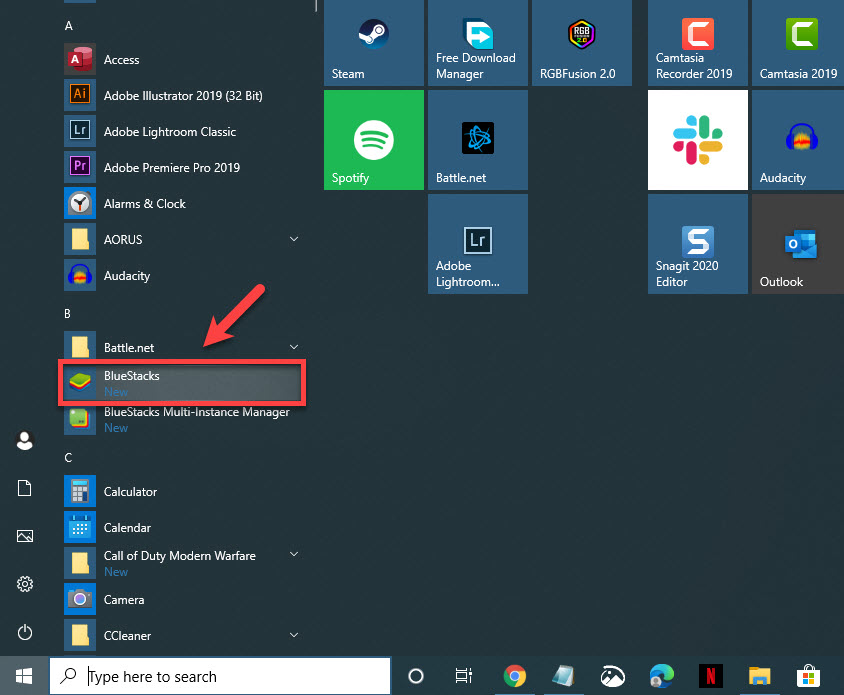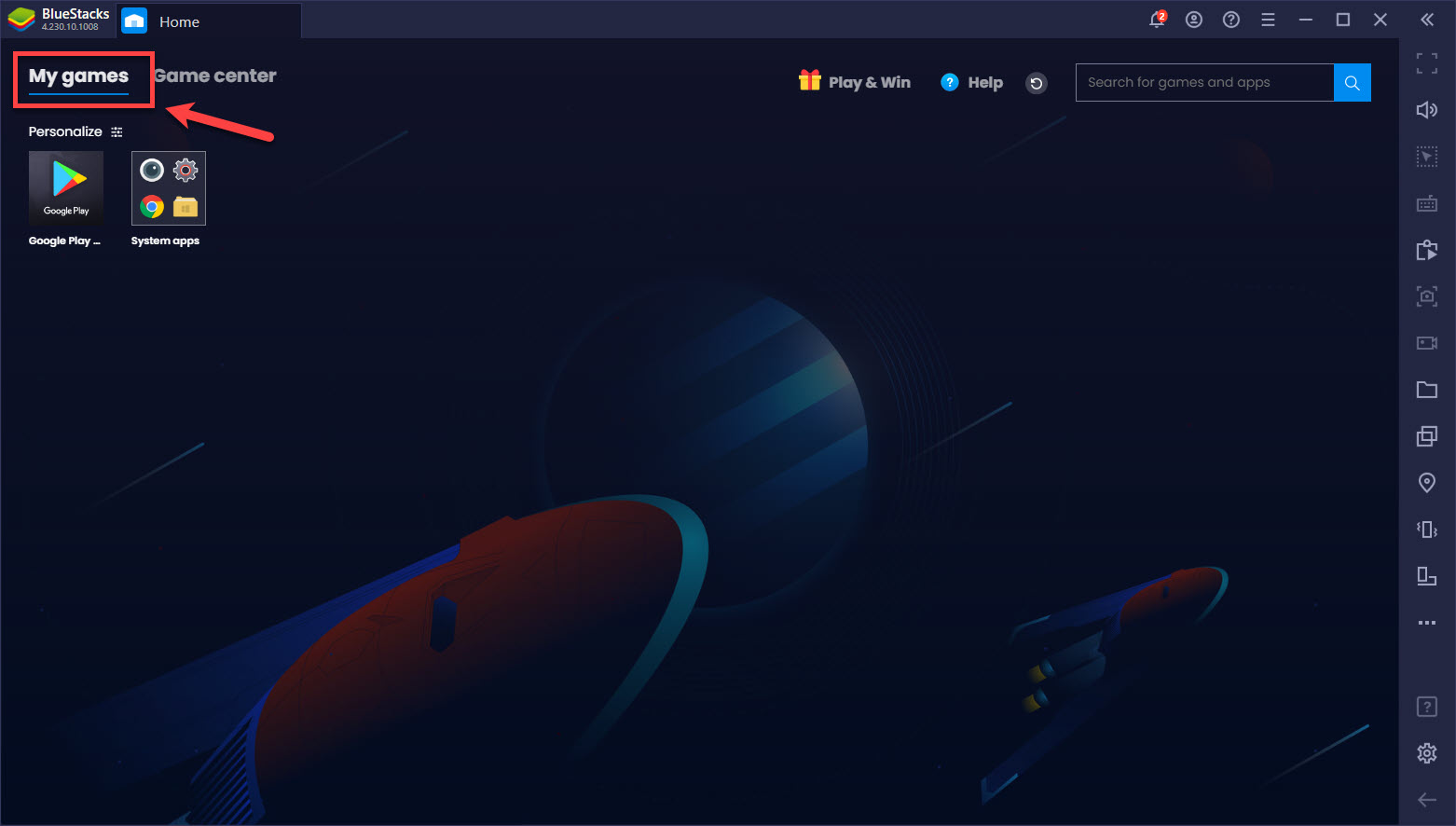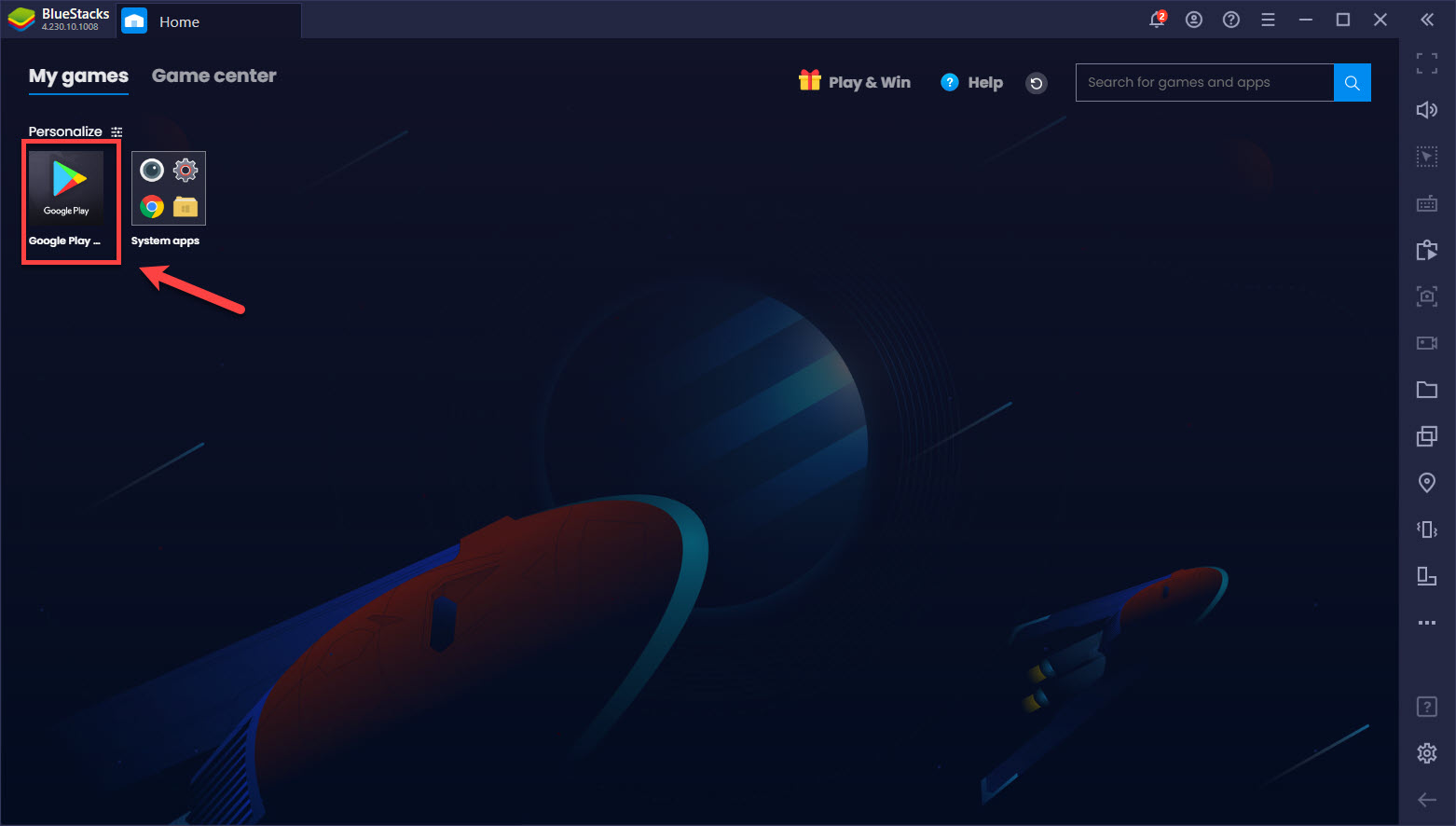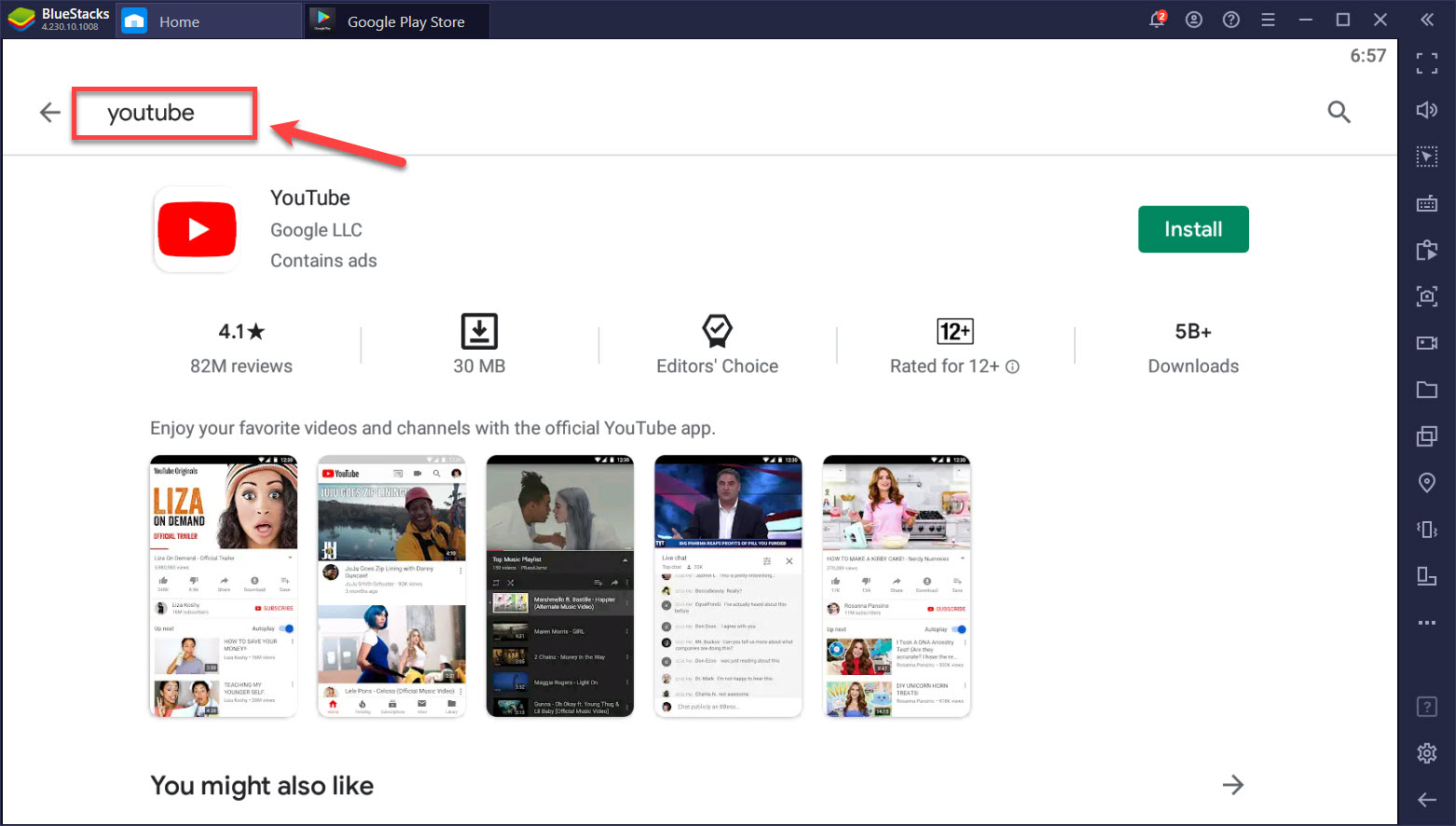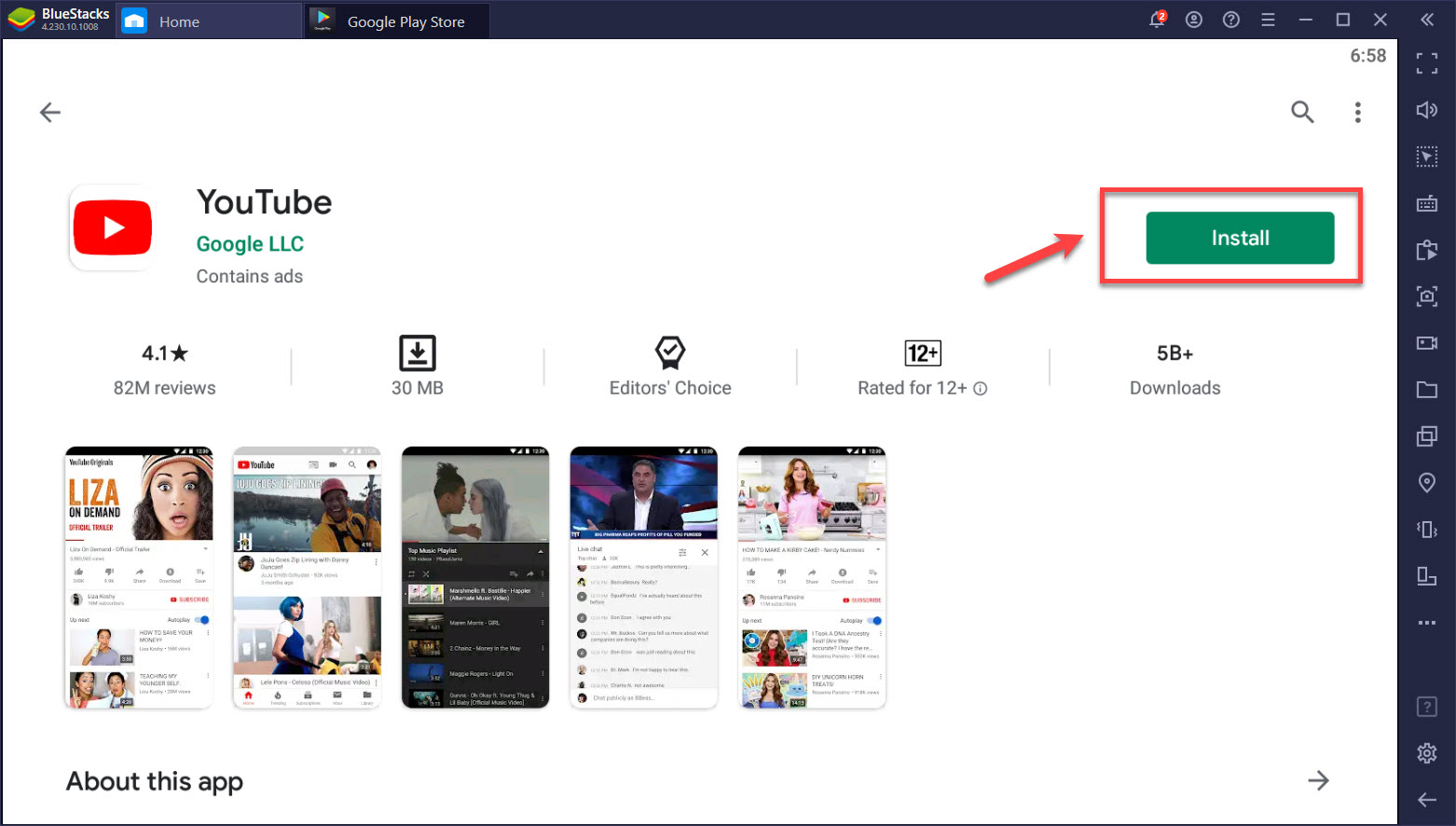To install an app on BlueStacks 4 you must first log in to your Google account so that you can access the Google Play Store. After logging in, you can then search for the app from the Play Store and install it.
BlueStacks is a software available on the Windows platform that will allow your PC to run Android apps. It’s mostly used by mobile gamers who want to experience a new way of playing their favorite games by using the keyboard and mouse of a computer. This is a free to download software with BlueStacks 4 first released in 2018.
Install Android apps on your BlueStacks 4 Windows 10 computer
If you would like to play your favorite Android games on your computer then you can do so by getting it from the Google Play Store. Here’s how to do it.
Time needed: 5 minutes.
Install Android games to PC
- Open BlueStacks 4.
You can do this by clicking on it from the Start menu list of applications.

- Click the My Games tab.
This is the first tab on top of the window.

- Click on Google Play Store.
If you have not signed in yet then you should do so.

- Search for the app you want to install.
You can do this by typing its name in the search bar of the Play Store.

- Click the app from the search result then click install.
This will install the app to your PC.

Uninstalling Android app on PC
If you would like to uninstall the Android app then here’s what you need to do.
- Open BlueStacks 4. You can do this by clicking on it from the Start menu list of applications.
- Click the My Games tab. This is the first tab on top of the window.
- Look for the app you would like to uninstall then click the three dots on the upper right side of its icon.
- Click Uninstall then Delete. This will remove the app from your PC.
After performing the steps listed above you will successfully install an app on BlueStacks 4.
Visit our TheDroidGuy Youtube Channel for more troubleshooting videos.