What Is “Sent As Sms Via Server” On Android
There have been reports from Android device users getting the message “sent as sms via server” when sending messages instead of the read message receipts that you usually get even without making changes to the settings on Messages app. Other may think that the message means they are blocked. If you want to know that the message “sent as sms via server” mean and it appears, read on this article to know more.

“Sent As Sms Via Server” On Android Explained
in 2026, Google launched a new messaging protocol called the RCS or Rich communication services. It is basically an upgrade to the old messaging software of SMS messages on Android phones. With RCS, it aims to provide the same features that is mostly available in Apple device such as iMessage, Facebook Messenger and WhatsApp. Text messages using the RCS will be more richer, able to to send large file size without the need to compressed files.
If you are wondering what is RCS (Rich Communication services) have to do with the message Sent as sms via server. The RCS messaging protocol is related to Sent as sms via server message simply because using an RCS protocol, the standard read receipt will be replaced by the message sent as sms via server.
Most of the time, the message should not be of concern. But if you are bothered and confused as to what the message means, you can remove the message.
We have listed below some of the possible solutions that you can do in fixing Sent as Sms via server problem on your Android phone. For this post, I will be using a Samsung Galaxy device. Please take note that the steps may vary depending on the Android device that you are using.
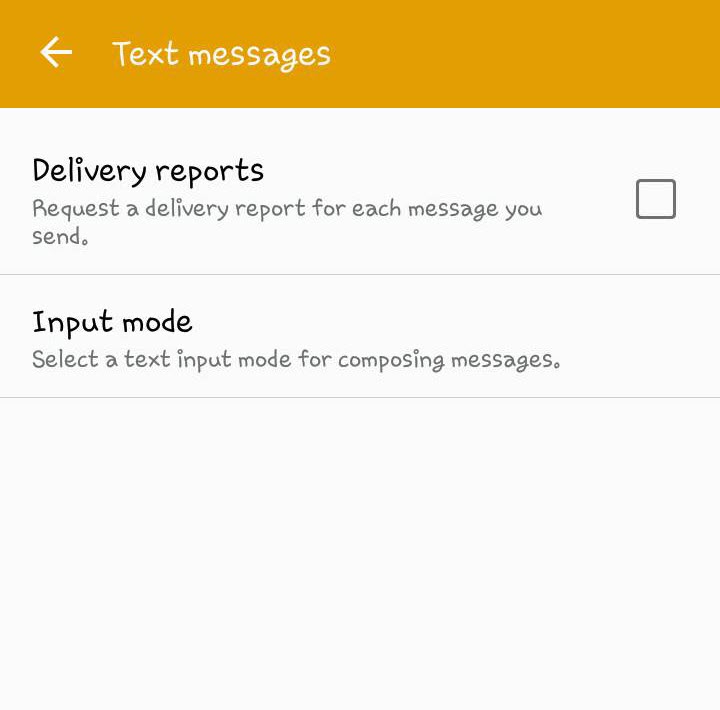
First Solution: Enable the option “Show when delivered” option
If you no longer want to receive the message “sent as sms via server”, you can try to do this by simply enabling the “Show when delivered” option.
To do this:
- On your Phone’s menu, locate and tap Messaging app
- Tap the 3 vertical dots located at the upper right corner of the screen.
- Tap Settings from the drop down menu
- Scroll down and tap to select Advanced tab
- Scroll down and locate Get GSM delivery reports option or in some phone models you will other options that is similar such as Delivery reports, or
- Toggle GSM delivery reports option ON to enable it. There are other Android devices that shows “show when delivered” instead.
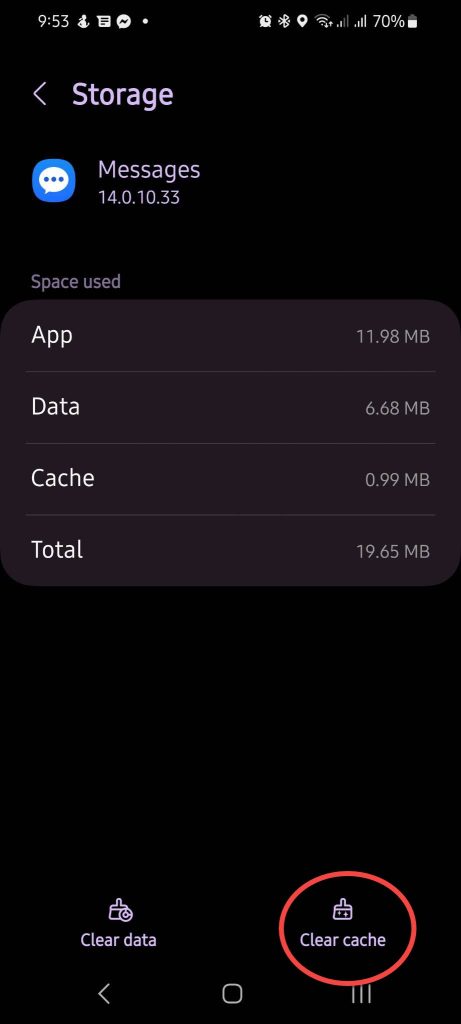
Solution 2: Clear Device Cache Partition
Issues on your Android phone can be fixed by simply clearing the cache memory of an application that is causing the problem, in this case the messaging app. Try to clear cache of messaging app and then check if the message still appears.
With Cache partition, data, apps and other configurations on your device will not be deleted. It only clears temporary files that are no longer needed.
To do this:
- On the Phone’s menu screen, locate and tap Settings app
- Scroll down and tap to select Apps
- On apps screen, scroll down and locate Messaging app.
- Scroll down and tap Storage.
- On storage screen, tap Clear Cache option located at the lower right corner of the screen.
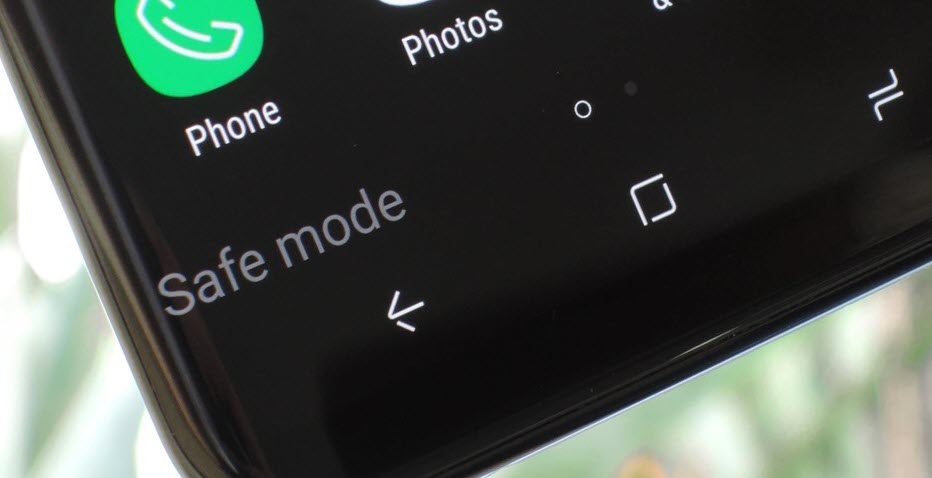
Solution 3: Enter into Safe Mode
The last thing that you need to do when if you want the message “sent as sms via server” to be removed it to enter your device into Safe mode. When android phone is on Safe mode, third party apps on your device will be restricted. Therefore, if the message is caused by a Third party app entering into safe mode will prevent the message to appear.
To do this:
- Power off Samsung device.
- Press and hold down Volume key and Power key for a few seconds.
- When Samsung logo appears, release the Power and wait for device to boot into safe mode while still pressing on the Volume down button.
- Safe Mode will be displated at the left bottom corner.
If you want to exit Safe mode, you can do so by just turning the device off and then turning it back on. It will reboot into normal mode.
Frequently Asked Questions
Final Thoughts
Getting an “sent as sms via server” message is not actually a cause for concern. Although there may be some users who does not want the message to appear and would rather receive the standard read receipts.
We have talked about in this post what the message means on messaging apps and the possible causes for the message to app. Also included in this post are the probable solutions that you can try if you want to remove the message.