Troubleshooting Sea of Thieves Crashing on PC: Solutions for Launch Issues and Game Crashes
Sea of Thieves is an exciting pirate adventure game by Rare. But nothing kills the fun faster than having the game crash randomly. If you experience Sea of Thieves crashing on your PC, don’t abandon ship just yet. This guide will walk you through how to fix Sea of Thieves crashing so you can get back to plundering on the high seas.
1. Update Your Graphics Drivers
Outdated or corrupt graphics drivers are a common cause of game crashes. To update your drivers:
- Open Device Manager (Type “Device Manager” into the Windows search bar and click the result).
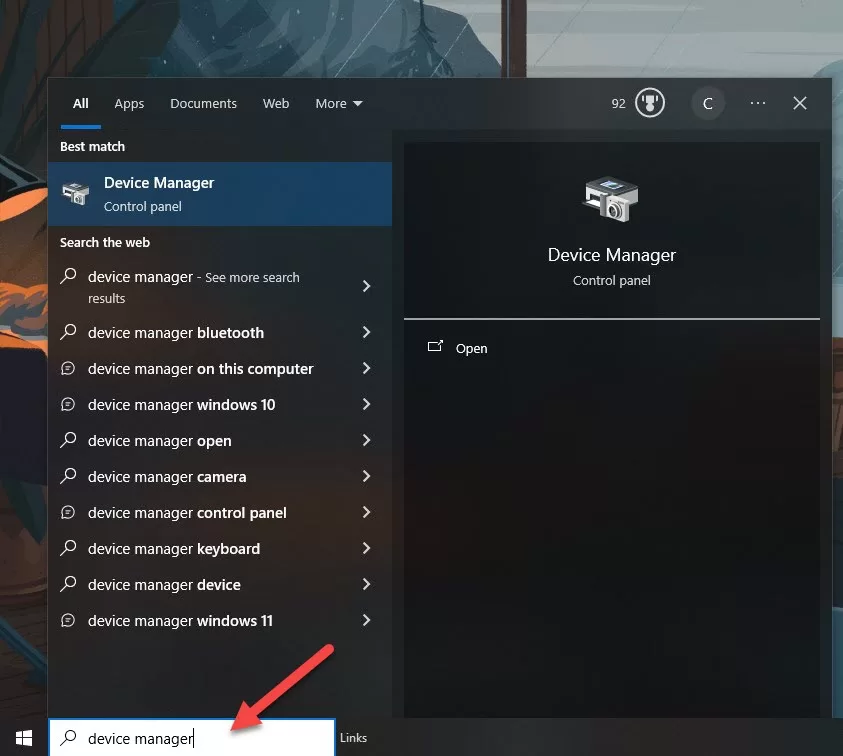
- Expand the “Display adapters” section.
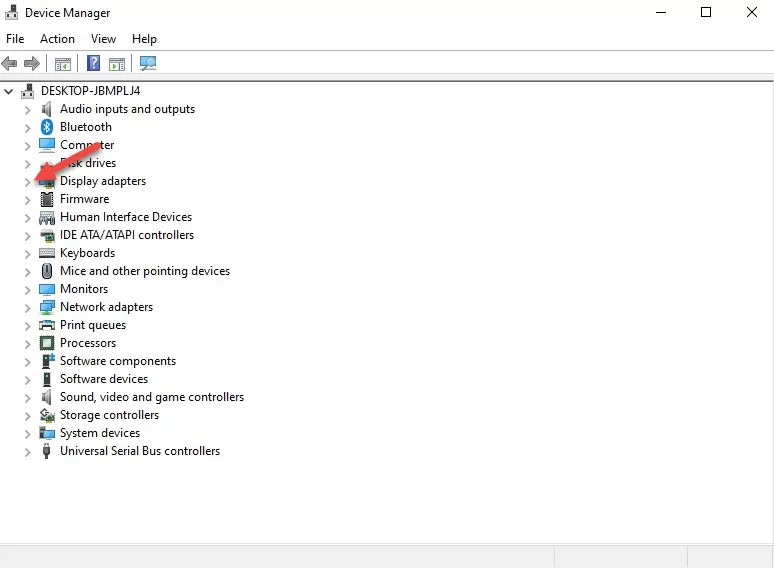
- Right click on your graphics card and select “Update driver”.
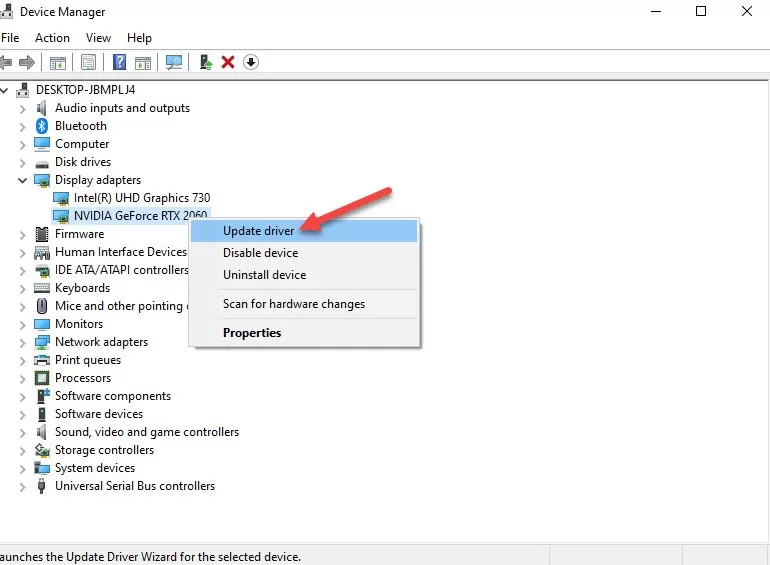
- Click “Search automatically for updated driver software”.
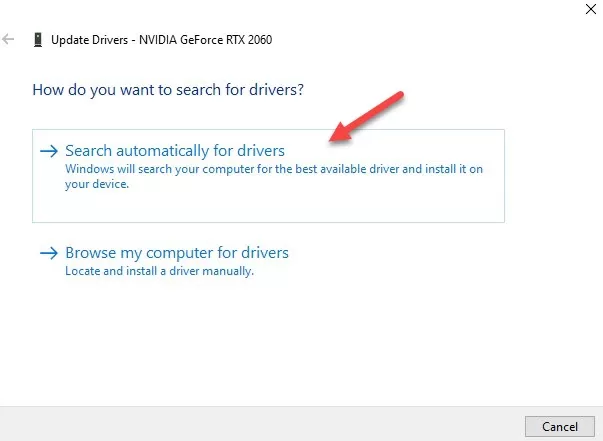
- Restart your computer after the update completes.
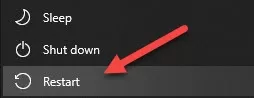
Be sure to get the latest drivers directly from Nvidia or AMD:
Updated drivers optimize performance and fix bugs that can cause crashes.
2. Verify Game Files (Steam Version)
If game files become corrupted, it can cause Sea of Thieves to crash. Verify your game files through Steam to fix this:
- Open your Steam Library and right click on Sea of Thieves.
- Click “Properties”.
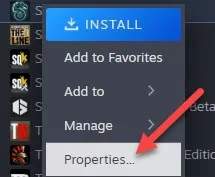
- Go to the “Installed Files” tab.
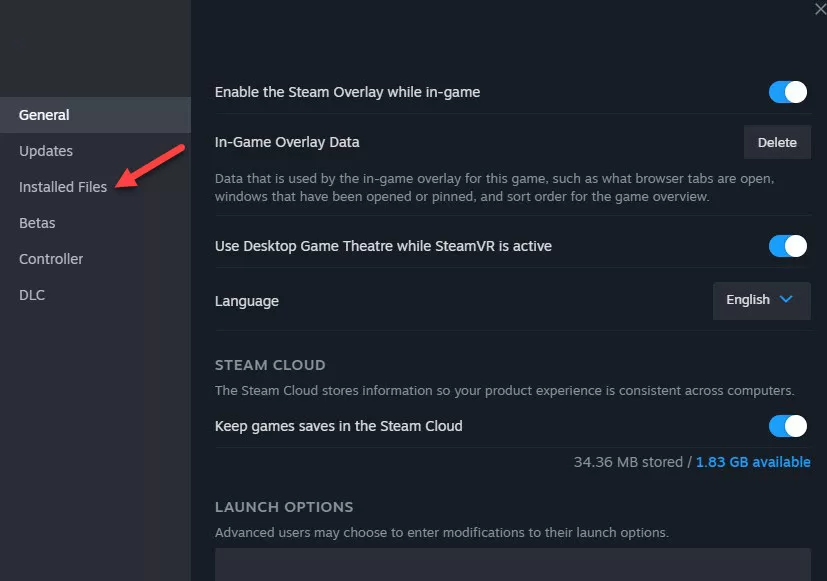
- Click “Verify integrity of game files”.
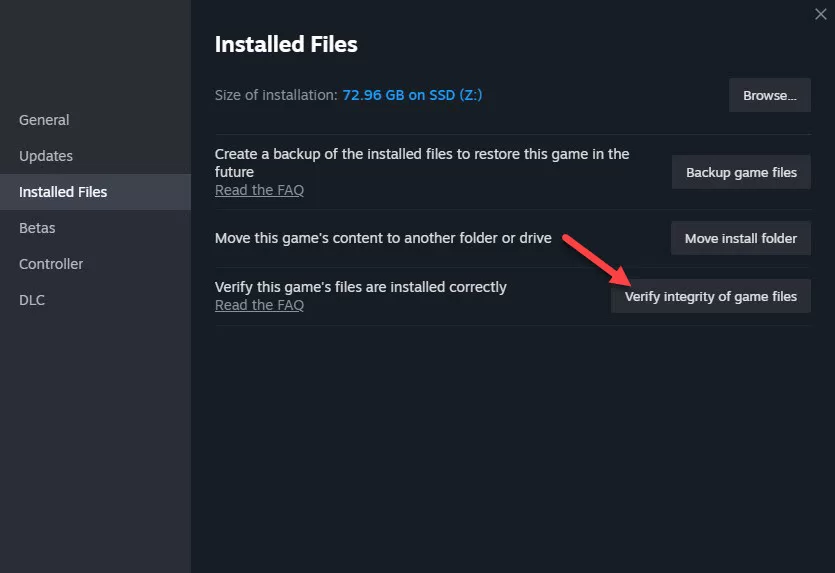
Steam will scan and replace any missing or corrupt files.
3. Run Sea of Thieves as Administrator
Permission issues can sometimes cause crashes. Run Sea of Thieves as an Admin:
- Open File Explorer and go to your Sea of Thieves install folder.
- Right click the SeaofThieves.exe (or start.exe) file.
- Click “Properties”.
- Go to the Compatibility tab.
- Check “Run this program as an administrator”.
- Click OK.
- Launch the game from this file location.
This grants admin privileges to the game so Windows doesn’t block anything it tries to access.
4. Update Windows
Make sure you’re running the latest version of Windows 10:
- Open Settings
- Go to Update & Security
- Click Check for Updates
- Install any available updates.
Updates often include fixes for bugs that could be causing crashes.
5. Close Background Apps
Too many background apps can drain system resources needed to run Sea of Thieves smoothly:
- Press CTRL + SHIFT + ESC to open Task Manager.
- Go to the Processes tab.
- Select any non-essential processes and click “End task”.
Anti-virus software and overlays like Discord are common culprits.
6. Adjust In-Game Settings
If your computer is barely meeting the minimum system requirements, lowering your graphics settings may help:
- Launch Sea of Thieves.
- Go to Settings > Graphics.
- Lower the Resolution Scale.
- Set Texture Quality to “Mythical” or lower.
- Reduce Shadows, Lighting, and Effects details.
This reduces load on your GPU which could be contributing to crashes.
7. Repair/Reinstall Sea of Thieves
If all else fails, repairing or reinstalling the game can replace any files that have become damaged:
Microsoft Store Version:
- Open the Microsoft Store app
- Click the 3 dots next to Sea of Thieves and select “Manage install”
- Click “Repair” and wait for it to complete.
Steam Version:
- Open Steam and find Sea of Thieves in your Library.
- Right click and select “Delete local content”.
- Reinstall the game.
Repairing will fix issues while preserving save data. Reinstalling does a clean install of the game.
When to Contact Support
If you’ve tried all the above solutions and Sea of Thieves keeps crashing, it’s time to contact the developers:
- Microsoft Store version – Open a ticket at SeaOfThieves.com/support
- Steam version – Visit Steam support and submit a crash report.
Provide details on when exactly the crashes happen and any error messages you see. The support team can investigate and provide personalized troubleshooting steps or submit a bug report to the dev team.
Final Thoughts on Sea of Thieves Crashing
With these troubleshooting steps, you should be able to get Sea of Thieves running stably again. No more random crashes interrupting your high seas adventures. Just smooth sailing and clear skies ahead when you apply these fixes.
Sea of Thieves offers a pirate experience like no other, so don’t let technical issues make you walk the plank. Get your game running flawlessly and enjoy plundering to your heart’s content along with your scurvy crew. Happy sailing!