What To Do When Getting Samsung Yellow Triangle When Charging
Seeing a yellow triangle with an exclamation point when trying to charge your Samsung device can be worrying. But don’t panic – this symbol typically indicates an issue with charging that can often be easily fixed. In this comprehensive guide, we’ll walk you through potential causes and solutions step-by-step so you can get your Samsung device charging again.
Outline
Determine If It’s A Charging Issue
- Check if the battery is depleted and needs charging
- Try charging for at least 30 minutes
- Make sure the charger and cable are working properly
Try Different Charging Accessories
- Use original Samsung charger and cable if possible
- Test with different chargers and cables
- Inspect cables for damage; replace if needed
Check For Debris In Charging Port
- Use flashlight to look for obstructions
- Carefully clean out port with toothpick, brush, or compressed air
- Remove case and clean port; debris can get trapped
Reset Charging Settings
- Boot into Recovery Mode and wipe cache partition
- Perform factory data reset if software issue suspected
Check For Moisture or Water Damage
- Rice trick – place phone in bag/bowl of dry rice overnight
- Have phone serviced to check for water damage
Hardware Issues With Charging Port
- Wiggle cable when connected to test for loose port
- Replace charging port flex cable if faulty
When To Take It To A Repair Shop
- If issue persists after trying solutions
- For suspected charging port hardware failure
- For suspected water or corrosion damage
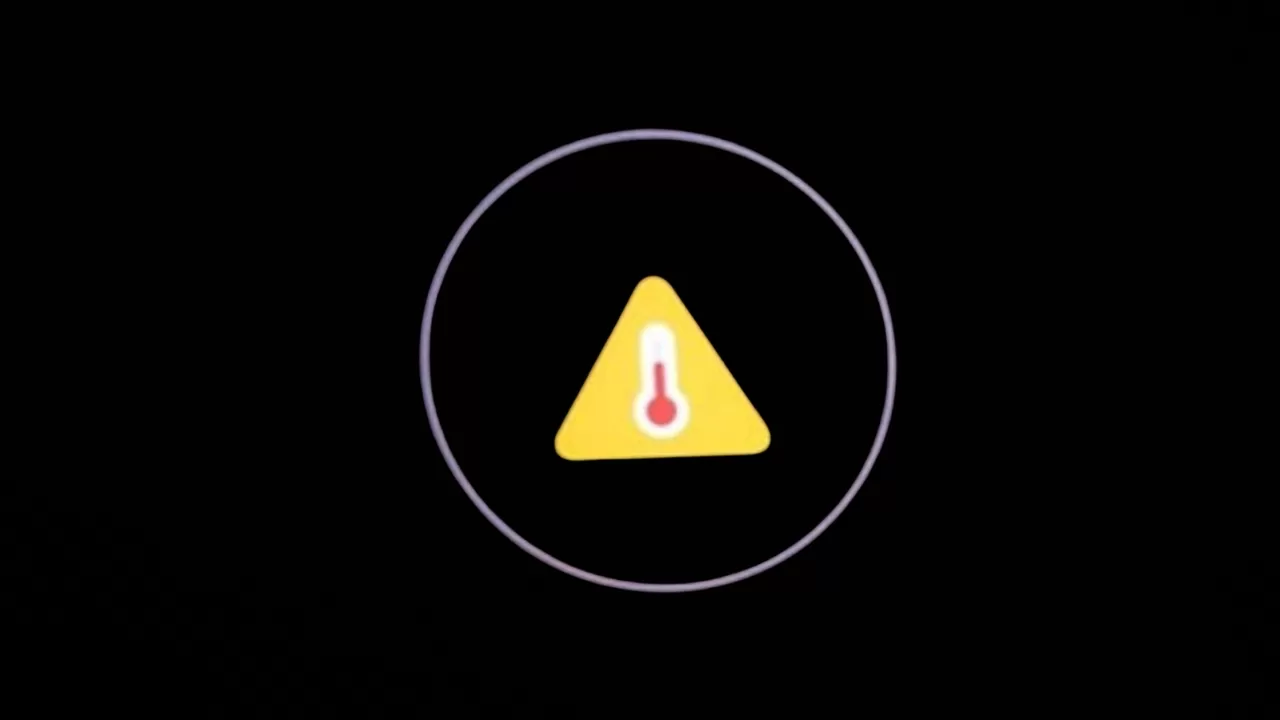
What The Yellow Triangle With Exclamation Point Means
When you see a yellow triangle with an exclamation point symbol on your Samsung device, it means there is some kind of issue with charging the battery.
The yellow triangle itself is a general warning sign, while the exclamation point indicates a problem. So together, this symbol is alerting you to a charging malfunction.
Seeing the yellow triangle does not necessarily mean the issue is severe or requires service. There are several troubleshooting steps you can try yourself to resolve it.
Determine If It’s Actually A Charging Issue
Before diving into solutions, first confirm that the yellow triangle is appearing due to a true charging problem.
Here are a couple ways to check this:
Attempt To Charge Battery
If the battery level is completely depleted, the phone may not respond when first plugged in.
Try charging for at least 30 minutes before taking further action. Use the original Samsung charger and cable if possible.
After 30 minutes, if the yellow triangle is still showing, you likely have a legitimate charging issue.
Inspect Charger and Cable
Make sure the charger and USB cable you’re using are functioning properly.

Test them with another device like a second phone, tablet, or wireless earbuds. If they don’t charge the other device either, then replace the faulty accessory.
You may also try wigging or bending the end of the cable when connected to see if it’s loose. A loose connection can prevent charging.
Try Different Charging Accessories
If you’ve verified the battery itself needs charging and the current charger and cable work with other devices, the next step is to try different charging accessories.
Use Original Samsung Charger and Cable
Not all chargers and cables deliver power at the same rate or voltage. It’s best to charge Samsung devices with the charger and cable that came in the box.
Third party accessories may not charge properly or at full speed, which could trigger the yellow triangle warning.
Test With Alternate Cables and Chargers
If you don’t have the originals, try alternate cables and power adapters you may have around. Different combinations work better for some Samsung models.
Test wall chargers from other phones or devices and use a high quality third party cable like Anker.
Inspect Cables for Damage
Inspect the ends of cables for damage like tears or bent pins that may prevent full contact.
If the cable looks faulty, try swapping it out. Damage that obstructs power delivery could cause charging issues.
Check For Debris In The Charging Port
Another common reason for the yellow triangle during charging is debris and buildup in the port preventing proper connection.
Follow these tips to clean out the charging port:
Use Flashlight To Inspect
Use a flashlight or shine light directly into the charging port. Look for any obstructions like lint, dirt, dust, or pocket lint.
Even tiny particles that wedge inside can block contacts necessary for charging.
Carefully Clean Out With Tool
If you see debris, use a toothpick, toothbrush, or soft-bristled brush to gently remove it.
Compressed air cans also work well for blowing out stuck particles. Just don’t use anything metal or sharp.
Remove Phone Case
Take off any case or cover before cleaning. Dust and pocket lint can gather under the case and get pushed into the port.
With the case removed, debris has an easier escape path when cleaning.
Reset Charging Settings Through Recovery
If you’ve eliminated debris and accessory issues, then the yellow triangle may indicate a software or hardware problem.
Resetting charging settings could resolve a software glitch preventing charging.
Wipe Cache Partition
Boot into Recovery Mode and perform a cache partition wipe. This clears temporary system files that could fix software bugs.
To do this, power off the device. Then press and hold Volume Up + Bixby + Power until the recovery menu appears. Use volume keys to scroll to “Wipe Cache Partition” and select it with the power button.
Factory Data Reset
If wiping the cache doesn’t work, the next step is a factory reset. This will erase your data but can resolve system problems.
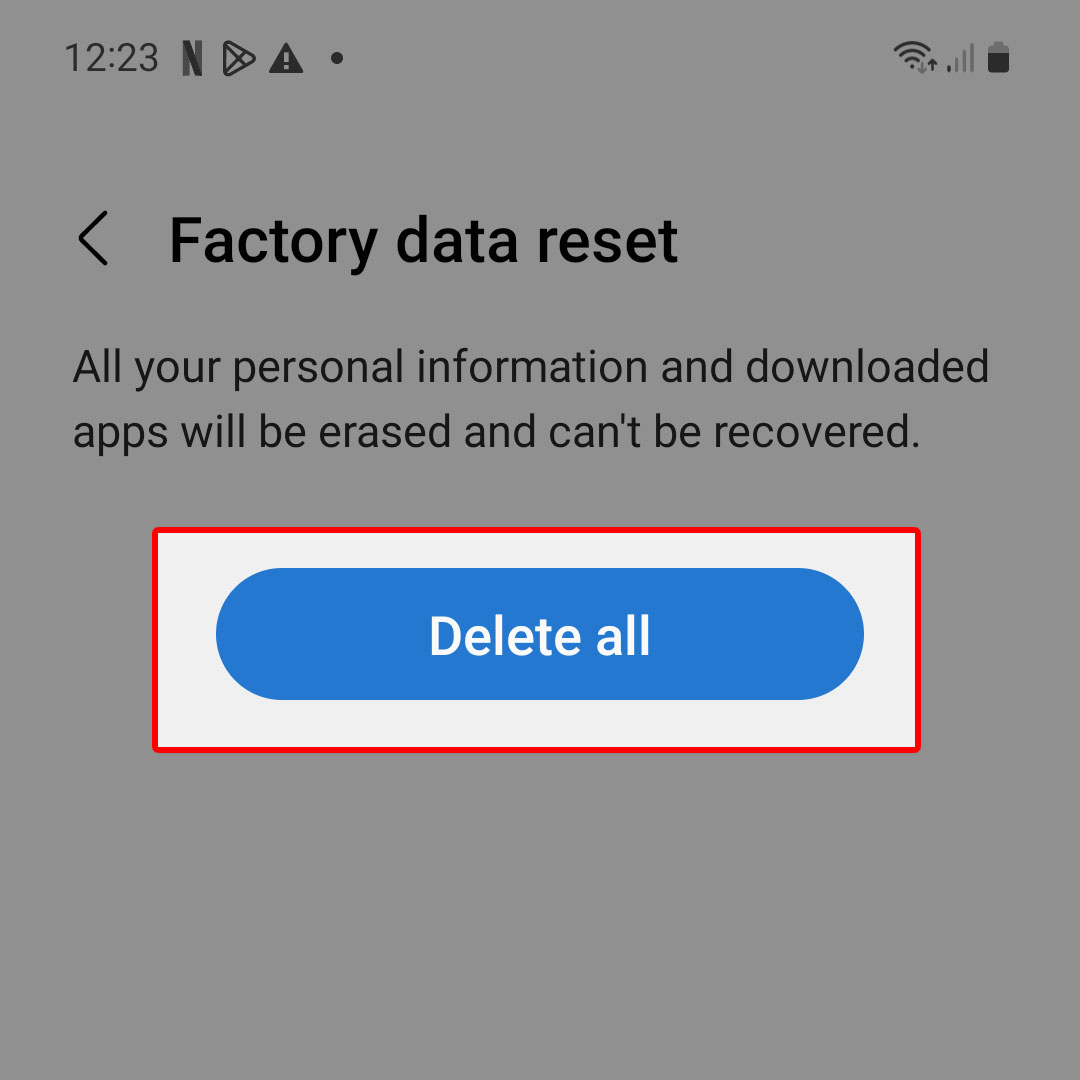
Access the Recovery Mode menu again but choose “Wipe Data/Factory Reset” instead. Just be sure to backup data first.
Check For Moisture or Water Damage
The yellow triangle can also appear from moisture or liquid damage inside the charging port.
Water conducts electricity and can create shorts that prevent charging.
Here’s how to check for water exposure:
Try The Dry Rice Trick
Place your phone in a sealed bag or container with dry rice overnight.
The rice will absorb excess moisture, potentially allowing charging to work again.
Get Professional Inspection
If the rice trick doesn’t work, take your device to a repair shop. They can inspect for corrosion and water damage.
Internal component replacement may be needed if moisture was present.
Hardware Issues With Charging Port
If you’ve tried the above solutions, the yellow triangle is likely due to a hardware defect with the charging port itself.
Test With Cable Wiggling
When plugging in the cable, try wiggling it and observe if charging starts or stops.
If the connection is intermittent, the port could be damaged or loose.
Replace Charging Port Flex Cable
The internal flex cable that connects the port to the motherboard may need replacement if loose or corroded.
Try a new high-quality flex cable replacement purchased online or through a repair shop.
When To Take Your Device To A Repair Shop
If you’ve tried the troubleshooting steps and the yellow triangle persists, it’s time to take your phone to a repair shop.
Here are some signs a professional repair is needed:
- Cleaning didn’t fix intermittent charging
- Moisture or corrosion is present
- Factory reset did not resolve the issue
- Problem started after drop or other physical damage
Qualified technicians at most phone repair shops can diagnose the specific issue and either replace the charging port or other components as needed.
Don’t Panic, The Yellow Triangle is Fixable!
While the yellow triangle can seem concerning, in most cases it indicates a charging problem that can be resolved through troubleshooting.
Carefully go through each solution above, testing different chargers, cleaning the port, resetting the device, and checking for moisture.
If the issue persists, take your Samsung phone to a repair shop for professional repair. But you may luck out and fix it yourself! Just don’t panic when you see that yellow warning triangle.