Samsung Galaxy A20 Mobile Data Not Working After an Update
Most smartphone users prefer to connect to the Internet using WiFi because it’s apparently more stable and cheaper than mobile data. But for those whose phones were given by their providers when they purchased a plan, they can always use mobile data and use up the allotted data allowance for a month. Most of the time, mobile data should work properly without a hitch out of the box, but some Samsung Galaxy A20 owners reported that the mobile data service no longer works on their devices. 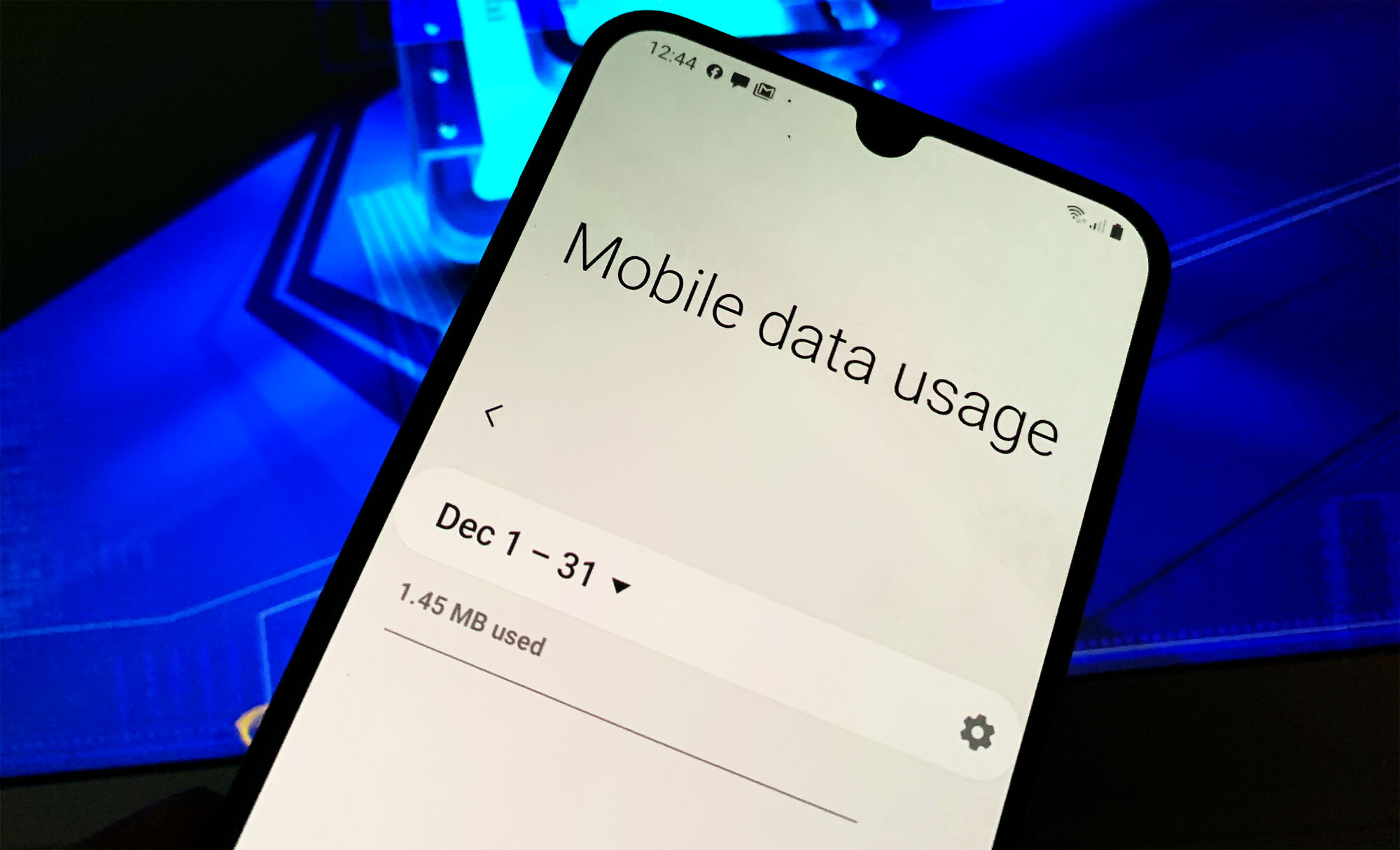
The thing about this problem is that you’ll only be able to notice it when you badly need to connect to the Internet or when you try to send picture messages. It can be very annoying but don’t worry, most of the time, it’s actually just a pretty minor problem that you may be able to fix by doing one or a couple of procedures. In this post, we will tackle this problem so that we can understand the reason why it happens and know what you need to do to fix it. There are some procedures you can do to try and make your Galaxy A20 work perfectly again and connect to the Internet via mobile data. If you’re one of the owners of this device and are currently having a similar issue, continue reading as this article may be able to help you one way or another.
Possible Reasons Why Mobile Data is Not Working
For us to be able to understand more about this problem, we have to look into the possible reasons why this kind of issue occurs.
Your phone may have a pretty minor firmware issue
Firmware issues occur every now and then but most of the time, they’re not really that serious. The fact is you can easily fix those issues by restarting your phone, especially if they’re just like a glitch that may occur but gets fixed as soon as the restart is done. The rule of thumb when troubleshooting a device that has an issue without any obvious reason why it occurs is to restart it first. This may save you from a lot of trouble.
It might be just a reception issue
Just like WiFi, when using mobile data, your phone should be constantly connected to the network. The only difference is that the data packets travel farther if you’re using mobile data than when you’re connected via WiFi. Needless to say, signal strength and stability are very important in making sure the connection is fast and stable. So, if you’re phone does not get a decent signal coverage, that might be the reason why your connection fails when using mobile data.
The service might need to be refreshed
I would assume that you’ve already checked if mobile data is enabled in your device. If it is and your Galaxy A20 is still not able to make it work properly or cannot connect to the Internet using the service, then it might need to be refreshed. A simple procedure of disabling and re-enabling it would sometimes do the trick.
The device might have a network problem
Just like minor firmware glitches, network problems may also occur from time to time but in this case, it’s a bit more complicated because there’s always a possibility that it’s just a result of a different problem. That’s the reason why instead of tracking the root cause or reason why it isn’t working, what you need to do is reset the network settings so that all wireless services will be brought back to their default configuration including the cellular service.
Your A20’s firmware may have a problem
Any firmware issues can cause problems to any of the services in your phone and this issue can be due to one of those problems. That’s why you also need to troubleshoot the firmware if mobile data is still not working after doing a few troubleshooting procedures. You can do a couple of things to be thorough; you may wipe the cache partition first and then do reset if the problem remains.
It might be a network problem or an issue with your account
The possibility that this is a problem with the network or your account is always there until it’s ruled out. So after doing all possible troubleshooting procedures and you still can’t connect to the Internet using cellular data, then you have no other choice but to call your service provider.
Troubleshooting a Galaxy A20 with Mobile Data Issues
Since we’ve already enumerated the possible causes of this problem, we will consider all those possibilities and then rule them out one after another until we can fix this issue. Here’s what you need to do:
First solution: Force restart your Galaxy A20
When it comes to fixing a device that suddenly developed a problem without any obvious reason or cause, the first thing you have to do is the Forced Restart. It is a simulated battery removal that might be able to save you from a lot of trouble. It is because this problem might be due to a minor firmware issue or glitch. It’s something that the forced restart can fix. Here’s how it’s done:
- Press and hold the volume down button and the power key together for 10 seconds or so.
- When the logo shows on the screen, release both keys and wait for the phone to continue the boot process until it reaches the lock screen.
Once your phone has successfully rebooted, try to connect to the Internet using mobile data and see if it works this time. If the problem continues, then move on to the next solution.
Second solution: Check the signal of your device
If it’s getting just 1 or 2 bars of signal, then that could be a reason why your Galaxy A20 cannot connect to the Internet via mobile data. If this is the case, the problem isn’t with your phone but in the area you’re currently in. Therefore, it is a temporary problem that will be fixed if you move to an area where there is good reception or signal coverage.
However, if your Galaxy A20 signal indicator shows it’s getting a good reception and yet you cannot connect to the Internet through mobile data or if it’s not working at all, then move on to the next solution.
Third solution: Refresh mobile data connection
Any service, feature or function in your phone needs to be refreshed every now and then. It also goes without saying that they may fail from time to time depending on how long they’ve been up. If cellular data is your usual method of connecting to the Internet, then the problem might have occurred because mobile data needs to be refreshed.
If you’re a long time WiFi user, you may have encountered a situation wherein one of your phones or devices doesn’t have a connection while others have. That might be the case here and if the forced restart didn’t fix it, then maybe this procedure can:
- Swipe down from the top of the screen to pull the Notification shade.
- Touch the Settings icon at the top-right corner.
- Tap Connections and touch Data Usage.
- Now, tap the Mobile data switch to disable it.
- After a few seconds, touch it again to re-enable it. (If it’s disabled when you open the Data usage screen, then just enable it and that should fix the problem.)
- Now, try to connect to the Internet and see if you can using mobile data.
If the problem continues, try the next solution.
Fourth solution: Reset your Galaxy A20 Network Settings
If you have reached this far and the cellular data on your phone is still not working, then it might be a problem with some of the network services, or the mobile data may have stopped working as a result of a different issue. We don’t really know what the problem is at this point, so the next thing you have to do is to reset the network settings. This will delete all the wireless connections in your phone but also refresh all the network services and brings the APN settings back to default. Here’s how you do it:
- Swipe down from the top of the screen to pull the notification panel down.
- Tap the Settings icon on the upper-right corner.
- Scroll to and tap General management.
- Touch Reset.
- Tap Reset network settings.
- Tap Reset settings.
- If prompted, enter your PIN, Password or Pattern.
- Finally, tap Reset.
Once you’re done doing this, only the mobile data will be left enabled, so try to see if the problem is fixed. If it still occurs, then you should troubleshoot the firmware.
Fifth solution: Wipe the cache partition
Sometimes the system cache gets corrupted and when that happens, several services may be affected including network services. As a result, connection issues may occur and that could be the reason why you’re having this problem. To rule this possibility out, you have to wipe the cache partition to delete the old cache and replace it with a new one. Here’s how it’s done:
- Turn off the device.
- Press and hold the Volume Up and Power keys.
- When the Galaxy A20 logo shows, release the keys.
- Your Galaxy A20 will continue to boot up into the Recovery Mode. Once you see a black screen with blue and yellow texts, proceed to the next step.
- Press the Volume down key several times to highlight wipe cache partition.
- Press Power key to select.
- Press the Volume down key to highlight yes, them and press the Power key to select.
- When the wipe cache partition is complete, Reboot system now is highlighted.
- Press the Power key to restart the device.
When the reboot is done, try browsing any website using mobile data to see if the problem is fixed.
Sixth solution: Master reset your Galaxy A20
If the previous solutions failed to fix the problem, then a reset will be necessary because it could be a problem with the firmware. So backup your important files, remove your google account from your phone and then follow these steps to do the Master Reset:
- Turn off the device.
- Press and hold the Volume Up and Power keys.
- When the Galaxy A20 logo shows, release the keys.
- Your Galaxy A20 will continue to boot up into the Recovery Mode. Once you see a black screen with blue and yellow texts, proceed to the next step.
- Press the Volume down key several times to highlight ‘wipe data / factory reset’.
- Press Power button to select.
- Press the Volume down key until ‘Yes’ is highlighted.
- Press Power button to select and start the master reset.
- When the master reset is complete, ‘Reboot system now’ is highlighted.
- Press the Power key to restart the device.
After the reset, set up your phone as a new device and if mobile data is still not working even after this, then it’s time to call your service provider. When it comes to network and account-related issues, your service provider can help you because they know the status of their services and they can immediately see what the problem with your account is.
I hope that we’ve been able to help you fix the problem with your Samsung Galaxy A20 that can’t connect to the Internet via Mobile Data. Thanks for reading!