How to Restrict Data Usage of App in Galaxy Z Flip 4
You can restrict the mobile data usage of apps in your Samsung Galaxy Z Flip 4 so that it won’t be using data in the background. This is a great feature to use if you keep on reaching your monthly data limit set by your wireless service provider.
The Samsung Galaxy Z Flip 4 is one of the latest premium Android smartphone models that uses a foldable display form factor. When unfolded it can be used just like any smartphone, and when not in use it can be folded to easily fit in any pocket. Some of its best features include a Snapdragon 8 Plus Gen 1 chip and a battery capacity of 3700 mAh.
How to Limit Data Usage on Samsung Galaxy Z Flip 4
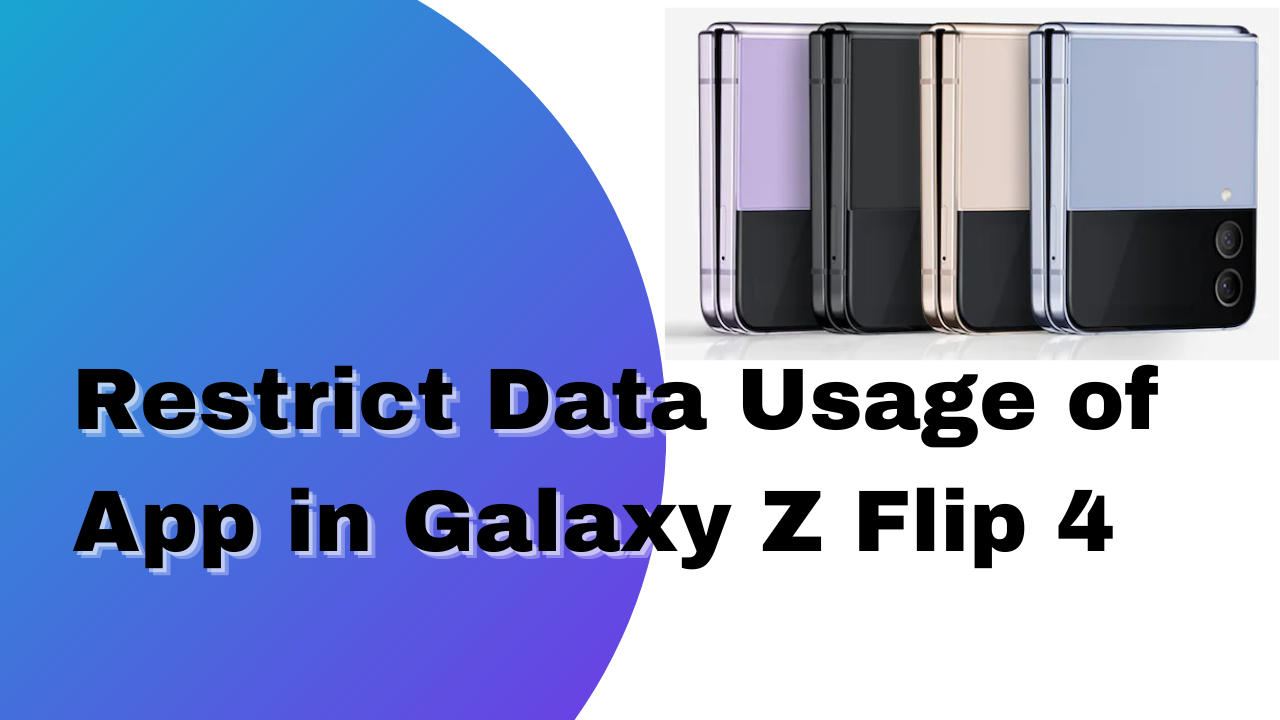
Do you keep on getting an alert on your Samsung device saying that you only have 10% data left? This usually happens if you have a lot of apps running in the background using up your mobile data. In order to save your mobile data, you should restrict apps from using background data.
Here’s what you can do to restrict data usage by app on your Galaxy Z Flip 4.
Restrict data usage by app
- From the Home screen swipe up to access the Apps screen.
- Tap Settings.
- Tap Connections.
- Tap Data Usage.
- Tap Mobile Data Usage.
- Select an app (below the usage graph) then view the usage. To restrict the app from using data in the background, tap the Allow background data usage switch to turn off.
Manage data usage on your Galaxy Z Flip 4
You can manage data usage on your Galaxy Z Flip 4 so that you will be able to estimate how much data you have and make it last till the next billing cycle when the data credits refresh.
Monitoring mobile data usage level
Do you want to know how much data you have already used for a particular time span? Here’s how to view the information.
- Open the Settings app.
- Tap Connections.
- Tap Data Usage. You can view your Mobile data usage or Wi-Fi data usage.
The other general settings that you can adjust from this page are as follows.
- Data saver: This prevents apps from using data in the background.
- Mobile data: Access the internet through your mobile network. You can turn mobile data on or off by tapping the switch.
- Mobile data only apps: Allow apps to always use mobile data, even when your phone is connected to Wi-Fi.
- Mobile data usage: Get a more detailed breakdown of your data usage level.
- Billing cycle and data warning: Set limits or warnings to make sure you don’t overuse your data.
Turning Data Saver on or off
Data saver prevents apps from sending or receiving data in the background.
- Open the Settings app.
- Tap Connections.
- Tap Data Usage.
- Tap Data Saver.
- Tap the switch next to turn on now.
If you would like certain apps to use background data, then you can set an exemption for the app.
- Tap Allowed to use data while Data saver is on at the bottom of the screen.
- Tap More options and choose Show system apps or show allowed apps first.
- Tap the switch(es) next to your desired app(s).
Adjusting Billing Cycle Settings
It’s good to know when your billing cycle is ending so that you can better manage your data usage.
- Open the Settings app.
- Tap Connections.
- Tap Data Usage.
- Tap Billing cycle and data warning.
From here you can make changes to the following:
- Start billing cycle on: Set the date when your billing cycle starts.
- Set data warning: Turn the data warning feature on or off by tapping the switch.
- Data warning: Set the amount of data to use before receiving a warning about your usage.
- Limit mobile data usage: Turn the mobile data limit feature on or off by tapping the switch.
- Data limit: Set the amount of data you can use before mobile data is disabled.