How to Resolve Galaxy Z Flip 5 Overexposed Photos
The Samsung Galaxy Z Flip 5, like any other smartphone, can sometimes produce overexposed photos due to various factors such as software glitches, incorrect camera settings, or outdated software.
This can result in photos that are too bright, losing detail and color accuracy. Fortunately, there are several methods to address this issue.
Table of Contents
Restart the Phone (Soft Reset)
Restarting your phone can resolve minor software glitches that may cause overexposure in your photos.
- Press and hold the Power button and the Volume down button until the device turns off.
- Wait for a few seconds, then press and hold the Power button until the device turns on.


Alternatively, press and hold the Power and Volume buttons then tap Restart to reboot the phone.
Adjust Camera Settings (Advanced Intelligence Options)
Adjusting the camera settings can help manage the exposure of your photos.
- Open the Camera app.
- Tap on Settings.
- Scroll down and tap on Advanced intelligence options.
- Adjust the settings as needed.
- If necessary, turn on the Scene optimizer switch to enable the feature.
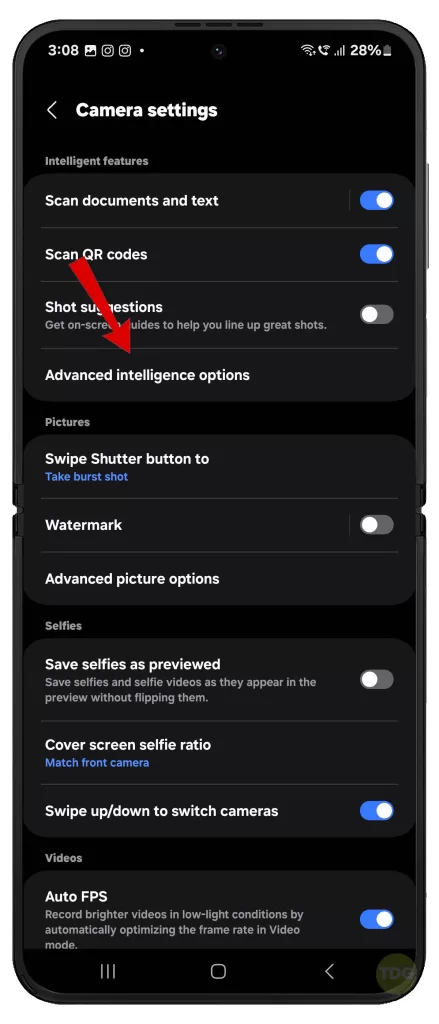
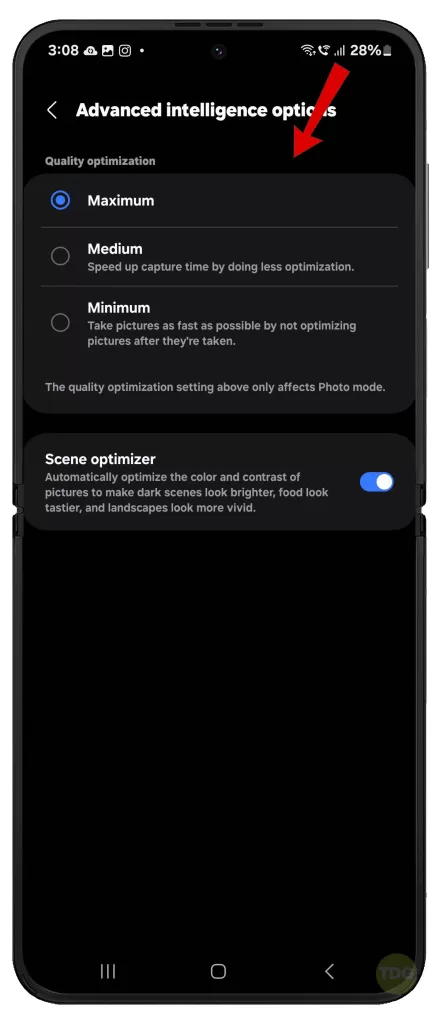
Clear Camera App Cache/Data
Clearing the cache and data of the Camera app can resolve issues caused by corrupted files.
- Go to Settings.
- Tap on Apps.
- Find and tap on Camera.
- Tap on Storage.
- Tap on Clear Cache and Clear Data.
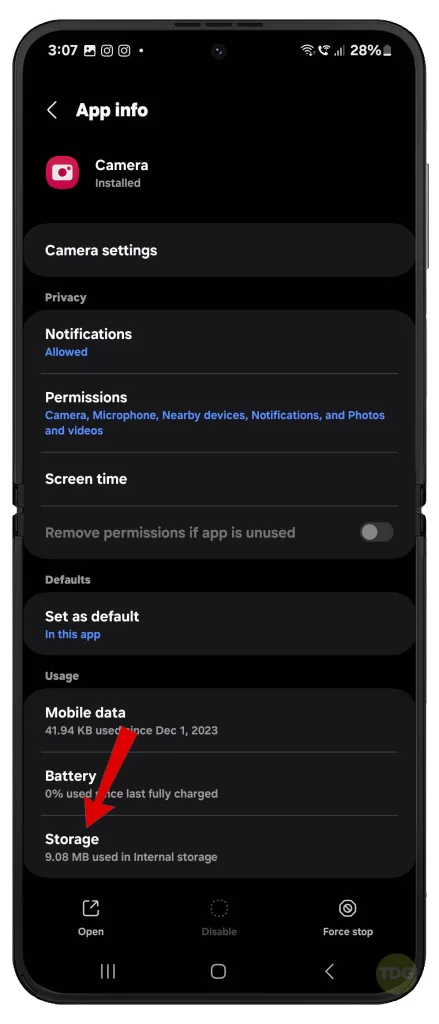
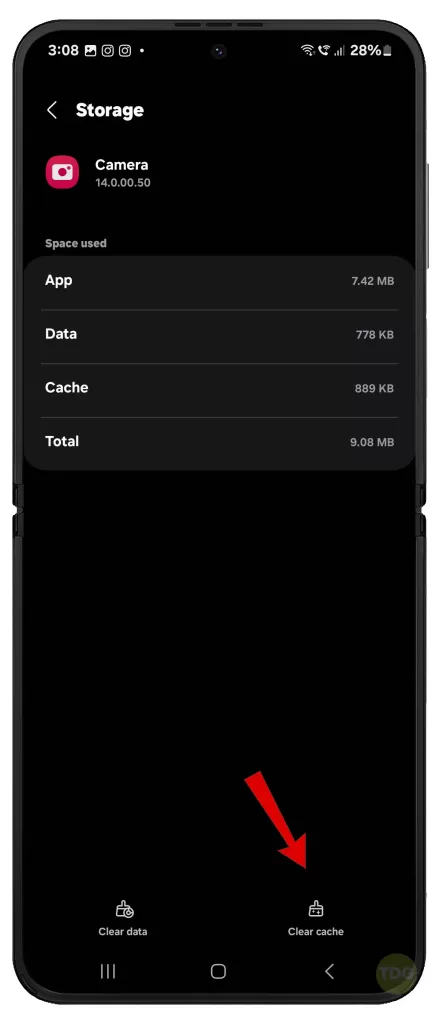
Install Software Updates (If Available)
Keeping your device updated ensures that any bugs causing overexposure are fixed.
- Go to Settings.
- Scroll down and tap on Software Update.
- Tap on Download and Install.


Reset Camera Settings
Resetting the camera settings to their defaults can fix issues caused by incorrect settings.
- Open the Camera app.
- Tap on Settings.
- Scroll down and tap on Reset Settings.
- Read the warning prompt then tap Reset to confirm.
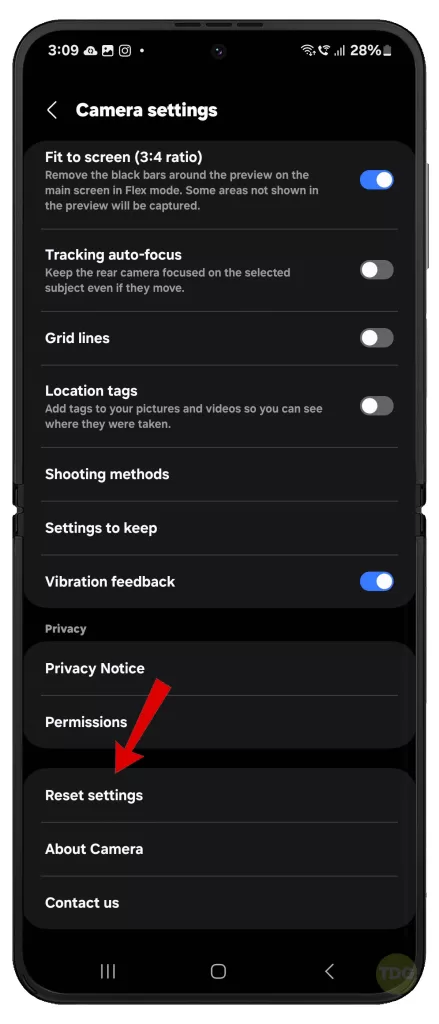
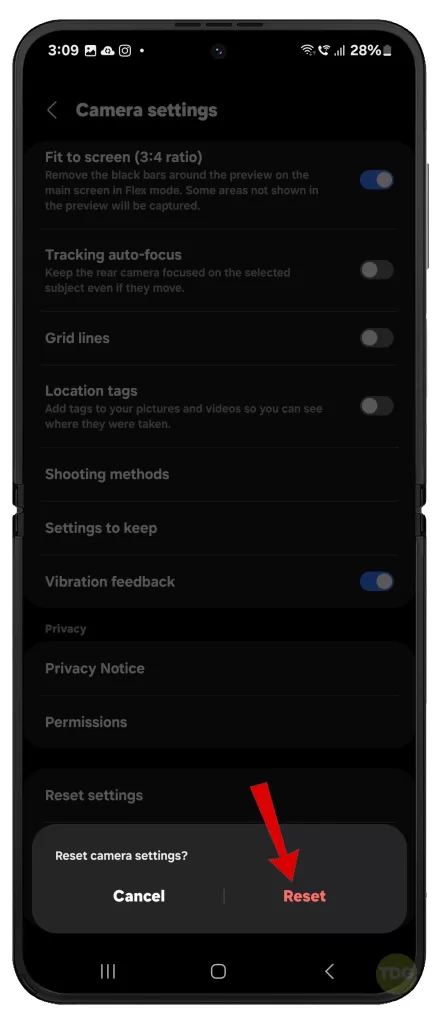
Use Third-Party Photo Enhancers like Apple Photos, Adobe Photoshop
Third-party photo enhancers can help adjust the exposure of your photos post-capture.
- Download and install the photo enhancer app from the Play Store.
- Open the app and import the overexposed photo.
- Use the app’s tools to adjust the photo’s exposure.
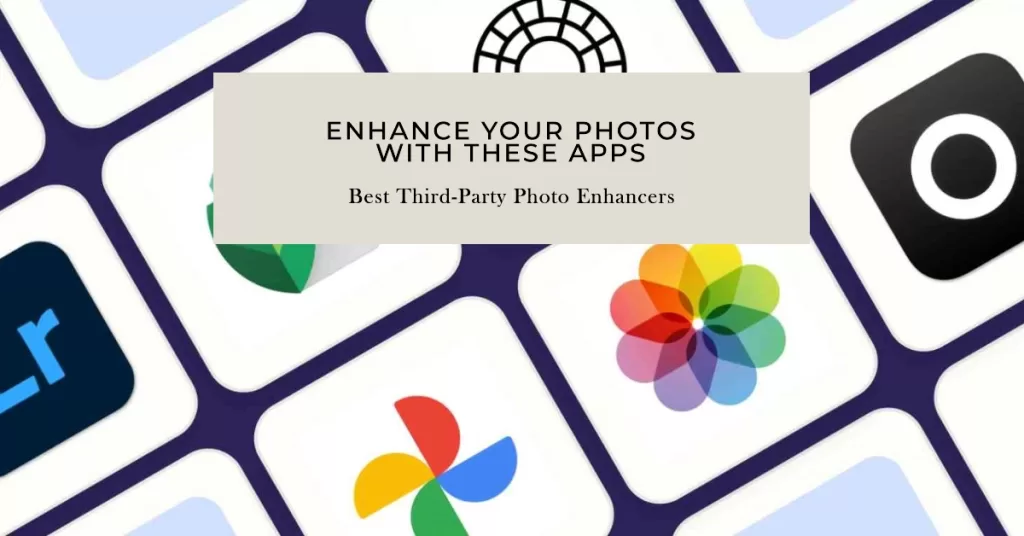
Reset All Settings
Resetting all settings on your device can resolve issues caused by incorrect or conflicting settings.
- Go to Settings.
- Select General management.
- Select Reset.
- Select Reset all settings.
- Tap Reset settings to confirm.
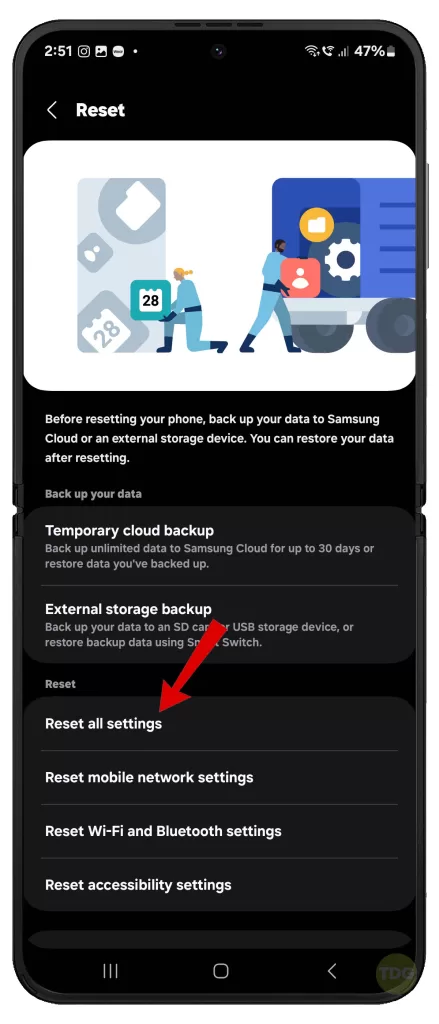
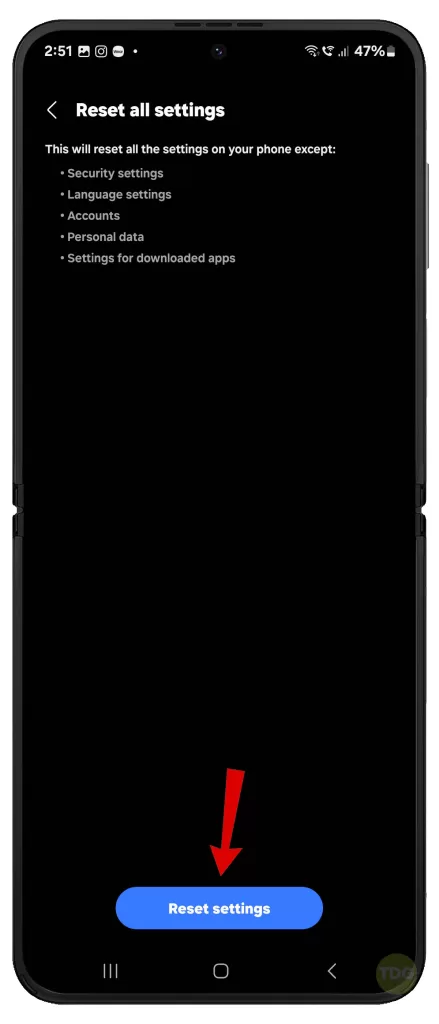
Seek Professional Help
If all else fails, consider seeking help from a professional or a service center. They have the tools and expertise to diagnose and fix any underlying issues with your device.

Remember to back up your data before handing over your device for repair.