How To Reset All Settings on Samsung Galaxy A31
In this post, we will show you how to reset all settings on your Samsung Galaxy A31 without deleting your files and data, but still be able to fix many issues with your phone. Continue reading to learn more about the procedure.
Most of the time, a reset will be able to fix most software issues with your phone. However, it will also delete all your personal files, apps, contacts and messages, so it’s a hassle to back up the things you don’t want to lose.
If your problem is minor, a factory reset might not be necessary. Instead, you can reset all the settings on your phone, which basically almost has the same effects as the factory reset, but none of your files or data will be deleted. So it’s important that you learn how to do it.
Reset Settings on Galaxy A31
Resetting the settings may almost have the same effects as the Factory Reset. The difference is that none of your files or data is deleted.
1. Now to begin, pull up the app drawer. Look for Settings, and then tap on it.

2. Scroll all the way down to find General management, then tap on it.

3. Tap Reset to view all the reset options in your phone.
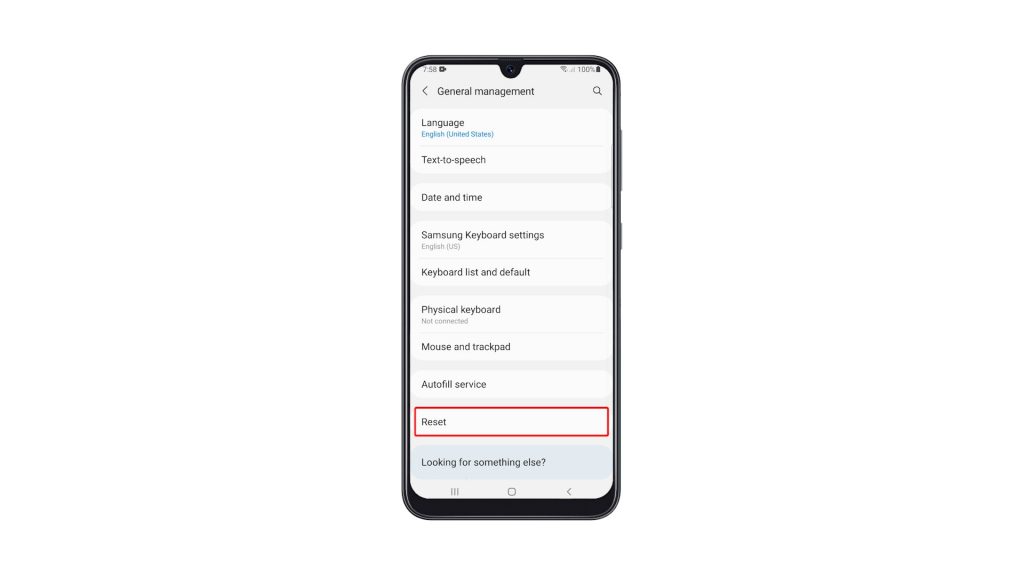
4. Tap Reset All Settings.
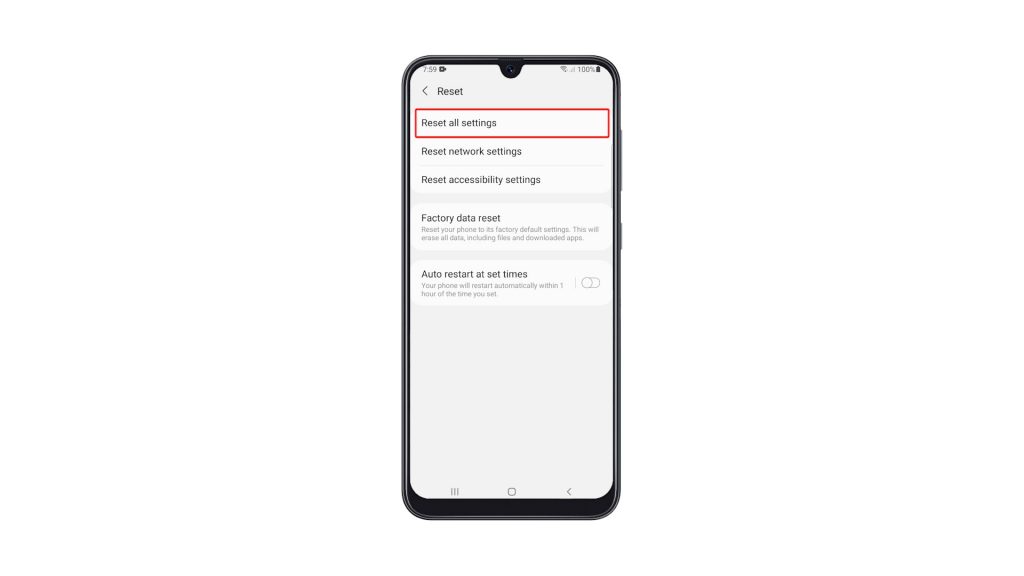
5. You may read the information on the screen to learn more about the procedure. After that, tap the Reset Settings button to proceed.
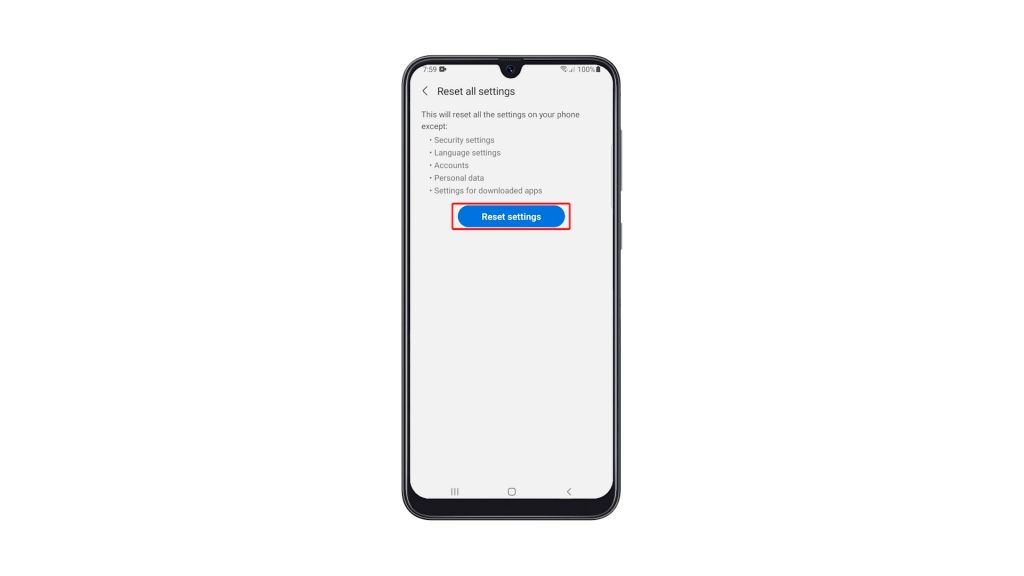
6. If prompted, enter your security lock.

7. Now tap the Reset button to finally reset all the settings on your device.
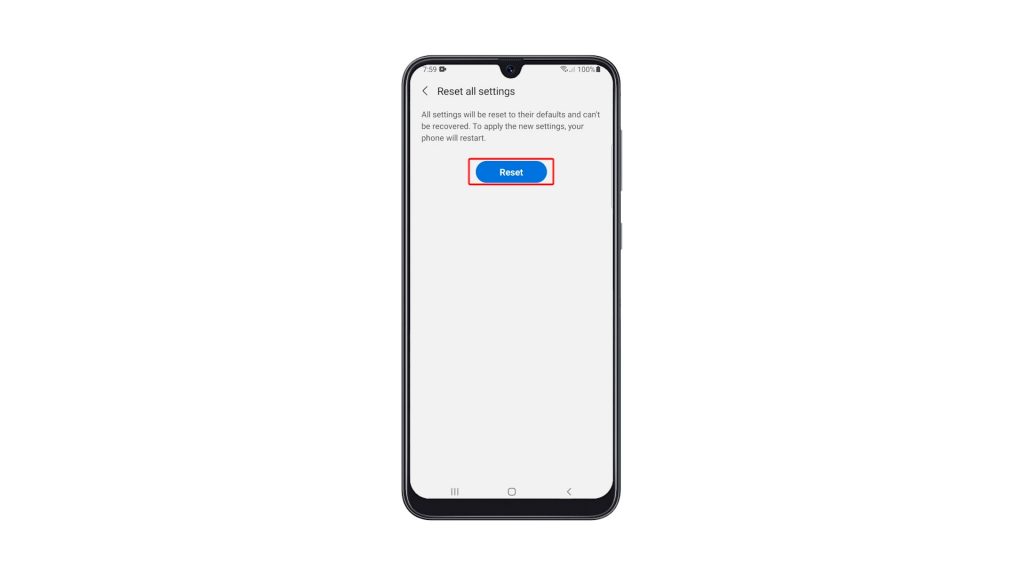
Your Galaxy A31 will restart once the settings reset is finished. After that, your phone will be ready for use.
We hope that this simple tutorial video can be helpful.
Please support us by subscribing to our YouTube channel. Thanks for reading!
ALSO READ: