Diplomacy Is Not An Option Fix Fatal Error Crashing
Does your Diplomacy is not an option crashing on the steam client? There are several factors that can cause this fatal error crashing issue such as a software glitch, outdated graphics driver, corrupted game files, or compatibility issues such as your computer does not meet the system requirements. Below are our guide for Diplomacy is not an option fix fatal error crashing.
Diplomacy is not an option is an early access game that was developed and published by Door 407. It is a high-quality strategy game available on Steam. Diplomacy Is Not an Option takes place on a brutal planet. Your men may go hungry if food becomes limited on the battlefield. There are no hit-scan crossbows in Diplomacy Is Not an Option because the rules of physics are taken very seriously. To hit their targets, your archers and siege engines will need clear trajectories, therefore excellent tower and defense placement are critical.
To fund and feed a functional army, a functional economy is required. The basis of your city’s economy is food, wood, stone, iron, and gold, and you’ll need to keep an eye on your supplies if you want to confront the approaching opponent on time. The game was created with the concept of freedom at its core. Endless Mode gives you full access to the tech tree and removes any restrictions on how you handle the procedurally generated levels’ challenges.
Diplomacy is not an option crashing? Here’s how to fix the issue
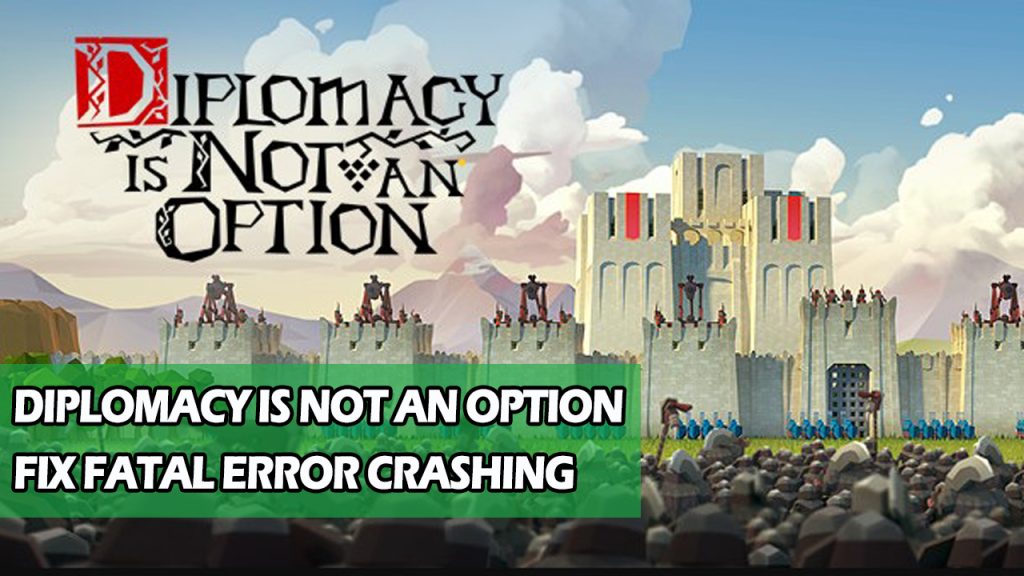
When playing Diplomacy is not an option, you could run into problems with the game crashing. When there is a lot of screen activity during the loading screen, setup, or gameplay, this happens to some players. There are a number of factors that could be creating this problem, so you’ll need to figure out what’s causing it.
Solution #1 Check minimum requirements
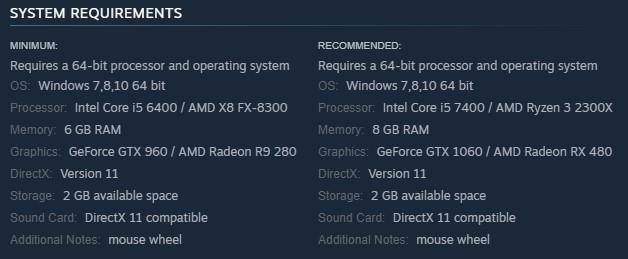
The first step is to determine whether your computer is capable of running Diplomacy is not an option. The game’s Steam store page lists the minimum and recommended system requirement for running Diplomacy is not an option. Make sure your computer meets at least the minimum system requirements.
Solution #2 Update video card drivers
It’s likely that your game crashes are caused by out-of-date graphics card drivers. Make sure your video card has the latest drivers installed, since this will improve the performance of your Diplomacy is not an option game by providing different performance, bug improvements and will fix the glitches. You can download also these video card driver in the graphics card manufacturer website.
After you have installed the new drivers, try playing the game then check if you are still experiencing the crashes.
Solution #3 Close background programs
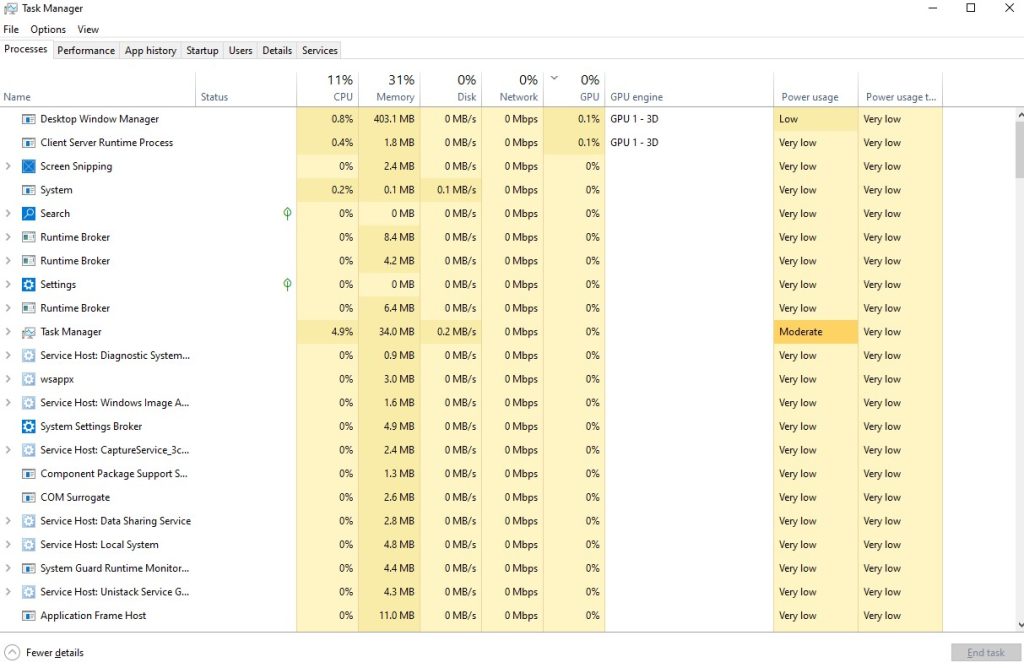
This could be the cause of the crash if you haven’t closed any other running applications on your PC while playing Diplomacy is not an option, such as your browser or word processor. Make sure the game has access to all of your PC’s resources, including RAM and CPU, to avoid game crashes.
Step 1: Right click on the Start button. This can be found on the left pane of the screen.
Step 2: Click open Task Manager. This will open Task Manager.
Step 3: On the pop up window, Click processes tab. This will allow you to show the running program.
Step 4: Right-click on the running program then select end task in task manager. This will allow you to close unused program.
Solution #4 Disable overlay
While playing Diplomacy is not an option, overlay apps such as the Steam overlay or any other overlay apps run in the background. This can create game performance issues on computers with limited hardware resources. If the crashing issue with Diplomacy is not an option persists, you should disable any current overlay features.
Disable Steam overlay
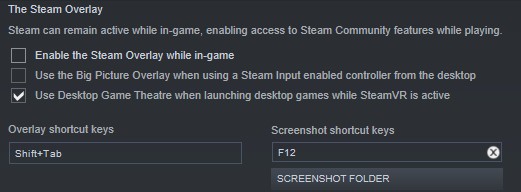
Step 1: Open the Steam client.
Step 2: Click on Steam found on the upper left side of the client.
Step 3: Click Settings.
Step 4: Click In-Game.
Step 5: Uncheck Enable the Steam Overlay while in-game box.
Step 6: Click OK.
Disable Xbox game bar
Step 1: Click the Start button.
Step 2: Click Settings.
Step 3: Click Gaming.
Step 4: Turn off the switch for Xbox Game Bar
Disable NVIDIA GeForce Experience overlay
Step 1: Open NVIDIA GeForce Experience.
Step 2: Click Settings or the gear icon.
Step 3: Turn off In-game overlay.
Disable Discord overlay
Step 1: Open Discord.
Step 2: Click on the gear icon at the bottom.
Step 3: Click on Game Overlay under User Settings.
Step 4: Toggle off the Enable game overlay.
Solution #5 Disable overclock
Overclocking your GPU, CPU, and RAM to improve game performance is a good thing to do. Overclocking hardware beyond of the device manufacturer’s recommended settings, on the other hand, can cause a range of issues, including game crashes. Turn off overclocking tools such as MSI afterburner.
Solution #6 Run Diplomacy is not an option as an administrator
Make sure the game has administrator access to your PC as one way to fix Diplomacy is not an option crashing issue. This enables it to perform properly with game files that require specific permissions. Simply modify the permissions on the game executable file to run as an administrator, which is normally found in the game installation folder.
Running as an administrator
Step 1: Right-click on the game executable file from the installation folder.
Step 2: Click Properties.
Step 3: Click on the Compatibility tab.
Step 4: Make sure to place a checkmark on the Run this program as an administrator.
Step 5: Click on Apply then Ok.
Solution #7 Verify integrity the game files
If there are corrupted or missing file, Diplomacy is not an option will crash. To fix this, open the Steam launcher and check the integrity of the game files in your Steam local file tab. New files will be immediately downloaded from the servers to replace any missing or corrupted file.
Verifying integrity
Step 1: Open Steam client.
Step 2: In your Steam launcher, click Library.
Step 3: Find the game then right-click the game your Library and select Properties.
Step 4: Choose the Local Files tab and click Verify integrity of game files. This will let you verify the file.
Solution #8 Reinstall Diplomacy is not an option
If Diplomacy is not an option still crashes after you’ve done all of the troubleshooting methods above, you may need to uninstall it and reinstall it. To have a fresh install and will also solve any other issues that you may encounter.
Reinstalling
Step 1: Run Steam launcher.
Step 2: Go to the Library
Step 3: Right click Diplomacy is not an option then click on Manage then uninstall.
Step 4: Click Uninstall.
Step 5: Right click Diplomacy is not an option then click on install.
Step 6: Click next to proceed with the installation