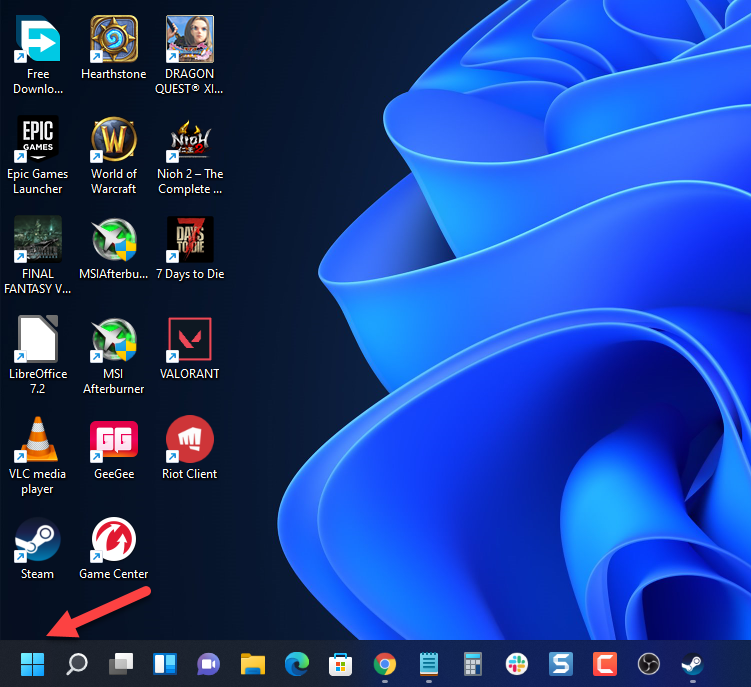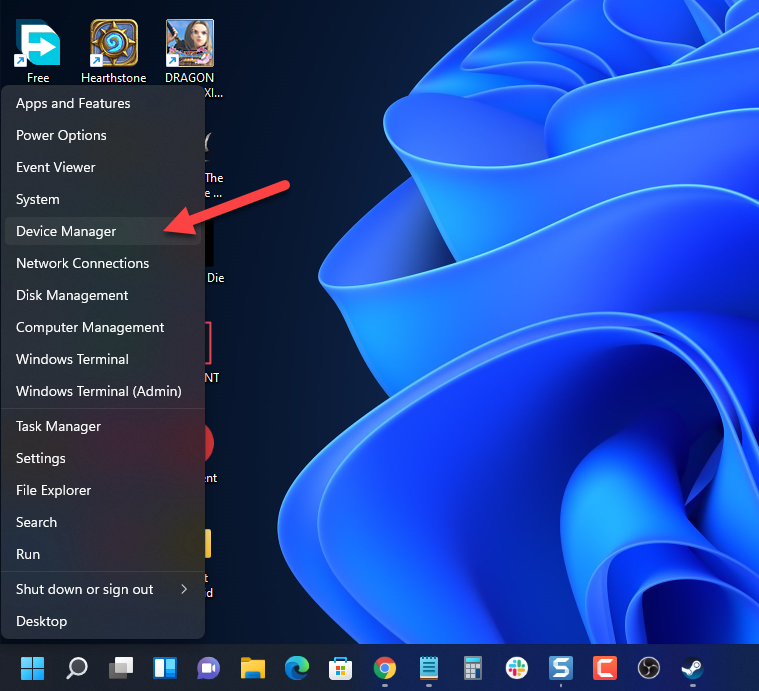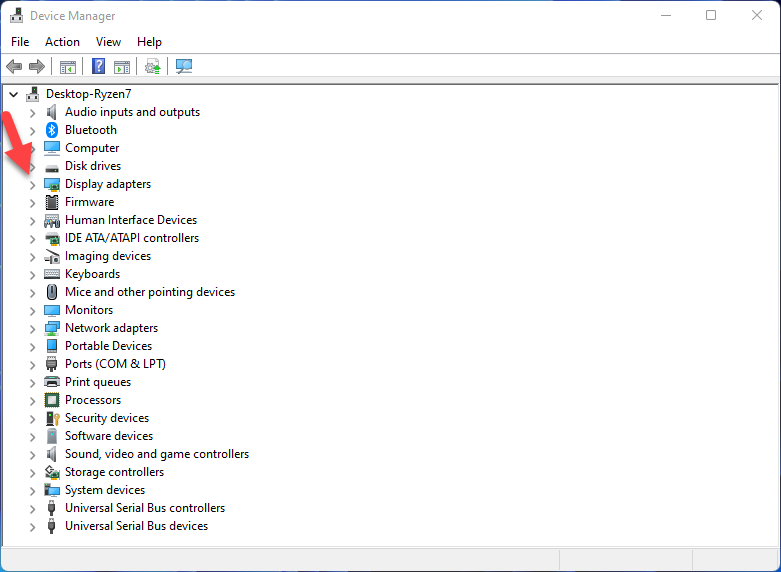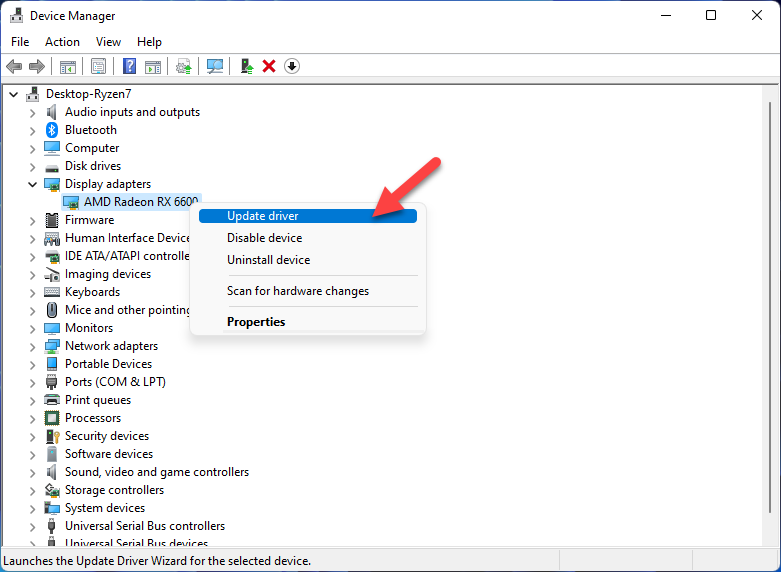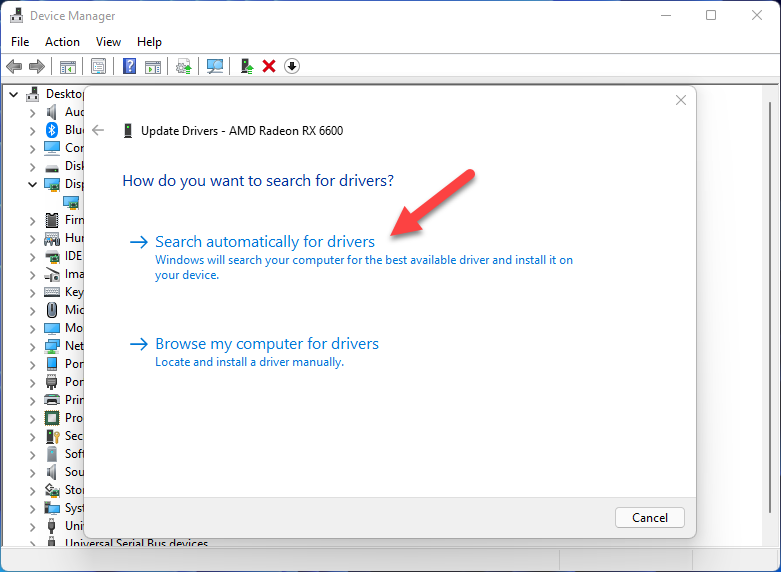How To Fix Project Zomboid Keeps Crashing Issue
There are several factors that can cause the Project Zomboid crashing issue for PC users. This is usually caused by a software glitch caused by an outdated graphics card, corrupted game file, or compatibility issues, just to name a few. To fix this, you will need to perform a series of troubleshooting steps.
Project Zomboid is an open world zombie survival RPG that has three main goals namely survive, build, and defend. You can play it solo or multiplayer where you are able to you loot, build, craft, fight, farm and fish in order to survive. It’s available as an early access game over at Steam and has been getting popular lately despite being first released in 2013.
Project Zomboid game crashes? Not starting? getting errors? Here’s what you need to do

Several Project Zomboid players have been complaining of issues that they have experienced when playing the game. This can range from crashing, black screen, lag, screen tearing, or even stuttering.
There are several factors why Project Zomboid crashes which is why we will be doing a series of troubleshooting steps.
Solution 1: Make sure your PC meets the necessary hardware requirements
One of the first things you need to do when a game crashes is to check if your PC meets the necessary hardware requirements to play the game. If it doesn’t then the game quality won’t be that good and you will experience crash issues.
The good thing is that this game doesn’t require a powerful hardware so it will be able to run on most modern PC’s.
System requirements
OS: Windows 10, 64 Bit
64bit OS required
Processor: Intel 2.77GHz Quad-core
Memory: 8Gb Ram
Hard Disk Space: 5gig
Video Card: Dedicated graphics card with 2 GB of RAM minimum, OpenGL 2.1 and GLSL 1.2 support (generally 2012 or newer)
Sound: FMOD compatible sound card
Solution 2: Update your PC graphics card driver
One of the common causes of a game crash is outdated graphics card drivers. You need to make sure that you have the latest drivers installed to ensure a smooth gaming experience.
Time needed: 5 hours.
Updating graphics drivers
- Right click on the Start button.
This can be found at the lower left side of the screen.

- Click on Device Manager.
This allows you to manage your PC devices.

- Click the arrow before Display adapters.
This will show you the graphics card you are using.

- Right click on the selected graphics card then choose Update driver.
Your computer will search for the latest updates available.

- Select Search automatically for drivers.
Your computer will search for the best driver available and install it.

Alternatively, you can update the drivers using the Nvidia GeForce Experience app if you have an Nvidia card or the Radeon Software if you are using a Radeon card.
Solution 3: Run Project Zomboid as an administrator
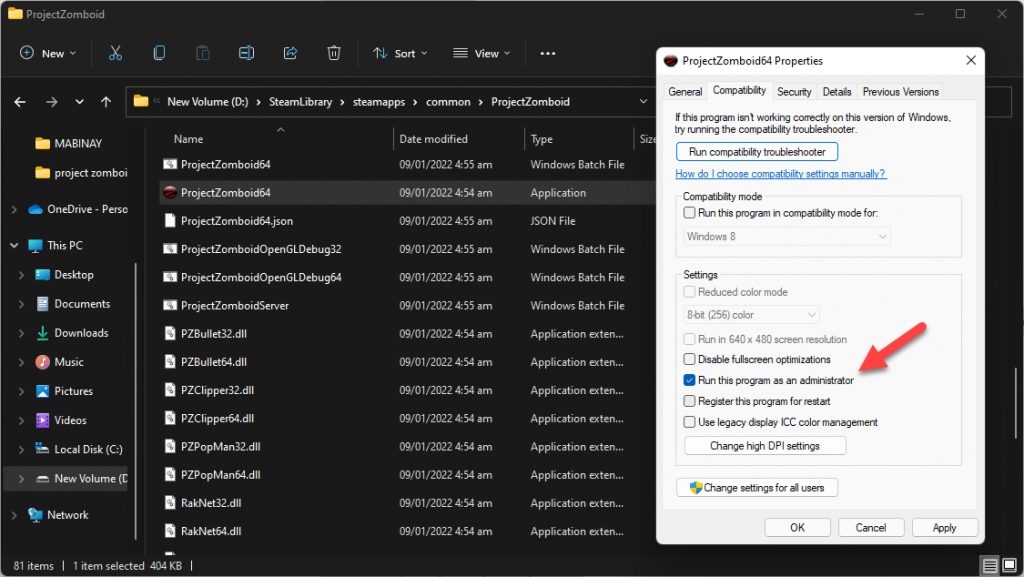
One of the causes why Project Zomboid crashes is it does not have the necessary permissions to run properly. In order to fix this you need to run the game as an administrator.
Here’s how to do it.
Right click on the Project Zomboid application from its installation folder.
Select Properties.
Click on the Compatibility tab.
Make sure to place a check mark on the Run this program as an administrator box.
Click on Apply then Ok.
Solution 4: End other running applications
If you haven’t closed the other running applications in your PC such as your browser or word processor while you are playing the game then this could be what’s causing the problem. You need to make sure that your PC system resources such as RAM and CPU will be allocated to the game.
To quit all other running applications here’s what you need to to.
Right click on the Start button then click on Task Manager.
Make sure to click on More details found at the bottom left part of the window if it appears.
Click on the Processes tab.
Right click on the apps running and select End task. Do this for all apps except Project Zomboid.
Solution 5: Repair Project Zomboid using the Steam client![]()
There’s a possibility that the error is caused by a corrupted game file. If this is the case then you can fix the game using your Steam client.
Open the Steam client.
Click on Library.
Find Project Zomboid then right click it then click on Properties.
On the new window that appears click on Local Files.
Click Verify integrity of game files…
If any errors are found then they will automatically be fixed.
Solution 6: Make sure your Project Zomboid game is updated
In order to prevent any crash issues you need to make sure that you are running the latest version of the game.
Open the Steam client.
Click on Library.
Find Project Zomboid then right click it then click on Properties.
On the new window that appears click on Updates.
Select Always keep this game updated.
Feel free to visit our YouTube channel for additional troubleshooting guides on various devices.