How to Program an ONN Universal Remote
Are you tired of juggling multiple remote controls for your audio and video devices? Say goodbye to the confusion and hello to convenience with the ONN universal remote control! With just one remote, you can effortlessly control your TV, DVD player, streaming device, and more. This post will walk you through the simple steps of programming an ONN universal remote, so you can enjoy the ease of operating all your devices from a single device.
The ONN universal remote is a versatile device that allows you to program various audio and video devices, such as your TV, DVD player, and streaming device, to be operated using a single remote. Whether you’re a tech enthusiast or simply looking to simplify your home entertainment system, programming an ONN universal remote is quick and easy.
Are you ready to unlock the power of the ONN universal remote? Read as we walk you through the step-by-step process of programming an ONN universal remote. Get ready to simplify your entertainment experience and enjoy the ease of operating your devices with the touch of a button. Let’s dive into the world of ONN universal remotes and discover the freedom they bring.
ONN Universal Remote Control Functions

An ONN universal remote control can be programmed to operate various audio and video devices, including televisions, DVD players, streaming devices, and cable boxes. Outlined below are programming instructions for specific ONN universal remote control models, including the ONN 100020904, 100008755, ONB13AV004, ONA12AV058, ONA16AV010, ONA16AV010, and 39900.
Programming Instructions for ONN Universal Remote Controls
Before you begin the programming process, ensure you have your devices’ specific codes. These codes can usually be found in the instruction manual provided with your ONN universal remote. If you don’t have the codes, use the code search feature described later in this article.
Step 1: Prepare for Programming
- Turn on the device you want to program (e.g., TV, DVD player, streaming device).
- Make sure the ONN universal remote is powered on and has working batteries.
Step 2: Select the Device Key
- Look for the device keys on your ONN universal remote. These keys are usually labeled with the names of different devices (e.g., TV, DVD, STREAM, AUDIO).
- Press the device key that corresponds to the device you want to program. For example, if you want to program the remote for your TV, press the “TV” key.
Step 3: Enter Code (Code Entry Method)
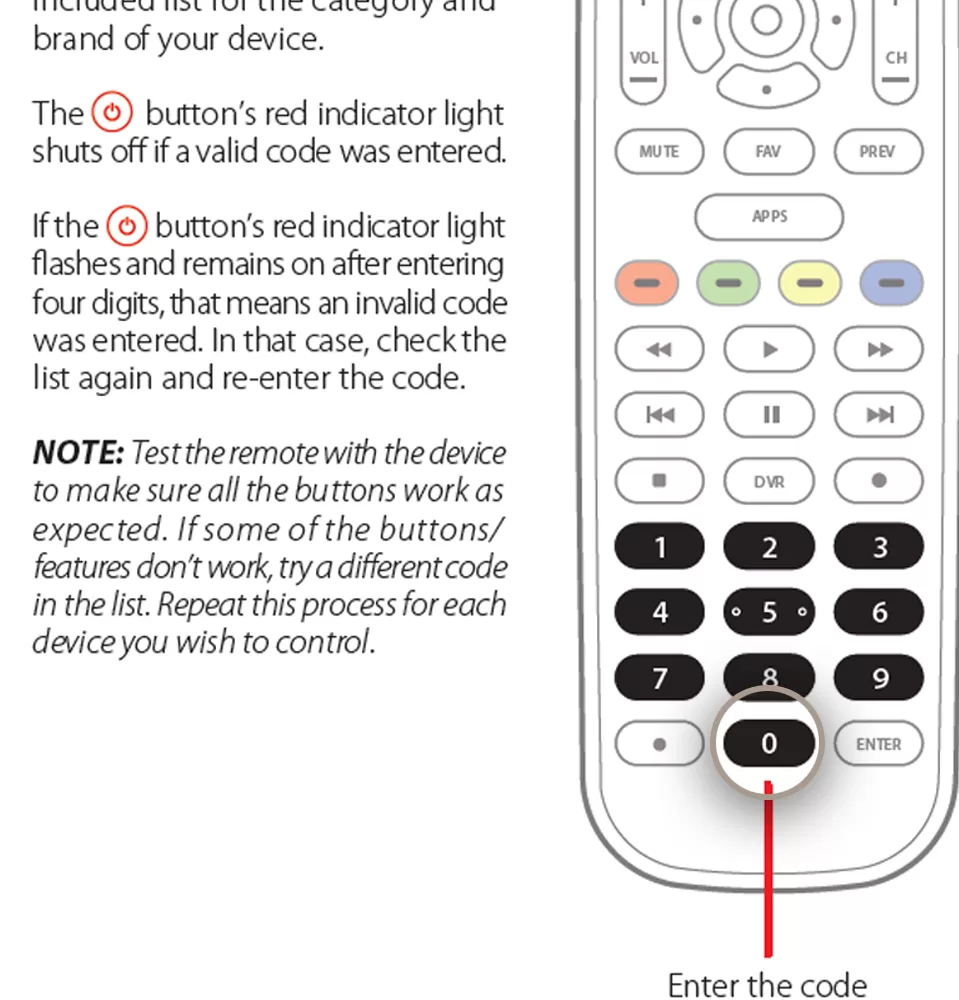
- After selecting the device key, press and hold the “SETUP” key on the ONN remote until the LED under the device key blinks twice.
- Enter the four-digit code for your device using the numeric keys on the remote. The LED will blink twice on the last digit of the code.
- Aim the ONN remote at your device and press the “POWER” button. If your device turns on or off, the programming is successful.
- Test other commonly used buttons, such as “VOL+/-” and “Mute,” to ensure they also work.
- If everything works, the setup is complete. If not, repeat the process with a different code from the code list.
Step 3: Code Search (SimpleSet Method)
If you don’t have specific device codes, you can try the code search feature of the ONN universal remote. This method allows the remote to search for the correct code based on your device’s brand.
- Turn on your device. If you set up a streaming device, make sure a movie or TV show is playing.
- Press the device key you want to set up (e.g., “TV,” “STREAM,” “STB,” “AUDIO,” “DVD”).
- Hold the “SETUP” key until the LED under the device key blinks twice.
- Using the numeric keys on the remote, enter the digit corresponding to your device’s brand. Refer to the code tables provided with your ONN remote to find the correct digit for your device’s brand.
- Hold down the corresponding digit key until your device reacts. The remote will send a Power command every 3 seconds.
You may need to hold down the digit key for up to a minute. As soon as your device reacts by turning off or pausing (in the case of a streaming box), release the digit. The LED under the device key will blink twice, indicating that the remote has successfully learned the code.
Step 4: Volume Lock
The ONN 100020904 remote lets you lock the volume control to a specific device, such as a soundbar. This means that when you use the “VOL+,” “VOL-,” and “Mute” keys, the remote will always control the volume of the programmed device, regardless of the mode you’re in.
To lock the volume keys to one device:
- Hold the “SETUP” key until the LED under the device key blinks twice.
- Type in “9,” “9,” and “3”. The LED should blink twice.
- Press the device key for the device you always want to control the volume, for example, “AUDIO.” The LED will blink twice. From now on, pressing the “VOL+,” “VOL-,” or “Mute” keys will always control the programmed device under this key, no matter what mode you’re in.
To unlock the volume and return the remote to controlling each device’s sound individually:
- Hold the “SETUP” key until the LED under the device key blinks twice.
- Type in “9,” “9,” and “3”. The LED should blink twice.
- Press “VOL-.” The LED will blink four times, indicating that the volume is now unlocked.
Step 5: Learning Functions
The ONN 100020904 remote control can learn any function from any other working remote control. This quick and easy one-time setup allows you to control any IR-controlled device you have. It also allows you to add a key or keys that may be missing to a spare key.
To learn functions, follow these steps:
- Place the original remote approximately 2-5 cm from the ONN remote, pointing towards it.
- Press and hold the “SETUP” key until the LED under the device key blinks twice.
- Enter the code “9,” “7,” and “6”. The LED should blink twice.
- Press the device button (e.g., “TV,” “SAT/CBL,” “AUDIO,” “B-RAY/DVD,” “STREAM,” “OTHER”) you want to program. The “POWER” button’s indicator light will blink once and remain on.
- Point the ONN remote at the original remote and press and hold the corresponding key you want to learn. The LED will blink twice to indicate the key has been learned correctly.
- Repeat steps 4 and 5 for each function you want to learn.
To delete a learned function and return a key to its original state:
- Press the device key for the device the learned function operates.
- Hold the “SETUP” key until the LED under the device key blinks twice.
- Enter the code “9,” “7,” and “6”. The LED should blink twice.
These instructions should help you program and customize your ONN universal remote control to suit your needs. Enjoy the convenience of controlling multiple devices with a single remote!
After my 4th shroom cap I cannot, for the life of oneself, even begin to try to grasp the complexities one encounters when attempting to forego whence thee commences an action such as this. God made shrooms and yard mushrooms. They both equally provide physiological effects which can and often do result in altered gastrointestinal activity, and possibly emergency medical situations.
Love,
I died from eating yard mushrooms