How to Program a Radio Shack Universal Remote
With technological advancements, managing multiple electronic devices can become quite cumbersome. However, Radio Shack comes to the rescue with its versatile universal remote. This handy device lets you control various home entertainment devices, such as TVs, DVD players, VCRs, and cable receivers, all from a single remote control. Say goodbye to the hassle of juggling multiple remotes and say hello to convenience and simplicity.
Programming a Radio Shack universal remote is a breeze. Follow simple steps, including powering the device, pressing the desired button, and entering a specific programming code. With Radio Shack’s universal remote, you can effortlessly control your TV, cable, VCR, and more easily and efficiently.
This post will walk you through programming a Radio Shack universal remote. We’ve got you covered whether you want to control your television, DVD player, or cable receiver. Let’s dive in and discover how to program a Radio Shack universal remote for ultimate control over your home electronics.

Radio Shack Universal Remote Overview
A Radio Shack universal remote is a versatile device that allows you to control multiple electronic devices using a single remote control, such as televisions, DVD players, VCRs, or cable receivers.
Programming the remote is a straightforward process that can be completed by following a few simple steps.
Steps to Program a Radio Shack Universal Remote Manually
Just like many of the universal remotes, the Radio Shack universal remote can also be programmed in two ways — manually and through search code.
Follow these steps to program your Radio Shack universal remote control manually:
Step 1: Power On the Device
To begin programming your Radio Shack universal remote, ensure the device you want to control is powered on. For example, if you want to program the remote to control your television, turn on the TV.

Step 2: Select the Button to Program
Identify the remote control button corresponding to the device you want to program. Radio Shack universal remotes typically have buttons labeled for different devices, such as TV, cable, or VCR. Press and hold down the button corresponding to the device you wish to control.
For example, press the “TV” on your “Radio Shack universal remote” to program the remote for your television.
Step 3: Enter Setup Mode
Locate the “Setup” button on your Radio Shack universal remote. Press and hold the “Setup” button until the LED light on the front of the remote flashes twice. This indicates the remote is now set up and ready to receive programming commands.
Step 4: Enter the Programming Code
Enter the programming code for your specific device. For Radio Shack universal remotes, the programming code is typically “9, 9, 1.” Press the numbers “9,” “9,” and “1” on the remote’s keypad in succession. This combination is a common code used for programming Radio Shack universal remotes.
Step 5: Power Off the Device
Press the “Power” button on the remote control and then alternate between pressing the programming button (e.g., TV, Cable, VCR) and the “Power” button repeatedly. Keep doing this until the device you are trying to program powers off. This step helps the remote identify the correct code for your specific device.
Step 6: Lock the Code
Once the device powers off, press the “Setup” button on the remote control once more to lock the code into place. This final step ensures the programming code is saved and associated with the device you want to control. After completing this step, your Radio Shack universal remote should be successfully programmed and ready to use.
Programming Codes for Radio Shack Universal Remote
Here’s a partial list of radio shack universal remote codes:
Radio Shack Universal Remote 3 Digit Codes
- 006, 010, 011, 013, 014, 020, 030, 032, 035, 041, 052, 062, 077, 133, 141, 143, 151, 155, 183, 184, 190, 191, 275, 309, 317
Radio Shack Universal Remote 4 Digit Codes
- 0227, 0342, 1334, 1211, 1413, 1411, 1412
Radio Shack Universal Remote 5 Digit Codes
- 10047, 00153, 10154, 20037, 20240, 20000, 10032, 31263, 00869, 00051, 11904, 20047, 20046, 00797
RCA Universal Remote Codes For Radio Shack
- 1000, 1048, 1049, 1073, 1162, 1212
GE & One-For-All Universal Remote Codes For Radio Shack
- 0031, 0004, 0048, 0049, 0053, 0170, 0009, 0227, 0342, 0000, 0012, 0041, 0042, 0095
Philips Universal Remote Codes For Radio Shack
- 0704, 0002, 0406, 0506, 0906, 0618, 0502, 0324, 0835, 0601, 0802, 0705, 0805, 0111
If your device is not on the list, you can search for the correct code through online portals and websites.
Programming Radio Shack Universal Remote using Code Search
You can try the code search method if you cannot find the correct code for your device or if your device is not listed in the code list. Here’s how:
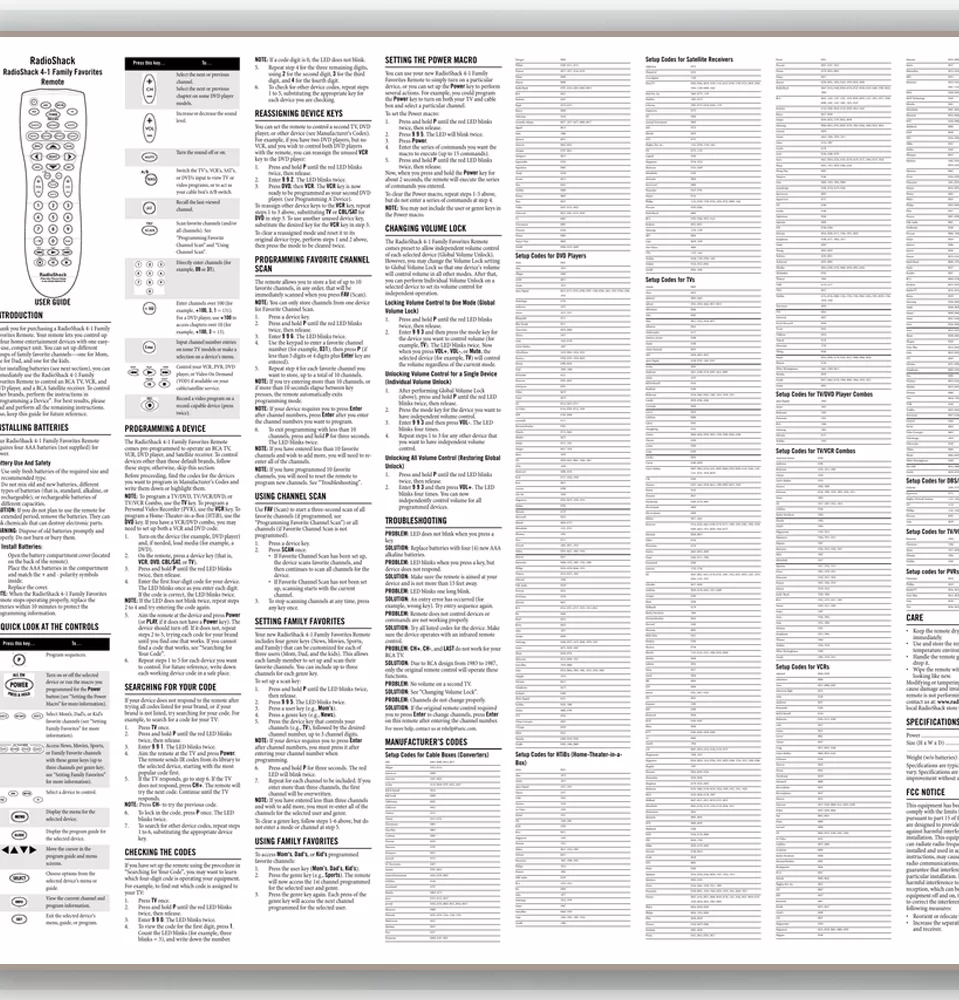
Step 1: Turn on the device you want to program.
Step 2: Press and hold the “Code Search” button on the remote until the indicator light turns on and stays on.
Step 3: Press the button for the device you want to program (e.g., TV, DVD, Blu-ray) on the remote. The indicator light should blink and then remain on.
Step 4: Press the “Power” button on the remote repeatedly while pointing it at the device. Keep pressing the “Power” button until the device turns off. This may take several minutes.
Step 5: Press the “Enter” button on the remote to save the code once the device turns off. The indicator light should turn off.
Step 6: Test the remote by pressing various buttons to control the device. If all the functions work correctly, the programming is complete. If not, repeat the steps.
And that’s how to program your Radio Shack universal remote and make it control various electronic devices in your home entertainment setup. With the ability to operate multiple devices from a single remote control, you can simplify your viewing experience and eliminate the need for multiple remotes cluttering your living space.
Final Thoughts
Overall, programming a Radio Shack universal remote is a quick and straightforward process allowing you to control multiple electronic devices easily.
Following the steps outlined in this guide, you can program your remote to efficiently manage your television, DVD player, VCR, or cable receiver.
Embrace the convenience and simplicity of a Radio Shack universal remote to enhance your home entertainment experience today.