Pixel 8 Stuck on Black Screen After Update? Here’s What To Do
A black screen after a software update on your Pixel 8 can be alarming, but it doesn’t necessarily mean disaster. The update itself might have encountered issues, or there could be conflicts with existing apps.
Thankfully, there are several solutions you can try to get your Pixel 8 back to life.
Why does your Phone Get stuck following a system update?
Here are some common reasons why your phone might get stuck on a black screen after updating:
- Incomplete or Buggy Software Update: Software updates can introduce unforeseen issues. Incomplete updates or updates containing bugs can disrupt the phone’s boot sequence, leading to a black screen.
- App Compatibility Issues: New software updates might not be fully compatible with all existing apps on your device. Conflicts between the updated system and outdated or incompatible apps can prevent the phone from booting normally.
- Corrupted System Files: The update process can sometimes lead to corrupted system files. These corrupted files can be critical for the phone’s functionality, and their presence can prevent a successful boot, resulting in a black screen.
- Hardware Malfunction (Less Likely): In rare instances, a pre-existing hardware issue, potentially exacerbated by the update process, could manifest as a black screen. This is less common than software-related causes.
Workarounds to Deal with Post-Update Issues resulting in system malfunctions
Outlined below are practical solutions and workarounds that you can do to deal with this problem.
1st solution: Force Restart
Your first option is to do a forced restart. This can clear out temporary glitches and power cycles the phone.
How is it done?
- Press and hold the Power button and the Volume Down button simultaneously.
- Continue to hold both buttons until the device vibrates and restarts.
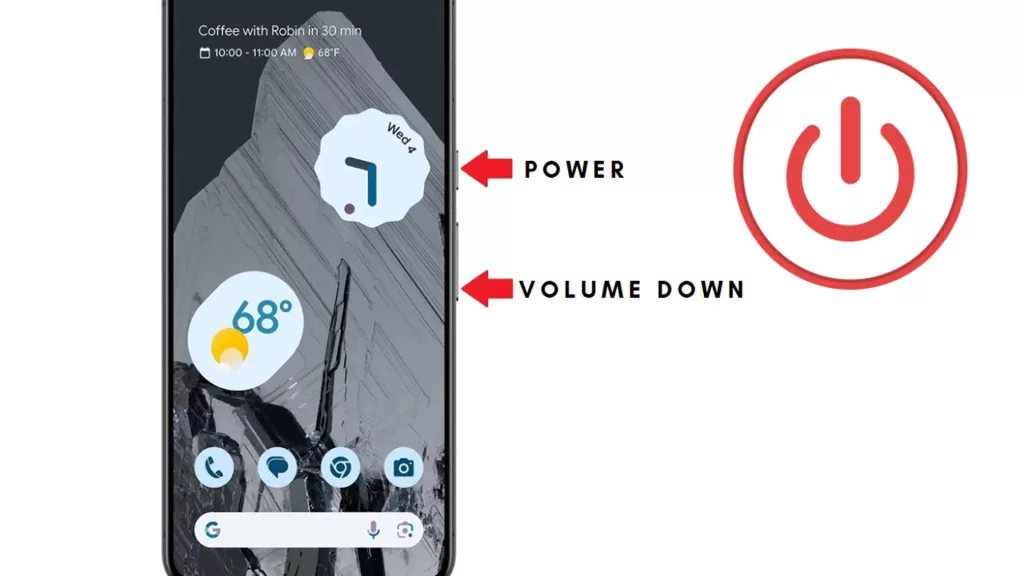
2nd solution: Boot into Safe Mode
Safe mode temporarily disables third-party apps, helping to identify if one of them is causing the issue.
How is it done?
- Press and hold the power button until the power off menu appears.
- Tap and hold on the “Power off” option until a pop-up appears asking you to reboot into safe mode.
- Tap “OK” to boot into safe mode.
- If your phone boots successfully in safe mode, the problem likely lies with a third-party app. Uninstall recently installed apps one by one to identify the culprit.
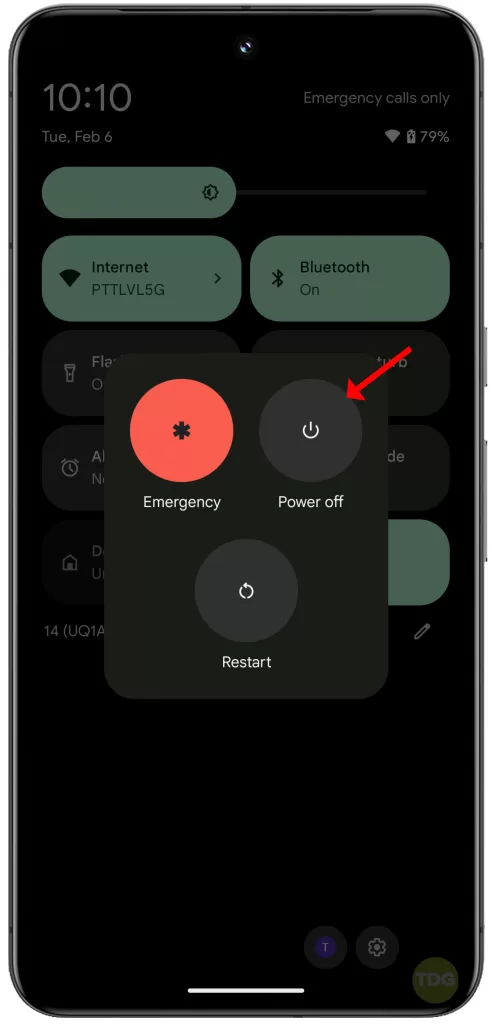
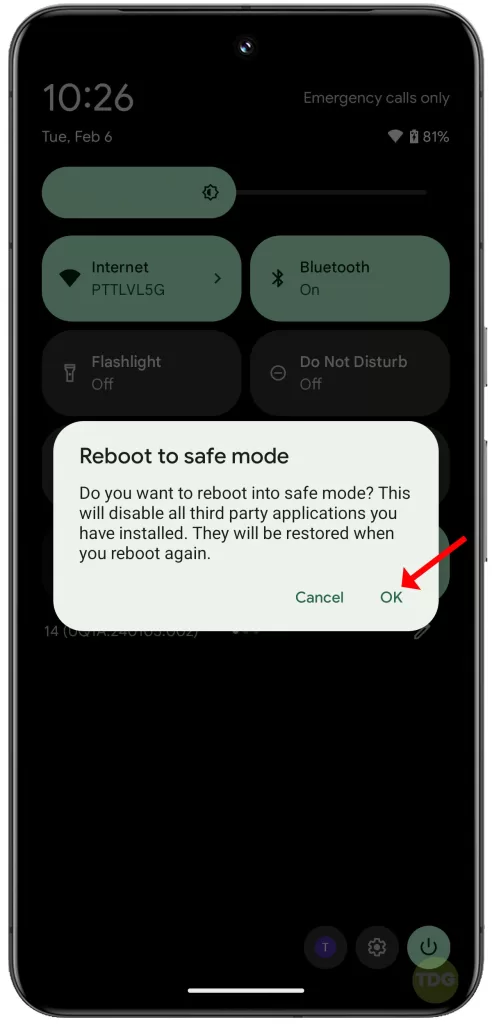
3rd solution: Clear System Cache Partition (Wipe Cache Partition)
The system cache can sometimes store corrupted data that interferes with normal operations. Clearing it can resolve boot issues.
Note: This process will erase temporary system files but won’t affect your personal data.
How is it done?
- Make sure your Pixel 8 is completely powered off.
- Hold down the Volume Down button and the power button simultaneously.
- When the bootloader menu appears, use the volume buttons to navigate and the power button to select.
- Select “Recovery mode”.
- You might see an Android robot image with a red exclamation mark. Hold down the Power button for a few seconds, then tap Volume Up once and the Power button again.
- Use the volume buttons to navigate to “Wipe cache partition” and select it with the power button.
- Once the cache is wiped, select “Reboot system now”.
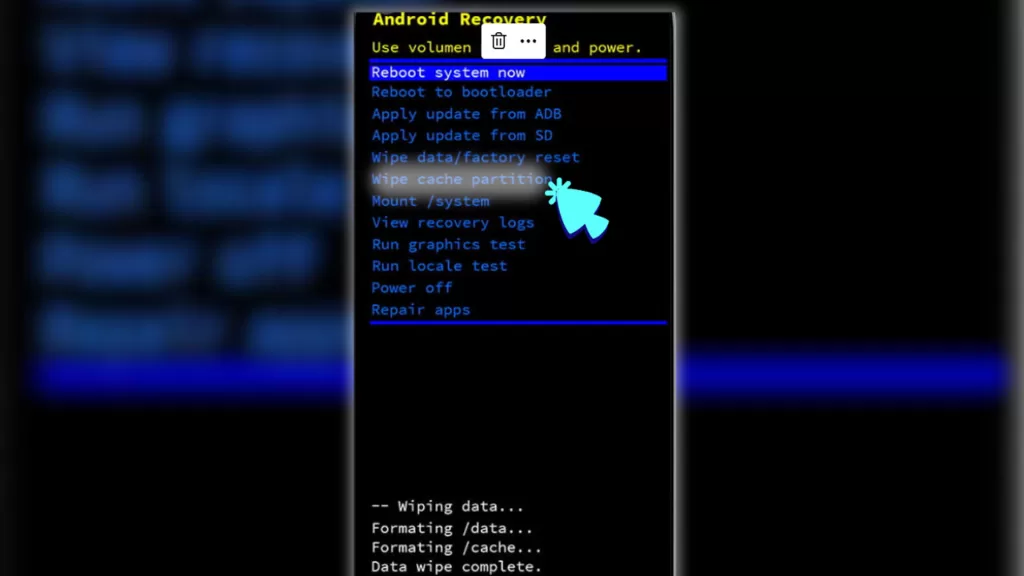
4th solution: Check for Physical Damage (Water Damage or Drops)
Physical damage can cause various malfunctions, including a black screen.
How is it done?
- Inspect your Pixel 8 for any cracks, dents, or signs of liquid damage.
- If you suspect physical damage, consider getting professional help.

5th solution: Try a Different Charger and Cable
A faulty charger or cable might not provide enough power to boot the phone properly.
How is it done?
- Try using a different charger and cable that are known to be functional.
- If the phone starts charging with the alternative set, the original charger or cable might be faulty.

6th solution: Contact Google Support
If none of the above solutions work, Google Support can provide further assistance and diagnose the problem.
Google might have identified specific troubleshooting steps for Pixel 8 black screen issues after updates.
How is it done?
- Visit the Google Pixel support page https://support.google.com/pixelphone/?hl=en.
- Search for “Pixel 8 black screen after update” or a similar query.
- Follow any specific troubleshooting steps outlined by Google for your Pixel 8 model.
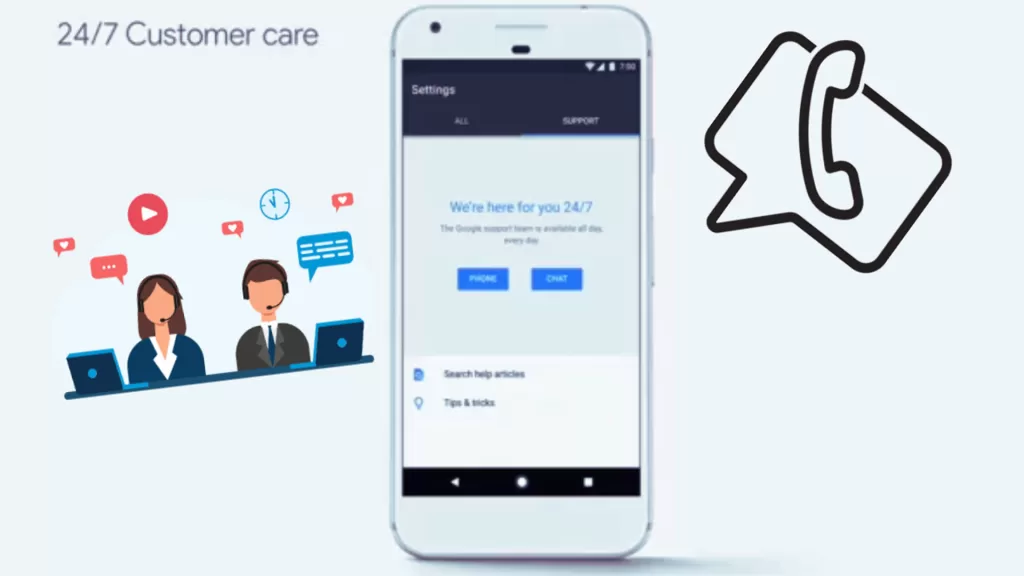
If Still Under Warranty, Consider Sending the Phone for Repair
If your Pixel 8 is under warranty and the problem persists, a physical repair by Google might be necessary. Should this be the case, contact Google Support through their website or phone number.
Be sure to explain the issue and inquire about warranty repairs and follow their instructions for sending your Pixel 8 for repair.