What To Do If Your Pixel 8 Can’t Receive Text Messages but Can Send?
Your Pixel 8 is a powerful communication device, and it can be frustrating when you unexpectedly lose the ability to receive text messages while still being able to send them.
There are several potential causes behind this issue, ranging from temporary network problems to software configuration errors.
Common Reasons Why Your Phone Is Not Getting Text Messages
- Insufficient Network Signal: A weak or unstable cellular signal is a primary cause of delayed or undelivered text messages. Consider relocating to an area with improved coverage.
- Airplane Mode Enabled: Airplane mode disables all wireless connections, preventing the device from receiving text messages. Ensure this mode is deactivated.
- Incorrect SMS Configuration: Your phone requires the correct SMS service center number, provided by your carrier, to properly route text messages. Verify the settings for accuracy.
- Device Storage Limitations: A lack of available storage space on your phone can hinder its ability to process incoming text messages. Clear unnecessary data to free up memory.
- Outdated Software: Outdated device firmware or messaging apps may contain bugs that interfere with text message functionality. Ensure your operating system and messaging app are running their latest versions.
- Accidental Contact Blocking: Verify that you have not unintentionally blocked the number from which you anticipate a message. Review your messaging app’s blocked contacts list.
- Third-Party App Interference: Certain apps, particularly those focused on battery optimization or system cleanup, can sometimes disrupt normal messaging processes. Temporarily disable such apps for troubleshooting.
- Carrier-Related Issues: Network maintenance, technical difficulties, or outages on your carrier’s network can temporarily impact your phone’s ability to receive text messages. Contact your carrier to inquire about any known service disruptions.
Now let’s explore solutions to restore your messaging functionality.
Solution 1: Check Signal Strength
A weak cellular signal is one of the most common culprits for messaging disruptions.
Examine the signal bars at the top of your screen to ensure you have adequate reception.

Solution 2: Toggle Airplane Mode
Airplane mode suspends all wireless connections on your device. Toggling it on and off can quickly re-establish your network connections and potentially address temporary glitches.
- Access the Quick Settings panel by swiping down from the top of your screen.
- Locate the Airplane mode icon and tap it to enable the feature.
- After a few seconds, tap the icon again to disable Airplane mode.
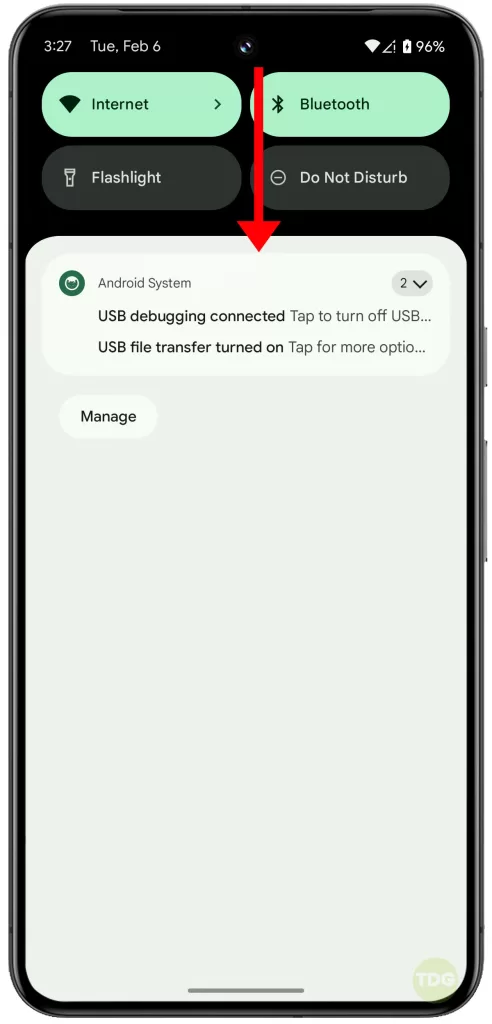
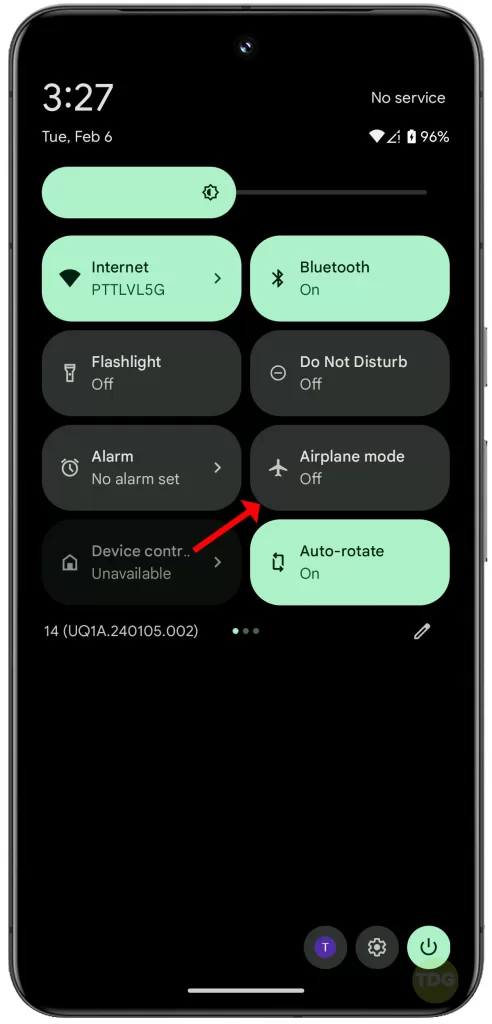
Solution 3: Restart Your Phone
A simple restart can often resolve minor software issues that might be interfering with your Pixel 8’s messaging capabilities.
- Press and hold the power button.
- Select the Restart option.
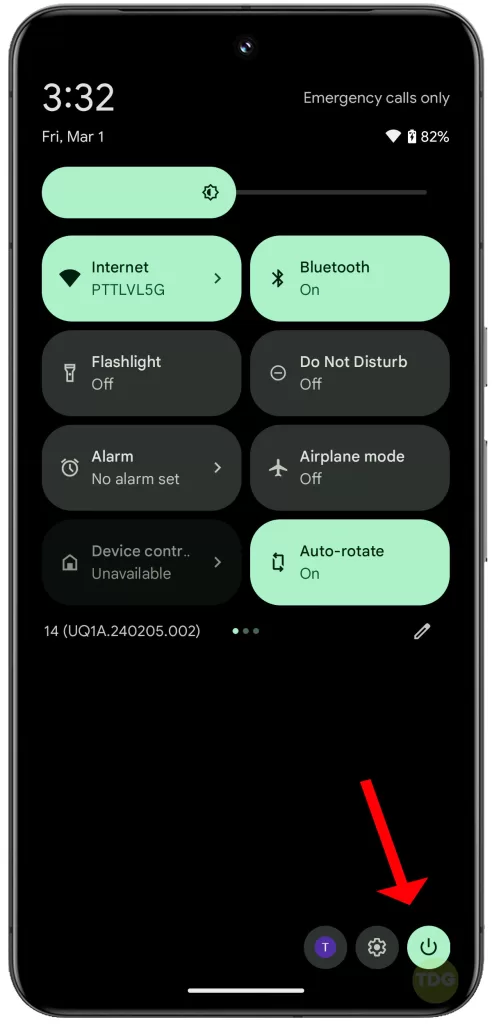
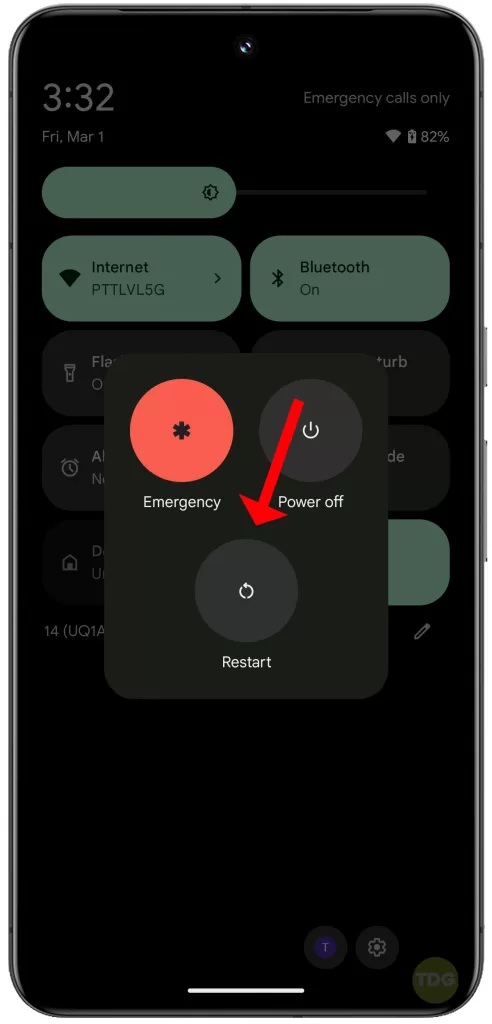
Solution 4: Verify Messages App Isn’t Disabled
It’s possible to accidentally disable apps. Ensure your Messages app remains enabled.
- Navigate to Settings.
- Select Apps.
- Locate and open Messages.
- If the app has been disabled, tap the Enable button.
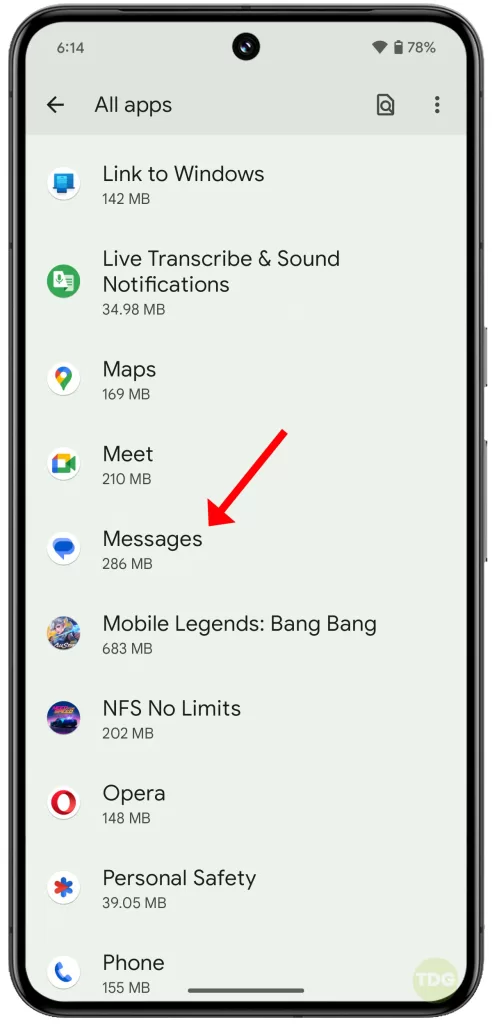
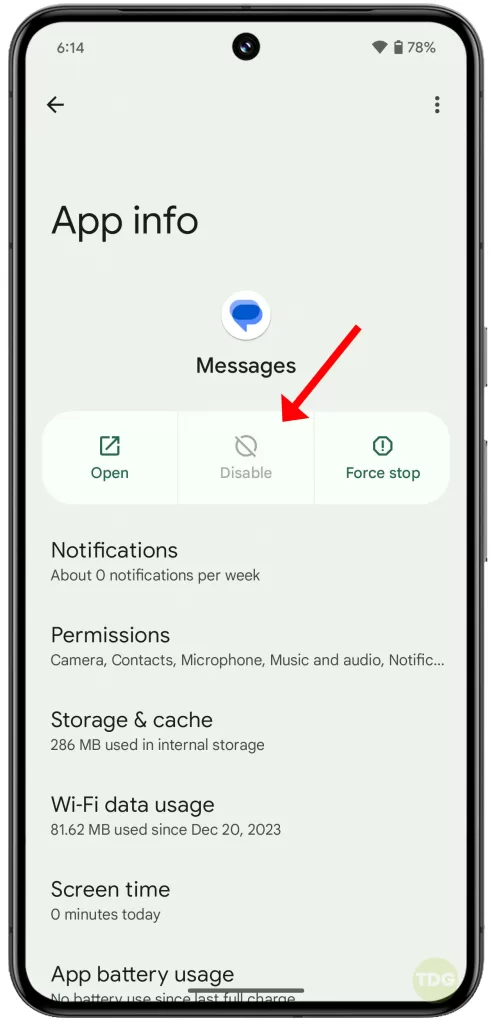
Solution 5: Check for Blocked Numbers
You may have unintentionally blocked the number from which you’re expecting a message. Verify your blocked contacts list.
- Open the Messages app.
- Tap the menu icon in the upper right corner.
- Choose Messages Settings.
- Select Blocked numbers.
- Review the list and unblock any numbers as necessary.
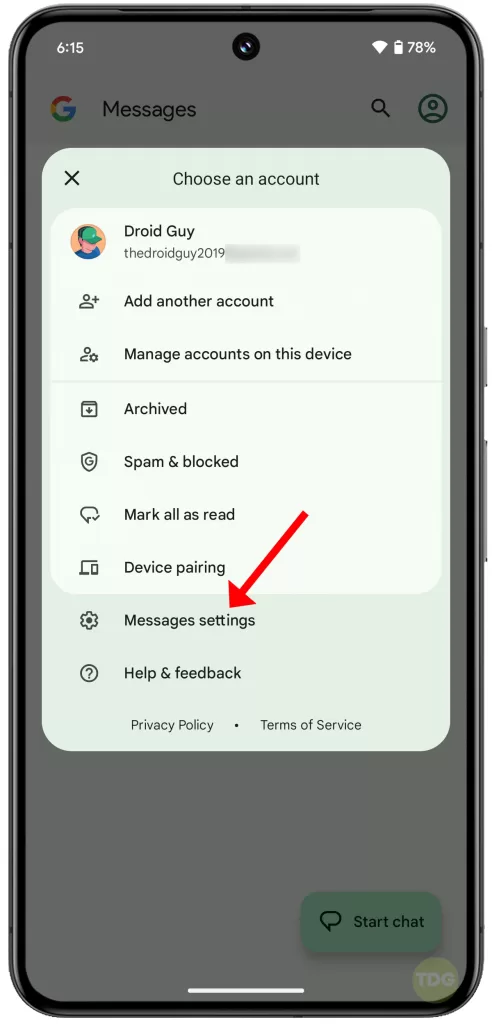
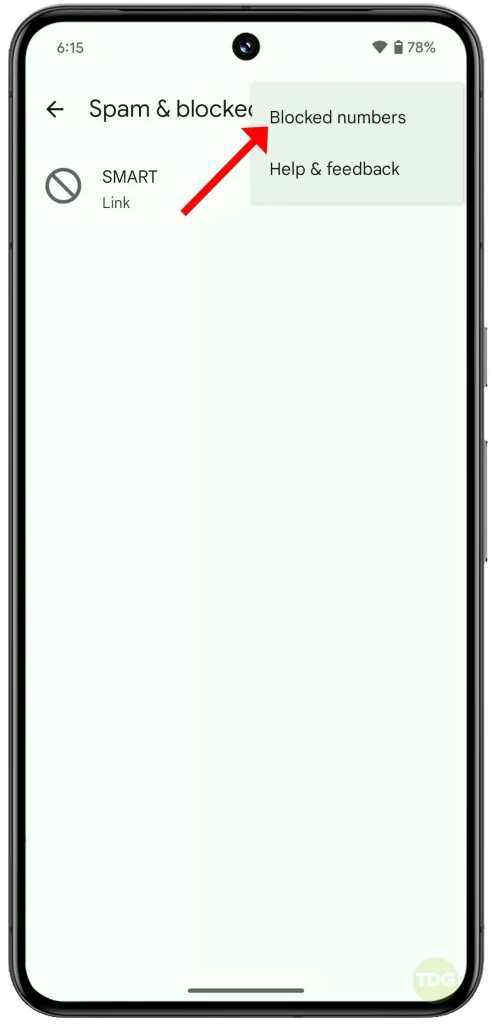
Solution 6: Clear Messages App Cache and Data
Apps store temporary data (cache), and occasionally this data can become corrupted, leading to problems. Clearing the cache and data might help.
- Navigate to Settings.
- Select Apps.
- Locate and open Messages.
- Tap Storage.
- Tap Clear cache.
- If the issue persists, consider tapping Clear data (note: this will delete saved messages).
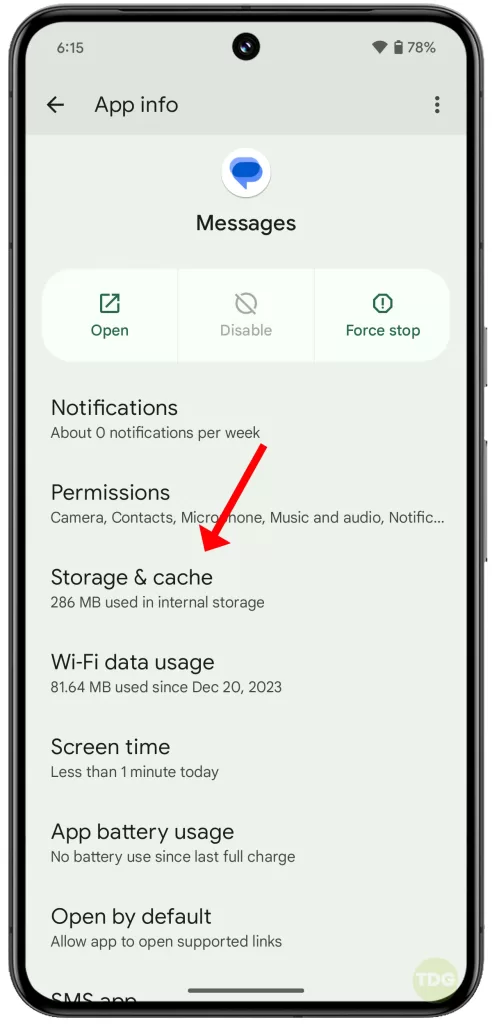
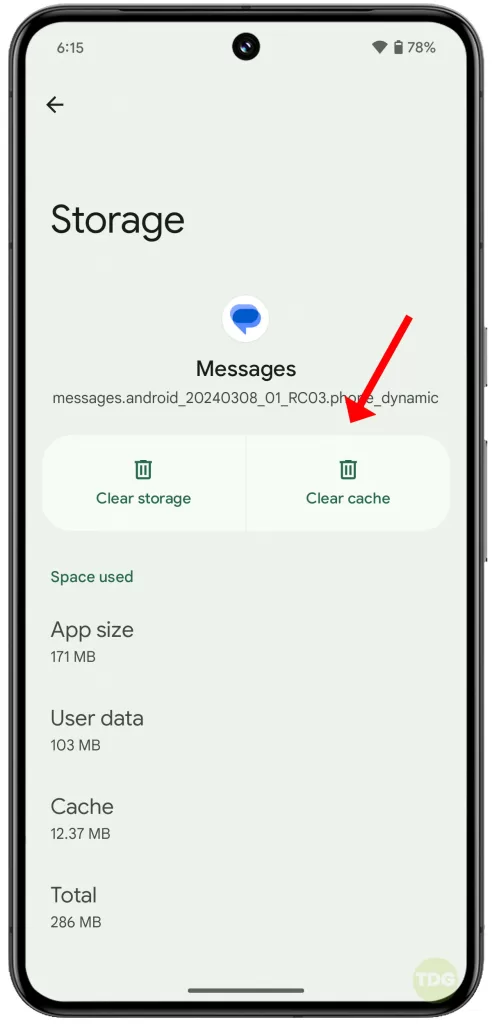
Solution 7: Check SMS Settings
Ensure your SMS settings are configured correctly for your carrier.
- Open the Messages app.
- Tap the menu icon in the upper right corner.
- Choose Messages Settings.
- Locate the SMS settings and verify the correct SMS service center number (you may need to contact your carrier for this information).
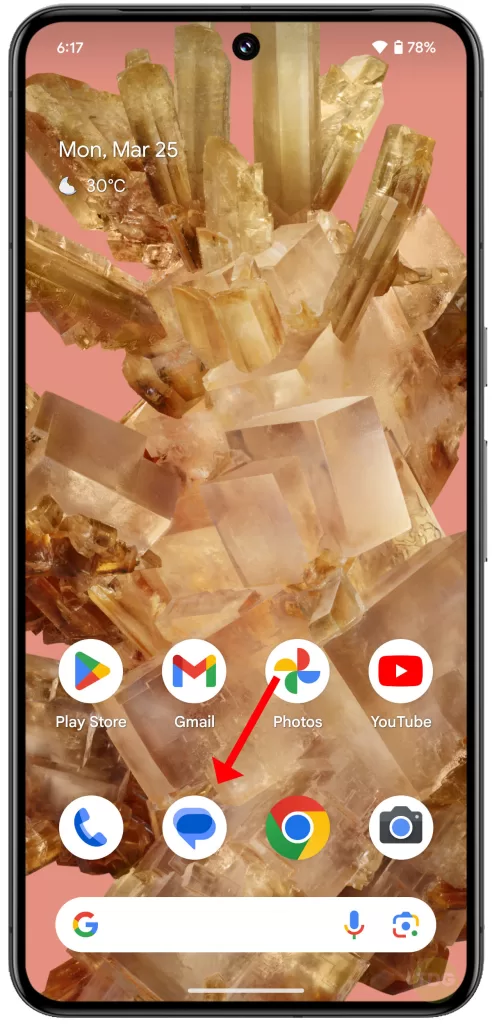
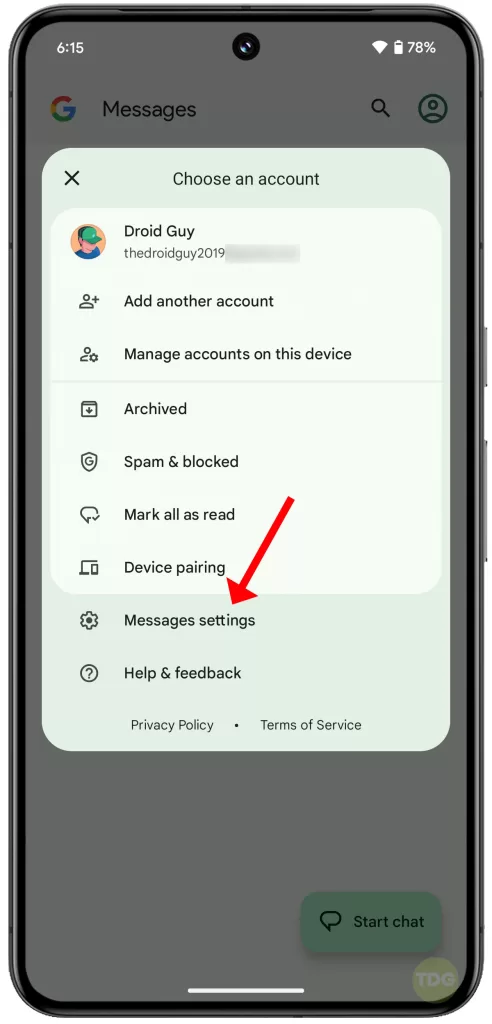
Solution 8: Update the Messages App
Outdated apps can contain bugs that interfere with their functionality.
- Open the Google Play Store.
- Tap your profile icon in the upper right corner.
- Select Manage apps and devices.
- If an update is available for Messages, install it.
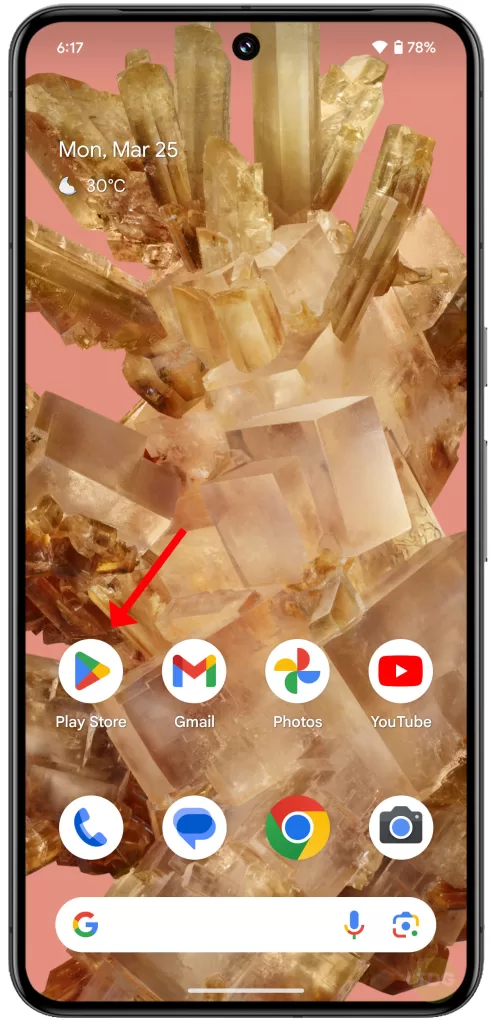
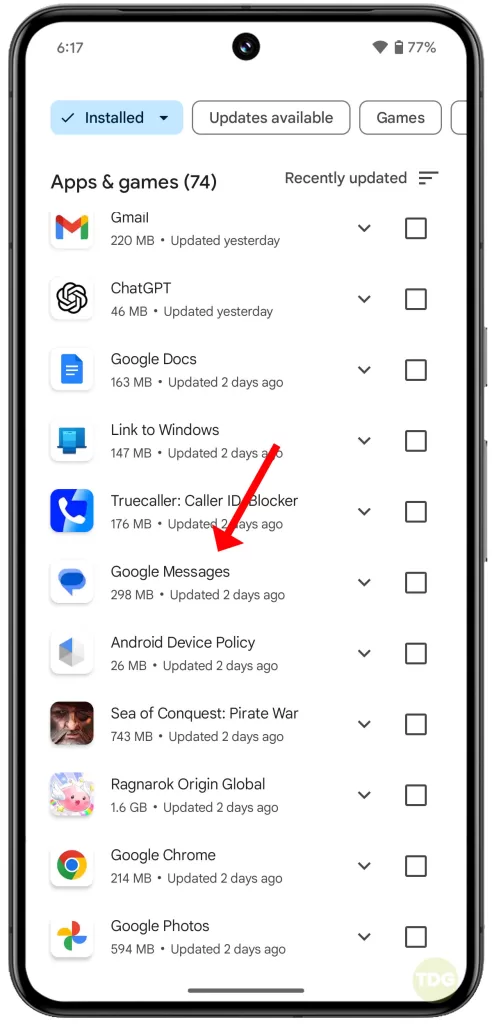
Solution 9: Ensure Proper SIM Card Insertion
Issues with your SIM card can lead to text messaging problems.
- Power off your Pixel 8.
- Locate and eject the SIM tray.
- Verify the SIM card is positioned correctly and reinsert the tray.
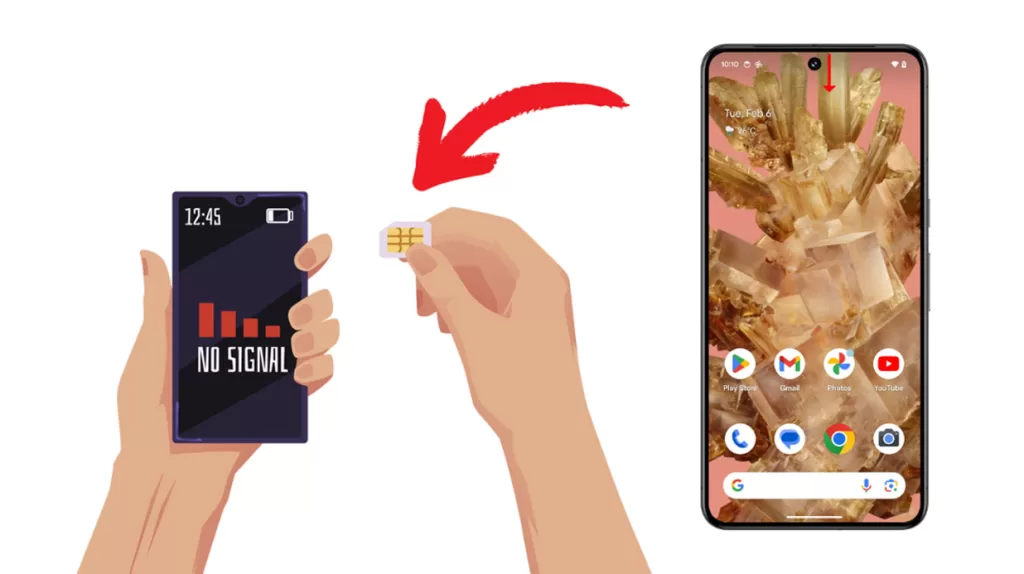
Solution 10: Reset Mobile Network Settings
This resets your Wi-Fi, Bluetooth, and cellular network settings to their defaults, potentially addressing configuration errors.
- Go to Settings.
- Tap on System.
- Select Reset options.
- Tap Reset Mobile Network Settings.
- Tap Reset Settings.
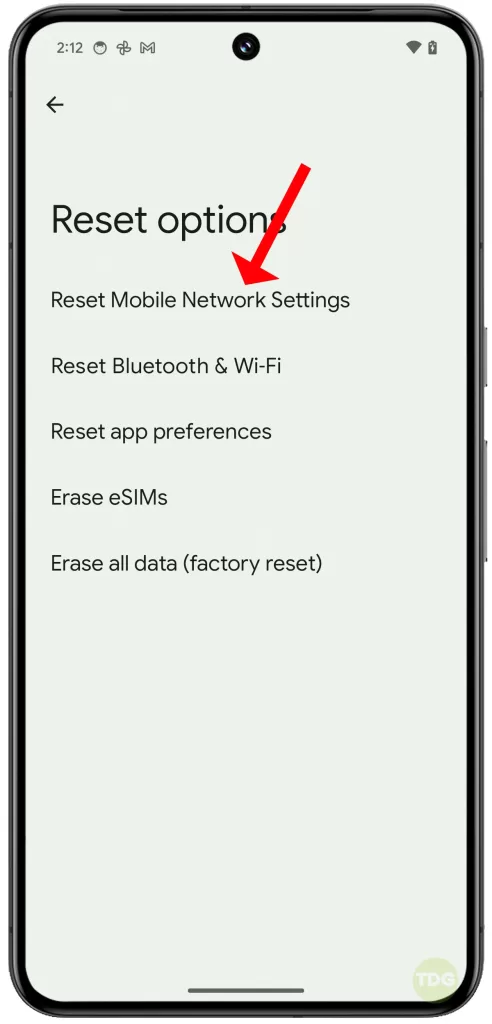
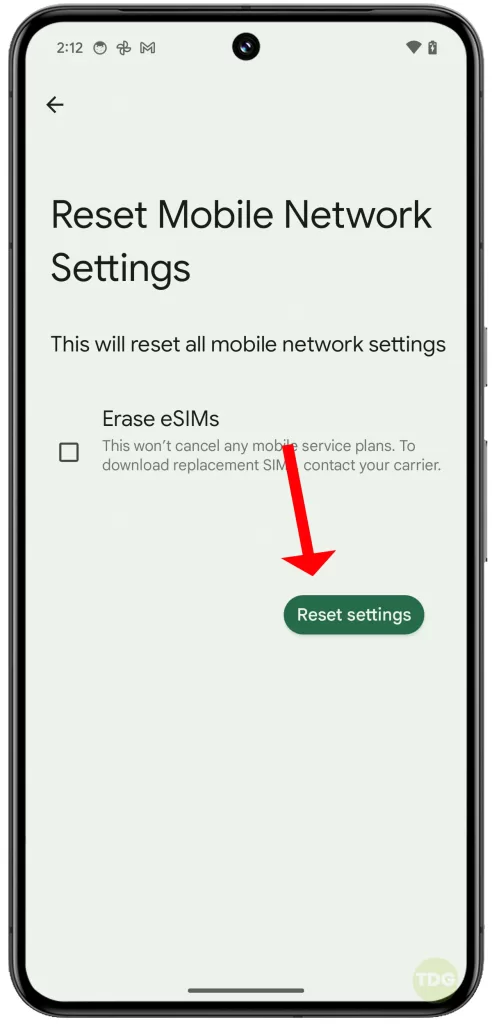
Solution 11: Disable Chat Features (RCS)
RCS offers enhanced messaging, but it can sometimes cause compatibility issues.
- Open the Messages app.
- Tap the three dots in the upper right corner.
- Choose Settings.
- Select Chat features.
- Toggle off Enable chat features.
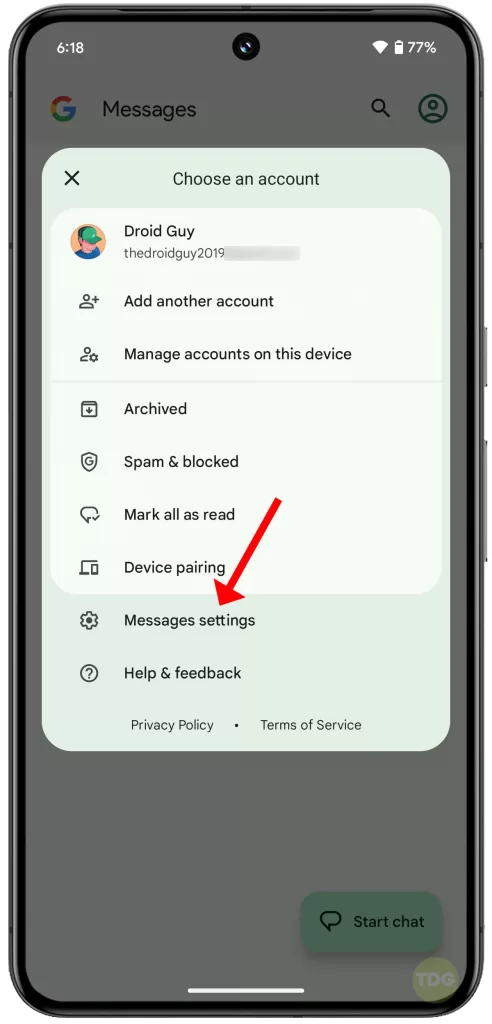
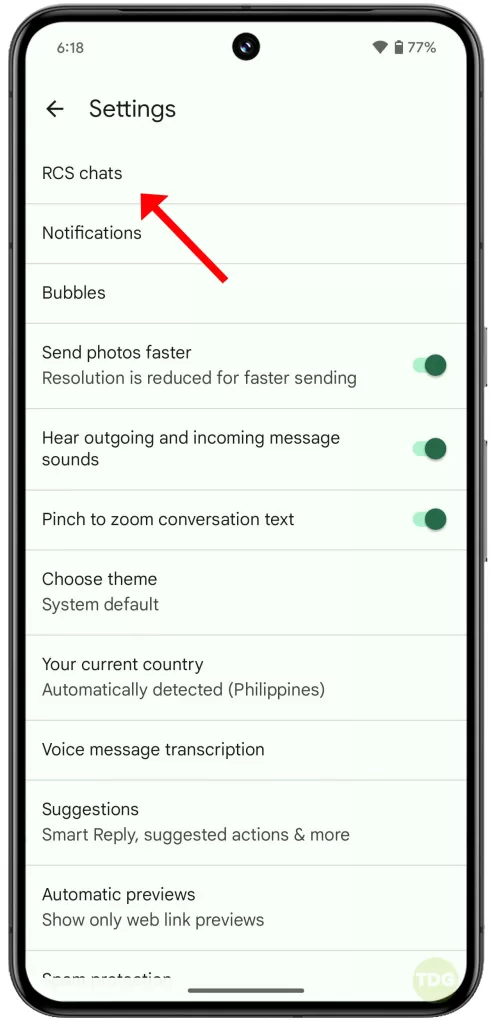
Contact Your Carrier
If none of these solutions work, there may be provisioning problems with your account on your carrier’s network.
Contact their customer support for further assistance.