What To Do If Oppo Find X2 Pro MMS Won’t Send
In this troubleshooting guide, we will show you what to do if your Oppo Find X2 Pro MMS won’t send successfully. Most of the time, it’s just due to a minor issue with the phone but sometimes it can be due to one setting that must be enabled. Read on to learn more.
Picture messages or MMS are actually just like the normal SMS only that they have attachments, which means they are far bigger in size. In transmitting large data, you need a fast and stable connection. That’s the reason why MMS messages should be sent and received via the mobile data.
In this post, we will try to look into all factors that may have caused this problem. Then we’ll rule out one possibility after another until we can figure out how to fix it. With that being said, here’s what you should do:
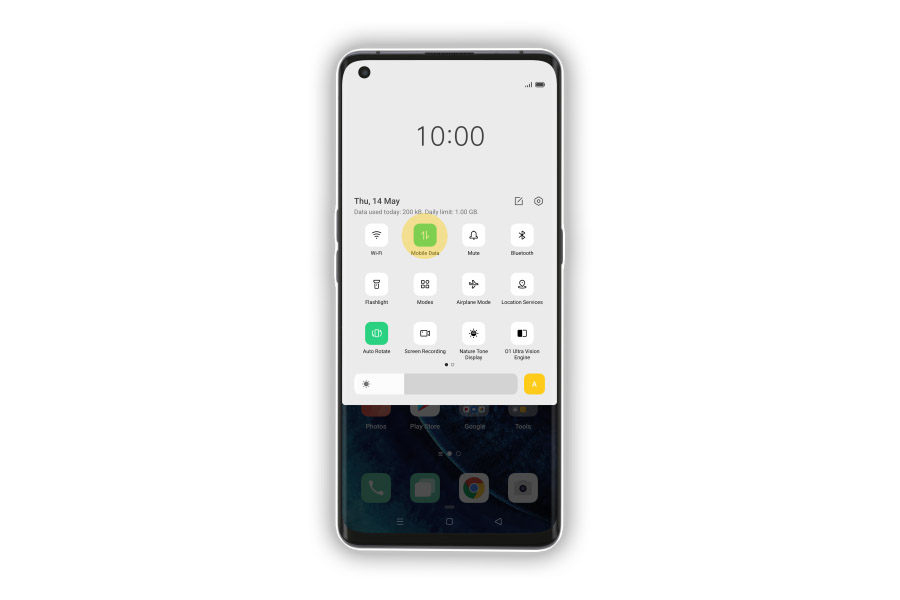
First solution: Make sure mobile data is enabled
Just like WiFi and other wireless connections, mobile data has its own switch that you can use to disable and enable it.
This must be the first thing you have to do before doing anything else as it may save you from a lot of unnecessary work just to make MMS work on your phone.
- What you need to do is access the Quick Settings panel on your Find X2 Pro by swiping down from the top of the screen using two fingers.
- Find Mobile Data and tap on it.
- If the icon turns green, then it’s enabled and that should be the correct setting if you’re trying to send an MMS message. If it turns gray, then it’s disabled; you need to tap it again to re-enable it.
After making sure that the mobile data service on your Find X2 Pro is enabled, try sending an MMS to your own number to see if it goes through.
Second solution: Force restart your phone
Doing the forced restart will refresh your phone’s memory as well as the network services. It’s necessary that you do this procedure after the first one because it’s possible that such a problem is just due to a minor glitch in the system.
- To do so, press and hold the Volume Down button and the Power key for 10 seconds.
- When the logo shows, release both keys and wait until the device finishes the reboot.
Once your phone has finished the reboot, try sending a text message to your own number to see if it goes through and if you can actually receive it. If the problem isn’t fixed, try the next solution.
Third solution: Make sure your phone has a reception
Your phone relies on the signal that the tower in your area is broadcasting. For you to be able to send MMS, you must also be able to send SMS. Needless to say, it must have a good and stable reception.
Just check the signal indicator on the status bar to know the strength of the signal your device gets. If it only has around 1 or 2 bars, it’s possible that a poor reception is causing this problem. And if you happen to be in a closed space when this problem occurs, then it means it’s a signal problem, but it’s not really a problem as it will be fixed once you’re in an area with good reception.
Fourth solution: Call your service provider
After making sure that the mobile data service is enabled, doing the forced restart and checking the signal and yet your Oppo Find X2 Pro MMS won’t send, then it’s time you called your phone service provider because it’s probably an account-related issue.
If there’s an issue with your account or if it’s barred from using the service for some reason, you have to settle that one with your provider to be able to use the service again. If it’s also an issue with the network, then you will be advised when the problem will be resolved.
But if it’s neither your account or the network, then you will be advised to reset your phone. That’s the time you will do the factory reset.
We hope that this troubleshooting guide can help you.
Please support us by subscribing to our YouTube channel.
ALSO READ: