Navigating the Starfield UI: How to Effortlessly Move Left and Right
The Starfield UI has been a major point of frustration for many players. In particular, navigating left and right in the UI seems unintuitive and inconsistent. This article will provide a comprehensive guide on how to move left and right across the various parts of the UI.
The core issue is that the controls for horizontal movement are different depending on which part of the UI you are in. For example, in the inventory screen, Q and E move left and right between categories, but in the map, A and D control the lateral movement. This lack of consistency is confusing for players and makes navigation cumbersome.
Movement in the Starfield UI
Here is a breakdown of how to move left and right in the main UI screens:
Inventory Screen
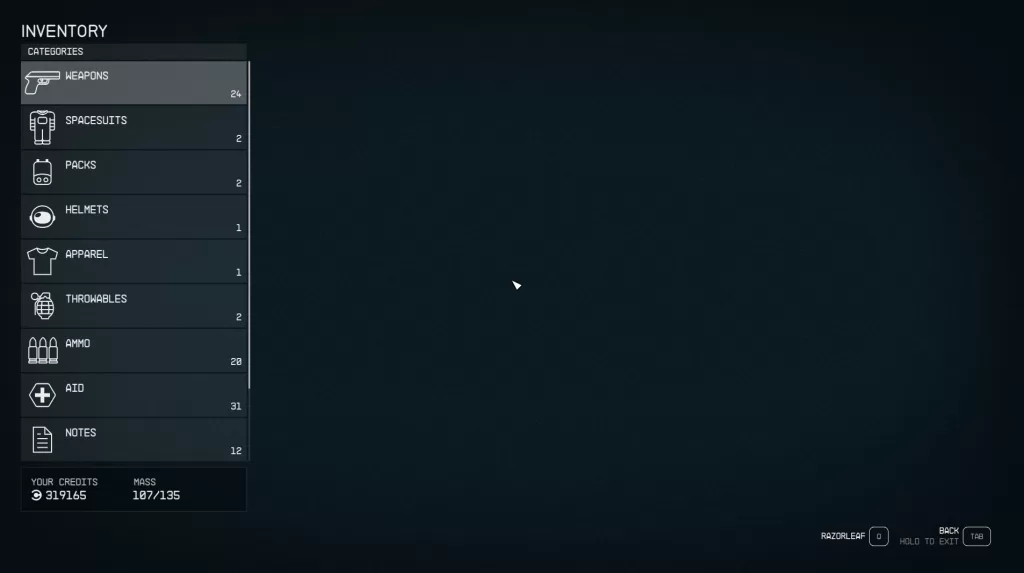
- Use Q and E to cycle left and right between the categories (Weapons, Armor, Consumables etc)
- Use A and D to navigate left and right within a category to see your items
Map Screen
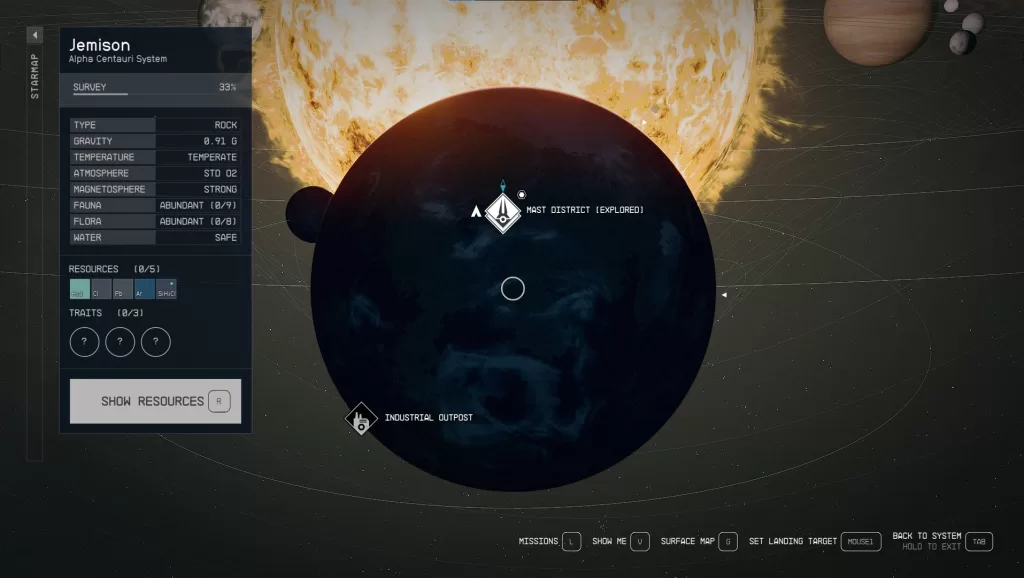
- Use A and D to pan the map left and right
- Use the mouse wheel or PgUp/PgDn to zoom in and out
Character Screen
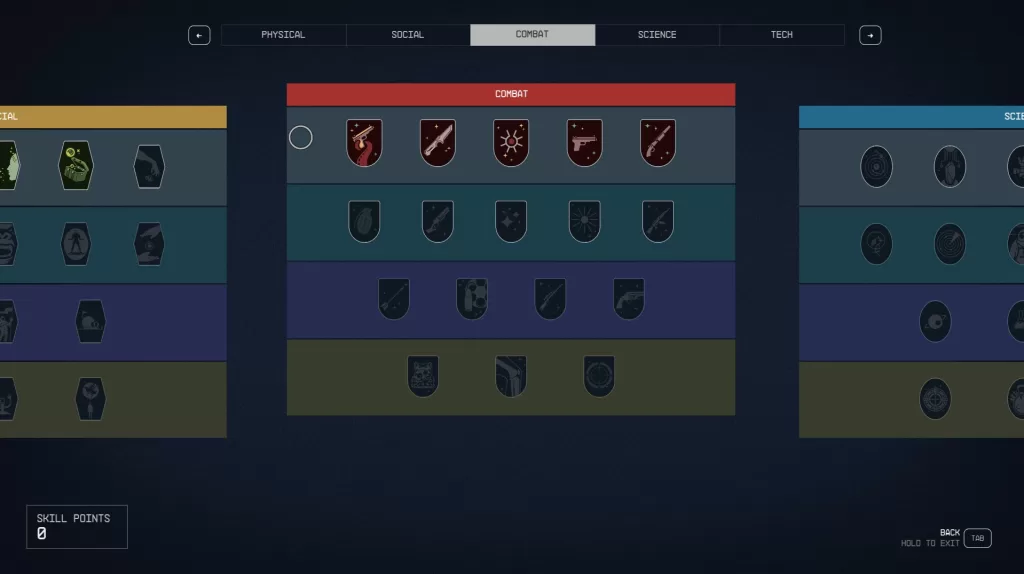
- Use A and D to switch between the different sub-screens (Skills, Perks, Reputation etc)
- Use Q and E to scroll left and right within a sub-screen
Dialogue Options
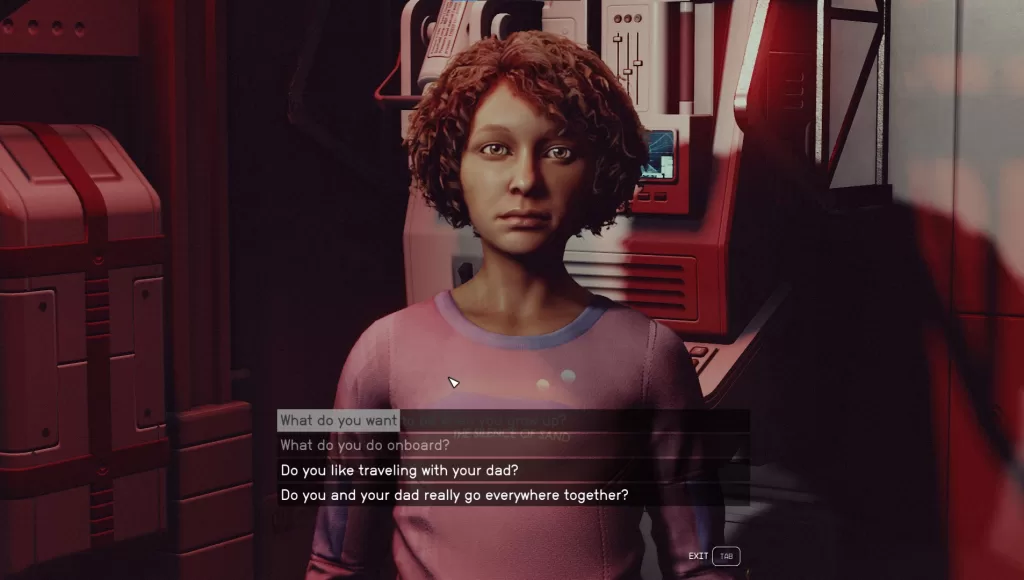
- Use A and D to cycle left and right through the dialogue options
Ship targeting

- Use A and D to cycle between targets
Ship Menu
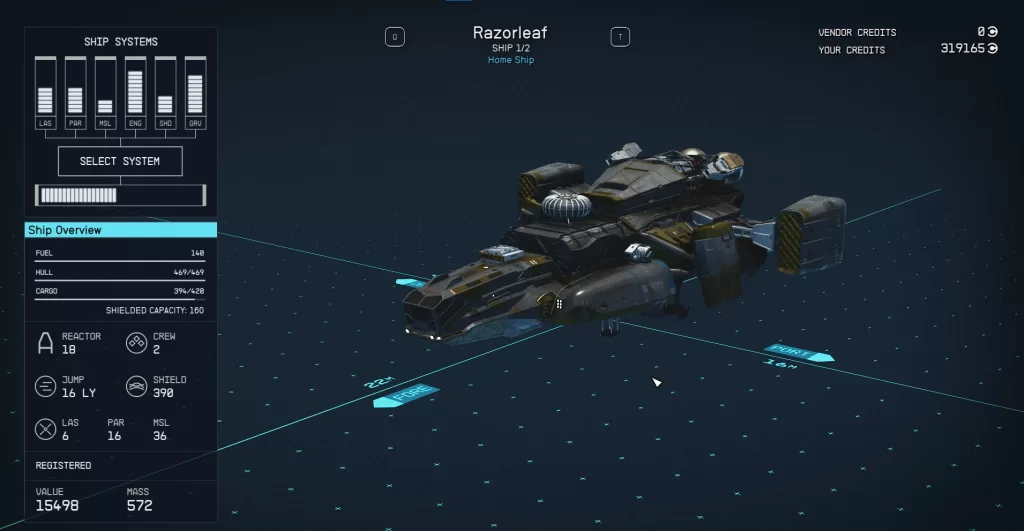
- Use Q and T to cycle ships
Camera Mode
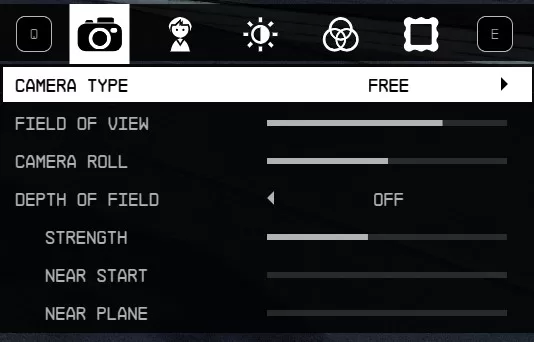
- Use Q and E to change category
Ship Power
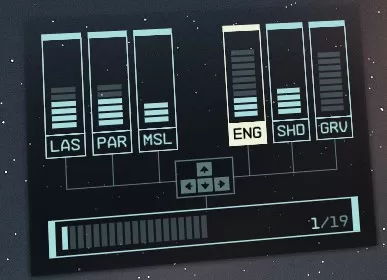
- Arrow Keys
Outpost Build Mode
- Use Z and C to cycle
Crew Menu
- Use Q and T to cycle
As you can see, the controls are inconsistent, with some using Q and E while others use A and D. The best approach is to carefully check which keys work for each UI element when you first open it. Refer back to this guide if you forget. With practice, it will become second nature.
Real-Life Astronaut’s Perspective
A reddit user provides an insightful perspective on dealing with this UI issue, relating it to the trouble they have also experienced:
“It reminds me of my early days as an astronaut in training. At first, I was completely overwhelmed trying to remember which controls oriented my body left or right during spacewalks. The spacesuit and spacecraft all had different setups. I got confused and disoriented at times. But through repetition and determination, I got the hang of it.
Whenever I enter a new spacecraft now, I make a point to intentionally familiarize myself with the left/right controls until it’s baked into my muscle memory. It’s a minor hassle, but spending a few minutes learning the UI quirks ultimately makes me a better astronaut. The Starfield UI is like my old spacesuit – unintuitive at first, but you can master it with some patience and practice.”
While annoying, taking the time to consciously learn the controls like a real astronaut can help make navigating the Starfield UI second nature. With some concerted effort, you can master horizontal movement despite the lack of consistency across screens.
Final Tips
Here are some final tips for smoothly navigating left and right in Starfield’s UI:
- When opening a new UI screen, take a few seconds to note the movement keys before proceeding
- Try rebinding keys to be more intuitive for you personally
- Use a reference like this guide until you have the controls memorized
- Be patient and don’t get discouraged – with practice it will click
- Consider installing UI overhaul mods like StarUI to improve navigation
While the default UI has its issues, you can overcome them with knowledge, practice and a few handy modifications. Mastering navigation in Starfield ultimately makes you feel like an experienced space explorer charting the heavens. Carefully learning the controls opens up that exciting roleplaying potential. Just remain persistent and don’t let the unintuitive UI hold you back from adventuring across the galaxy.