11 Ways to Fix Mobile Data That’s Not Working on Samsung Galaxy Z Flip 5
The Samsung Galaxy Z Flip 5 is a sophisticated device that relies on a multitude of factors to provide seamless mobile data connectivity.
However, issues such as software glitches, network problems, or incorrect settings can disrupt this service. Here’s how to troubleshoot and resolve these issues.
Enable then Disable Airplane Mode
This refreshes your phone’s network connection.
- Swipe down from the top of the screen to access the Quick Settings panel.
- Tap on the Airplane Mode icon to enable it.
- Wait for a few seconds, then tap on the icon again to disable it.
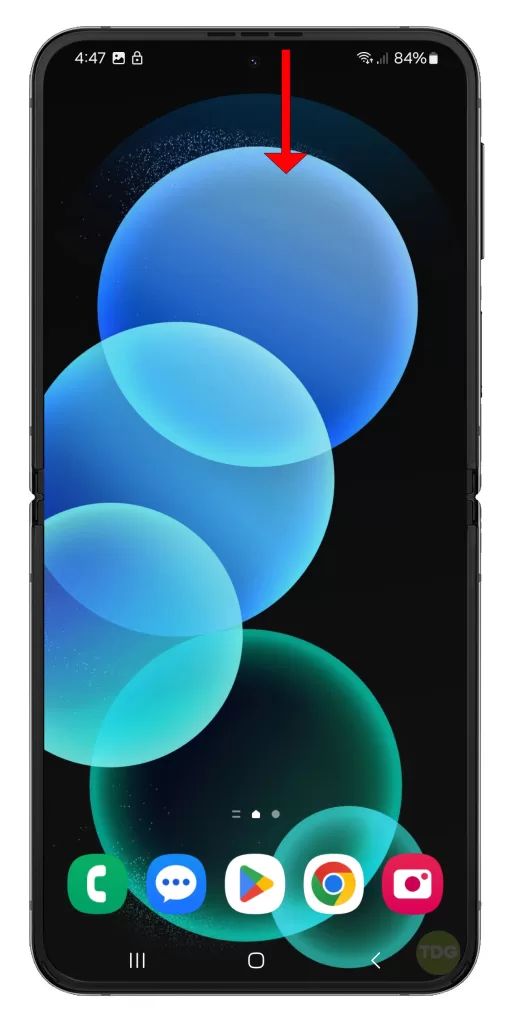
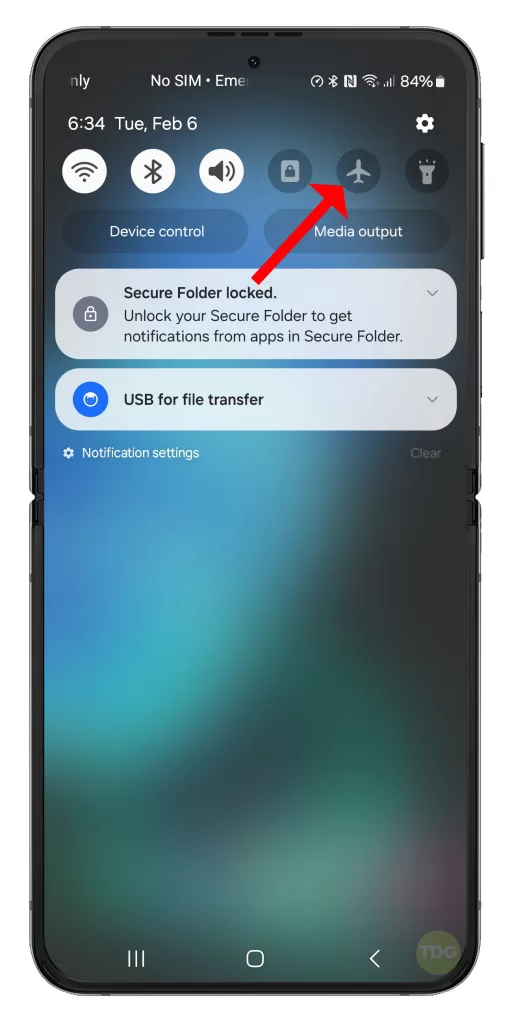
Check Network Coverage/Signal Strength
Poor signal strength can affect mobile data.
- Look at the signal bars at the top of your screen.
- If they’re low, try moving to a location with better coverage.
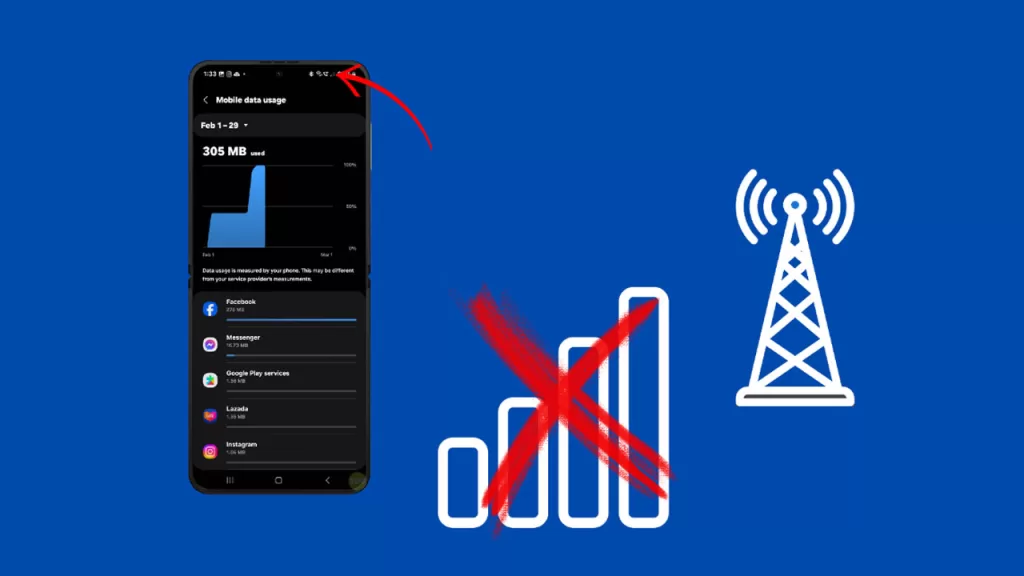
Check/Manage Data Limit
Exceeding your data limit can stop mobile data.
- Go to Settings > Connections > Data Usage.
- Check if you’ve reached your data limit.
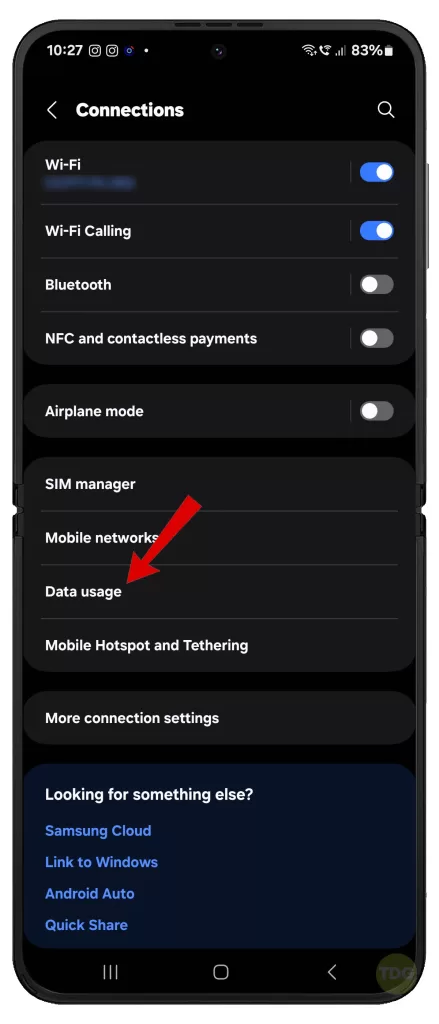
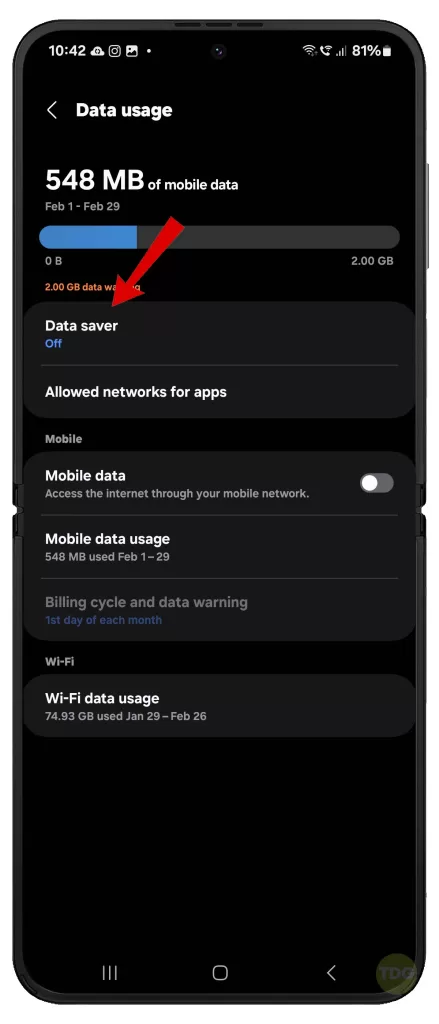
Restart Your Phone
Restarting can solve temporary software issues.
- Press and hold the Power button.
- Tap on Restart then wait for your phone to finish rebooting.


Switch Network Connections
Switching between network modes can improve connectivity.
- Go to Settings > Connections > Mobile Networks.
- Switch between different network modes (like 3G, 4G, 5G).
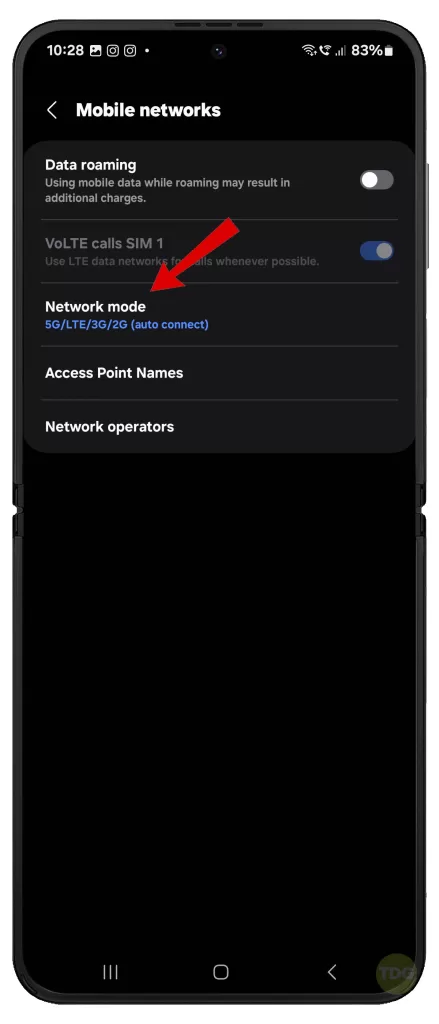
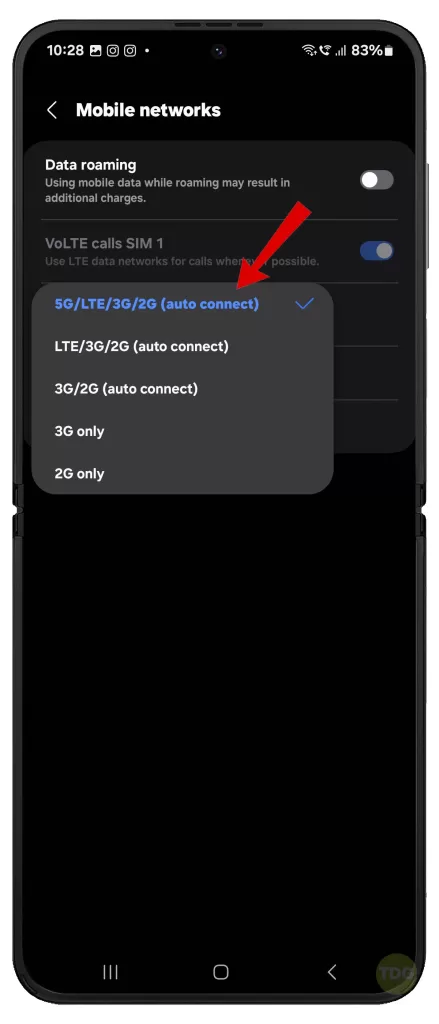
Update Your Phone’s Software to the Latest Version Available
Software updates often include fixes for connectivity issues.
- Go to Settings > Software Update.
- Tap on Download and Install.
- Follow the rest of the onscreen prompts to finish updating your device.


Reset Mobile Network Settings
This can resolve issues caused by incorrect network settings.
- Go to Settings.
- Tap on General Management.
- Tap on Reset.
- Tap on Reset Mobile Network Settings.
- Tap Reset settings to confirm.
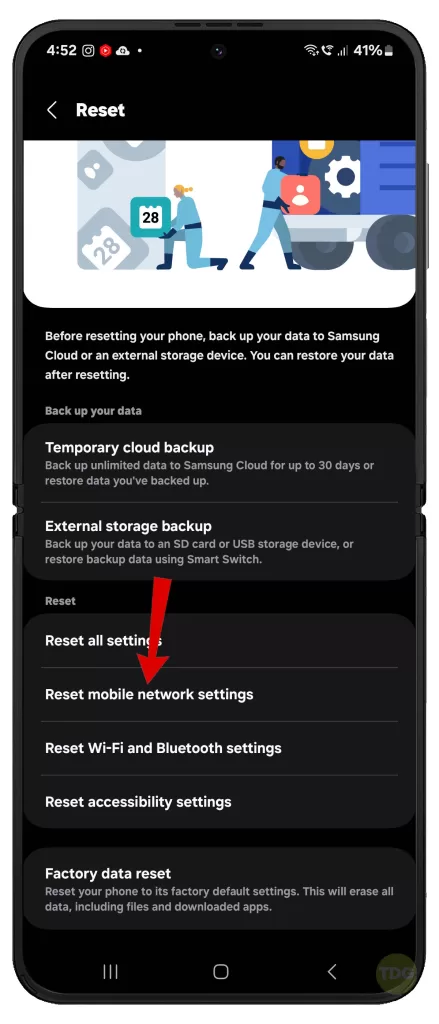
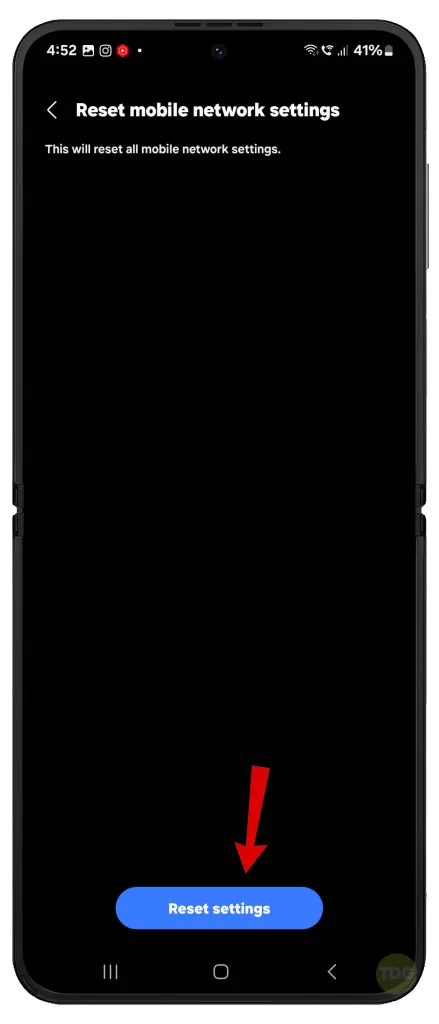
Reset All Settings
This can resolve issues caused by incorrect settings.
- Go to Settings.
- Select General management.
- Select Reset.
- Select Reset all settings.
- Tap Reset settings to confirm.
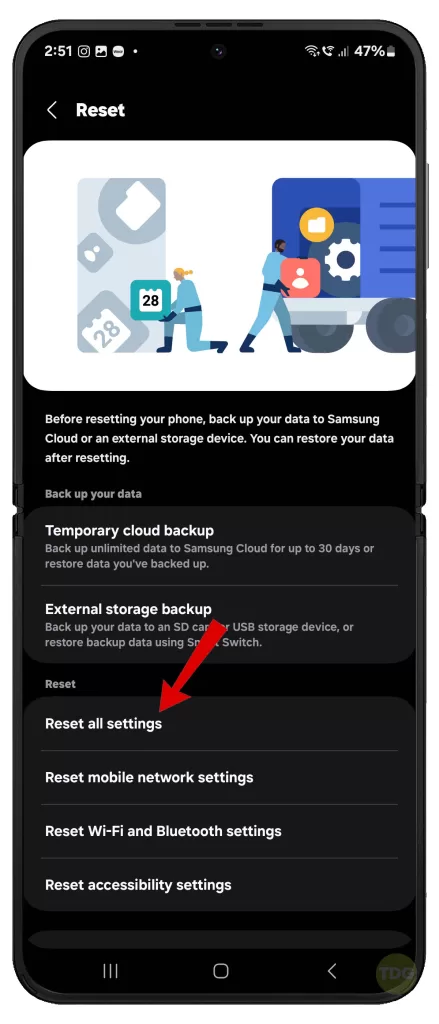
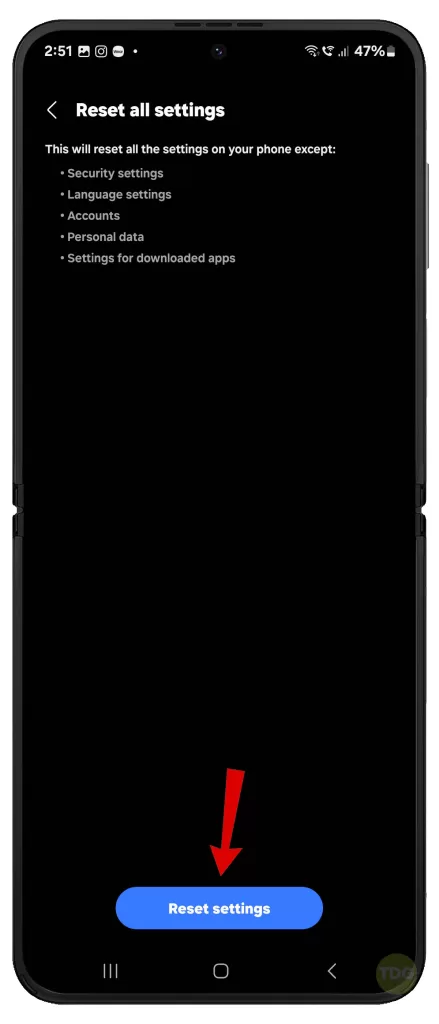
Try a Different SIM Card (if available)
A faulty SIM card can cause connectivity issues.
- Power off your phone.
- Replace the SIM card.
- Power on your phone and check the mobile data.
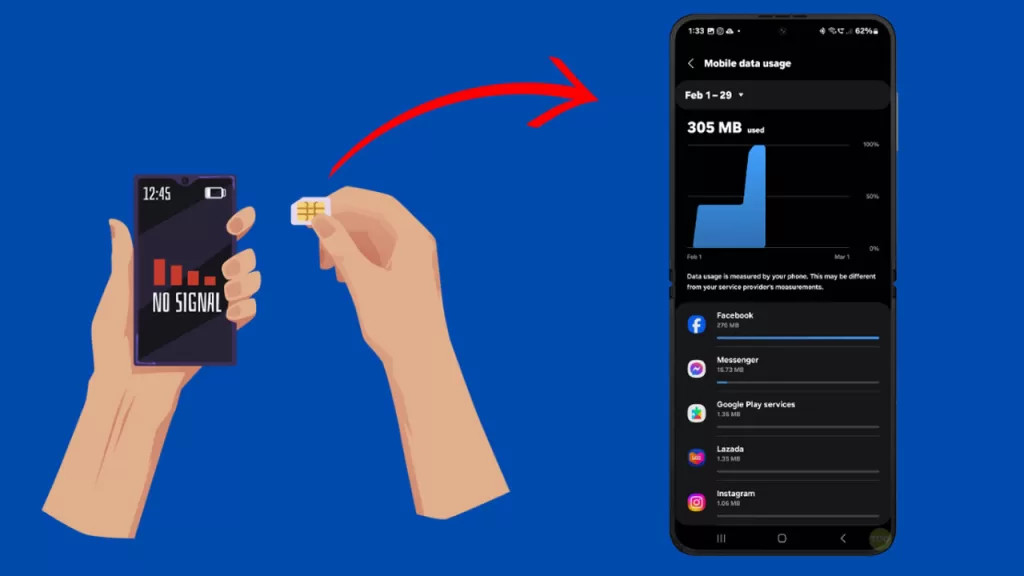
Check For Network Outages
Network outages can disrupt mobile data. If the problem occurs on all your devices using the same cellular network, there’s a good chance that it’s a network outage.
- Check your service provider’s website or social media for outage information.
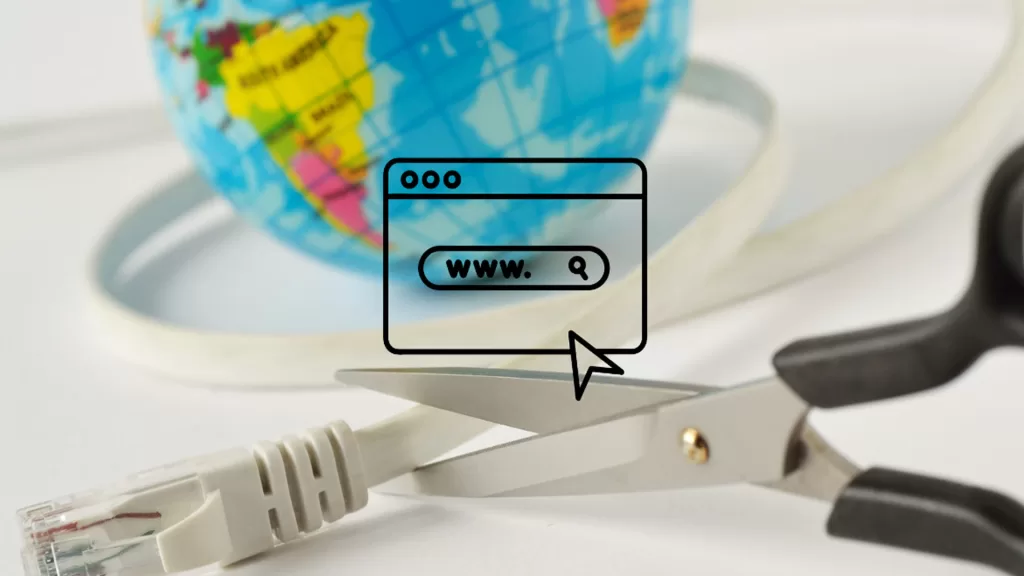
Contact Your Service Provider to Check Account and Service Status
Your account status can affect mobile data.
- Contact your service provider’s customer service.
- Ask them to check your account and service status.

Remember, it’s always best to contact your service provider or Samsung support for device-specific issues.