How To Fix Marvel’s Spider-Man Remastered Keeps Crashing On PC
Are you experiencing Marvel’s Spider-Man remastered crashing on your Windows PC? Several factors can cause this issue such as your computer not meeting the hardware requirements of the game, outdated graphics driver, conflict with the antivirus software, and corrupted game files. Several troubleshooting steps will be needed to perform to fix Marvel’s Spider-Man remastered crashing issue on your Windows PC.
Marvel’s Spider-Man Remastered is an action-adventure game that was recently just released for the PC version and is available at the Steam store and Epic Games Store. Marvel’s Spider-Man Remastered was developed by Insomniac Games and Nixxes Software and was Published by PlayStation PC LLC. The worlds of Peter Parker and Spider-Man converge in Marvel’s Spider-Man Remastered original action-packed storyline. Swing around thriving neighborhoods on the web to take out bad guys. The PC version of Marvel’s Spider-Man Remastered introduces an experienced Peter Parker who is battling major crime and recognizable villains in Marvel’s New York. He is juggling his complicated personal life and job while also bearing the weight of Marvel’s New York.
Enjoy unlocked framerates, a range of graphics quality options to suit a variety of devices, support for additional technologies including AMD FSR 2.0 upscaling, NVIDIA DLSS performance boosting, and DLAA picture quality upgrading. Marvel’s Spider-Man Remastered for PC supports a variety of screen configurations, including triple monitor setups with NVIDIA Surround or AMD Eyefinity in 16:9, 16:10, 21:9, 32:9, and 48:9 resolutions. Utilize a PlayStation DualSense controller connected via wired USB to experience immersive haptic feedback and dynamic trigger effects as Spider-Man. Take advantage of complete keyboard and mouse support with a range of customizable control choices.
Marvel’s Spider-Man Remastered crashing issue on PC? Here’s how to fix the issue
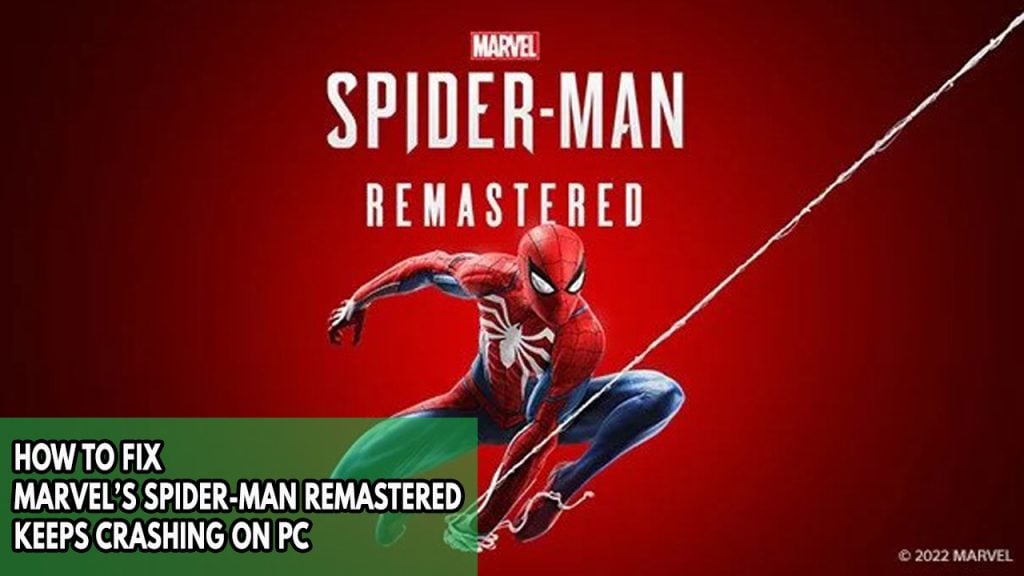
One of the issues you might encounter when playing the newly released game Marvel’s Spider-Man Remastered is the crashing issue. This can happen while opening the game or during the middle of the game and can be a frustrating experience especially if you want to play the game or were not able to save your game because of the crash.
Here’s how to fix Marvel’s Spider-Man Remastered crashing issues and performance issues.
Before we start the troubleshooting steps, make sure you have restarted your computer and disable any overclocking tools such as MSI afterburner.
Fix #1 Check Spider-Man Remastered Minimum requirements
As one of the first steps before playing Spider-Man Remastered, make sure that your computer meets the system requirements. The minimum and recommended system requirements are both listed below. Your computer will experience crashing issues and error message with the Spider-Man Remastered version if your current setup does not meet with these requirements.
Minimum Requirements
- Operating System: Windows 10 64-bit
- Processor: Intel Core i3-4160, 3.6 GHz or AMD equivalent
- Memory: 8 GB RAM
- Graphics: NVIDIA GTX 950 or AMD Radeon RX 470
- DirectX: Version 12
- Storage: 75 GB available space
Recommended Requirements
- Operating System: Windows 10 64-bit
- Processor: Intel Core i5-4670, 3.4 Ghz or AMD Ryzen5 1600, 3.2 Ghz
- Memory: 16 GB RAM
- Graphics: NVIDIA GTX 1060 6GB or AMD Radeon RX 580 8GB
- DirectX: Version 12
- Storage: 75 GB available space
Fix #2 Update dedicated graphics card
The next thing to check is whether your graphics card has the latest drivers installed. The crashing issues is probably brought on by outdated graphics card driver. Make sure your graphics card has the latest version of drivers installed so that Spider-Man will run more smoothly and will fix several bugs that you are experiencing with the game.
After you have updated the GPU driver, try to see if Marvel’s Spider-Man crashing is still occurring.
If you gave an NVIDIA GPU, you can use GeForce Experience to update your GPU drivers/.
Fix #3 Close unused background program
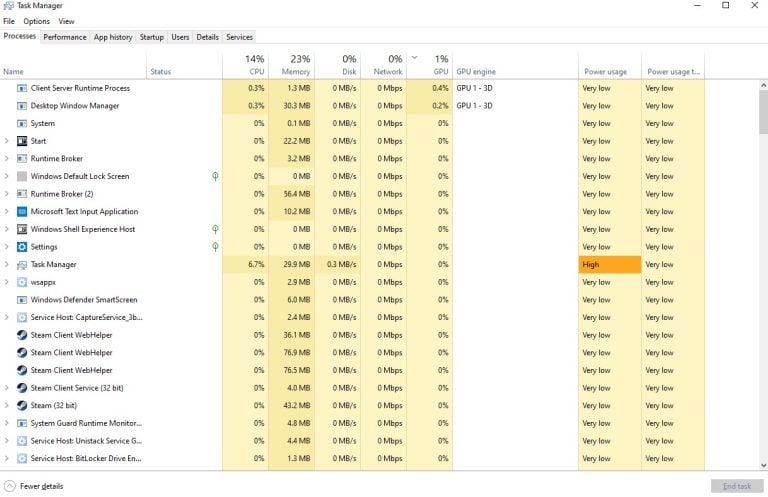
Issues will undoubtedly arise if you run too many background programs while playing the game. Make sure no other unnecessary programs are running on the PC to give the game more CPU, GPU, and RAM to work with. If you utilize the task manager to end these background processes, you will notice an improvement in your memory and disk usage as well as the load on your GPU.
Closing background process
Step 1: Right click on the Start button. This can be found on the left pane of the screen.
Step 2: Select Task Manager. This will open Task Manager.
Step 3: On the pop up window, Click processes tab. This will allow you to show the running program.
Step 4: Right-click on the running program then select end task. This will allow you to close unused program.
Fix #4 Windows Update
Make sure that the most latest Windows update is installed on your computer. The performance improvements, security patches, and bug fixes in these software updates will fix the crashing problem of Spider-Man Remastered. Below are the steps to update Windows:
Updating Windows
Step 1: Right click the Start button.
Step 2: Select Settings.
Step 3: Select Windows Update found on the bottom left menu of the new window that appears.
Step 4: Select Check for updates.
Fix #5 Temporary Disable Antivirus program and Windows Firewall
The crashing problem with the Spider-Man Remastered game can be caused by an antivirus program that constantly checks the game folder and a Firewall that keeps blocking the game. To see if this is the issue, temporarily disable your antivirus program and try playing the game; if it doesn’t crashed, add the game to the antivirus’s exclusion list and. For the firewall, checked if the game is allowed to pass through the firewall.
Turning off virus and threat protection
Step 1: Press Windows Start menu key.
Step 2: Click Windows Settings.
Step 3: Click update & security.
Step 4: Click Windows Security.
Step 5: Click Virus and Threat protection.
Step 6: Click Manage settings.
Step 7: Turn off real-time protection.
Turning off Avast
Step 1: On the taskbar, look for the Avast icon.
Step 2: Right-click Avast icon.
Step 3: Select Settings.
Step 4: Select disable option from Avast Shields.
Turning off AVG
Step 1: Right-click the AVG symbol in the system tray.
Step 2: Select Disable AVG Protection temporarily.
Turning off McAfee
Step 1: In the system tray, double-click the McAfee antivirus icon.
Step 2: In the upper right corner, click the Navigation link.
Step 3: Select Real-Time Scanning and then turn it off.
Adding the game to the antivirus exclusion list
Step 1: Press the Start Menu button.
Step 2: Click Windows Settings.
Step 3: Click Update & Security.
Step 4: Click Window Security.
Step 5: Click Virus & threat protection.
Step 6: Click Manage setting.
Step 7: Click Add or remove exclusions.
Step 8: Click Add an exclusion.
Step 9: Click Folder.
Step 10: Locate and select the game folder.
Adding as an Exception through Windows Firewall exceptions
Step 1: Type Windows Firewall in the search bar on your desktop and then click the icon that appears in the results.
Step 2: Choose Allow an app or feature through Windows Defender Firewall.
Step 3: Scroll down until you find the game, then check all boxes.
Step 4: Click the OK button.
Fix #6 Disable overlay
Although overlay apps are useful, because they require system resources and run in the background, they can cause Spider-Man Remastered PC version to crash. The crashing problem might be resolved by disabling Steam overlays, third-party overlay applications, and game bars like the Xbox game bar and the NVIDIA overlay.
Disable Steam overlay
Step 1: Open Steam client.
Step 2: Click on Steam found on the upper left side of the client.
Step 3: Click Settings.
Step 4: Click In-Game.
Step 5: Uncheck Enable the Steam Overlay while in-game box.
Step 6: Click OK.
Disable Xbox Game Bar
Step 1: Click the Start button.
Step 2: Click Settings.
Step 3: Click Gaming.
Step 4: Turn off the switch for Xbox Game Bar
Disable NVIDIA GeForce Experience app overlay
Step 1: Open NVIDIA GeForce Experience.
Step 2: Click Settings or the gear icon.
Step 3: Turn off In-game overlay.
Fix #7 Repair Spider-Man Remastered game files
The game will crash each time one of the installation folder’s game files is corrupted or has missing files. To know if you need to repair files, use the Steam client to verify integrity of game files in the local files tab or use Epic Games Store repair game feature. The servers will quickly download and install and replace the corrupted and missing files when you finish to repair the game files.
Verify Integrity using Steam
Step 1: Open Steam client.
Step 2: In your Steam launcher, click Library.
Step 3: Find the game then right-click the game in your Library and select Properties.
Step 4: Choose the Local Files tab and click Verify integrity of game files.
Repair using epic games store
Step 1: Open the Epic Games Launcher.
Step 2: Click on Library.
Step 3: Find Spider-Man Remastered PC then click the three dots.
Step 4: Click Verify on the drop down menu.
It may take a few minutes to verify all your files. Once it completes click Launch to start your game and try check if you are still getting Remastered crashing on startup or during in-game.
Fix #8 Reinstall the game
You must reinstall the game if none of the above fixes are successful. The crash issues will be resolved as a corrupted installation may be to blame. Reinstalling on your computer will give a fresh installation with the game.