Is your iPhone 15 not recognized in iTunes? Find Out Why and What to Do
There are several reasons why your iPhone 15 might not be showing up in iTunes. It could be a simple issue with the cable connection, outdated software, or a problem with your phone’s settings.
Let’s dive into troubleshooting steps to get your iPhone recognized again.
Why Is Your iPhone Recognized Not in iTunes?
Here are the common reasons why an iPhone might not be recognized in iTunes:
- Hardware Connectivity Issues: Faulty or damaged USB cables, loose connections, or debris lodged in the iPhone’s Lightning port can all impede a successful data transfer between your device and the computer.
- Software Compatibility Issues: Outdated versions of iTunes on your computer, or an un-updated iOS version on your iPhone, may lead to compatibility problems hindering recognition. Additionally, outdated device drivers (Windows PCs) might require an update for proper communication.
- Security Protocols: For security purposes, your iPhone might require unlocking before iTunes can access it. Additionally, if you haven’t granted “trust” to the computer you’re connecting to, the iPhone might not establish a connection.
Recommended Workarounds and Practical Solutions
To rule out every possible cause, try performing these subsequent procedures.
Check Cable Connection
A loose connection can easily prevent iTunes from detecting your device.
- So the first recommendation is to ensure your cable is securely plugged into both your iPhone and computer.

Try a Different Cable
If a secure connection doesn’t solve the problem, try using a different cable. Damaged cables are a common culprit for connection issues.
- Use a good quality cable, preferably Apple-certified (MFi certified).

Switch USB Ports
Sometimes, the USB port you’re using might be malfunctioning.
- Try plugging your iPhone into a different USB port on your computer.
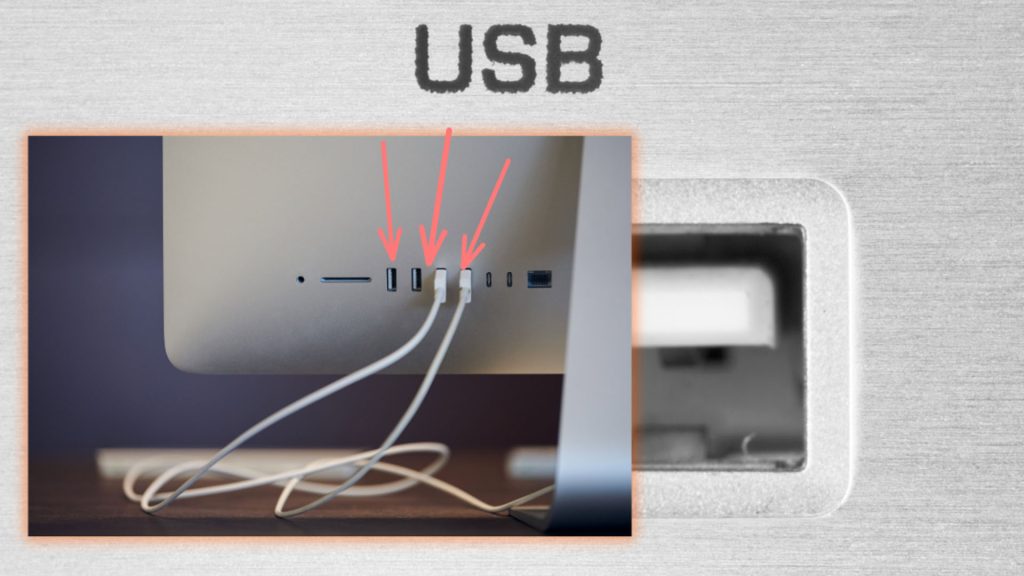
Restart Devices (iPhone and Computer)
A simple restart can often resolve software glitches.
- Restart your iPhone and your computer, then try connecting them again.
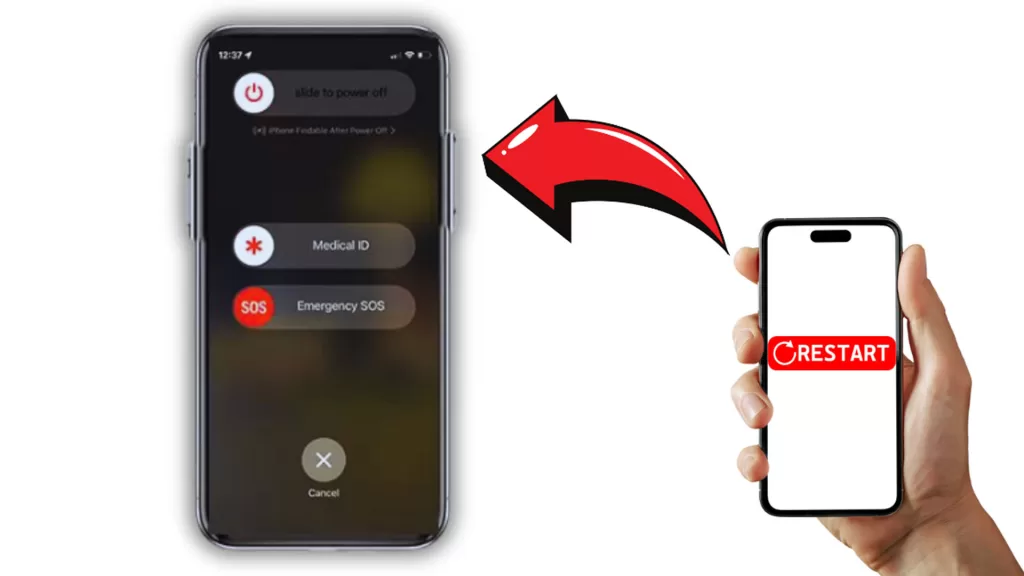
Update iTunes (Windows) or macOS
Outdated software can cause compatibility issues. Ensure you’re running the latest version of iTunes on your Windows PC or macOS.
- Windows: Open the Microsoft Store app, search for “iTunes,” and update it if available.
- macOS: Go to the Apple menu, select “App Store,” then click “Updates” to see if an iTunes update is available.
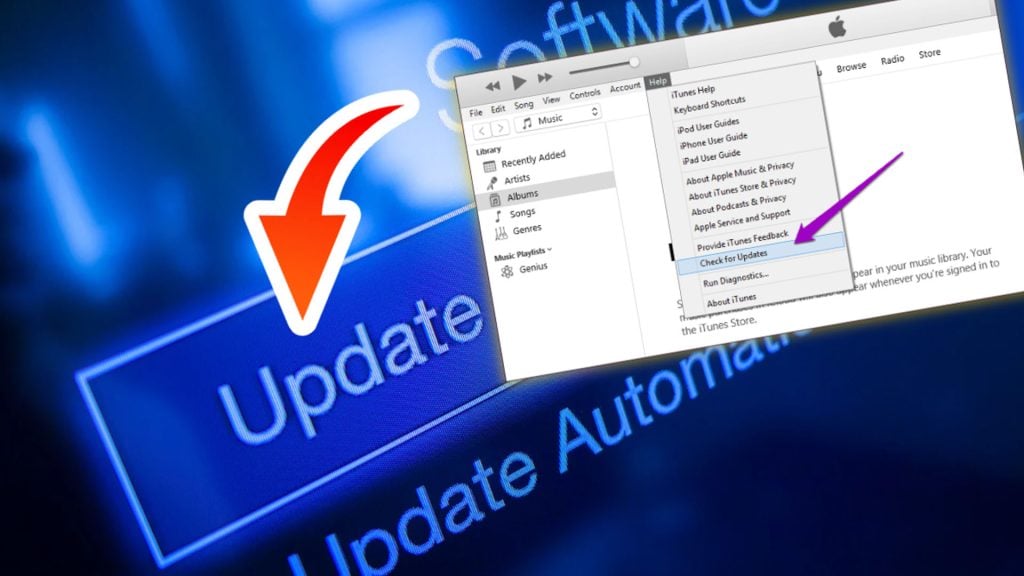
Unlock iPhone and Trust Computer
When you connect your iPhone for the first time, you might see a “Trust This Computer?” prompt on your phone’s screen.
- Unlock your iPhone and tap “Trust” to allow your computer to access your device.
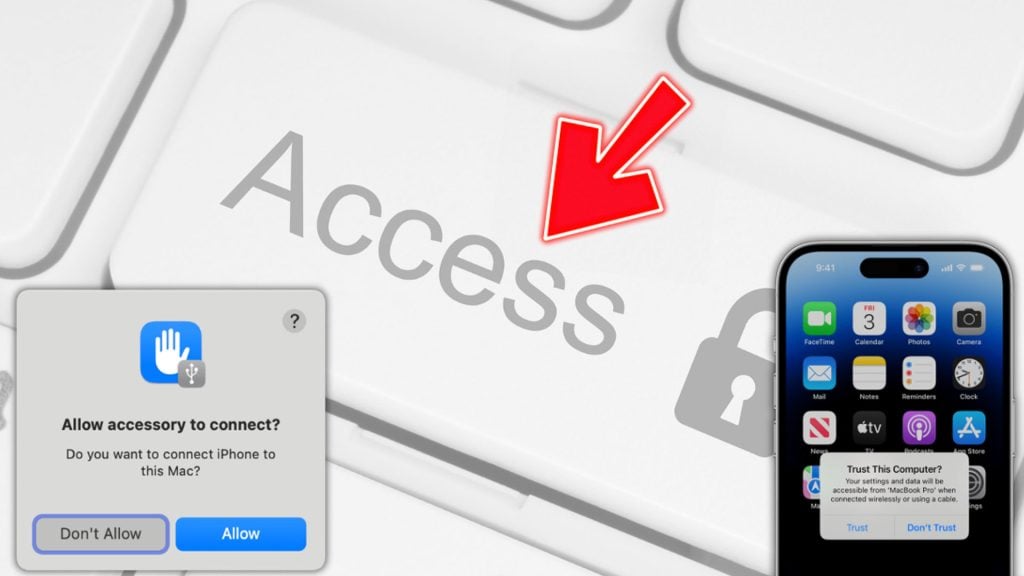
Check for Debris
Dust, lint, or other debris in your iPhone’s charging port can hinder a proper connection.
- Use a compressed air can to gently blow out any debris.

Update iPhone Software
An outdated iOS version can sometimes lead to connection problems. Make sure your iPhone is running on the latest iOS version.
- Back up your iPhone and update it to the latest version through Settings > General > Software Update.
- Wait for your iPhone to finish checking for updates. If available, tap Download and Install.
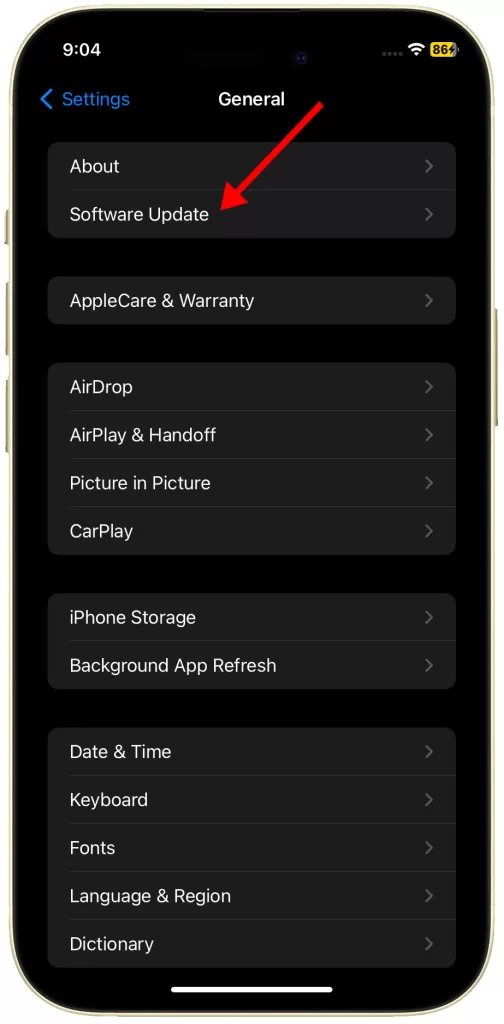
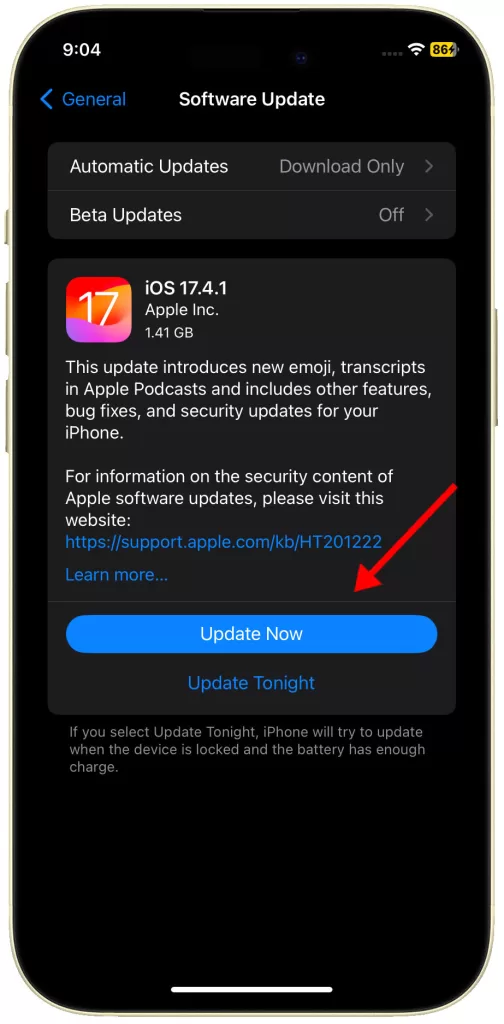
Reinstall iTunes (Windows)
If you’re using a Windows PC, reinstalling iTunes can sometimes resolve software issues.
- Uninstall iTunes completely, then download and reinstall the latest version from Apple’s website.
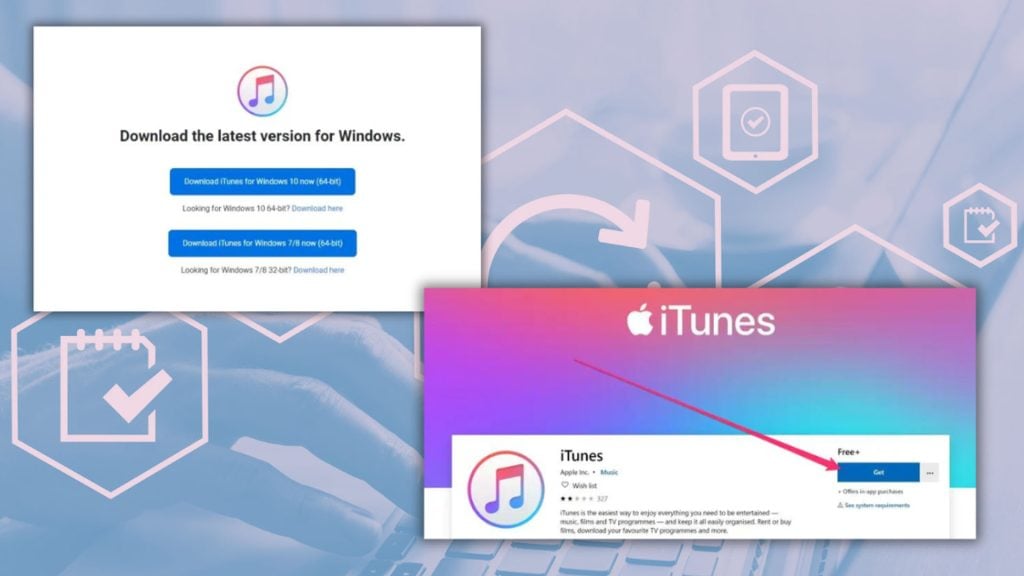
Update Device Drivers (Windows)
Outdated device drivers on your Windows PC can cause recognition issues.
- Open Device Manager
- Expand “Universal Serial Bus controllers.”
- Right-click on your Apple Mobile Device USB Driver, and select “Update driver.”
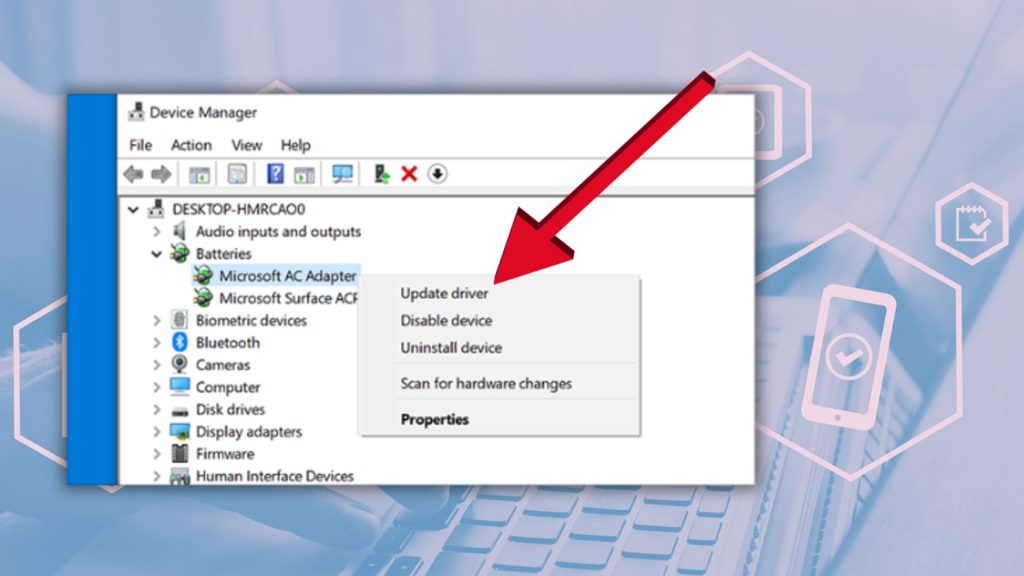
Contact Apple Support
If none of these solutions work, there might be a hardware issue with your iPhone or computer.
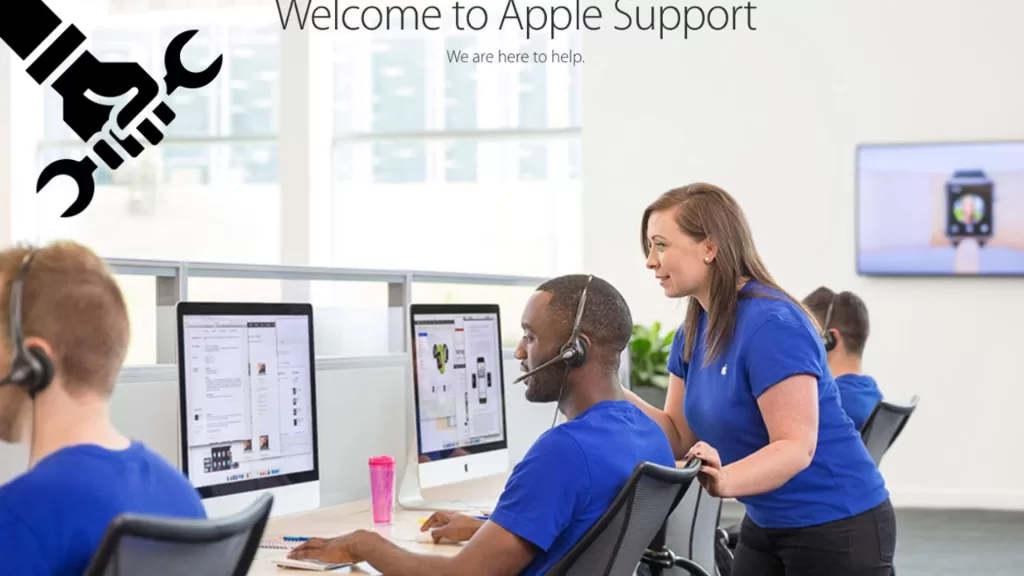
In such cases, contact Apple Support for further assistance.