iPhone 15 Battery Draining Fast? Here Are 10 Quick Solutions To Try
The iPhone 15 boasts impressive battery life, but even it isn’t immune to occasional rapid power depletion. This sudden battery drain could stem from recent software updates, changes in your settings, or even a misbehaving app operating in the background.
Let’s explore some effective troubleshooting strategies to address this issue.
Common Factors Contributing to Rapid iPhone Battery Drain
- Display Brightness: Excessively high screen brightness significantly impacts battery longevity. Consider utilizing auto-brightness for optimal adjustments.
- Background Activity: Apps operating in the background, even when not actively used, can consume power. This includes apps utilizing location data, refreshing content, or sending push notifications.
- Location Services: Constant GPS tracking by apps places a heavy demand on the battery. Reassessing location permissions for apps can improve battery life.
- Weak Cellular or Wi-Fi Signal: In areas with poor connectivity, the iPhone expends more energy to maintain a stable connection, leading to faster battery depletion.
- Outdated iOS: Older iOS versions may contain unaddressed inefficiencies or bugs that contribute to excessive battery usage. Staying updated is crucial.
- Resource-Intensive Usage: Demanding activities like gaming, video streaming, or augmented reality applications naturally place a higher strain on the battery.
- Push Notifications: Frequent notifications can repeatedly activate the display and processor, impacting power reserves.
- Battery Health: Over time, all batteries experience natural degradation in capacity. An aging battery will exhibit reduced performance.
- Software Conflicts: In rare instances, compatibility issues between iOS and specific apps can trigger unexpected battery drain.
10 Practical Solutions to Deal with Battery Draining Issue
Performing the following workarounds will help eliminate common factors that cause rapid battery draining on your iPhone 15.
Check Battery Usage Statistics
Gaining insight into which apps or features are draining your battery is the first step towards pinpointing the problem.
How is it done?
- Navigate to Settings.
- Tap on Battery.
- Analyze the ‘Battery Usage’ charts and lists to identify power-hungry culprits.
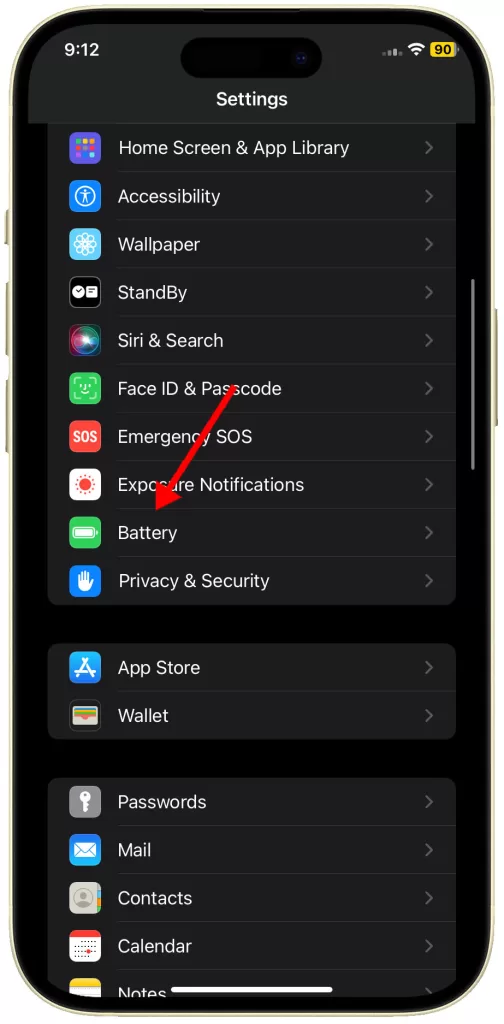
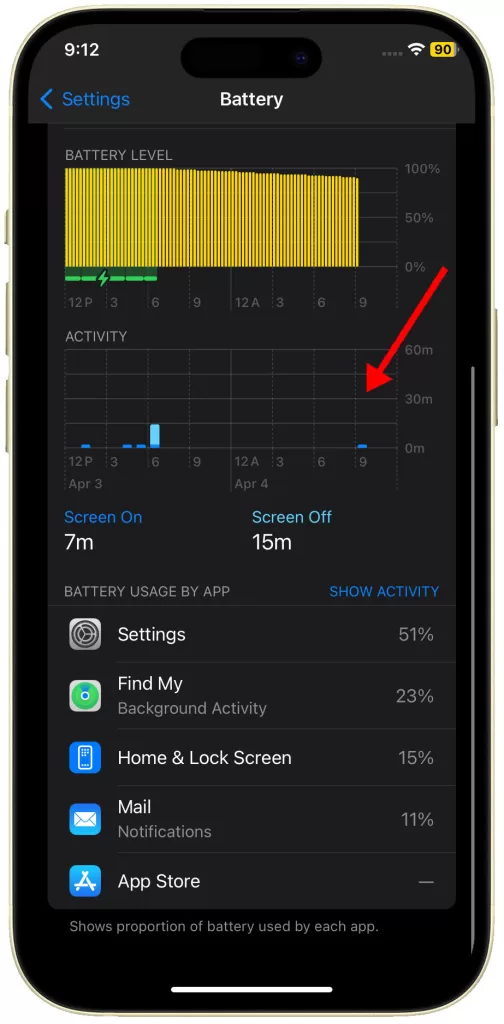
Close Background Apps
Apps lurking in the background can subtly drain battery power even when you aren’t actively using them.
How is it done?
- Swipe up from the screen’s bottom edge and pause slightly in the center.
- Locate the app you want to close by swiping left or right.
- Swipe up on the app’s preview to shut it down.
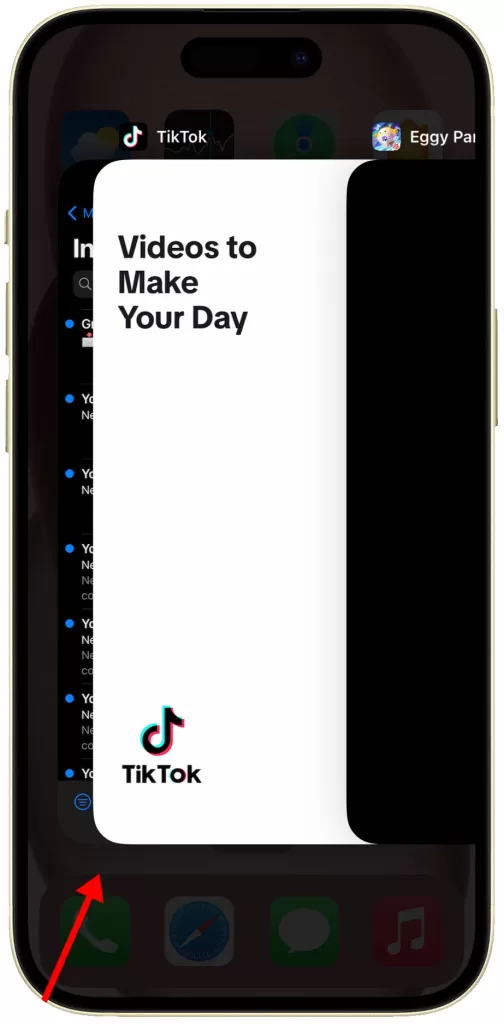
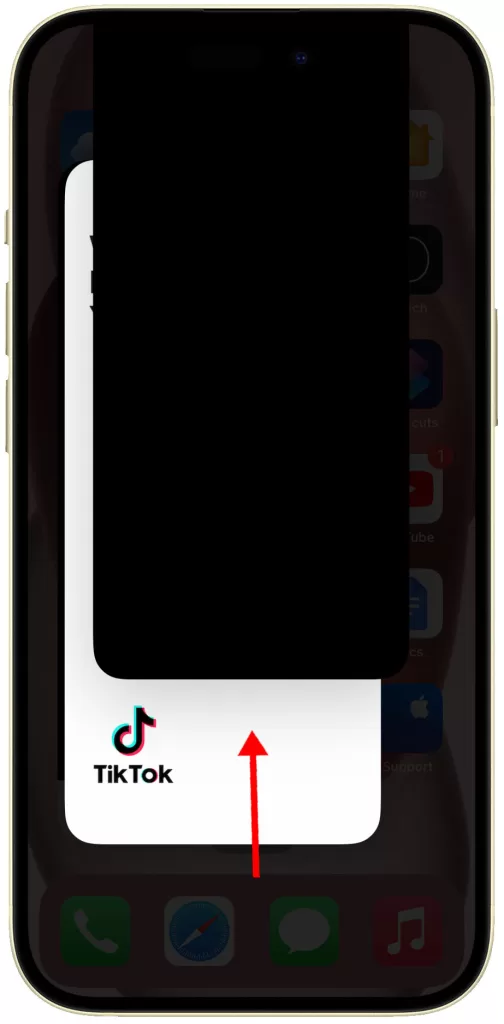
Lower Screen Brightness
The iPhone 15’s vibrant display is a major contributor to battery consumption; dimming it can significantly improve longevity.
How is it done?
- Access the Settings app.
- Tap on Display & Brightness.
- Adjust the brightness slider towards the left to reduce intensity.
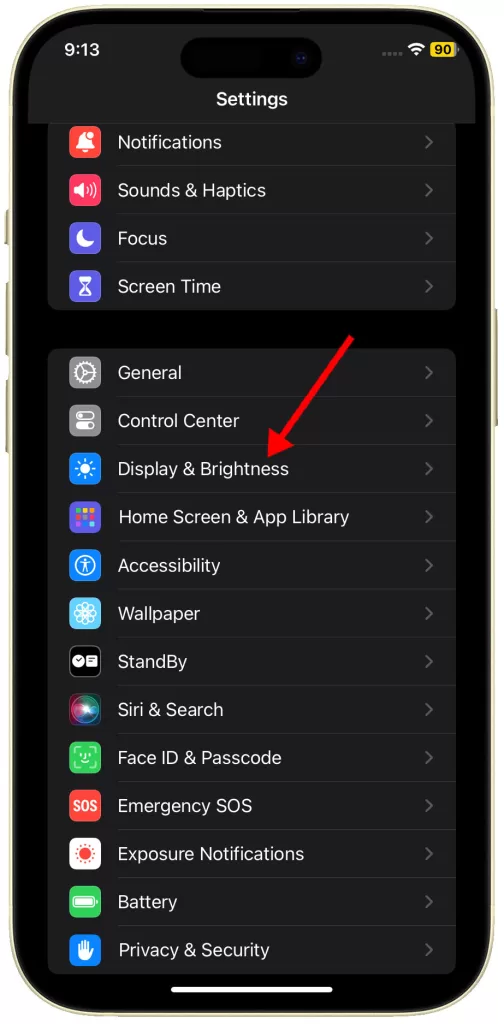
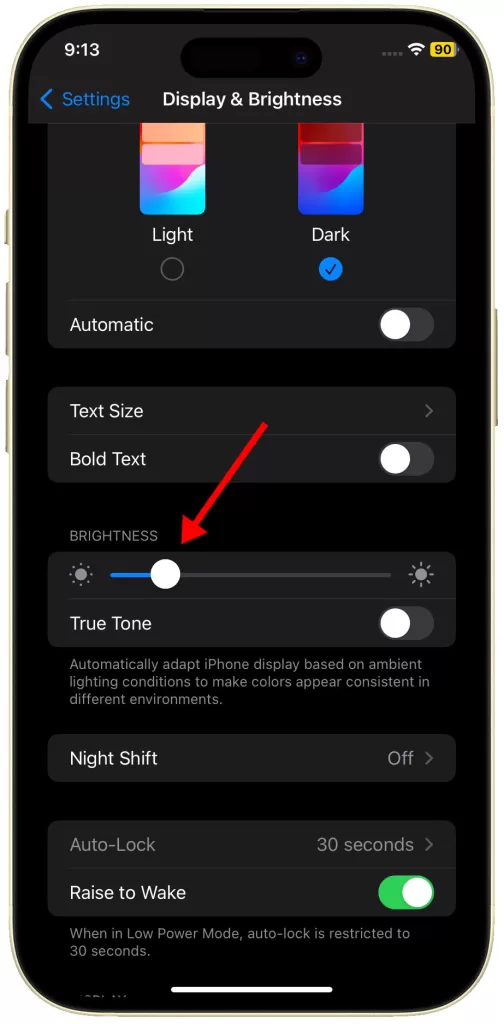
Manage Location Services
Continuously utilizing GPS-based location tracking puts a heavy strain on your battery.
How is it done?
- Open the Settings app.
- Select Privacy & Security.
- Tap on Location Services.
- Examine the list of apps carefully and adjust their location access (consider “While Using” or “Never” as alternatives to “Always”).
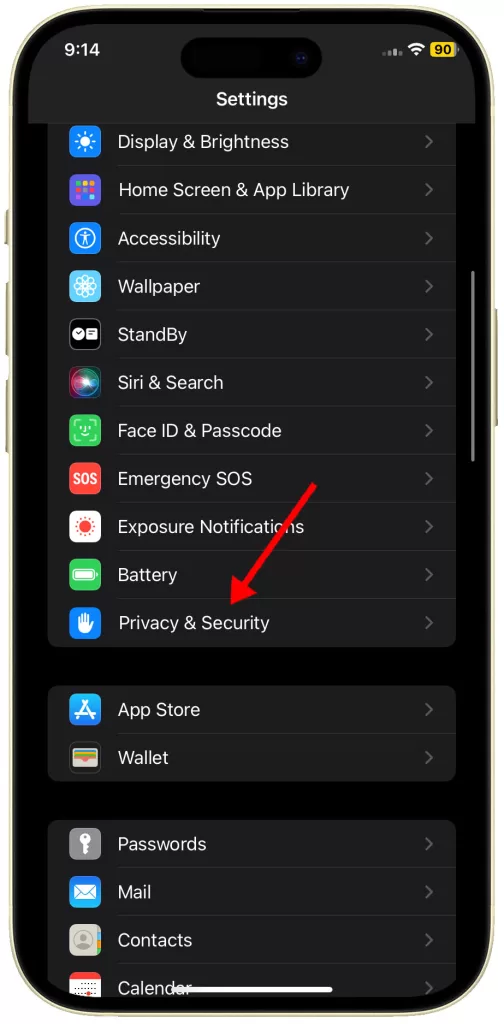
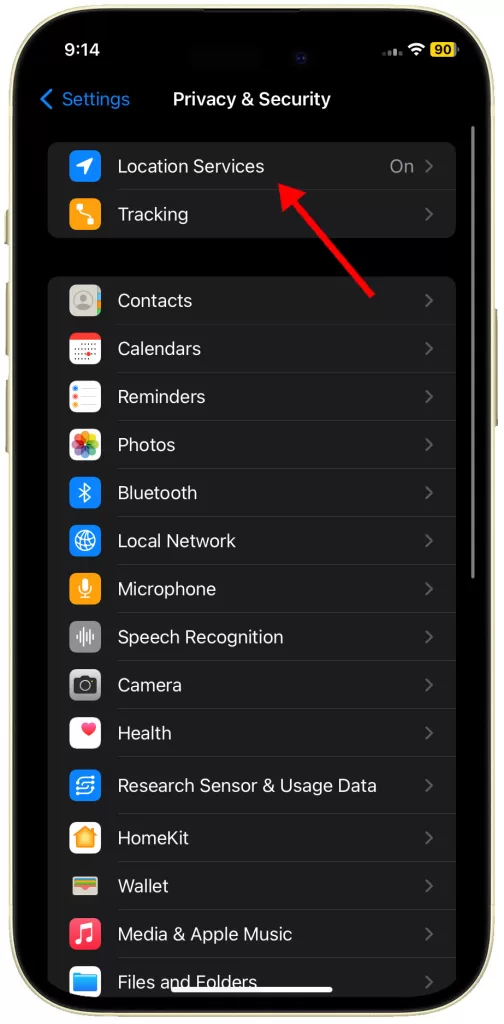
Disable Background App Refresh
Background App Refresh permits apps to update content even when not in use, affecting battery performance.
How is it done?
- Enter the Settings app.
- Select General.
- Tap Background App Refresh.
- Choose either “Wi-Fi” to limit refreshes or “Off” to disable completely.
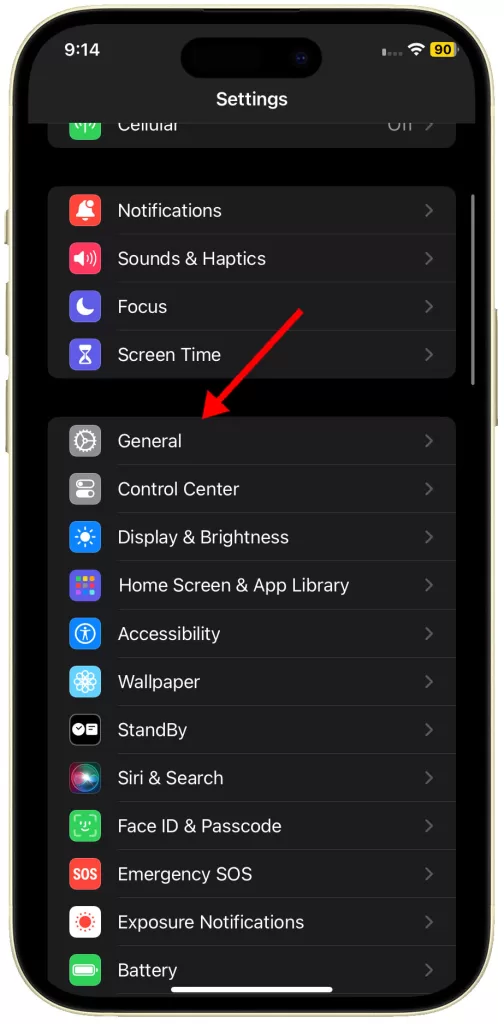
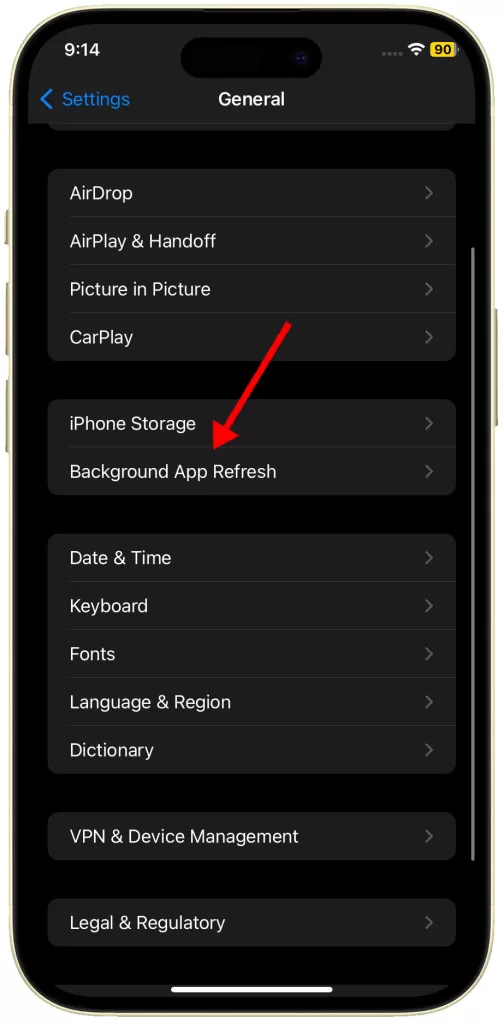
Turn Off Automatic Downloads
Unnoticed downloads for apps, music, or updates can silently use up battery resources.
How is it done?
- Open the Settings app.
- Tap on App Store.
- Disable the toggles within the Automatic Downloads section.
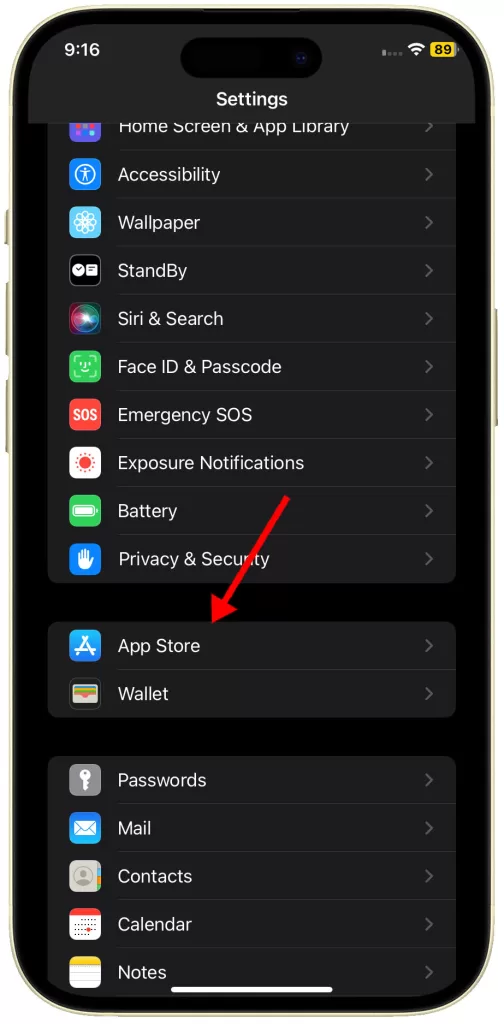
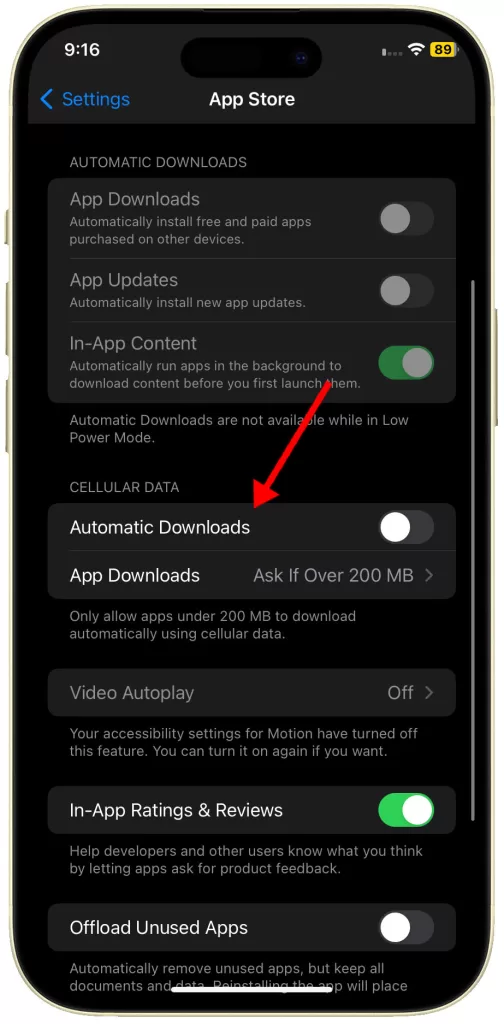
Use Low Power Mode
Low Power Mode is a handy feature that temporarily reduces background activity and power-consuming features to stretch your battery life.
How is it done?
- Open the Settings app.
- Select Battery.
- Activate the Low Power Mode toggle.
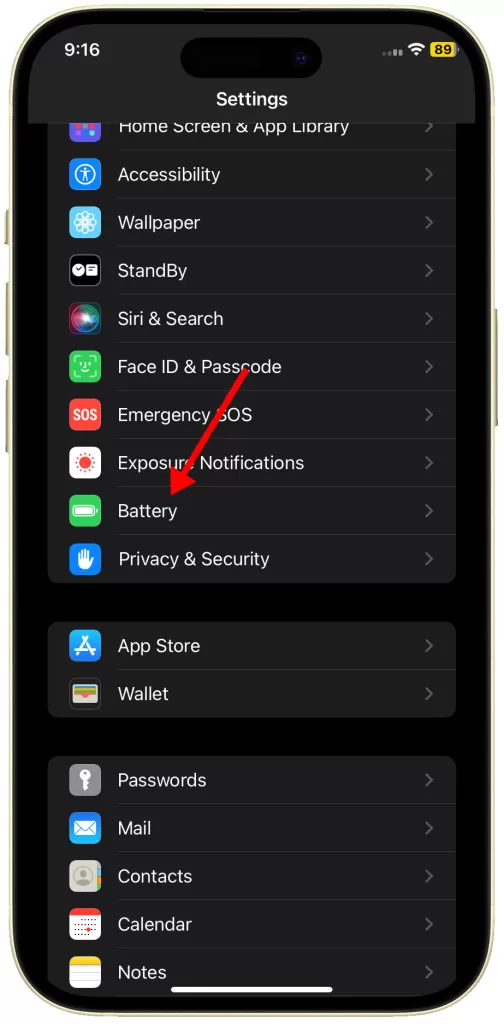
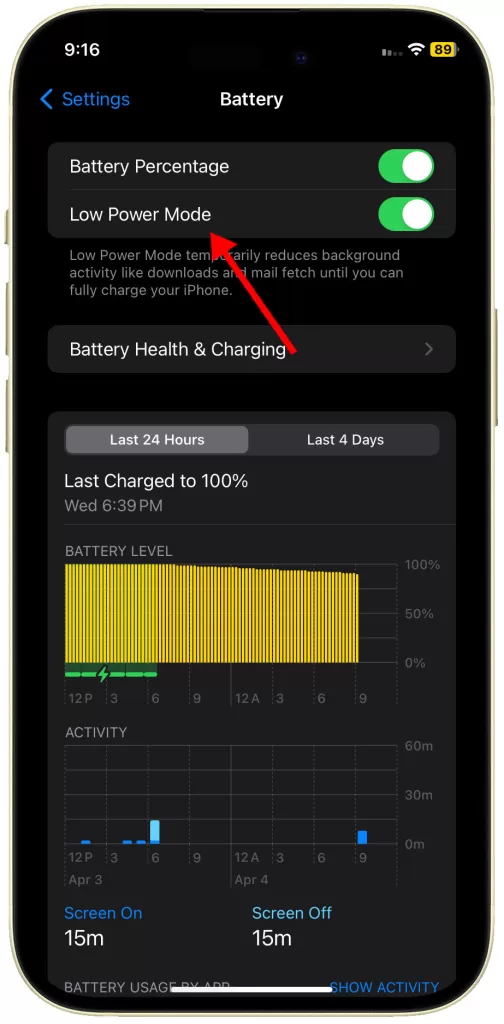
Update to the Latest iOS
Apple often releases software updates containing fixes for battery-draining bugs or inefficiencies.
How is it done?
- Access the Settings app.
- Tap on General.
- Tap Software Update.
- Download and install any available updates.
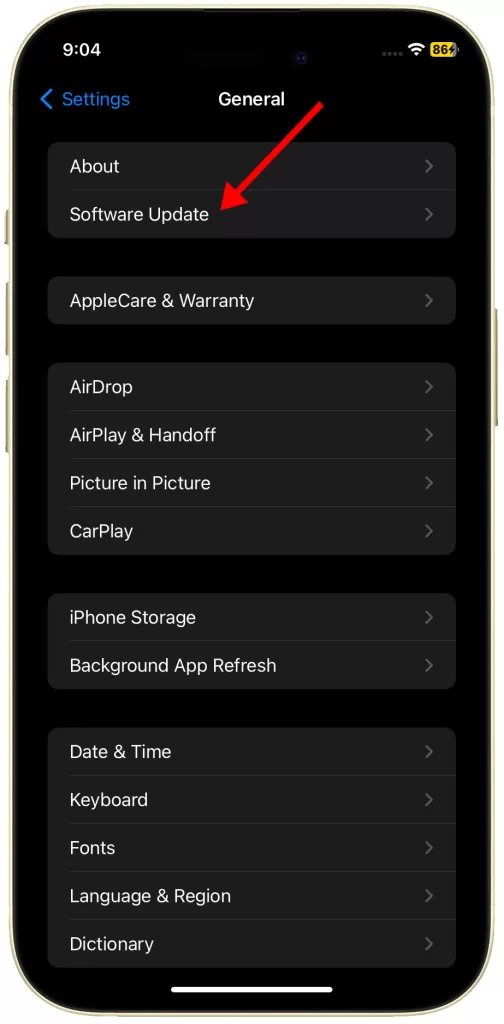
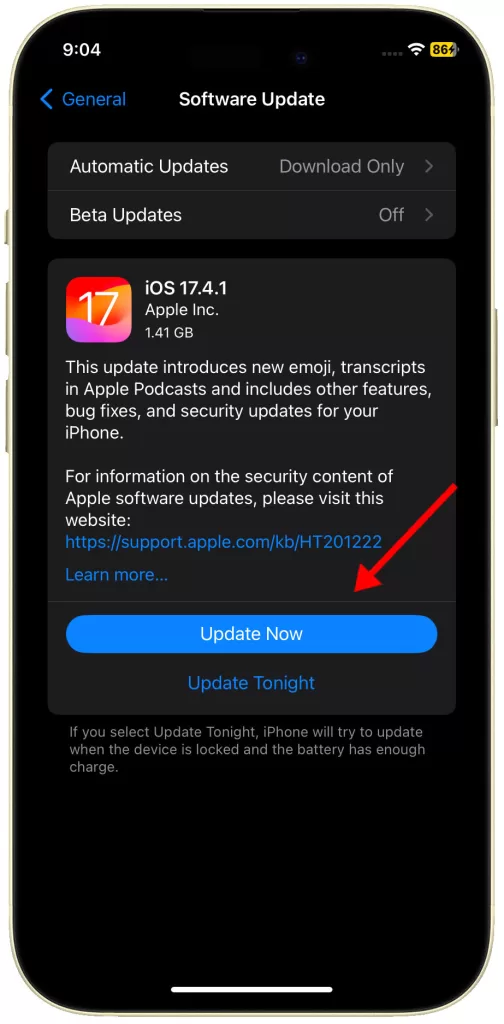
Optimize App Settings
Individual apps often have internal settings impacting battery life, such as location usage or background data.
How is it done?
- Navigate to Settings then select the App that you’d like to manage battery usage.
- Explore the settings within each of your apps to discover battery-saving options. (Adjustment steps vary per app. )
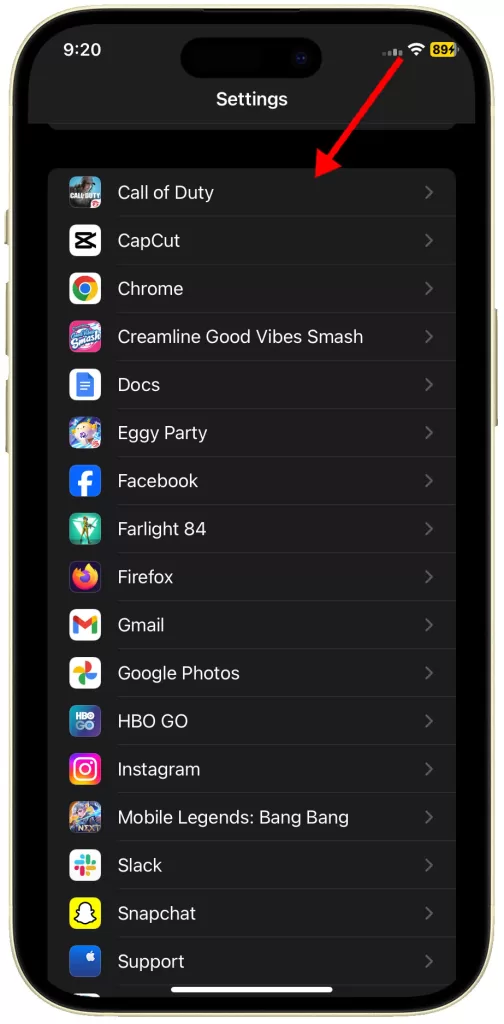
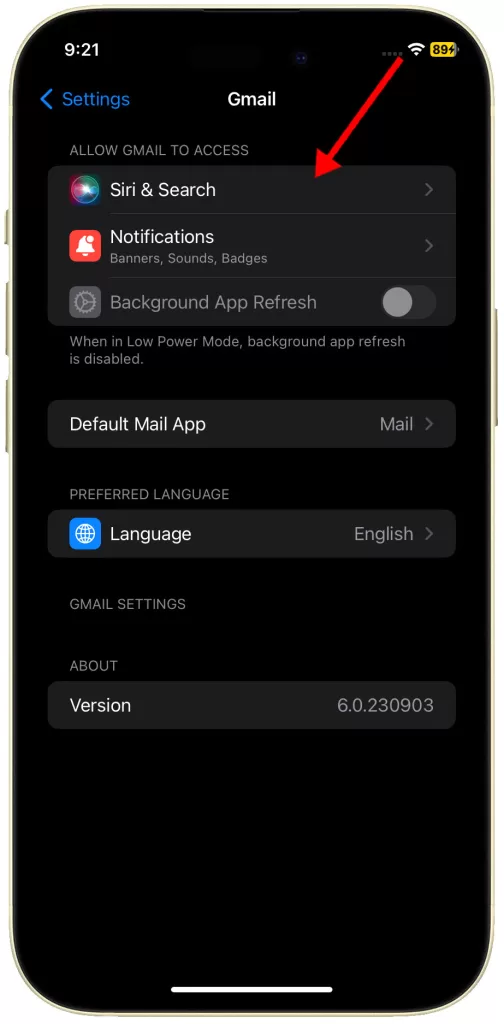
Reset All Settings
Resetting settings can be a last-ditch effort when other solutions fail, as it may resolve a hidden configuration conflict causing the battery issue.
How is it done?
- Open the Settings app.
- Select General.
- Tap Transfer or Reset iPhone.
- Tap Reset and choose Reset All Settings.
- Follow the rest of the onscreen instructions to restore all system settings without deleting user data.
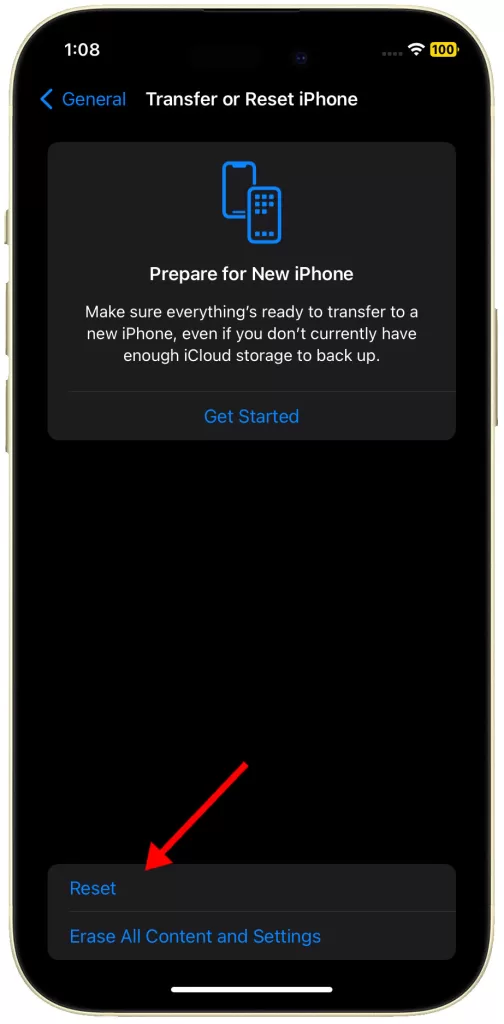
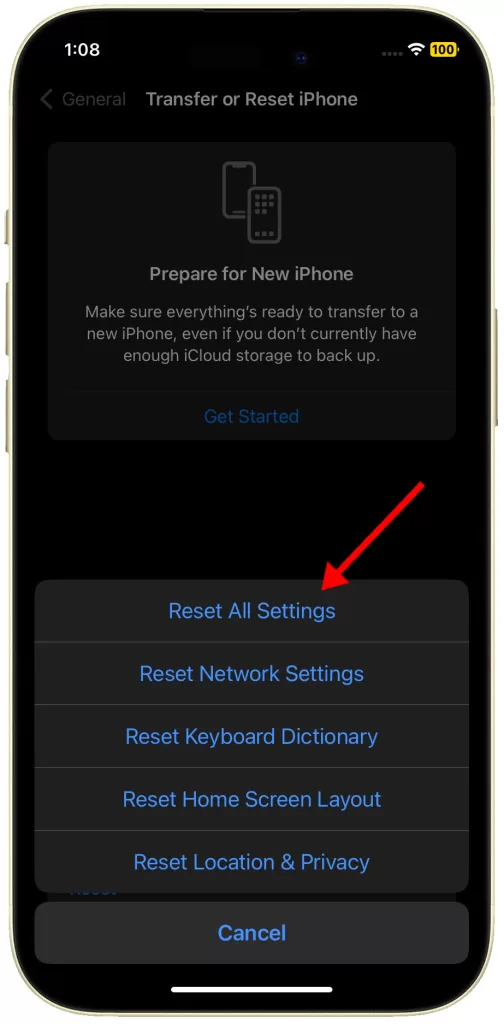
Is iPhone Battery Still Draining Fast?
If all else fails, Apple Support may offer more advanced troubleshooting steps or diagnostics to determine if a hardware problem exists.