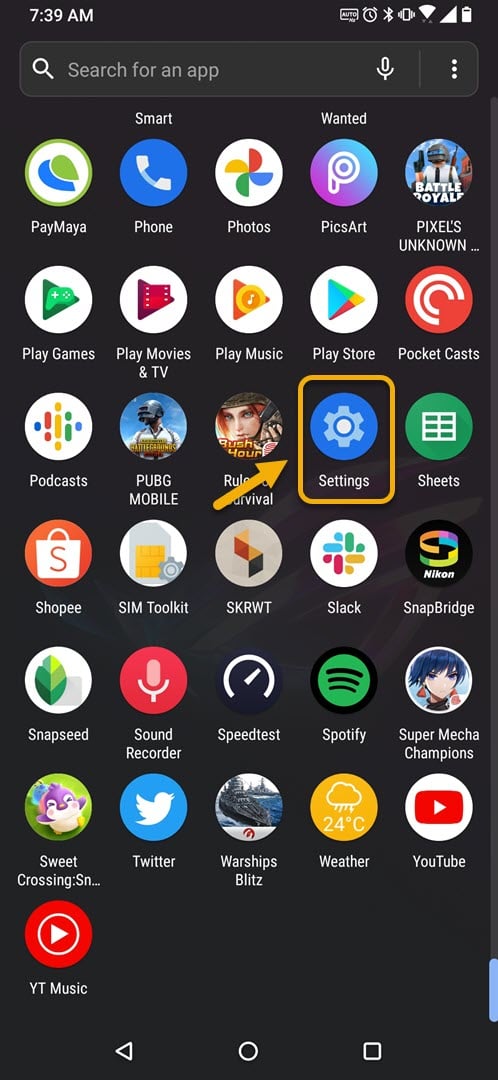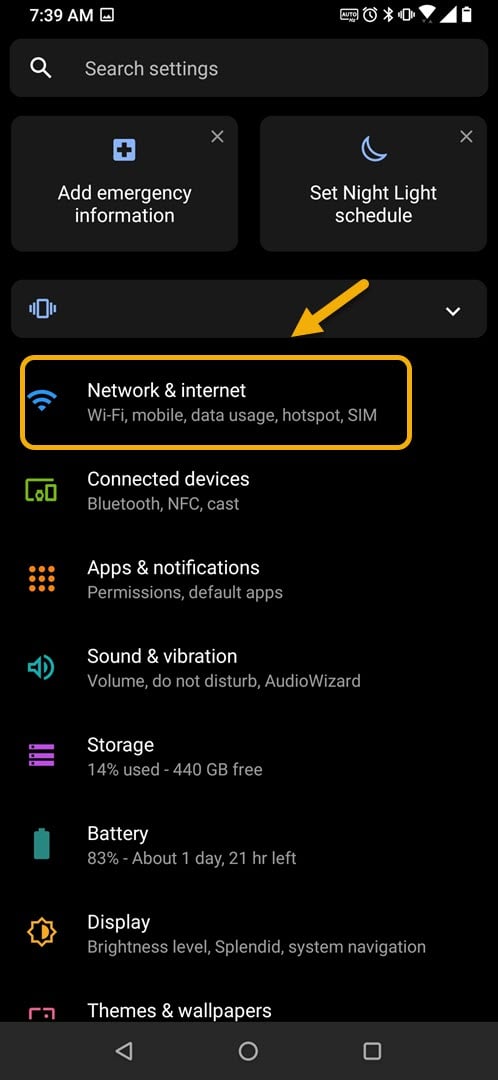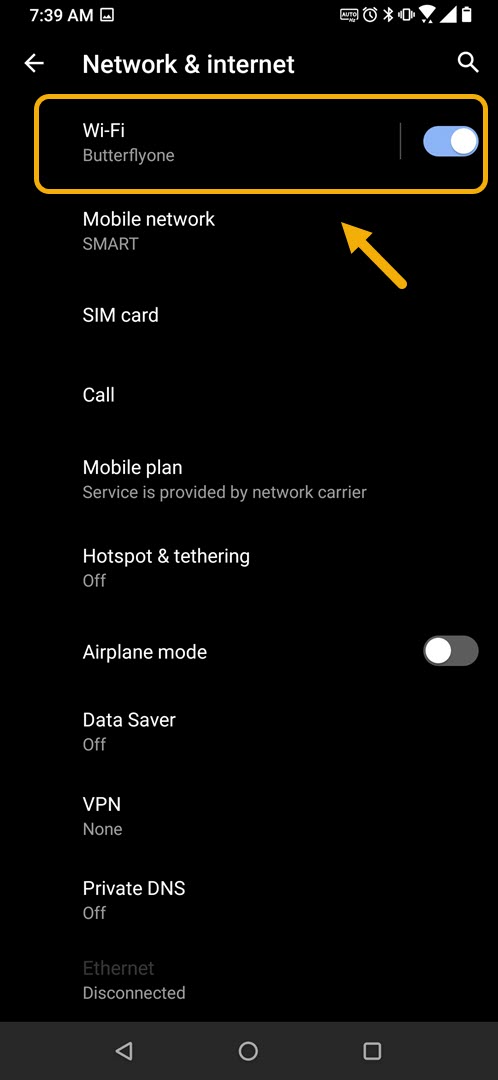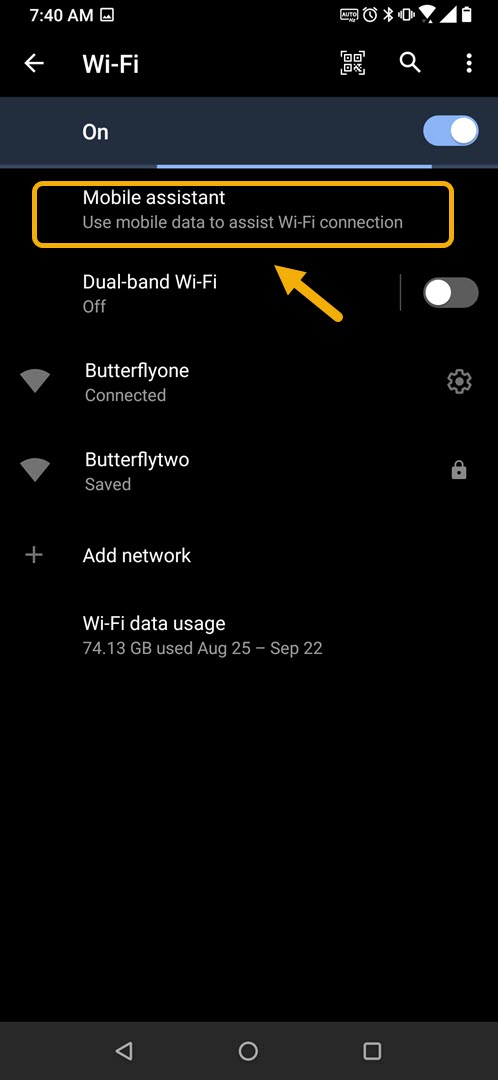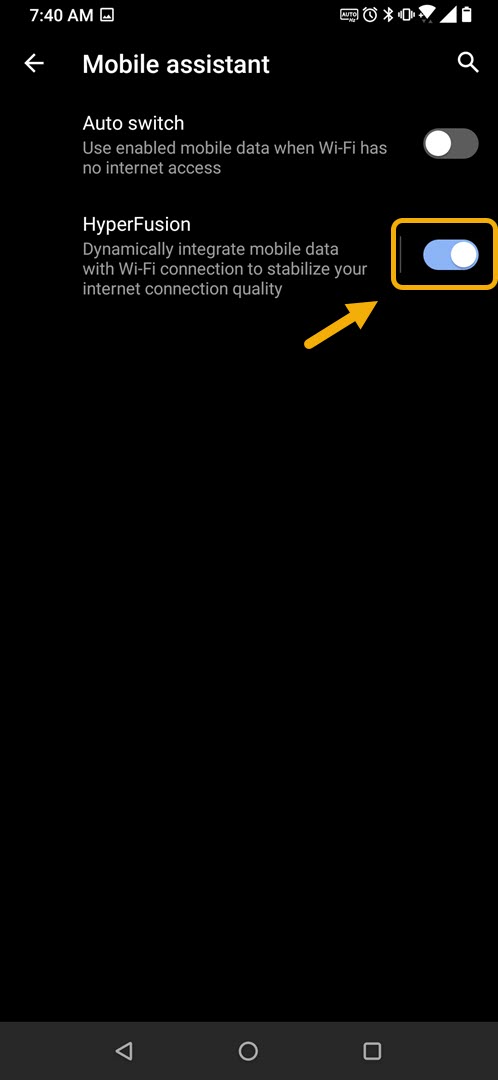How To Use Wi-Fi And Mobile Data Simultaneously In ROG Phone 3
To ensure a stable online connection during your gaming sessions you can use Wi-Fi and mobile data simultaneously in your ROG Phone 3. This feature of the phone is called HyperFusion and can be enabled from the mobile settings of the device.
The Asus ROG Phone 3 is a flagship quality gaming smartphone released this year. It is a powerful device that can handle any game at higher frame rates thanks to its hardware components such as the Snapdragon 865+ chip, 16 GB RAM, 512 GB storage, and a 144Hz refresh rate AMOLED display. If you are a mobile gamer then you should consider getting this model.
Using Wi-Fi and cellular data at the same time in your Asus ROG Phone 3
There are instances when your phone will be connected to a Wi-Fi network that has an unstable connection speed or has high latency. During this time you won’t be able to enjoy playing your favorite online games such as PUBG Mobile or COD Mobile. In order to prevent this from happening you can use the HyperFusion feature of your phone which allows the device to use mobile data and Wi-Fi connection to improve your internet connection quality.
Turn on HyperFusion on your ROG Phone
HyperFusion allows your device to use your mobile data connection and Wi-Fi connection simultaneously. Here’s how to do it.
Time needed: 2 minutes.
Using mobile data and Wi-Fi connection at the same time
- Tap on Settings
You can do this by swiping up from the Home screen then tapping on the Settings icon.

- Tap on Network & Internet.
You will be able to access your phone internet settings from here.

- Tap on Wi-Fi.
This is where you can access your phone Wi-Fi settings.

- Tap on Mobile assistant.
This allows you to access the additional mobile data settings.

- Turn on the HyperFusion switch.
This integrates your mobile data with your Wi-Fi connection.

Take note that when you turn this feature on you will be using your phone’s mobile data subscription.
Advantage of using mobile data and Wi-Fi connection at the same time in ROG Phone 3
If you are getting bad ping results when playing your favorite online game even if you have already chosen the nearest game server then the problem could be your internet connection. If you are unable to switch to a different Wi-Fi network then using the HyperFusion feature of the phone will improve your connection quality.
After performing the steps listed above you will successfully use Wi-Fi and mobile data simultaneously in your ROG Phone 3.
Visit our TheDroidGuy Youtube Channel for more troubleshooting videos.