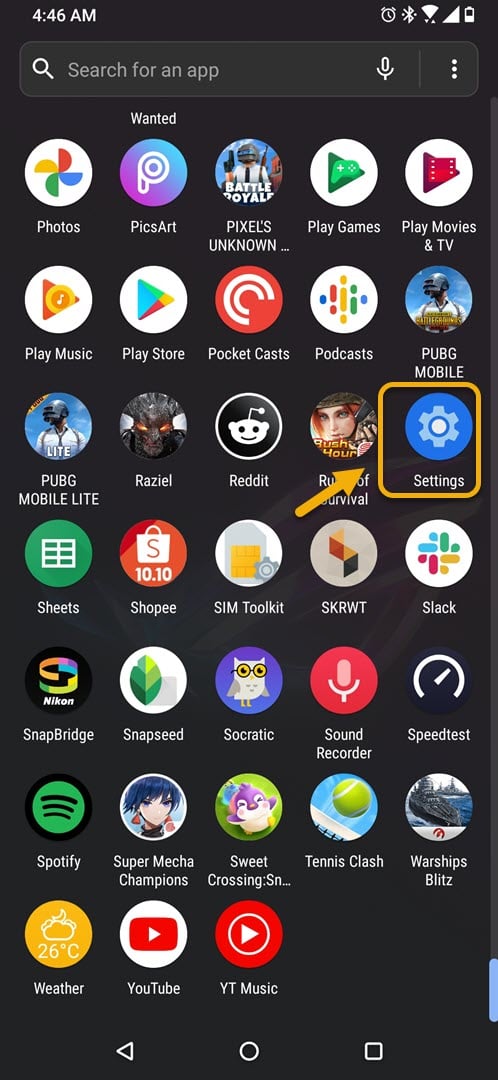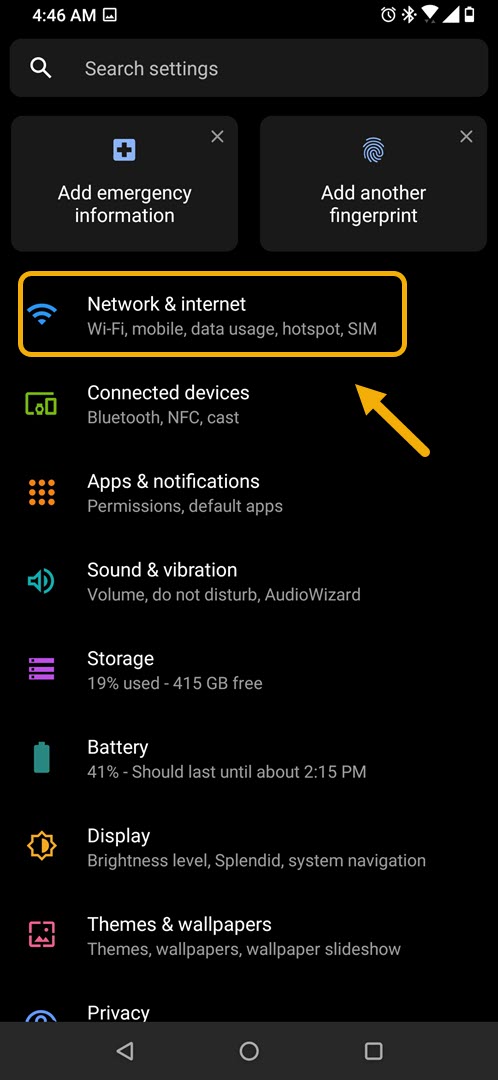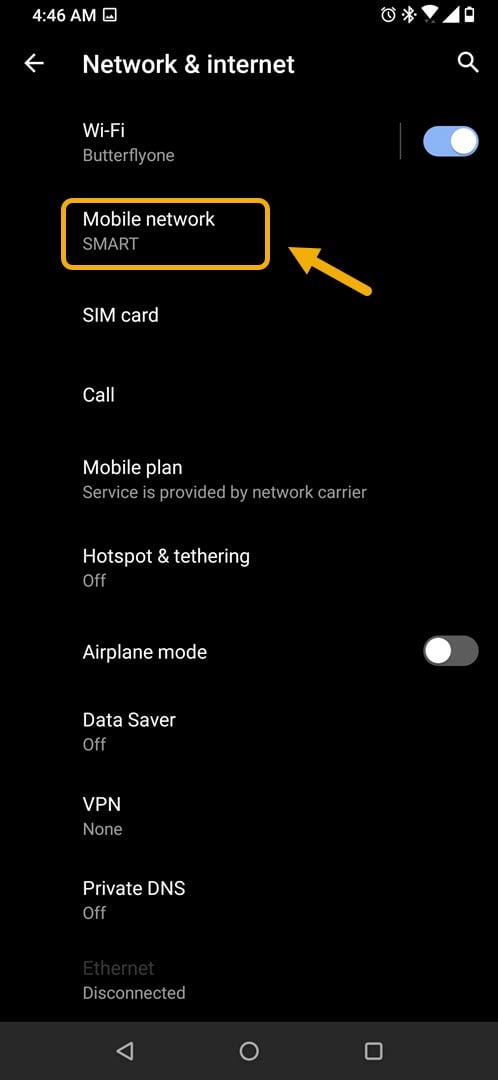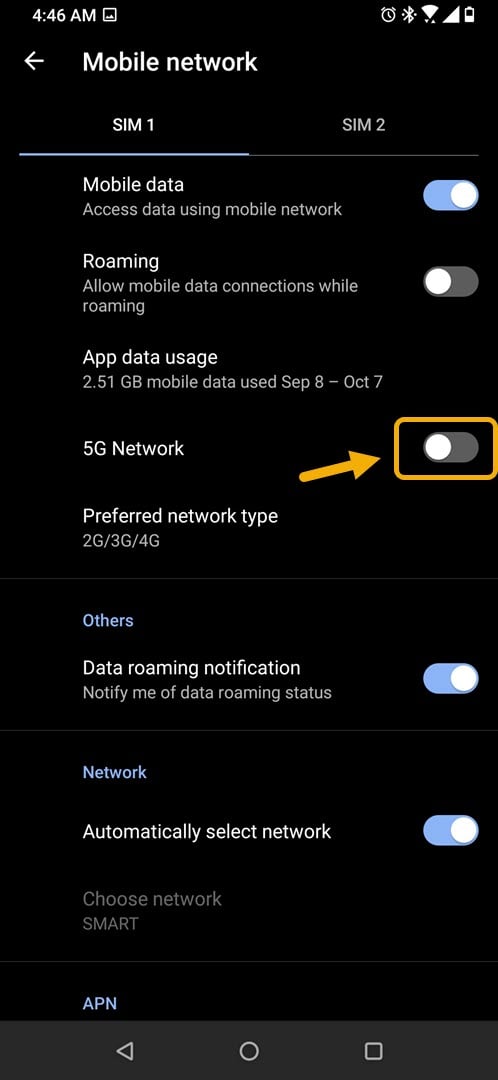How To Stop ROG Phone 3 From Searching For 5G Network
One way that you can save battery life is to stop your ROG phone 3 from searching for a a 5G network. This is useful if you are in an area that does not have any 5G coverage yet. You can do this from the mobile network section of your device settings.
The Asus ROG Phone 3 is one of the best, if not the best, Android gaming phone that’s available in the market today. This gaming device was first released last July and comes with an impressive spec sheet. Under the hood you will find the Snapdragon 865+ chip, 16GB of RAM, 512 GB of storage, a 144 Hz refresh rate AMOLED display, and a 6000 mAh battery just to name a few.
Turn off 5G network in Asus ROG Phone
The first time you turn on your phone it will automatically search for 5G data to connect to. This allows your device to experience a much faster mobile internet connection speed if the service is available. Not all networks however have fully upgraded from 4G to 5G. There are also certain areas where this new connection mode is not available.
If your smartphone keeps on searching for this latest mobile data connection method even if it isn’t available then this will drain your battery unnecessarily. It is therefore best to turn this feature off in cases like this.
Stop your Asus smartphone from searching for 5G network
Here’s what you need to do to turn off this feature.
Time needed: 2 minutes.
Turning off 5G network
- Tap on Settings.
You can do this by swiping up from the Home screen then tapping on the Settings icon.

- Tap on Network & internet
This is where you will be able to access your phone Wi-Fi, mobile, data usage, and SIM settings.

- Tap on Mobile network
This is where you can access the mobile data settings.

- Turn off the 5G network switch.
This prevents the phone from always scanning for this network type.

After performing the steps listed above you will successfully stop your ROG Phone 3 from searching for 5G network.
Visit our TheDroidGuy Youtube Channel for more troubleshooting videos.