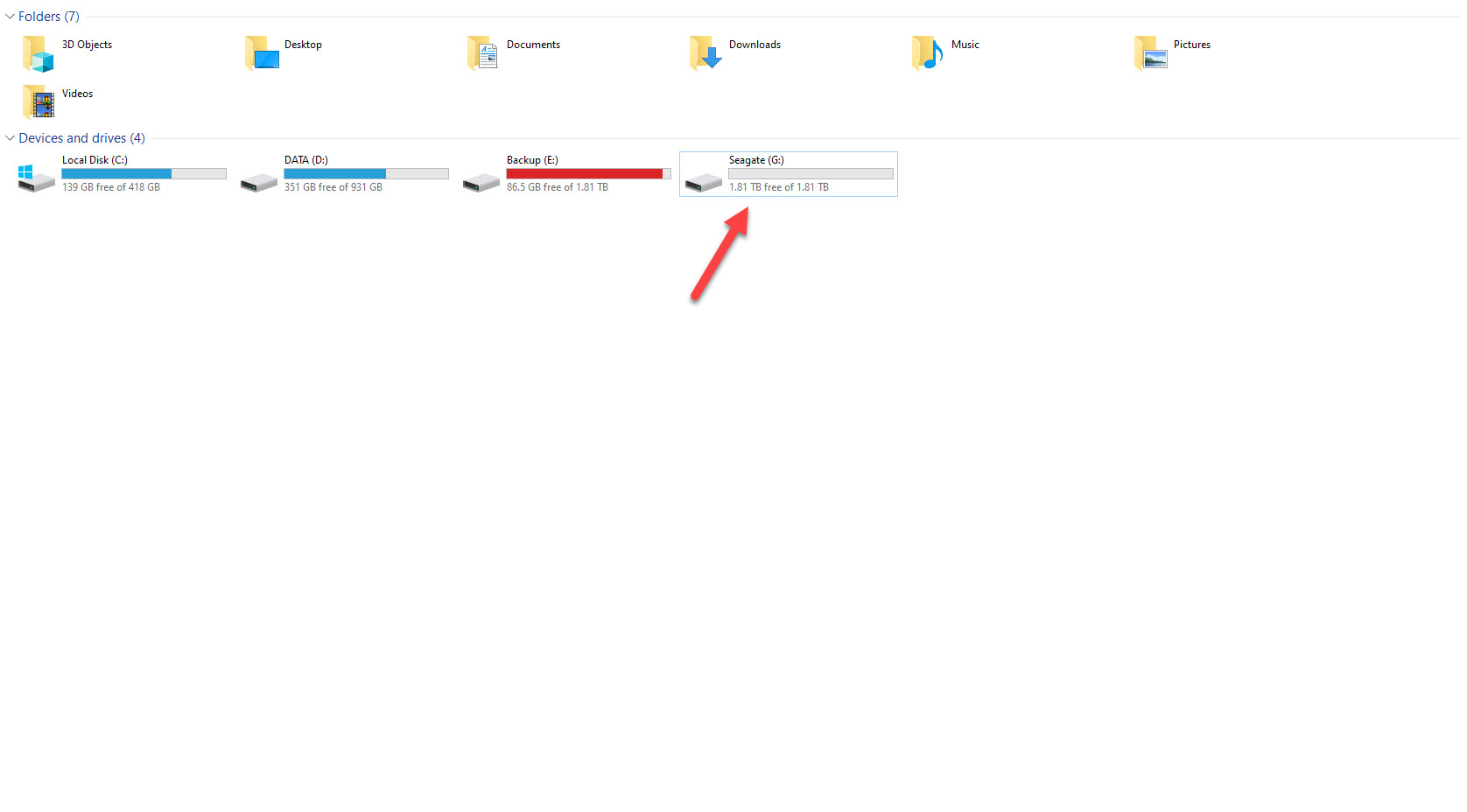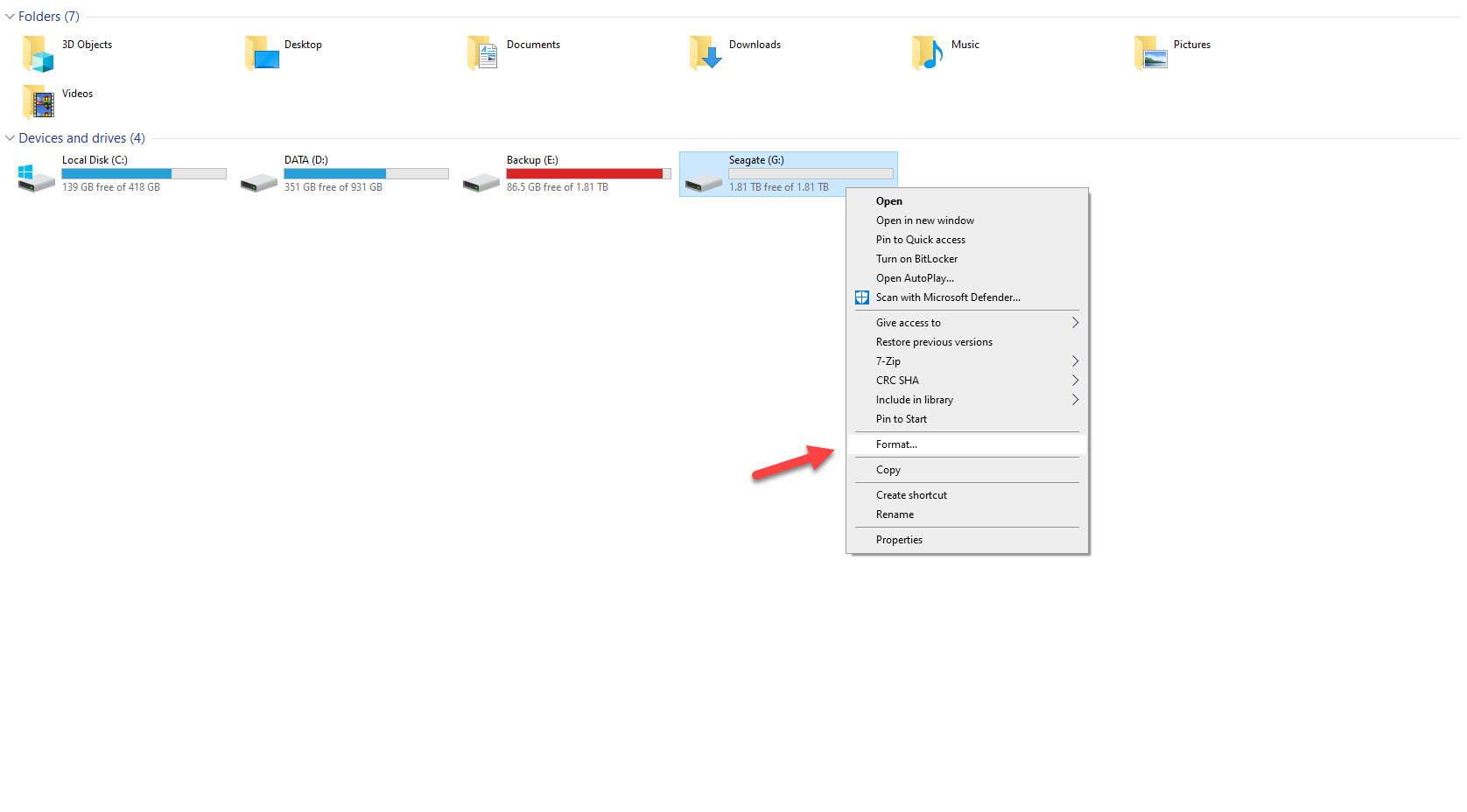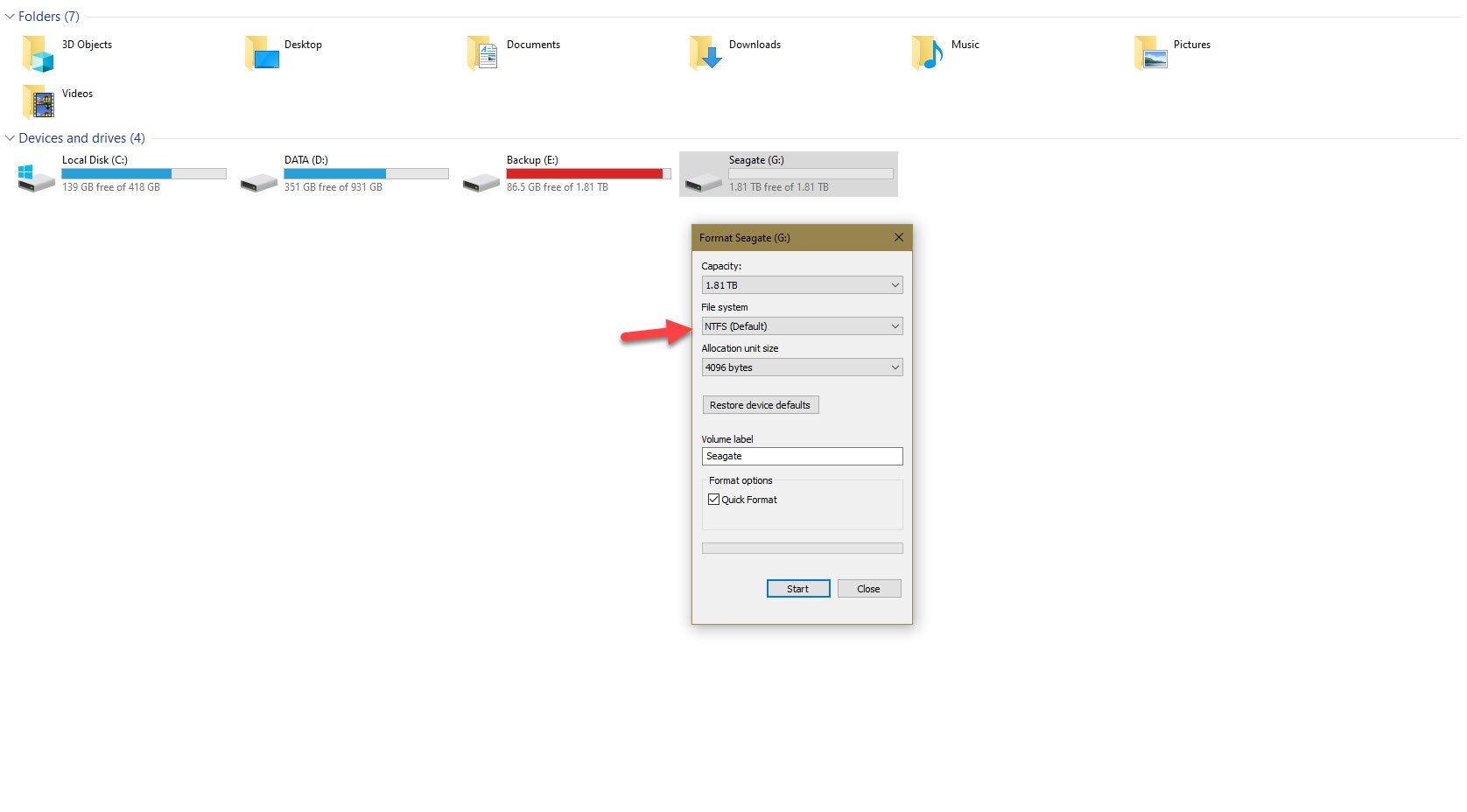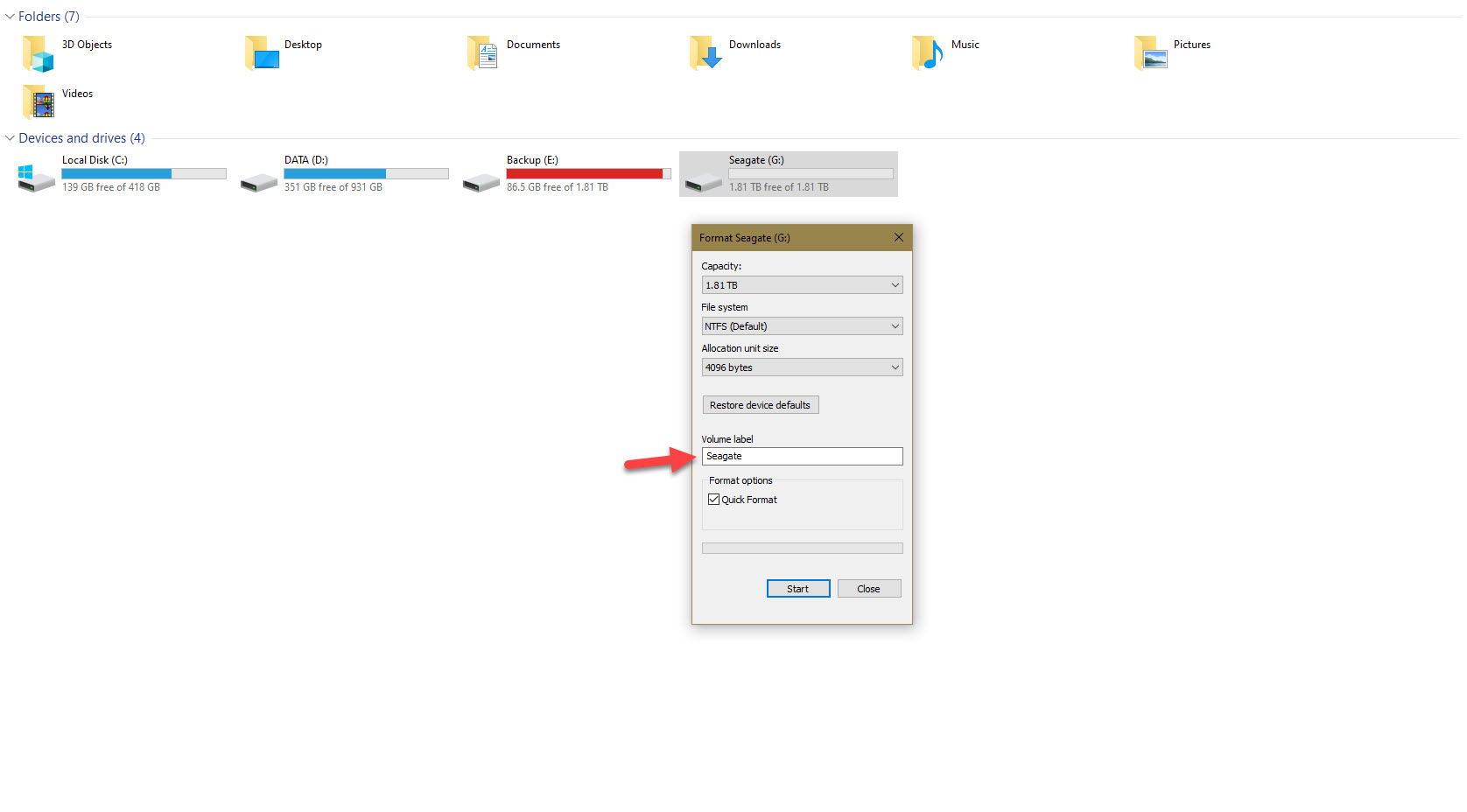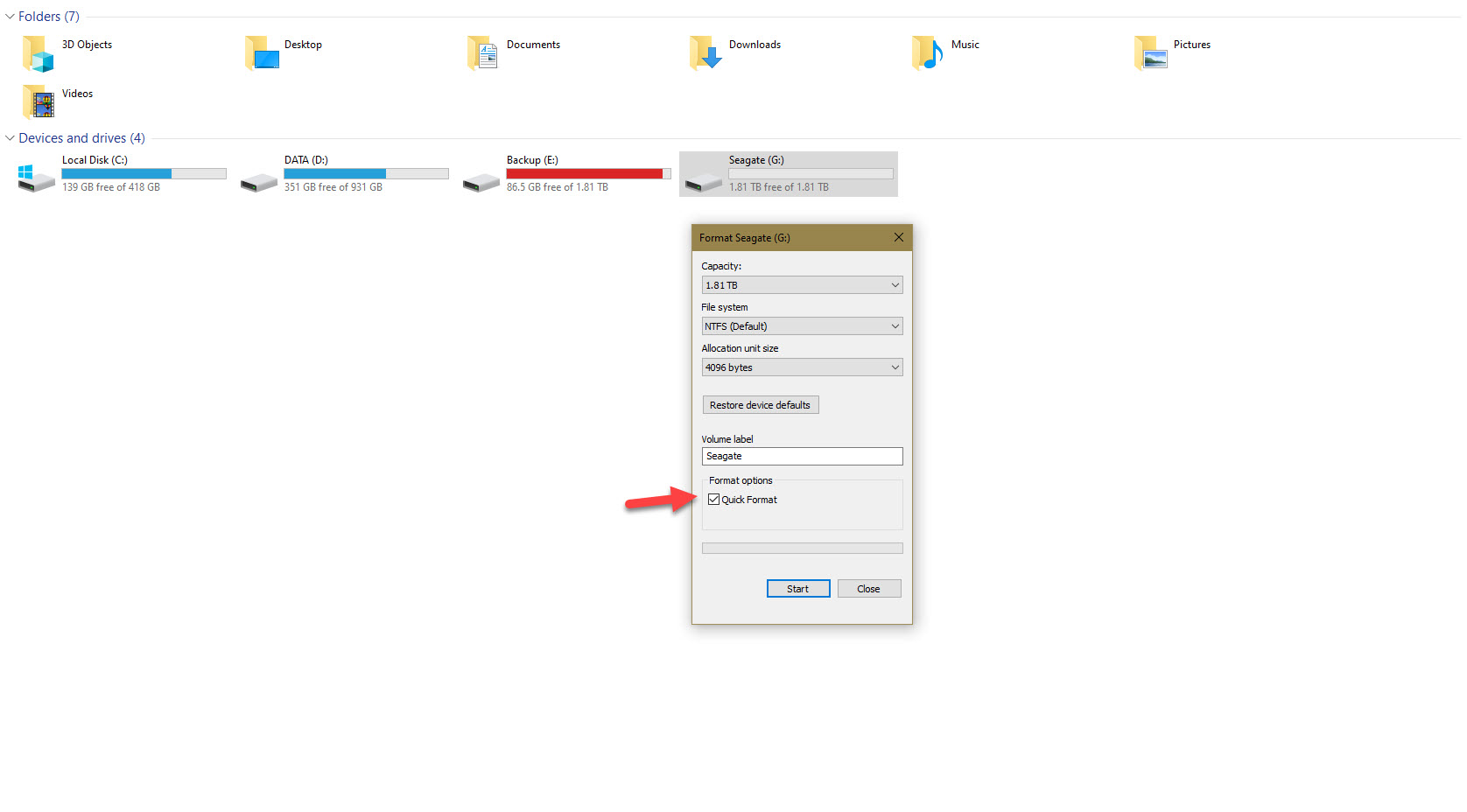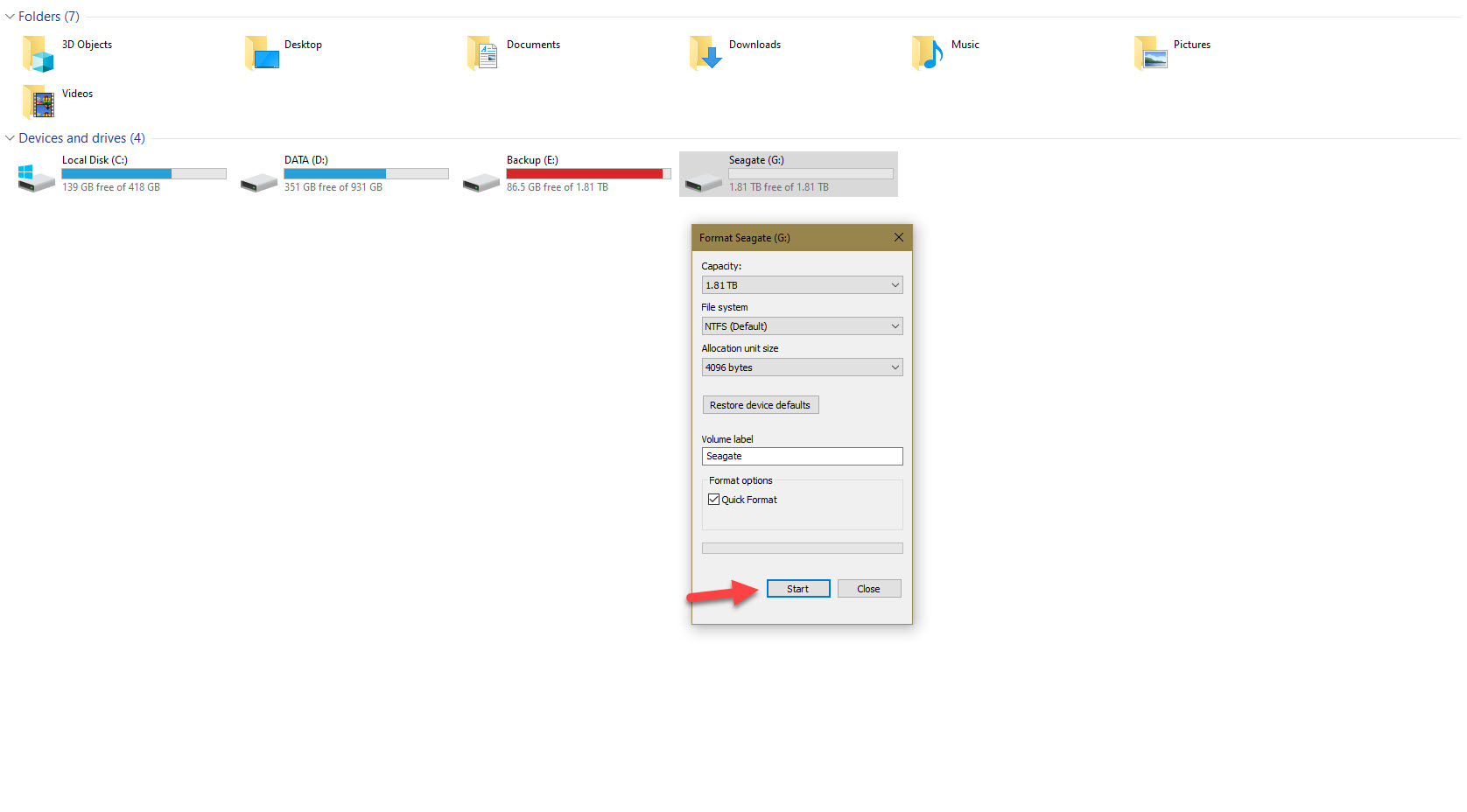How To Record 1 Hour Gameplay In Xbox Series X
In this latest Xbox series guide we will be showing you the easy way you can record 1 hour gameplay on your Xbox Series X. If you own this device then you will know that you can capture your gaming moments using the dedicated Share button of the controller. This is however limited to 15 second, 30 second, 45 second, or 1 minute game clips. If you want to capture a longer gameplay on the Xbox then just follow our guide.
What you need to do to record an hour of gameplay footage
For this feature to work you will need to have a portable hard drive that is USB 3.0 or faster and must have a rated storage capacity of at least 128GB. This hard drive should also be formatted as NTFS storage which you can do from your computer. If this hard drive is formatted for Xbox games and apps then this can’t be used as a capture location, you will need to format this to NTFS before you can use it.
Once the hard drive is ready this is going to be the capture location of your hour long gameplay clips instead of the internal storage space. There are several recommendations for hard drive models you can choose from such as those coming from Seagate or Western Digital.
Step 1: Preparing the hard drive
The first thing you need to do is to connect this hard drive to your computer then format it as NTFS.
Time needed: 3 minutes.
Format the hard drive
- Right click on the hard drive.
You can do this from the File Explorer.

- Click Format.
This will open the Format menu.

- Change File System to NTFS.
This will format the drive to NTFS.

- Add a Volume label.
This is the name you will assign to the hard drive.

- Make sure there is a check mark on Quick Format.
This will make the format process go faster.

- Click Start.
This will start the format process.

After the format has completed you can now use this to capture clips on your Xbox Series X.
Step 2: Setting up the hard drive as a capture location on your Xbox Series X
Once the external storage space is ready you can connect it to the USB port of your Xbox Series X . It should automatically be recognized. To save your hour long captures on this drive here’s what you need to do.
- Connect the hard drive to a vacant USB port in the Xbox Series X. You will get a notification of Media Storage Ready on the screen.
- Press the Xbox button on your controller.
- Open Settings.
- Open System.
- Open Storage Devices.
- Select the drive then set it as Capture location.
Step 3: Setting up the capture resolution on your Xbox Series X
You can choose what resolution the gameplay footage will be recorded. The best quality you can use is 4K, there’s also 1080p, while the lowest quality you can use is 720p.
- Press the Xbox button on your controller.
- Open Settings.
- Open Preferences.
- Open Capture & Share.
- Adjust the setting for Game clip resolution.
The next time you record your gameplay footage the chosen resolution will be used.
Step 4: Record your 1 hour gameplay clip
Doing an hour long record of your gameplay requires a different procedure than just simply pressing on the dedicated Share button on the controller.
- Open the Xbox Series X game you want to play.
- Press the Xbox button on your controller.
- Navigate to the Capture & Share tab.
- Choose the Start recording option.
The Xbox will now start recording your gameplay for up to an hour.
Step 5: Stop the recording of your 1 hour game clips on the Xbox Series X
If you would like the console to stop the recording before it reaches the hour mark then here’s what you need to do.
- Press the Xbox button on your controller while the Xbox Series X game is being recorded.
- Navigate to the Capture & Share tab.
- Choose the Stop recording option.
Step 6: Accessing the recorded 1 hour gameplay on the Xbox Series X
To access the video clips recording just follow these steps.
- Press the Xbox button on your controller.
- Use the D-Pad to go to the Capture & share tab.
- Scroll down to Recent captures then open it by clicking the A button.
This is a comprehensive guide on how to record 1 hour gameplay in your Xbox Series X. The next time you want to capture a complete footage of your game make sure to follow this.
Visit our TheDroidGuy Youtube Channel for more troubleshooting videos.