How To Create Scenario Profiles On Asus TUF Laptop
You can create scenario profiles on Asus TUF laptop using the Armory Crate software that comes pre-installed with your device. This will allow you to choose specific settings such as lighting, volume and display for each game or software that runs. This will provide the best possible computing experience for you.
The Asus TUF laptops are designed to withstand the rigors of daily use as they are designed to be tough. What sets this apart from the other gaming laptop models is that it has a MIL-STD-810H certification. It’s also priced at a much lower price point compared to premium models while offering the same hardware specs making this an ideal choice for budget gamers.
Using scenario profile on your Asus TUF laptop to optimize your work and gaming experience
Different scenarios require different settings on your laptop. This is why the scenario profile is included to help you easily change your laptop settings to suit the software that’s running. You can for example set the fan speed to turbo, volume to loud, and display to FPS when playing PUBG. You can also set a profile for Netflix where the keyboard does not light up and the display is seat to vivid or cinematic. Once the profile is saved it will automatically run when the assigned software starts. Here’s how to do it.
How to Set Up Laptop Scenario Profile
Time needed: 3 minutes
Set up your laptop scenario profile
1. Open the Armory Crate software
You can do this by clicking on it from the Start menu list of applications.
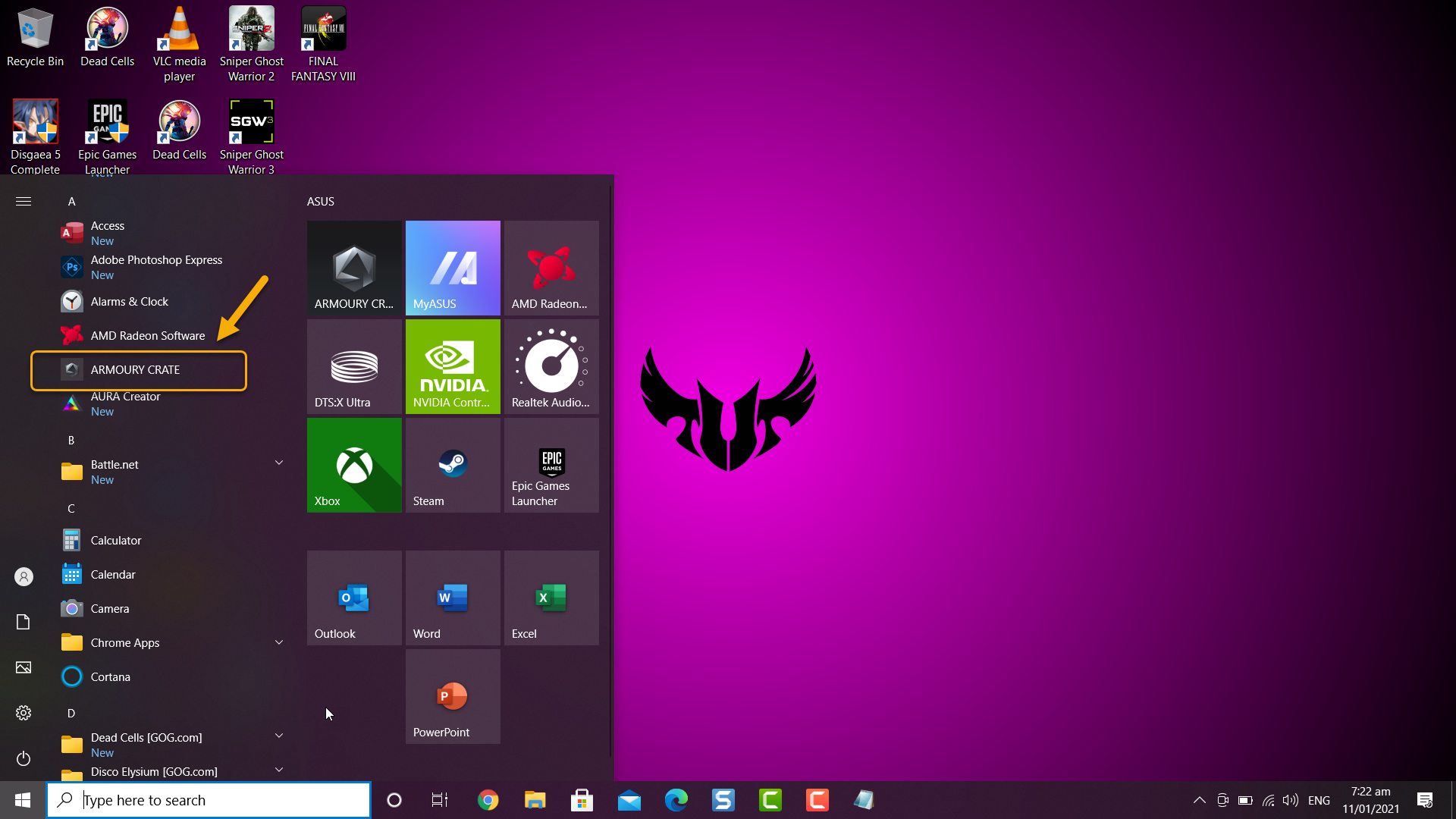
2. Click on Scenario Profiles
This can be found on the left side of the Armory Crate.
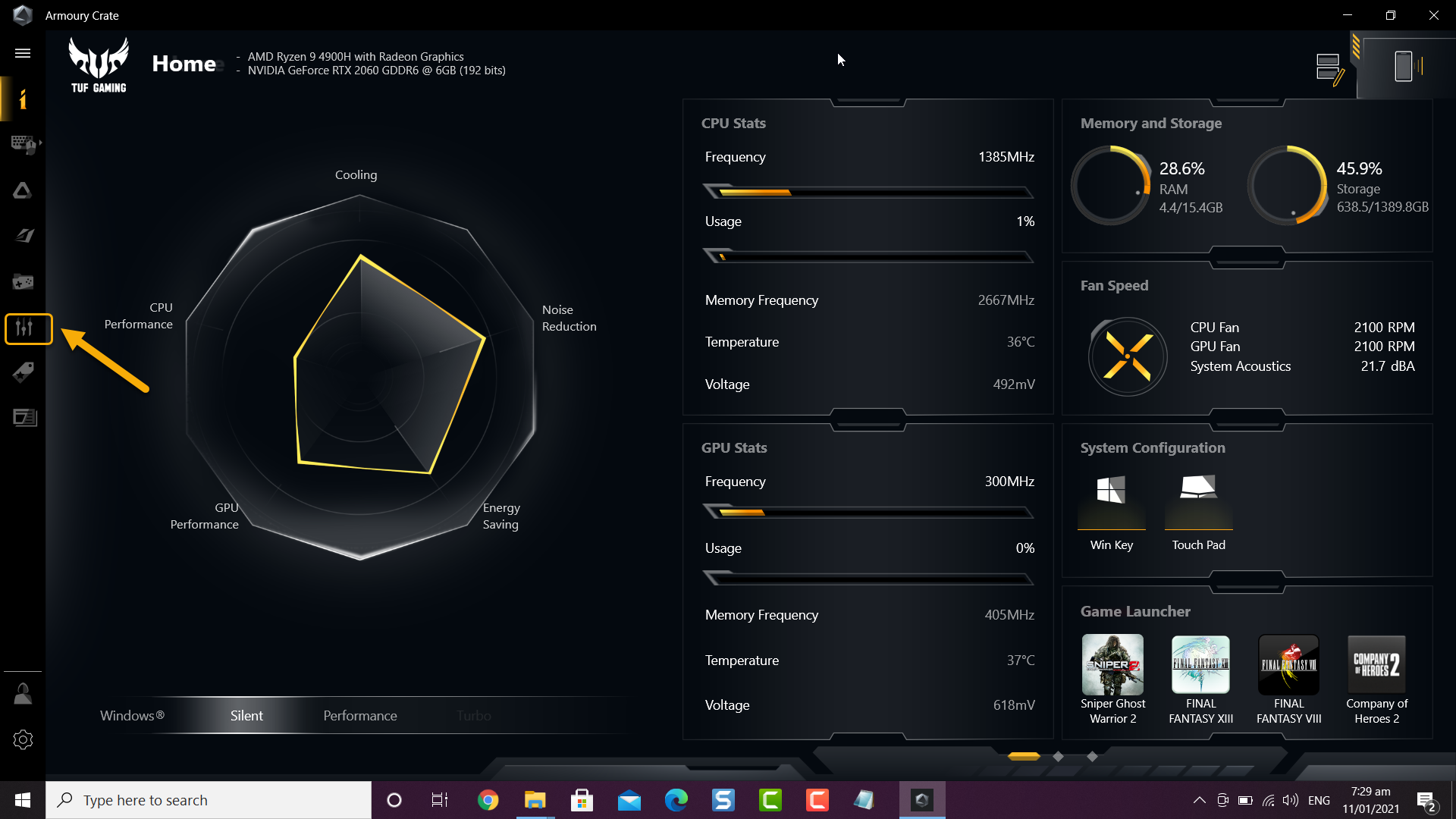
3. Set the Profile name
This is the identification of the profile.
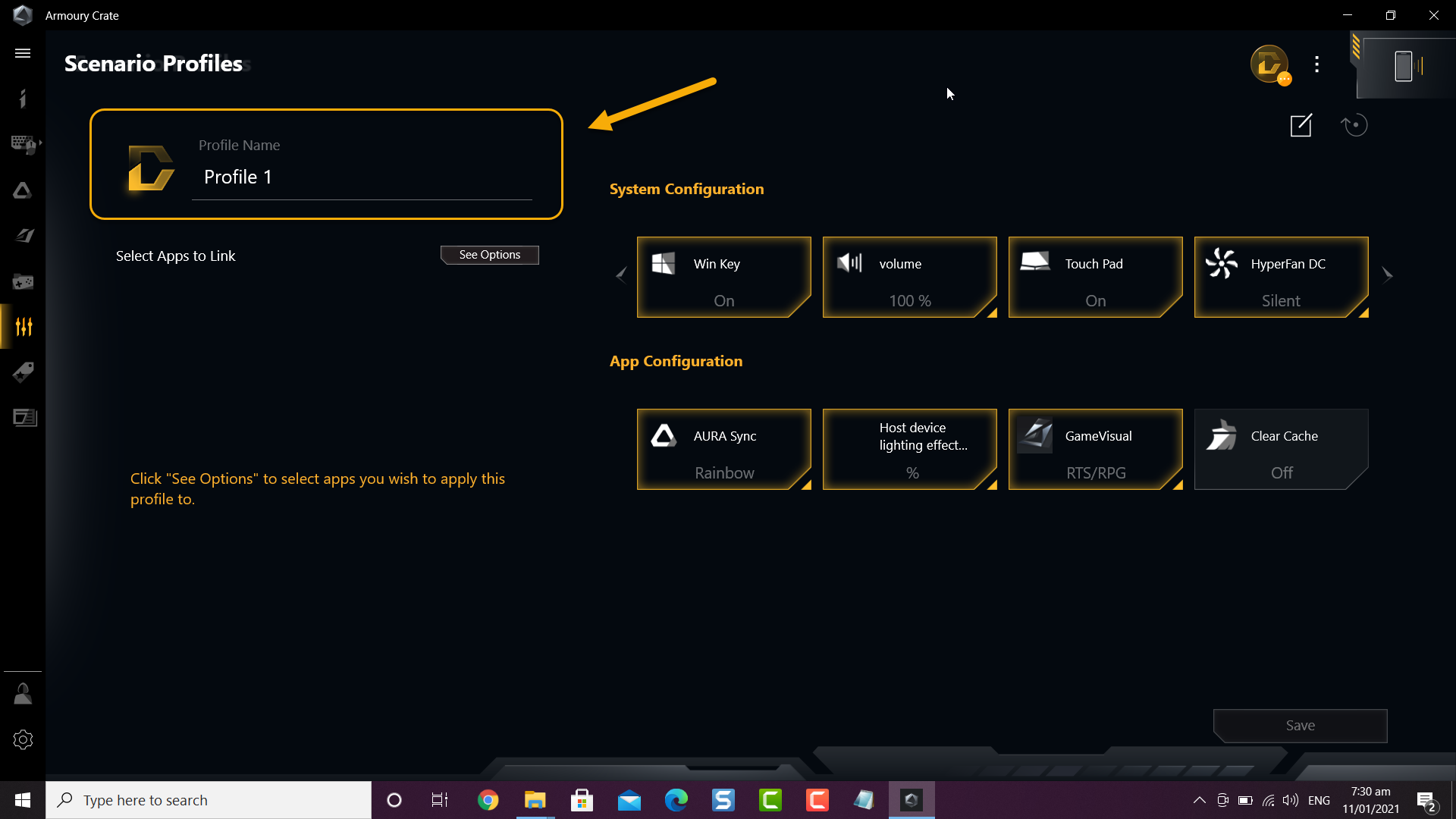
4. Select apps to link
Click the See options button to select the app or apps you want to link to the profile then click Save.
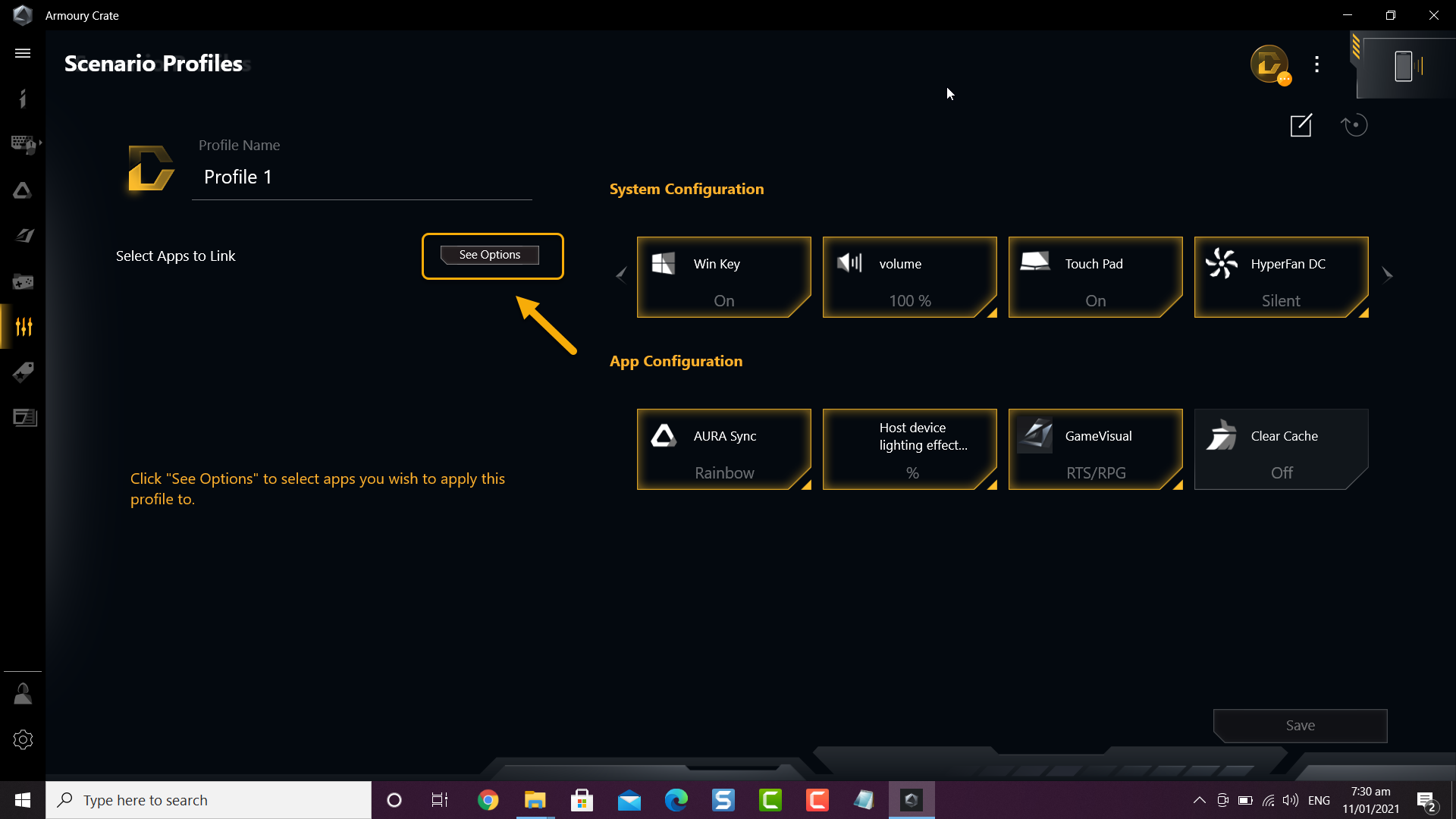
5. Change the System configuration and App configuration to desired settings
These are the settings that will be used for the profile.
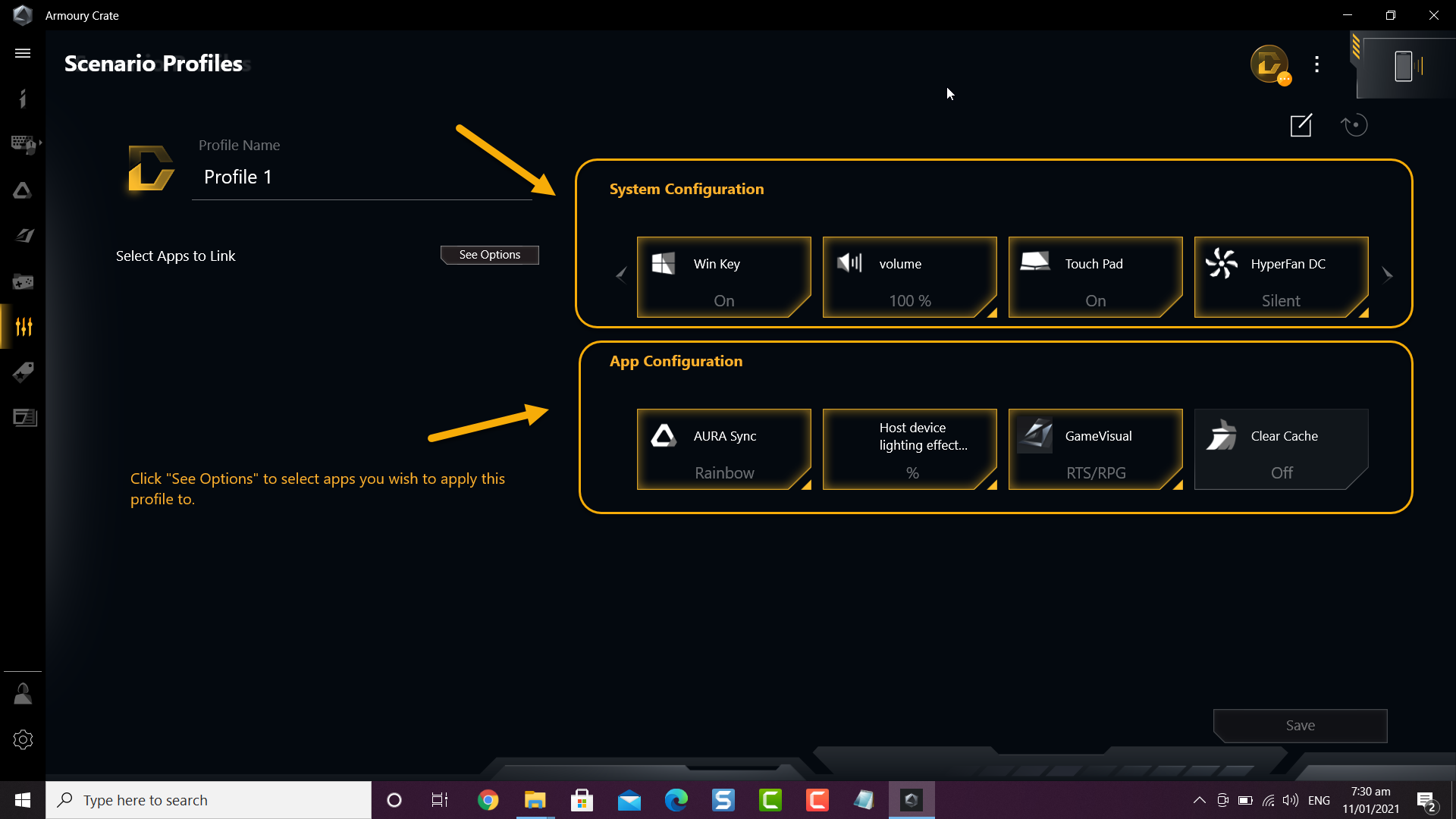
6. Click the Save button when done
This will save the changes that you made.
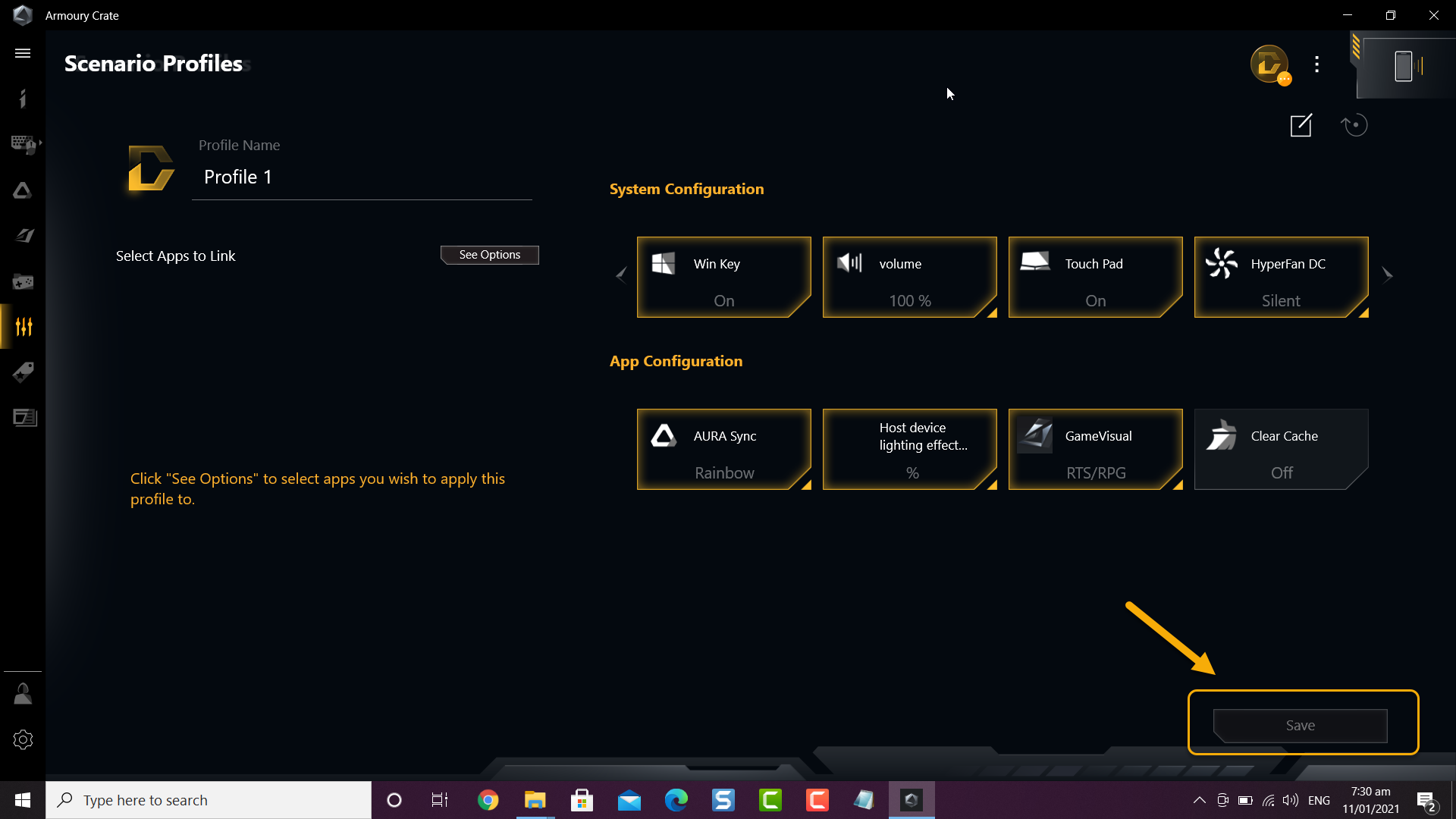
After performing the steps listed above you will successfully create scenario profiles on Asus TUF laptop.
Visit our TheDroidGuy Youtube Channel for more troubleshooting videos.